Transfer data across clouds
MultCloud --- the best and fastest tool to move files between cloud services
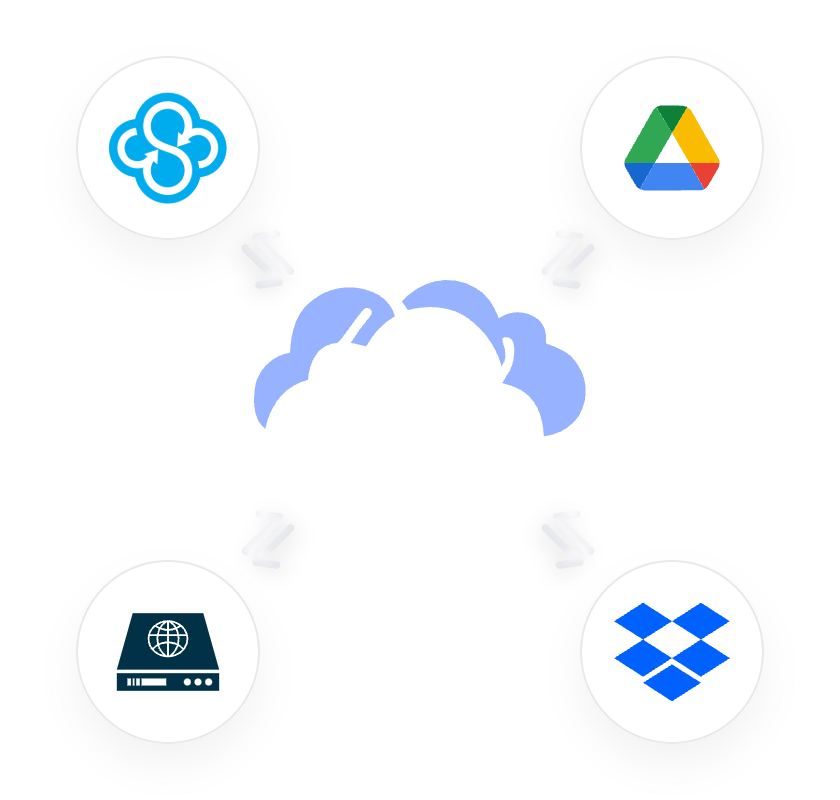
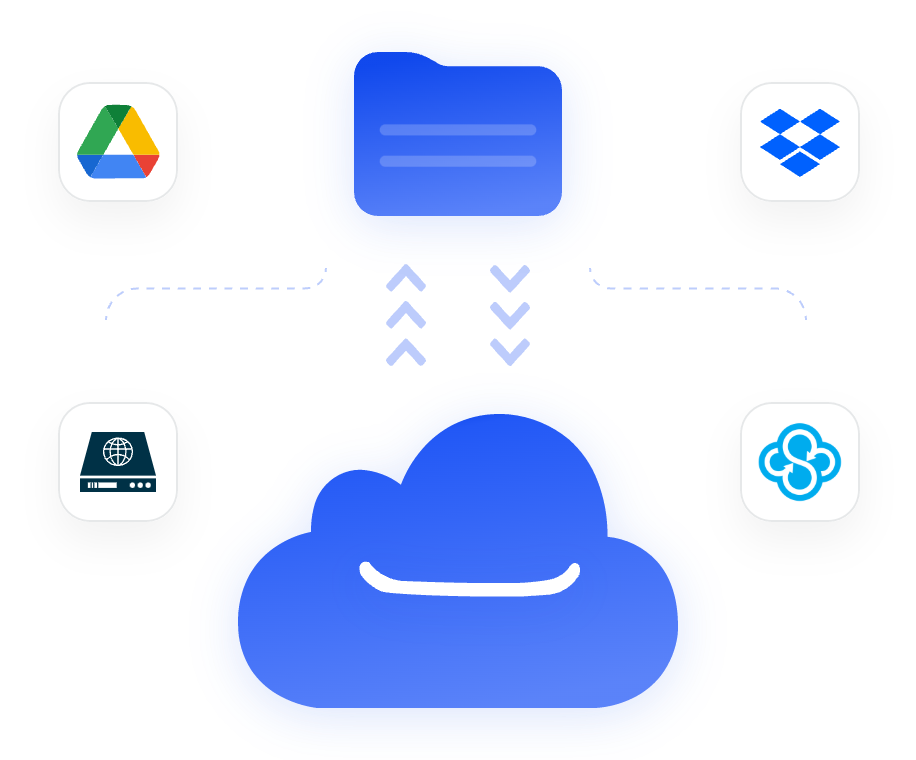
Use your preferred E-mail to create an account on MultCloud and confirm the registration message sent to your e-mail to log in.
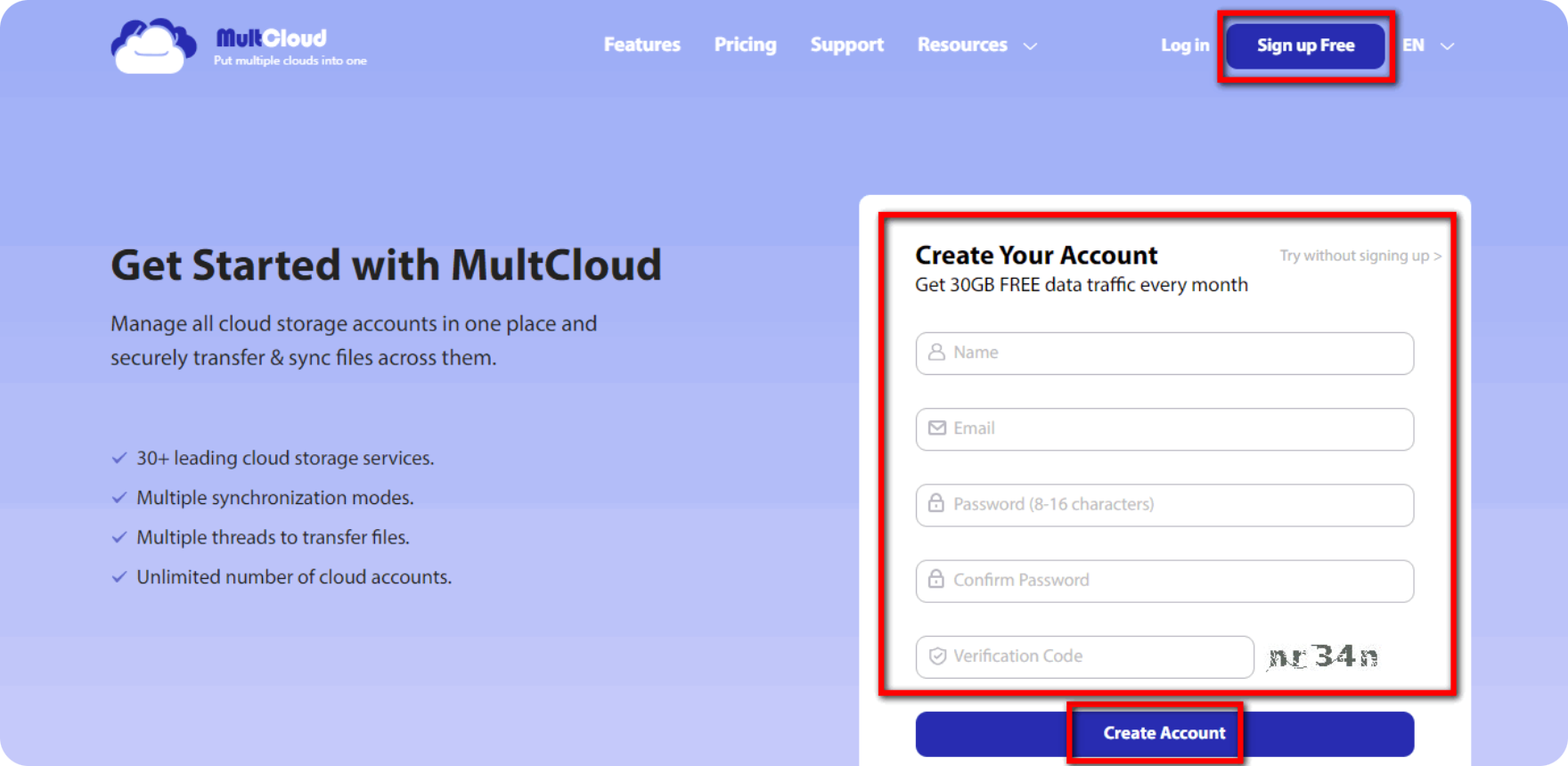
Click on “Add Cloud” and select the cloud storage service you wish to add. For instance, select Dropbox to add connector to MultCloud.
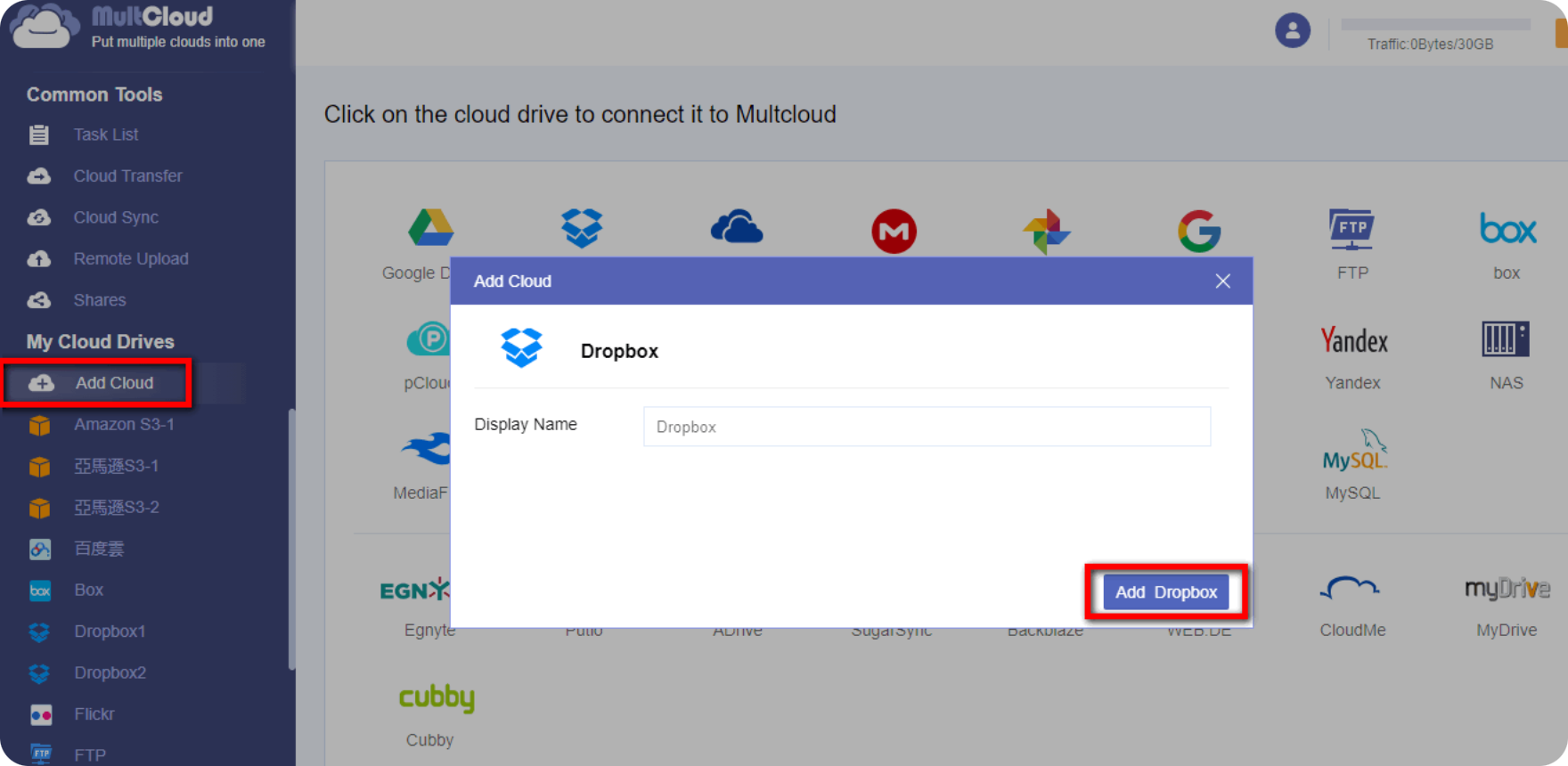
Click on “Sign in” to add your cloud storage service connector to MultCloud.
Tips: MultCloud will
NOT store users’ file permanently. When the transfer of data is complete, the data will be deleted
from MultCloud database.
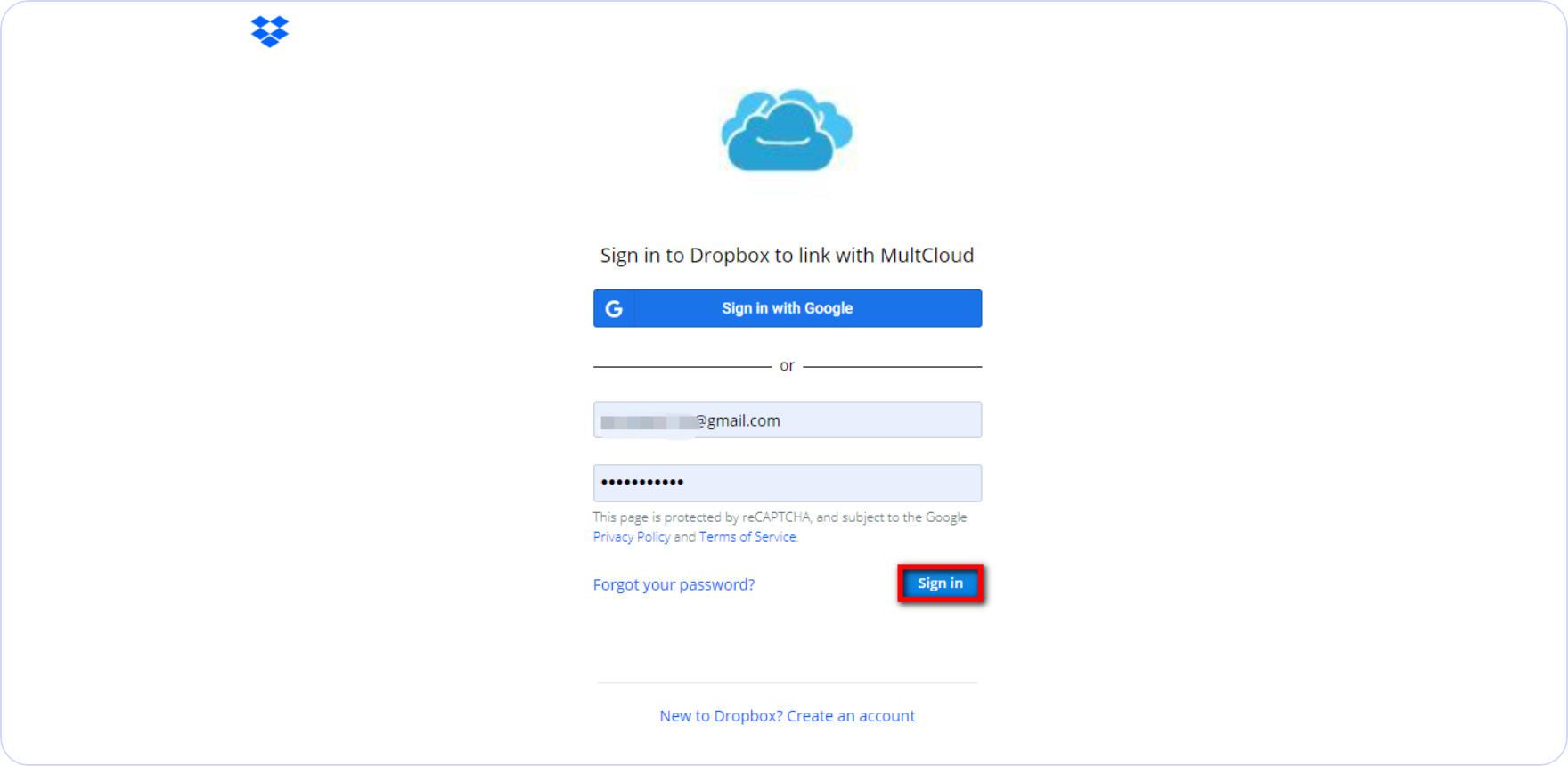
Go to the “Cloud Transfer” tab, and choose “Dropbox” or files in it as the source. Then click the right square and choose a destination in Google Drive. Now click the “Transfer Now” button to turn on the Cloud Transfer task.
Tips: Once a transfer starts, the transfer process will be running in the background, it will still be transferred even when your device is powered off.
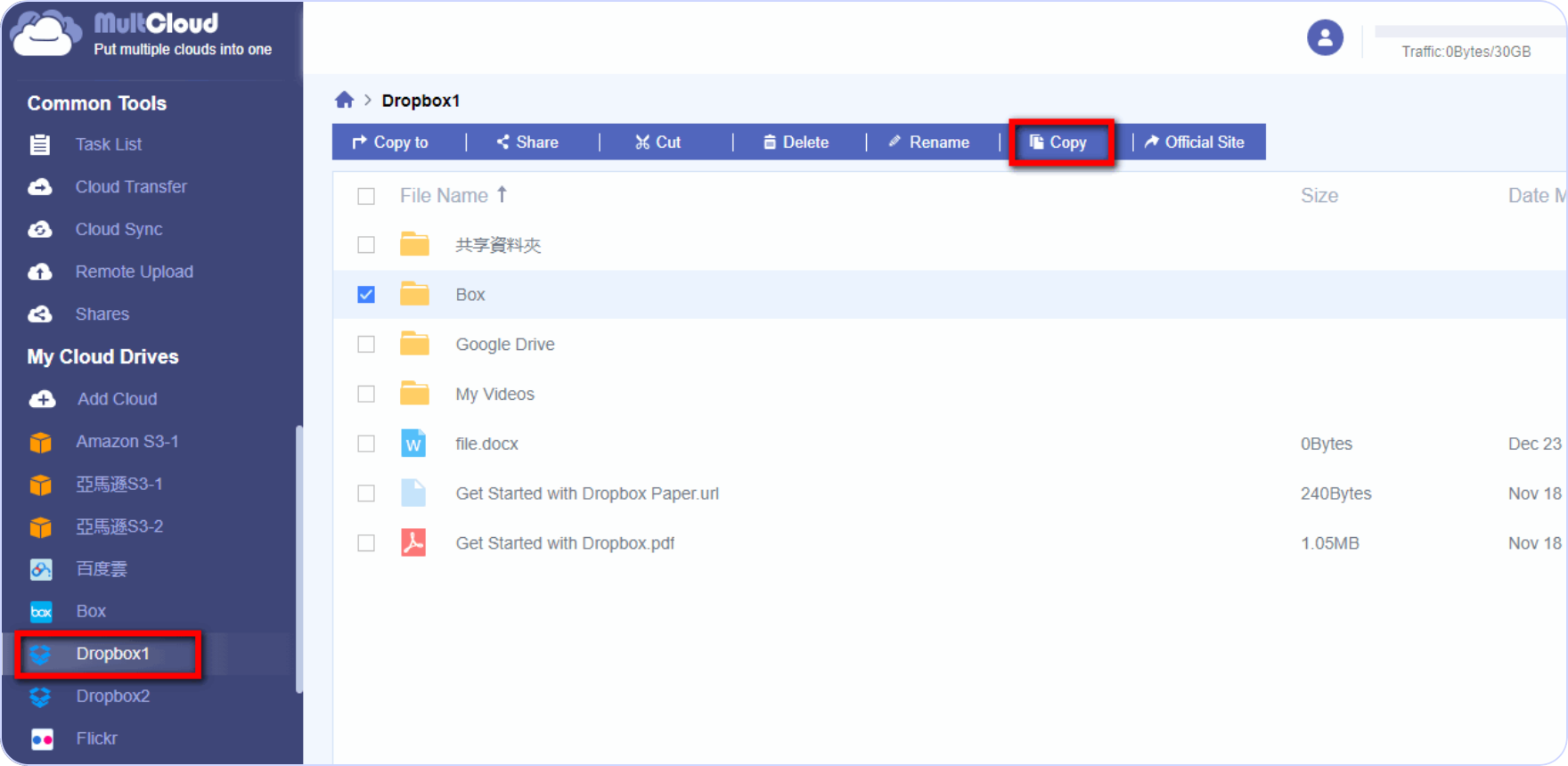
Transfer, sync and backup data between over 30 cloud services with MultCloud