
Use your preferred E-mail to create an account on MultCloud and confirm the registration message sent to your e-mail to log in.
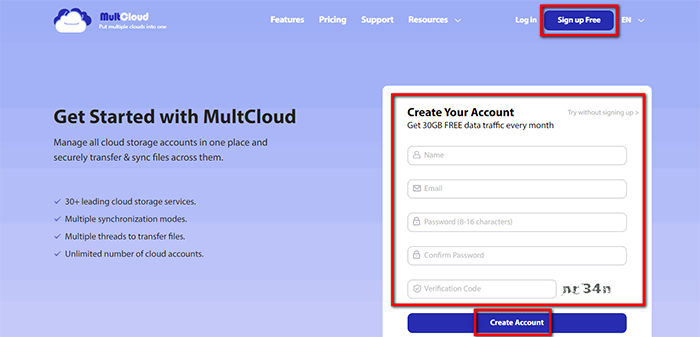
Click on “Add Cloud” and select the cloud storage service you wish to add. For instance, select Dropbox to add connector to MultCloud. Click on “Add Dropbox” to move on.

Click on “Sign in” to add your cloud storage service connector to MultCloud.
Tips: MultCloud will
NOT store users’ file permanently. When the transfer of data is complete, the data will be deleted
from MultCloud database.
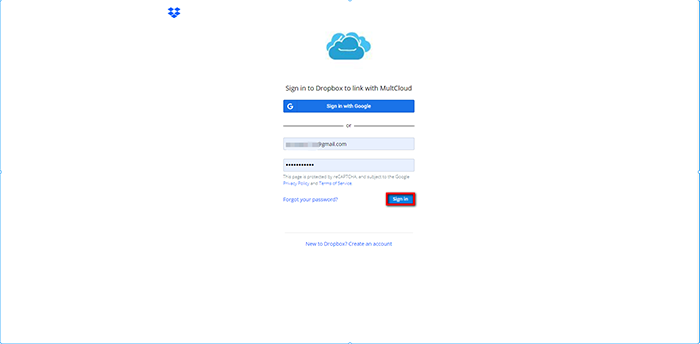
Click on the tab “Cloud Transfer”, and select the cloud services you wish to transfer data from and to. For instance, from Dropbox to Google Drive.
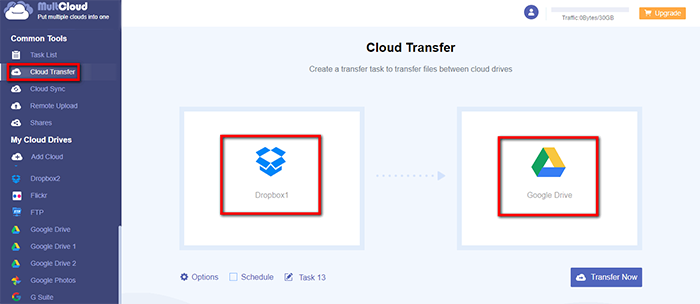
Click on “Options” and select the tap “Filter”. Here, we try to transfer files with extension “.jpg”. Select “Only include files with these extensions” and enter “*.jpg”. Click on “Save”, and click “Transfer Now”.All files with .jpg will be transferred from Dropbox to Google Drive.
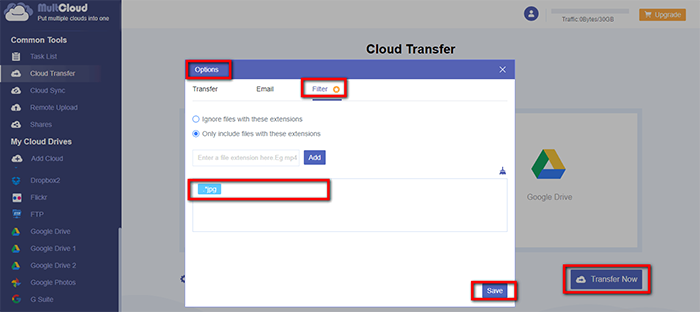
MultCloud supports Dropbox, OwnCloud, WebDAV, Google Drive, MEGA, etc. all almost 30 cloud drives. These clouds are popular and safe cloud storages which gain large number of users all over the world.