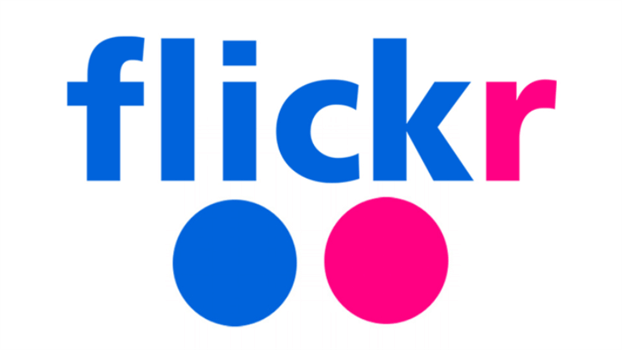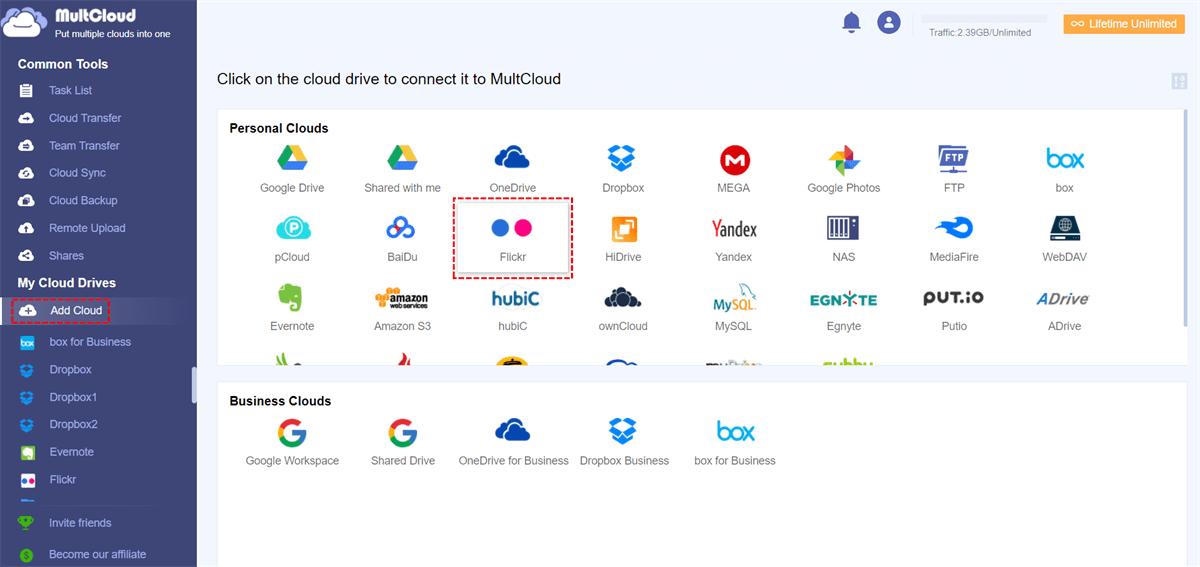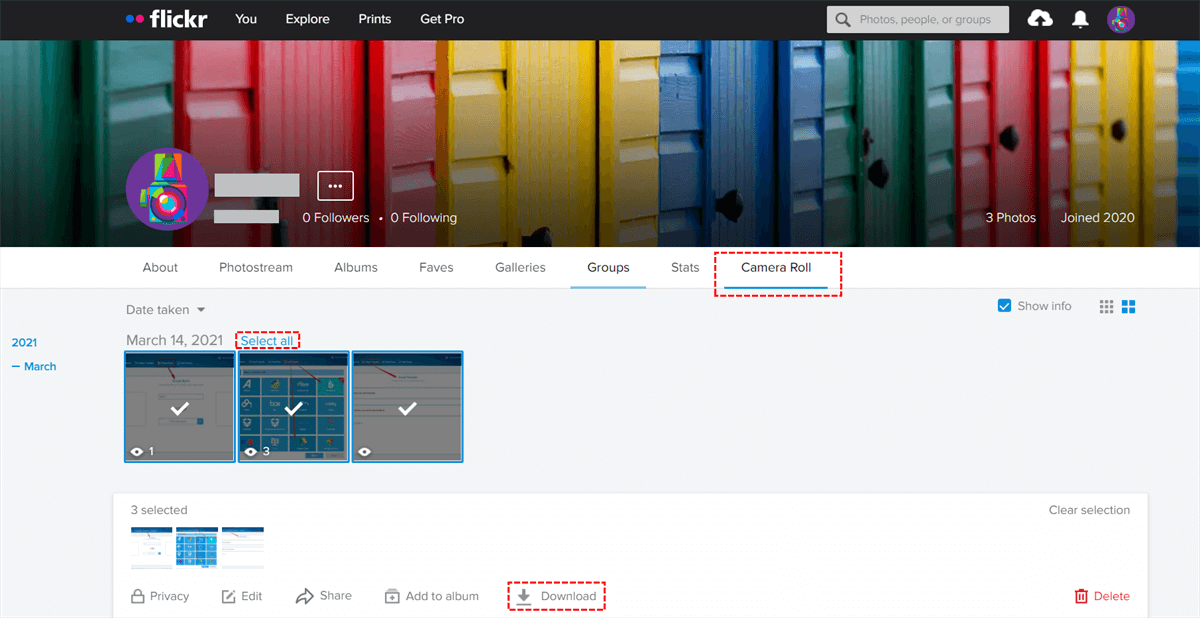Quick Search:
Why Need to Transfer Photos between Two Flickr Accounts?
Nowadays, many people own a Flickr account to save and share their pictures on the Internet. Flickr is a great photo sharing site for annotating, curating, storing. Compared to other photo sites that compress your photos, Flickr stores and displays images at full-resolution. That's why many people prefer to transfer photos from Dropbox to Flickr.
Meanwhile, users can easily share their Flickr photos to SNS such as Facebook, Twitter, Tumblr, Pinterest, etc. So, you can share beautiful photos with your friends immediately via Flickr. What's more, there are few ads on Flickr and the user experience is very friendly.
If you intend to save videos, Flickr limits one video up to three minutes in length at 1080p resolution. Moreover, Flickr provides users with a range of basic photo-editing tools online, including all important redeye reductions. Due to these reasons above, Flickr has owned a large user base worldwide.
Although Flickr allows users to upload up to 1000 items, it may be still not enough for some people. So, they create more accounts and wonder how to transfer certian photos from one account to another for better management. And some people turn to Flickr Forum and ask:
- I have a work Flickr and a personal Flickr. Is there a way to transfer files between two accounts?
- I have an old free Flickr account before. Now I have a paid Yahoo! ID because I need the features in Yahoo! Mail Plus and I am getting rid of my old Yahoo! ID. I am wondering if I can create a new Flickr account and migrate the pictures from my old account to a new account. Is this possible?
So, in this article, you will learn how to move photos between two Flickr accounts via 2 useful methods. One is using a third-party service, MultCloud. The other is downloading and uploading. Now, read the following part to learn the details.
Transfer Photos between Two Flickr Accounts with MultCloud
If you always use Flickr, you will know that Flickr itself can’t accomplish this task. The "Share This” feather? Actually, it dose not resolve the problem essentially since this method will cause error code and the image can’t display normally later. In this situation, it's better to utilize a professional cloud transfer service, MultCloud.
MultCloud does not need installing because it is a web service and you can use it by a browser on your computer or phone. It supports Flickr and has no limitation on how many cloud accounts you can add. Therefore, you can add your Flickr accounts to MultCloud and manage them in one place.
By using MultCloud to migrate photos from one Flickr account to another, you can enjoy many benefits:
- Amazing 10 Threads for Data Transfer. MultCloud can help users migrate data between cloud services quickly without downloading and uploading. Even though you have a large number of files, MultCloud can accomplish the task as fast as possible.
- More than 30 Clouds Supported. In addition to Flickr, MultCloud also supports many other cloud services in the market, including Google Drive, OneDrive, SharePoint, Dropbox, Wasabi, Amazon S3, MEGA, Dropbox Business, OneDrive for Business, Google Workspace, and more. So, users can migrate data across these clouds easily.
- Smart Transfer Settings. MultCloud allows users to set up scheduled transfer so that transfer tasks can be run at a regular time. In this way, it can save users' time and energy.
Now, you can refer to the operations below to learn how to transfer photos between two Flickr accounts via MultCloud:
1. Free to sign up MultCloud or sign in with your Facebook/Google account directly.
3. Repeat previous step to add another Flickr account. Now you can visit files in two Flickr accounts on the interface of MultCloud.
4. Head to Cloud Transfer on the left sidebar. Then select one Flickr account as the source cloud and another Flickr account as the target cloud. Next, you could Transfer Now.
This method is applicable when you plan to migrate data between other cloud services. For example, you are able to transfer S3 bucket to another account via the Cloud Transfer feature. What's the difference? You need to change the source and target directories.
Tip: You can also copy photos between two Flickr accounts via MultCloud by right-selecting the photo to Copy to, then choose the location on another Flickr account.
Transfer Photos between Two Flickr Accounts via Downloading
Step 2: Now, sign in to your another Flikcr account and upload what you've downloaded. The uploading time depends on how many photos you plan to upload. If you have a great many pictures, then this method is time-consuming.
Summary
Now, you see it's easy to transfer photos between two Flickr accounts via MultCloud. And if you don't want to utilize any third-party service, you can download and upload files from one Flickr account to another. But if you choose MultCloud, you don't need to worry about your huge data migrating.
Meanwhile, you can set up sync and backup tasks between cloud services too. For example, you can backup OneDrive to Synology NAS easily and seamlessly.
MultCloud Supports Clouds
-
Google Drive
-
Google Workspace
-
OneDrive
-
OneDrive for Business
-
SharePoint
-
Dropbox
-
Dropbox Business
-
MEGA
-
Google Photos
-
iCloud Photos
-
FTP
-
box
-
box for Business
-
pCloud
-
Baidu
-
Flickr
-
HiDrive
-
Yandex
-
NAS
-
WebDAV
-
MediaFire
-
iCloud Drive
-
WEB.DE
-
Evernote
-
Amazon S3
-
Wasabi
-
ownCloud
-
MySQL
-
Egnyte
-
Putio
-
ADrive
-
SugarSync
-
Backblaze
-
CloudMe
-
MyDrive
-
Cubby