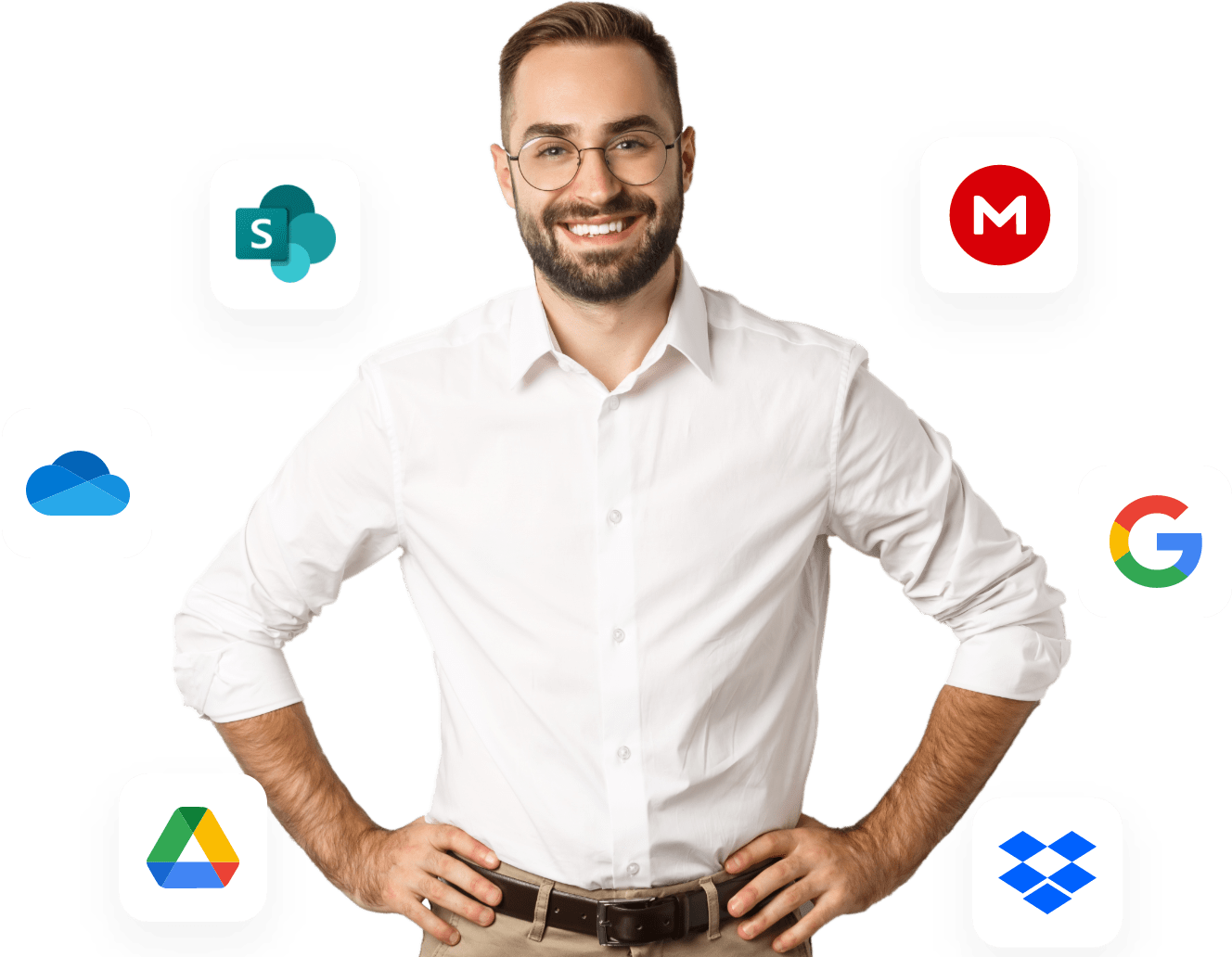MultCloud – The Go-To Choice for Cloud-to-Cloud
Data Transfer
Integrate all your cloud storage into a single platform and transfer and synchronize files seamlessly between cloud drives.
- Transfer files from one cloud to another without downloading
- Dynamically backup and restore files between clouds
- Real-time synchronization between two cloud drives
- Access and manage all your clouds with a single login