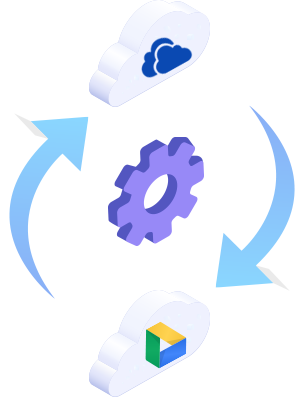
Use your preferred E-mail to create an account on MultCloud and confirm the registration message sent to your e-mail to log in.
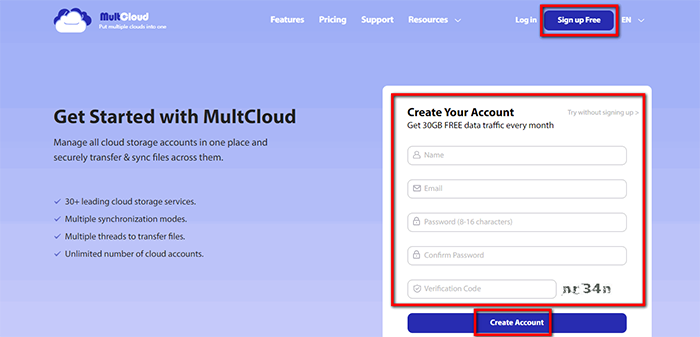
Click on “Add Cloud” and select the cloud storage service you wish to add. For instance, select Dropbox to add to MultCloud. Click on “Add Dropbox” to move on.
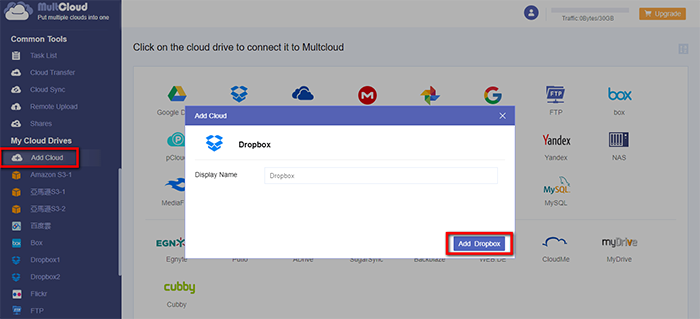
Click on “Sign in” to add your cloud storage service to MultCloud.
Tips: MultCloud will NOT store
users’ file permanently. When the transfer of data is complete, the data will be deleted from
MultCloud database.
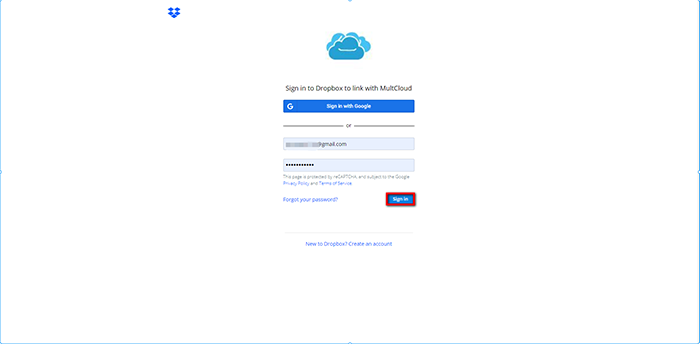
Click on “Cloud Transfer” and select the cloud storage services you want to transfer data between. Click on the button “Transfer Now” or “Schedule” to set up a transfer task.
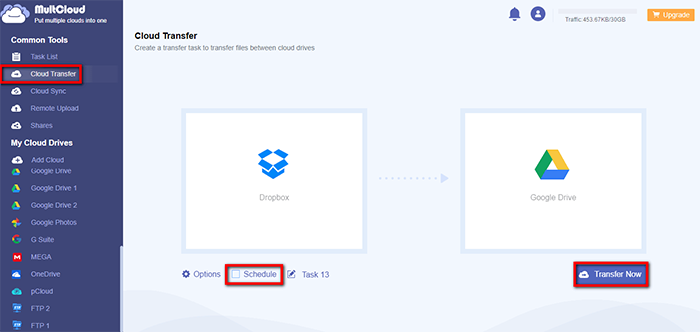
Click “Task List” to open the cloud transfer manager interface. Click on the icon with three horizontal lines to open the menu interface to manage cloud file transfer. All these options will help to manage cloud file transfer.
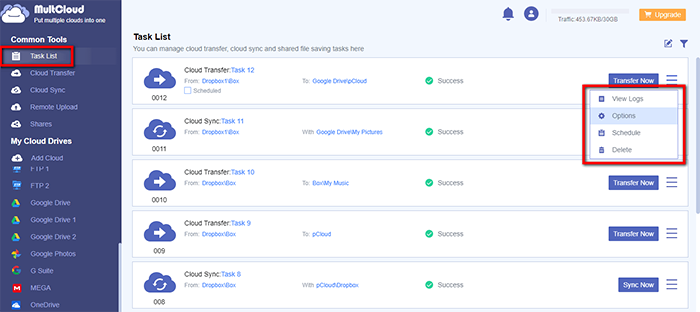
MultCloud supports Dropbox, OwnCloud, WebDAV, Google Drive, MEGA, etc. all almost 30 cloud drives. These clouds are popular and safe cloud storages which gain large number of users all over the world.