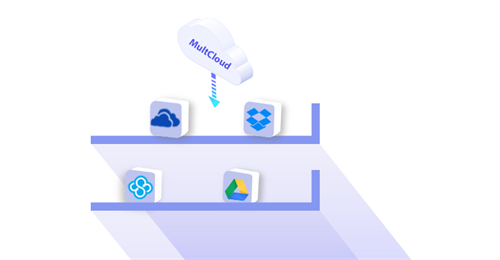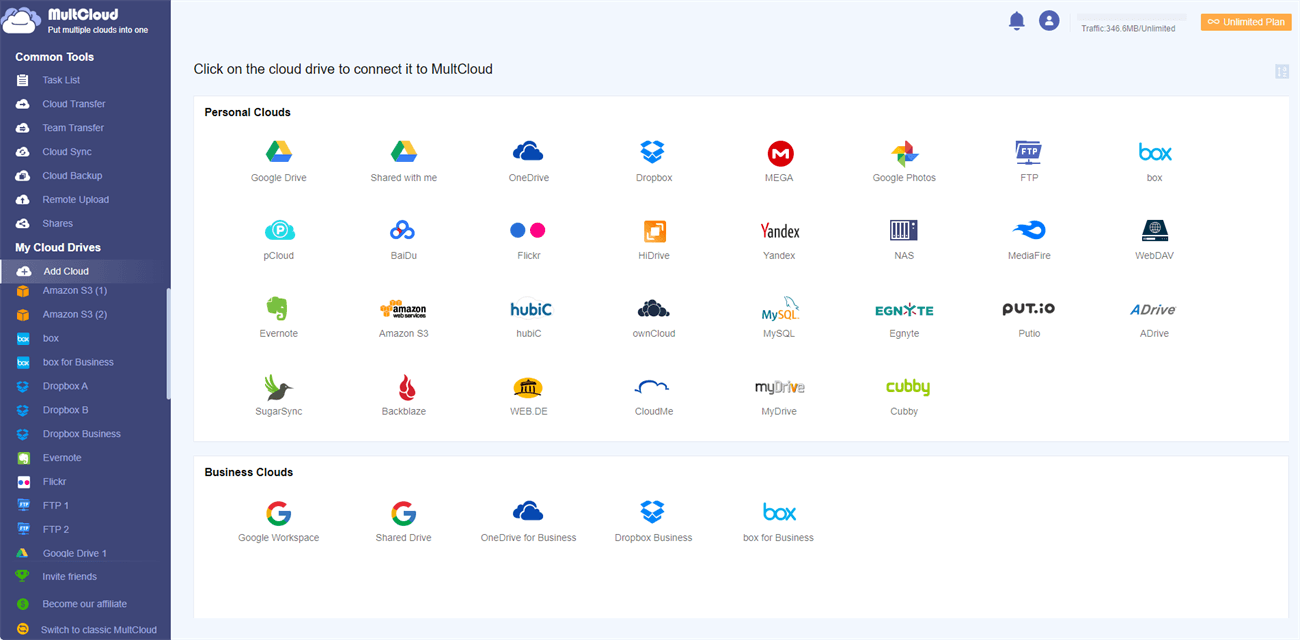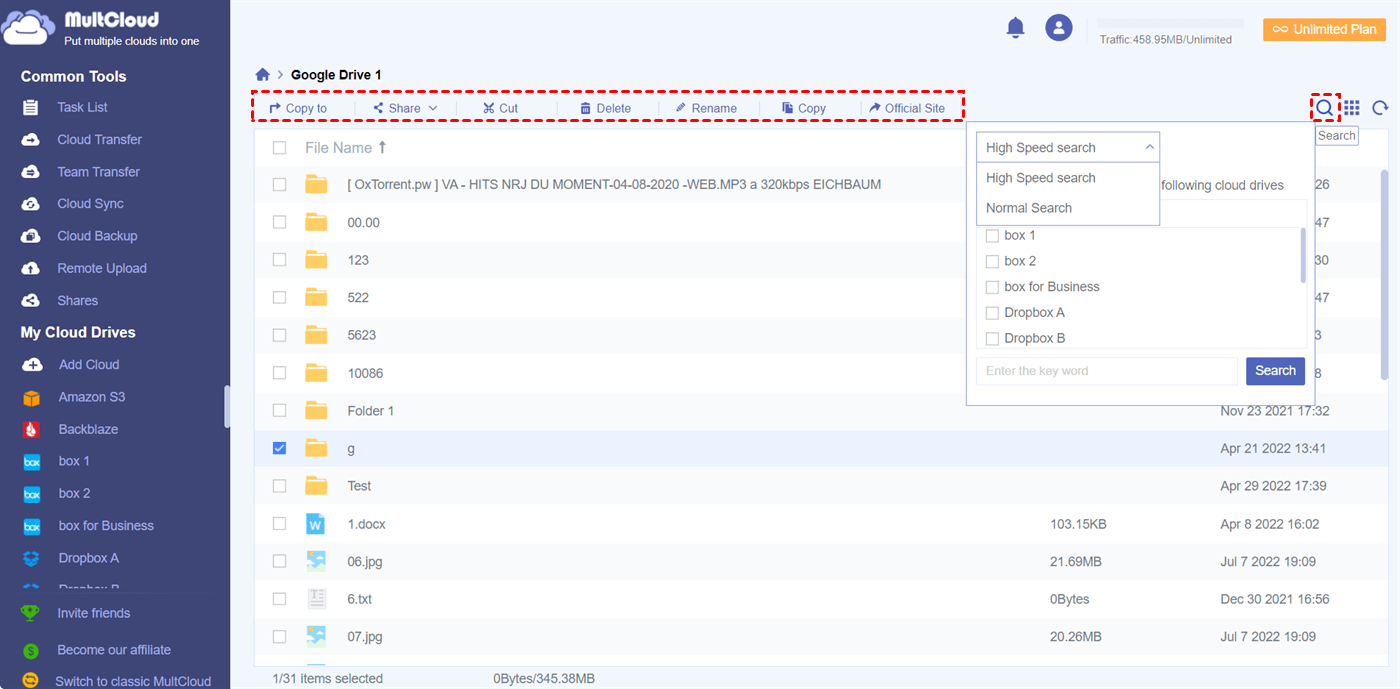Why Manage All Cloud Storage in One Place?
Today, cloud storage services are coming with some great features to help share data with others stress-free and store files without taking up local storage. Some are popular for the shining points in terms of pricing, others in terms of online file-sharing and collaboration features, and the rest in terms of data privacy.
No matter which cloud services you use, managing a large amount of data on a single cloud drive can be difficult and time-consuming. For this reason, cloud users often use multiple cloud storage accounts to organize their data files in a much more organized way.
The convenience of getting a new cloud storage service allows everyone to use multiple types of clouds and have multiple accounts even for free. But managing all cloud storage in one place is the only way to easily access cloud files from different clouds.
If you have different cloud storage accounts or store business and personal data separately in different accounts, you can use these multi-cloud management platforms to upload and manage data with different clouds without switching between accounts.
Best Free Multiple Cloud Storage Manager - MultCloud
There are many cloud storage management services available in the market to help you manage all your cloud data in labor-saving ways. This includes syncing your cloud accounts so that all data is collected in one place, achieving simple backups, and migrating data from one cloud to another.
An efficient multiple cloud storage manager needs to perform basic cloud management tasks, from transferring files between cloud storage services to searching for files across all cloud services. The main advantage of these managers is the free monitoring of different cloud storage sites from a single interface.
Connectivity is key to a well-behaved cloud storage management, so the best cloud storage manager you use must be able to work with every cloud service you use. While major cloud providers can take on cloud storage management, third-party management services may prove more versatile when dealing with the problem of how to manage multiple cloud storage accounts.
Among all those third-party services, MultCloud may be your best choice since it supports more than 30 popular personal and business cloud storage services, including Google Drive, Google Workspace, OneDrive, OneDrive for Business, Dropbox, Dropbox Business, Amazon S3, Wasabi, SharePoint Online, FTP, WebDAV, Synology NAS, etc. You can add all these clouds to manage in MultCloud without switching accounts.

- Convenient: Access and manage all clouds with one login.
- Extensive: 30+ major cloud storage services are supported.
- Efficient: One-key transfer, sync, backup between clouds.
- Easy: Upload, download, or share cloud files through MultCloud.
- Safe: 256-bit AES encryption and OAuth authorization system.
What’s more, MultCloud offers up to 10 high-speed threads for secure and superfast cloud-to-cloud data transfer both online and offline. And up to 10 excellent Cloud Sync options in one-way, two-way, or real-time are also waiting for you to try. As for basic cloud file management, you are allowed to upload, download, copy, cut, delete, share, preview, rename, or remote upload files with all your clouds directly in MultCloud.
How to Manage All Cloud Storage in One Place through MultCloud
MultCloud offers its great services all through a single well-designed interface for you to manage all your cloud storage in one place. All you need is to get a MultCloud account easily and add all your clouds to it. Then you can feel free to use and manage all your cloud storage services through MultCloud. Here are the detailed steps of how to manage all your cloud storage in one place with the help of MultCloud.
Step 1. Sign up MultCloud
Open the MultCloud official website and create an account with your email and password to log in. The Google/Facebook account is also allowed to log in to MultCloud.
Step 2. Add Clouds to MultCloud
You can click “Add Cloud” and choose the cloud icon to follow the pop-up guide to add the cloud to MultCloud. Repeat this step and you can add multiple cloud storage services to MultCloud for free.
Step 3. Manage All Cloud Storage in One Place
You can open each cloud from the “My Cloud Drives” list to manage your clouds with the features listed in the feature bar above. Or, you can search for a certain file you need by clicking the “Search” button in the upper-right corner.
Step 4. Transfer, Sync, and Backup Data between Clouds
Except for the basic cloud file management, you can use the Cloud Transfer, Cloud Sync, Cloud Backup, or Team Transfer functions listed under the “Common Tools” menu to transfer data between clouds by clicking once to make your cloud file in better order, free up cloud storage, or make backups of important data.
Tips:
- MultCloud offers 5 GB of free data traffic for each user to transfer files between clouds. You can upgrade to a premium account at a cheap price to get more data traffic with lightning-fast transfer speed.
- Another helpful function offered by MultCloud is the scheduled plan. You can choose a daily, weekly, or monthly scheduled cloud file sync, transfer, or backup plan in the “Schedule” for MultCloud to automatically perform tasks.
In the End
Don’t be confused if you have to use multiple cloud storage services at the same time, because now you can efficiently manage all cloud storage in one place through the professional cloud file manager, MultCloud. Besides, if you want to use 2 Google Drive accounts on 1 computer easily, you can use the Cloud Sync function of MultCloud to link two Google Drive accounts seamlessly through 1 of 10 flexible modes.
MultCloud Supports Clouds
-
Google Drive
-
Google Workspace
-
OneDrive
-
OneDrive for Business
-
SharePoint
-
Dropbox
-
Dropbox Business
-
MEGA
-
Google Photos
-
iCloud Photos
-
FTP
-
box
-
box for Business
-
pCloud
-
Baidu
-
Flickr
-
HiDrive
-
Yandex
-
NAS
-
WebDAV
-
MediaFire
-
iCloud Drive
-
WEB.DE
-
Evernote
-
Amazon S3
-
Wasabi
-
ownCloud
-
MySQL
-
Egnyte
-
Putio
-
ADrive
-
SugarSync
-
Backblaze
-
CloudMe
-
MyDrive
-
Cubby