
Use your preferred E-mail to create an account on MultCloud and confirm the registration message sent to your e-mail to log in.
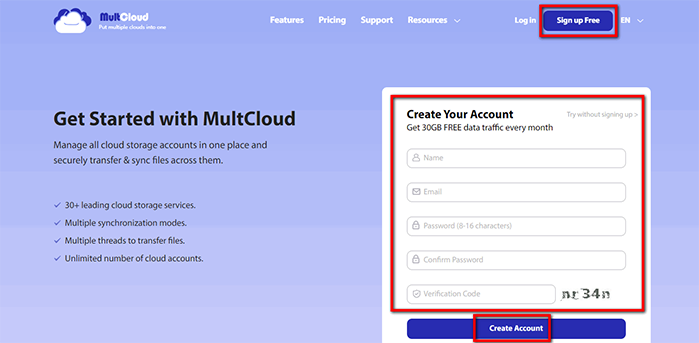
Click on “Add Cloud” and select the cloud storage service you wish to add. For instance, select Dropbox to add connector to MultCloud. Click on “Add Dropbox” to move on.
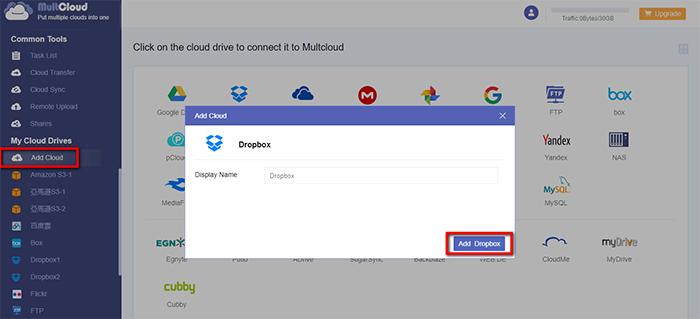
Click on “Sign in” to add your cloud storage service connector to MultCloud.
Tips: MultCloud will
NOT store users’ file permanently. When the transfer of data is complete, the data will be deleted
from MultCloud database.
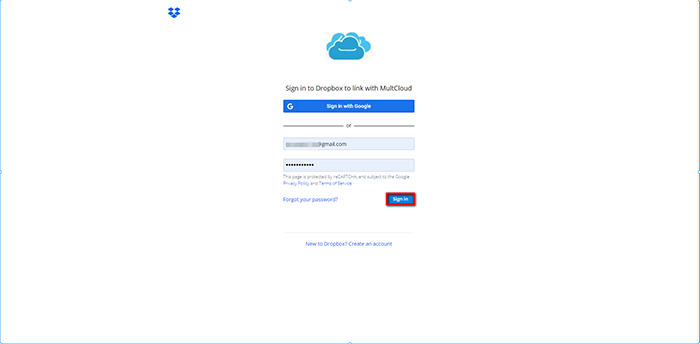
Click on the “Cloud Transfer” tab and select the clouds you want to transfer. For instance, you can copy files between cloud services like Dropbox and Google Drive in this interface. Click on “Options” and save your set-up.
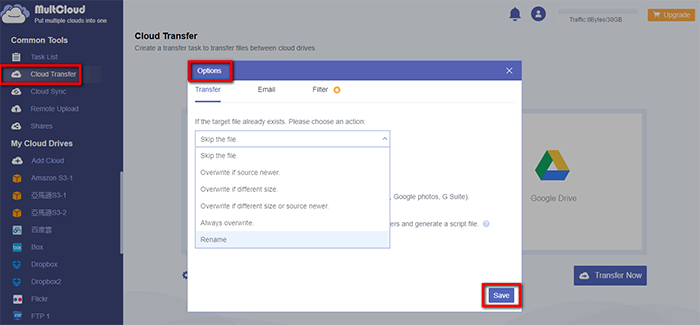
Click on “Transfer Now” and all your files in Dropbox will be copied to Google Drive. That’s one of the ways to backup or sync clouds in MultCloud.
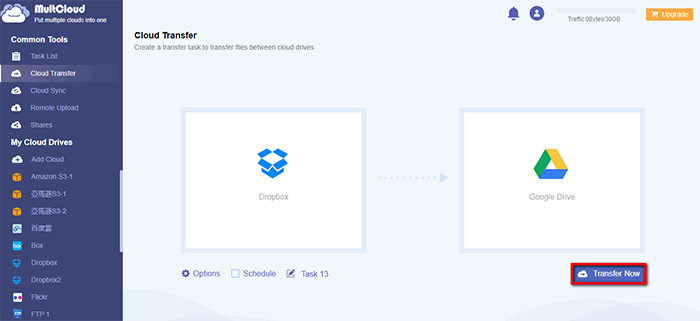
MultCloud supports Dropbox, OwnCloud, WebDAV, Google Drive, MEGA, etc. all almost 30 cloud drives. These clouds are popular and safe cloud storages which gain large number of users all over the world.