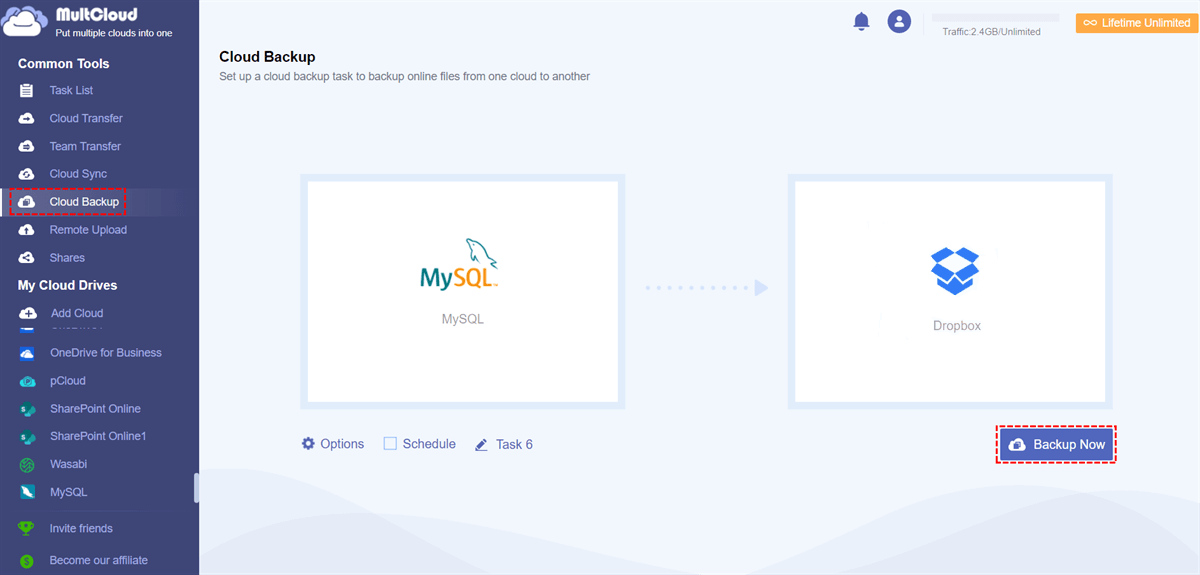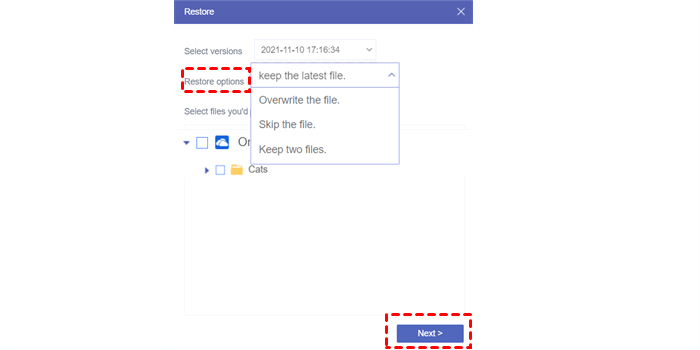Why Backup MySQL Database to Dropbox?
User Case
The problem is that my site is built on WordPress and there is a separate database for the e-commerce section of the site. I want to back up the entire MySQL database to Dropbox daily.
MySQL is one of the most powerful services in the big data ecosystem of modern business. It is considered the most popular database nowadays and is now widely and effectively used across industries. Anyone who deals with enterprise data or IT departments knows at least a little about MySQL. MySQL allows even novices of the relational system to quickly build secure and fast data storage systems.
On the other hand, Dropbox is a simple and common cloud storage service that allows anyone to upload files to the cloud for backing up and saving local storage and securely sharing Dropbox files and folders with anyone. With 2 GB of free cloud storage and flexible choices of payment plans, you can sync and back up documents, photos, videos, and other data to the cloud for quickly accessing them anywhere anytime.
In the event of a system crash or hard drive failure, backing up critical data from your MySQL to another place may be so important. And Dropbox is a perfect place to store your MySQL backups with its safe encryption and fast data uploading speed. What’s more, Dropbox offers as much cloud storage space as you need. Even though your MySQL database is large, your local storage won’t be filled up after backing up.
How to Automatically Backup MySQL Database to Dropbox: Easiest Way
The traditional way of backing up MySQL database to Dropbox requires you to use PHP tools and enter lots of complicated commands to build a MySQL database to Dropbox backup procedure. This way gives you a large degree of freedom to customize the backup process but also cost so much of your time and energy to make the procedure correct.
Instead, you can try a professional web-based multiple-cloud storage manager called MultCloud to set up automatic MySQL to Dropbox backup with simple steps.

- Efficient: One-key data backup, sync, and transfer between clouds.
- Fast: 10 high-speed threads without costing cellular data traffic.
- Secure: 256-bit AES encryption for full-time data backup protection.
- Easy: Restore a backup from 1000 versions of each backup task.
MultCloud now supports more than 30 popular cloud storage services, including MySQL, Amazon S3, FTP, Dropbox, Google Drive, SharePoint Online, OneDrive, NAS, Egnyte, Backblaze, etc. And it uses the OAuth authorization system to connect these clouds without any chance to record the corresponding information. If you use MultCloud to back up your MySQL database to Dropbox, you may benefit a lot from the following aspects.
Offline and Automatic Cloud Backup
MultCloud supports scheduled cloud backup with flexible plans from daily, weekly, to monthly for you to set up automatic cloud-to-cloud backup at specific times. And these Cloud Backup tasks will run remotely without having your device turned on. So, you don’t need to wait for the tasks to be done in MultCloud.
Most Convenient Backed-up Data Recovery
MultCloud supports keeping at most 1000 versions of each backup task and will show them clearly to you when the task is complete. You can choose to delete or restore each version of a Cloud Backup task according to your needs.
Automatically Backup MySQL Database to Dropbox via Cloud Backup
Step 1. Open MultCloud on your browser and sign up.
Step 2. Click “Add Cloud” and choose the MySQL icon, then fill in the blanks of the pop-up window with your MySQL information to add it to MultCloud. After that, add your Dropbox or Dropbox Business to MultCloud as well.
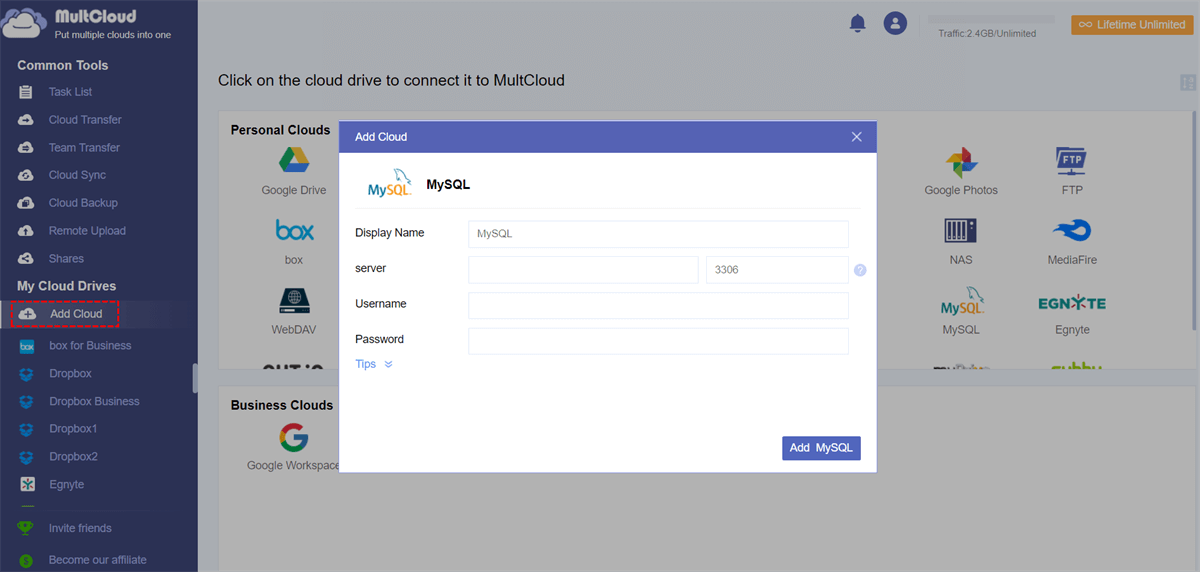
Step 3. Move to the Cloud Backup function in MultCloud, choose MySQL or data in it as the source, and choose Dropbox or a Dropbox folder as the destination.
Step 4. Click the “Schedule” button and choose a schedule to set up an automatic MySQL database to Dropbox backup task.
Step 5. Now click “Backup Now” or “Add Task Only” to let MultCloud automatically back up MySQL to Dropbox.
Tip: A free user of MultCloud will get 5 GB of data traffic per month. But for backing up bid data between clouds, you can upgrade to a premium MultCloud account to get from 100 GB to unlimited data traffic with superfast backup speed.
Every time you want to restore a single version from all your backups, you can move to the “Task List” and click “Restore” in the dropdown menu of the three-line icon beside the Cloud Backup task. After that, you can choose one backup version and the destination to restore it.
In the End
MySQL is powerful in the IT industry but still lacks the ability to easily share files with others and sync files across devices. Therefore, you can backup MySQL database to Dropbox to enjoy both the great productivity of MySQL and Dropbox. What’s more, then your data will have double-security protection.
Besides, if you only need to import data from SQL to SharePoint list for collaborating with your team, MultCloud offers you a lightning-fast feature called Cloud Transfer to help you transfer data across clouds without downloading and uploading.
MultCloud Supports Clouds
-
Google Drive
-
Google Workspace
-
OneDrive
-
OneDrive for Business
-
SharePoint
-
Dropbox
-
Dropbox Business
-
MEGA
-
Google Photos
-
iCloud Photos
-
FTP
-
box
-
box for Business
-
pCloud
-
Baidu
-
Flickr
-
HiDrive
-
Yandex
-
NAS
-
WebDAV
-
MediaFire
-
iCloud Drive
-
WEB.DE
-
Evernote
-
Amazon S3
-
Wasabi
-
ownCloud
-
MySQL
-
Egnyte
-
Putio
-
ADrive
-
SugarSync
-
Backblaze
-
CloudMe
-
MyDrive
-
Cubby