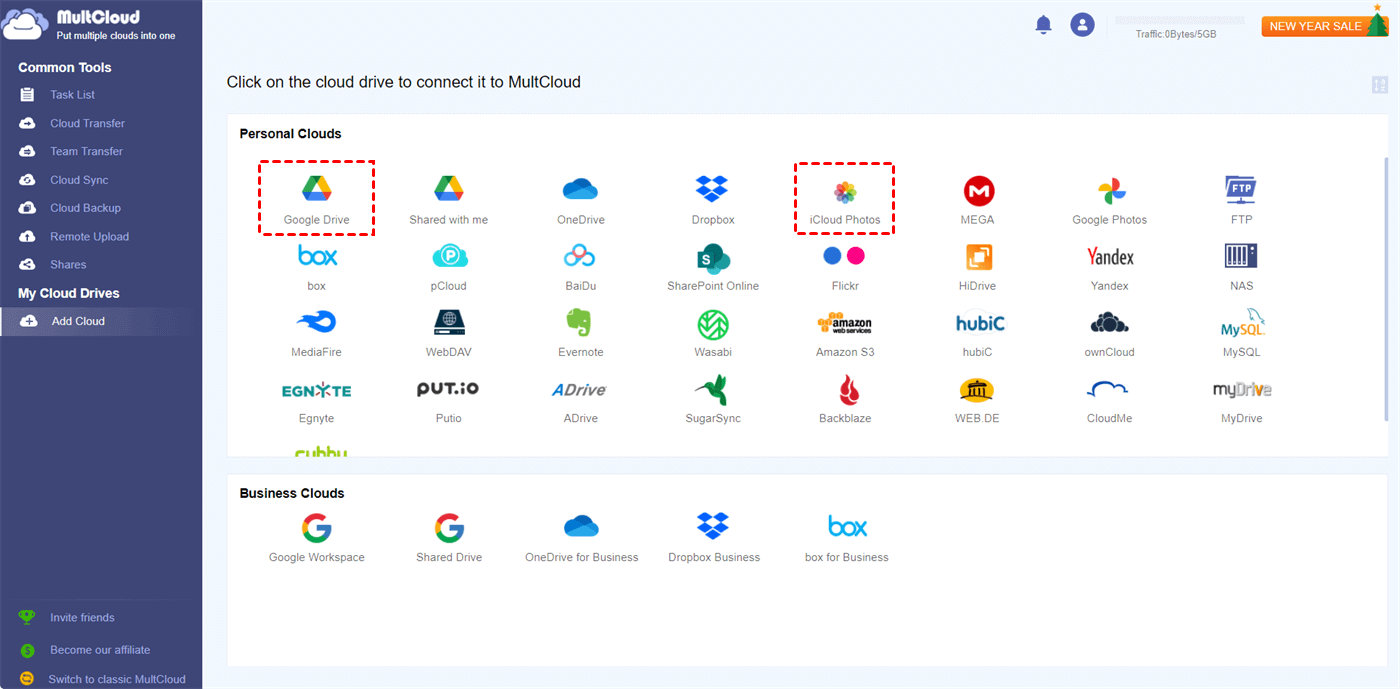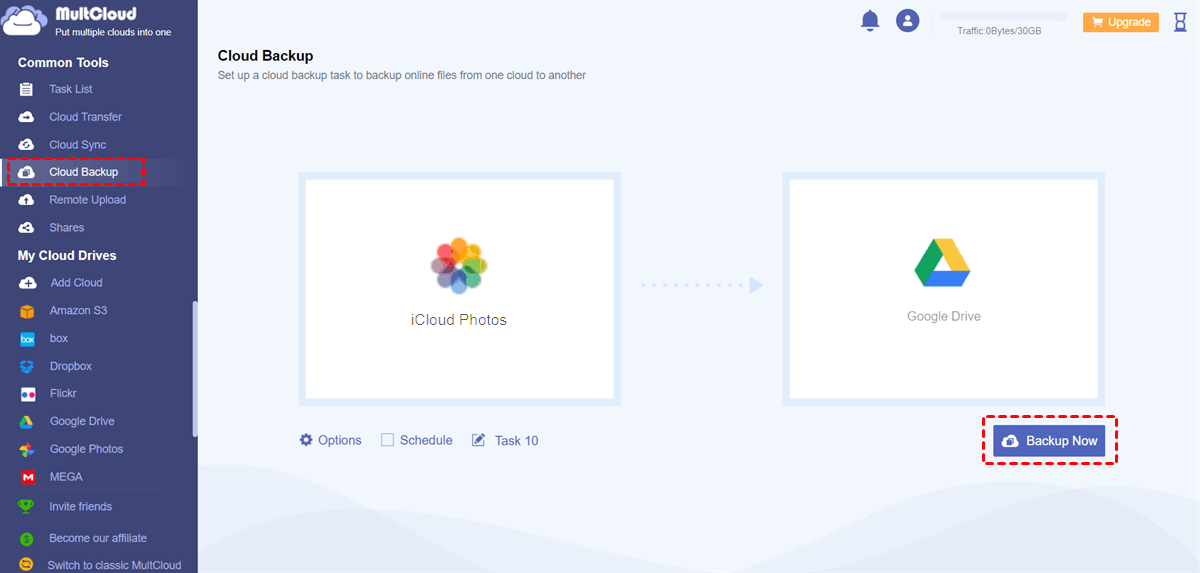Quick Search:
Why Backup So Massive?
iPhone XR wants to backup 9.5GB. Only a few apps selected for backup with the largest one at 100MB. No photos being backed up. iCloud storage reports 6.5MB/5GB used. Messages doesn't appear in list of apps o backup so guess this is automatic but that only accounts for 950MB. All backups have been deleted. Is there a huge amount of stuff that Apple magically backs up without telling users and if so what?
Why Is My iCloud Backup So Big?
iCloud Backup enables you to back up important files, settings, apps, photos, and other kinds of data, ensuring that you can keep your data up-to-date even when your iPhone is stolen or broken. Does iCloud backup use a lot of storage? The answer is totally YES! Many users have complained this problem. In this post, we will explain why and how to handle it.
Note: You cannot back up iCloud items using iCloud Backup. It is used to backup things that aren't stored in iCloud.
Basically, the system does more than just replicate the raw data when you use iCloud to back up your iPhone data. The information is stored in a proprietary format and is encrypted. When engineers work with big data sets, they frequently use compression algorithms to minimize file sizes. However, due to trade-offs between size reduction and data integrity, these algorithms' efficacy varies widely.
Apple's choice to reduce quantization errors at the expense of size may be the reason why iPhone backups take up more space than anticipated. The large backup is more the result of a deliberate engineering trade-off than a sign of a defect. There are also other causes that might lead to this issue, such as large messages threads, old backups, camera roll data, etc.
How Do I Reduce the Size of My iCloud Backup
The best way to reduce the size of your iCloud Backup is to deselect the data you don’t need to back up. Here are the detailed operations:
Step 1: Head to Settings.
Step 2: Hit your name, and choose iCloud. Then tap Manage Storage.
Alternatively, you can go to BACKUPS, select the unnecessary backup, and tap the Delete Backup button to move it from your iCloud. In this way, your iCloud Backup size can be reduced.
Notes:
- Do iCloud backups include photos? If you turn on iCloud Photos, they won’t be saved to iCloud Backup; if not, they will be.
- Why is my iCloud storage full after deleting backup? Well, deleted items from iCloud will be stayed in Trash for 30 days and still take up storage space until they are permanently removed.
How to Avoid the iCloud Backup So Big Issue
We have learned “why is my iCloud backup so big” and how to fix it. If all of your iCloud Backup data is important and find it hard to delete any of them, you can back up large items such as photos and videos from iCloud to another cloud. This way, you don’t need to backup them to iCloud Backup again. If they are missing somehow, you can easily restore the data via the backup on other clouds.
So, the point is how to back up photos or videos from iCloud to another cloud like Google Drive, MEGA, etc. In this situation, you can utilize a professional and smart cloud-to-cloud backup service called MultCloud. It is a web-based cloud storage management service, offering you a platform to manage over 30 leading cloud providers at the same time.
For example, it supports iCloud Drive, iCloud Photos, MEGA, Flickr, OneDrive, SharePoint, Dropbox, Google Drive, Google Photos, Dropbox Business, OneDrive for Business, Amazon S3, pCloud, Icedrive, and more. With this service, you can easily download, upload, share, rename, delete, etc.
On top of basic features, you can back up files between cloud drives without any effort. How can MultCloud help you? There are many the detailed conveniences:
- 🎇10 Threads of Data Transfer. MultCloud offers a competitive backup speed, accelerating the backing up process. It is practical when you have large photos/videos to back up.
- 📌Smart Backup between Clouds Automatically. MultCloud makes it easy to create automatic backup tasks at regular intervals. For instance, you can backup Google Photos to Synology NAS monthly.
- 🔗Personalized Backup across Clouds. MultCloud enables you to create customized backup tasks. Specifically, you can select certain photos/videos to back up. Or, you can backup the whole cloud to another cloud. By enabling the Filter feature, you can easily include files with certain extensions.
- 📩Restore Files without Any Effort. MultCloud records different backup versions of the same file. Once you have backed up data between clouds via MultCloud, you can simply restore them without costing a penny.
Now, let’s figure out how to backup iCloud photos or videos to another cloud via MultCloud. We will take Google Drive as the destination.
Step 1: Create an account on the website of MultCloud. Or, you can simply sign in with your Google, Facebook, or Apple ID.
Step 2: Navigate to Add Cloud on the left taskbar. Tap the icon of iCloud Photos to add your credentials. Then follow the on-screen tips to permit MultCloud. Later, repeat the same operations above to add Google Drive.
Step 3: Click on Cloud Backup, choose photos or videos from iCloud as the source directory, and select Google Drive as the target directory. At last, start the task by tapping Backup Now.
Only 3 steps are needed when using MultCloud to backup files from one cloud to another. Likewise, you can also backup Google Drive to OneDrive in a direct and seamlessly. Apart from backing up data across clouds, transferring and syncing files are also available.
Note: MultCloud offers 5GB of free data traffic per month per person, So, you can get started free to test if it is helpful and quick when you backup data between cloud services.

- 👍Cloud Transfer. MultCloud allows you to migrate data across clouds directly without downloading and uploading, equipped with a leading migration speed.
- 👌Cloud Sync. One-way and two-way sync are both available. Depending on your requirements, you can easily make simple or real-time syncs between clouds.
In the End
So, why is my iCloud backup so big? It is caused by a deliberate engineering trade-off. Meanwhile, large files might take up a lot of space. To handle this, you can backup large photos and videos from iCloud to another cloud. Then, you can take advantage of MultCloud to achieve the process seamlessly and directly.
MultCloud Supports Clouds
-
Google Drive
-
Google Workspace
-
OneDrive
-
OneDrive for Business
-
SharePoint
-
Dropbox
-
Dropbox Business
-
MEGA
-
Google Photos
-
iCloud Photos
-
FTP
-
box
-
box for Business
-
pCloud
-
Baidu
-
Flickr
-
HiDrive
-
Yandex
-
NAS
-
WebDAV
-
MediaFire
-
iCloud Drive
-
WEB.DE
-
Evernote
-
Amazon S3
-
Wasabi
-
ownCloud
-
MySQL
-
Egnyte
-
Putio
-
ADrive
-
SugarSync
-
Backblaze
-
CloudMe
-
MyDrive
-
Cubby
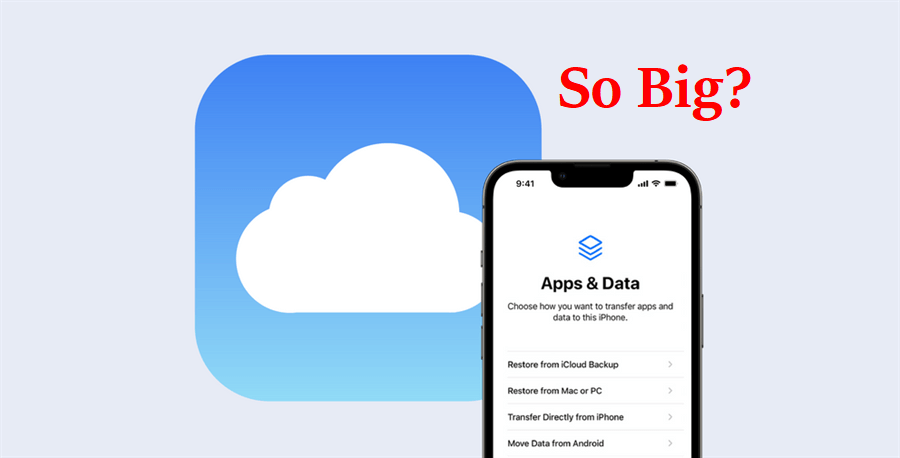
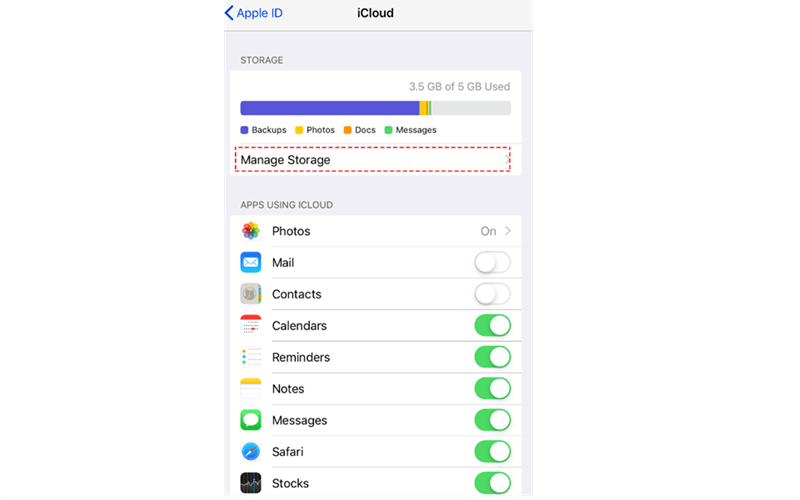
.png)