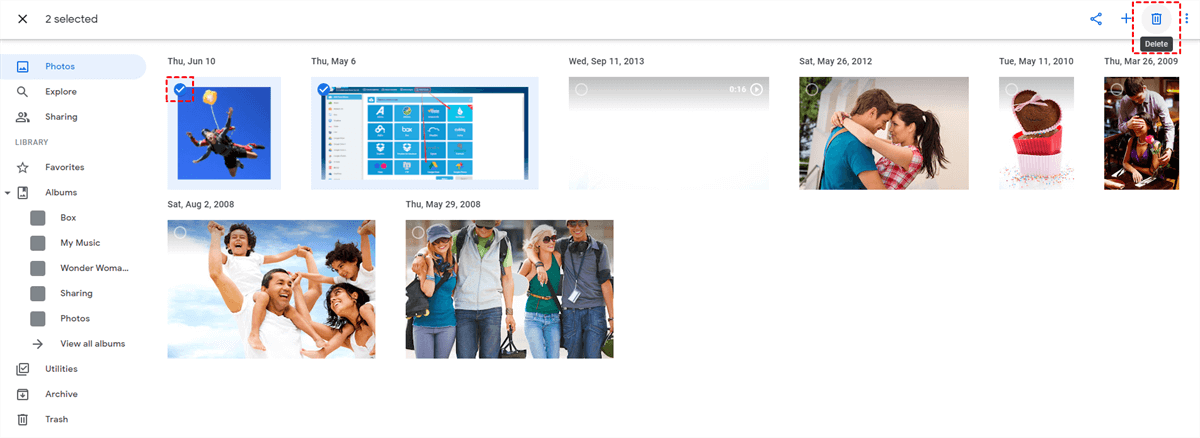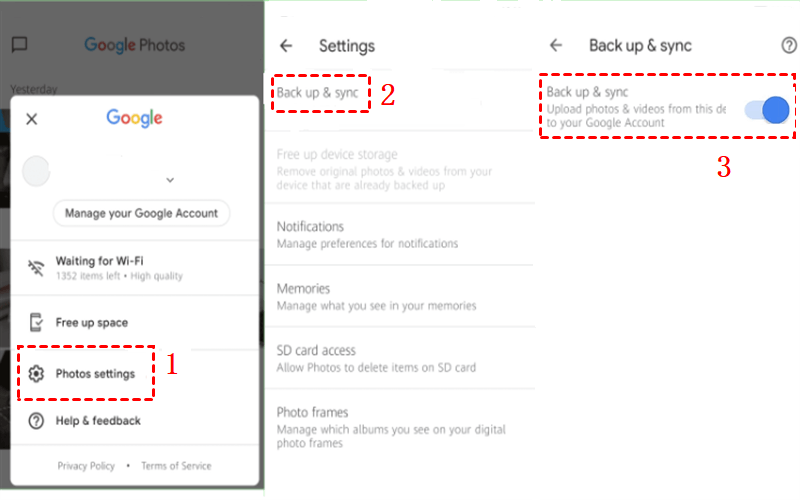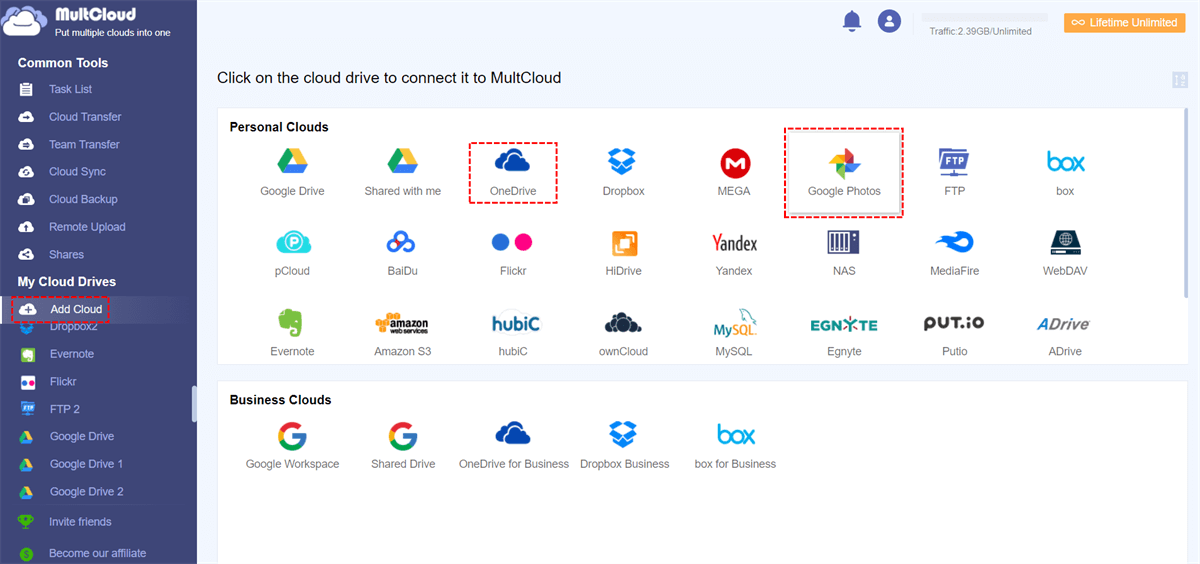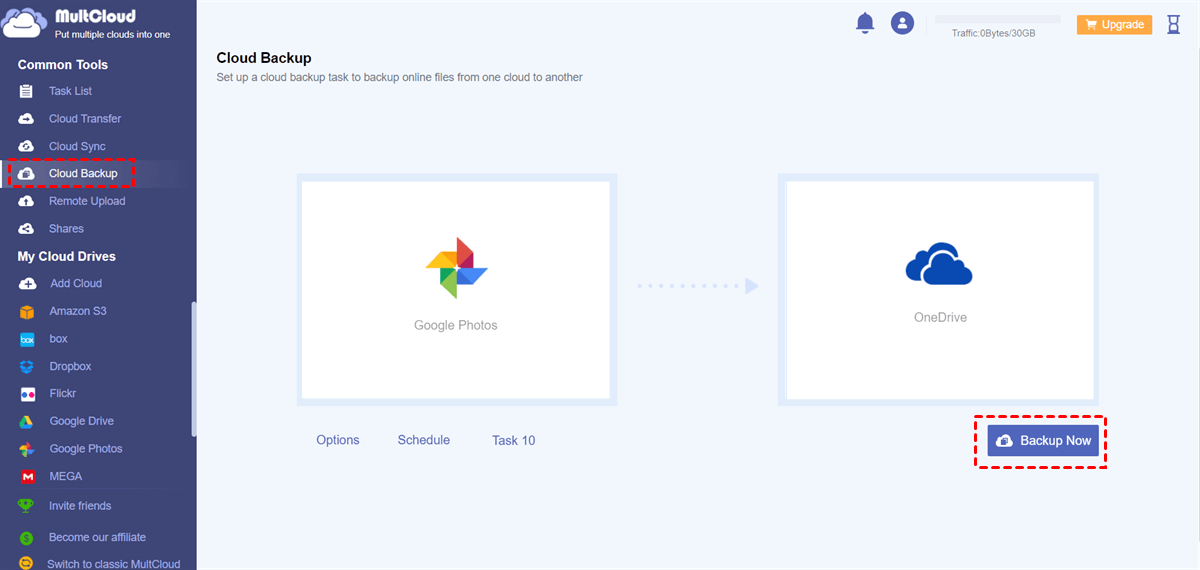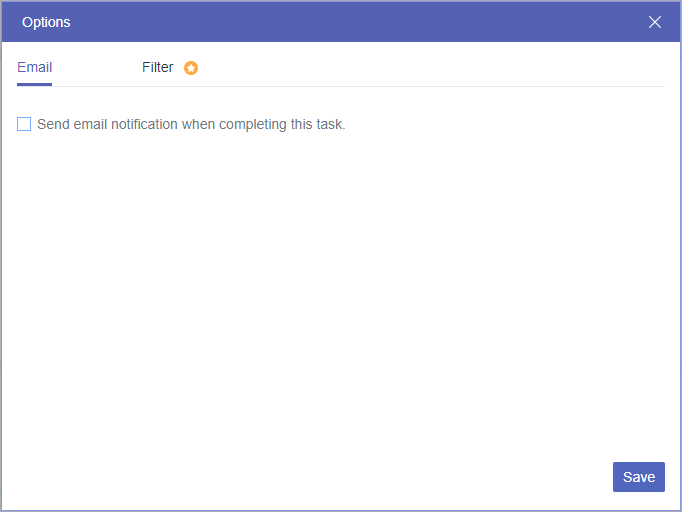Quick Navigation:
Why Does Google Photos Keep Deleted Photos?
You used Free up Space in the Google Photos app to delete photos and videos from your phone devices after they have been backed up to Google Photos. However, it’s not deleted from Google Photos because frees up space only to delete photos and videos from your phone without affecting your Google Photos, so Google Photos keeps deleted photos even if you have deleted photos from your phone.
If you use the Free up space feature in Google Drive for desktop, that does the same trick as the above, which makes Google Photos keep deleted photos.
Google Photos not syncing correctly to delete all the photos and videos makes it to keep the deleted photos.
If I Delete Photos from Gallery Will It Delete from Google Photos?
That depends on the way you deleted the photos. If you have backed up all the photos and videos from your Gallery to Google Photos, and you delete photos from your phone Gallery or other third-party gallery app, Google Photos will delete the photos as well.
If they are not backed up to Google Photos, and you delete Photos from your Gallery or other third-party gallery apps, it will not delete from Google Photos.
If you delete the Photos and videos from the File Browser app, Google Photos will still keep deleted photos.
Therefore, you have to be aware of the differences between the ways you deleted. Then take appropriate ways to manage your Photos and videos on Google Photos.
Does Google Photos Automatically Delete Photos?
As a matter of fact, Google Photos does not automatically delete your photos and videos unless you did the deletion on Google Photos. So, reset assure to keep your photos and videos on Google Photos.
2 Ways to Fix Google Photos Keep Deleted Photos
There are some effective ways to solve your problem, and here are they.
Way 1. Delete Photos from Google Photos Website Manually
To make Google Photos delete the photos that delete from your Phone, you can try to manually delete the photos in the Google Photos website, here is how to manually delete photos from Google Photos:
1. Please log in to your Google Photos on photos.google.com.
2. Tap the Photos on the left, then tick the photos you’d like to remove.
3. Select the Delete icon > Move to trash to delete photos from Google Photos.
Notes:
- All the deleted photos and videos will be kept for 60 days unless you Empty the trash to free up space.
- If you deleted photos from Google Photos, or other devices, and turned on the backup to Google Photos feature, will delete these photos as well.
Way 2. Delete Photos on All Other Devices
If you sync multiple devices to Google Photos, and delete photos from one device, then you should check all the other devices if still keep the deleted photos, which might cause Google Photos keep deleted photos. So, you have to manually delete photos from Google Photos on other devices, the steps listed below:
1. Please open your Google Photos app on your Android phone.
2. Sign in to your Google account.
3. Tap and press the photos and videos you want to delete, and select the Delete icon on the top menu.
4. Do the same on other devices including Mac and Windows if the deleted photos are still on your Google Photos.
How to Solve Delete from Phone Gallery Also Delete from Google Photos?
However, even if you delete photos from Gallery on your phone, these photos are deleted in Google Photos as well, what should you do? How do I stop my pictures from being deleted in Google Photos when I am deleting them from my phone?
Just disable Backup and Sync in Google Photos on your Android device in the following steps:
1. Open the Google Photos app on your Android phone or tablet.
2. Sign in to your Google Account if you haven't already.
3. At the top right corner of the app, tap on your profile picture or initials.
4. Tap on "Photos settings" from the menu that appears.
5. In the settings menu, select "Backup and sync".
6. Toggle off the option to disable Google Photos backup.
Besides, disabling backup in the Google Photos app will also help you to delete photos from Google Photos without deleting them from your phone.
How to Permanently Delete Photos and Videos from Google Photos?
The "Delete from device" option in Google Photos refers to removing the original copy of a photo from your phone or mobile device. This option is available when a copy of the photo has already been backed up and stored in the cloud. It is important to note that if you have enabled backup and sync, deleting a photo from the synced folder on your device will also delete it from the cloud storage.
How to permanently delete photos and videos from Google Photos on your Android devices or tablet:
1. Open your Google Photos app on your Android phone or tablet.
2. Sign in to your Google account.
3. Open the photo you’d like to delete, tap the three-dots icon, and choose Delete from device.
4. Hit Delete from device > Allow to confirm.
If you delete files from Google Photos by accident, you have to restore deleted photos from Google Photos.
Bonus Tip: Backup Google Photos In Advance
To prevent Google Photos backup delete photos, it’s strongly recommended to try the powerful cloud file manager - MultCloud, which allows you to backup, sync, or transfer photos and videos from Google Photos and other 30+ clouds, including Google Drive, Dropbox, OneDrive, Google Workspace, OneDrive for Business, Box for Business, MEGA, iCloud Photos, or more. Then you can keep your Google Photos data safe on any cloud you’re currently using according to the 3-2-1 backup rule.
With MultCloud, you can delete photos and videos from Google Photos directly without deleting them on your other devices. So you can delete duplicate photos in Google Photos easily.
Besides, you can share, download, preview, copy, or copy to the photos and videos in Google Photos just like the official site.
Here are the steps to backup Google Photos to OneDrive to avoid data loss with MultCloud:
1. Please apply for a MultCloud account and sign in.
2. Tap Add Cloud to add Google Photos and OneDrive separately.
3. Choose Cloud Backup on the left side, choose Google Photos as the source, and OneDrive as the target.
4. (Optional) Tap Options to enable Email and Filter, or enable Schedule to perform Google Photos automatic backup according to your needs.
Tip: Schedule and Filter are premium features, if you need them, please upgrade to enjoy all premium functions.
5. Press the Backup Now button to backup Google Photos to OneDrive directly.

- Smart Share: Share cloud files via public, private, or source mode.
- One-key Move: Quick data transfer, sync, and backup among clouds.
- Email Archive: Protect emails to other clouds or local disks.
- Remote upload: Effectively save web files to clouds via URL.
- Safe: Full-time 256-bit AES and OAuth authorization protections.
- Easy: Access and manage all clouds in one place with one login.
- Extensive: 30+ clouds and on-premise services are supported.
The End
Now, you must have known the reasons why Google Photos keep deleted photos in this article. Then follow the steps to fix it. And there are some other tips for you about how to delete photos from Google Photos without deleting from phone, and others for you to keep Google Photos data safe, migrate Google Photos to Dropbox or other clouds you’re currently using to prevent Google Photos from deleting photos by accident.
MultCloud Supports Clouds
-
Google Drive
-
Google Workspace
-
OneDrive
-
OneDrive for Business
-
SharePoint
-
Dropbox
-
Dropbox Business
-
MEGA
-
Google Photos
-
iCloud Photos
-
FTP
-
box
-
box for Business
-
pCloud
-
Baidu
-
Flickr
-
HiDrive
-
Yandex
-
NAS
-
WebDAV
-
MediaFire
-
iCloud Drive
-
WEB.DE
-
Evernote
-
Amazon S3
-
Wasabi
-
ownCloud
-
MySQL
-
Egnyte
-
Putio
-
ADrive
-
SugarSync
-
Backblaze
-
CloudMe
-
MyDrive
-
Cubby
.png)