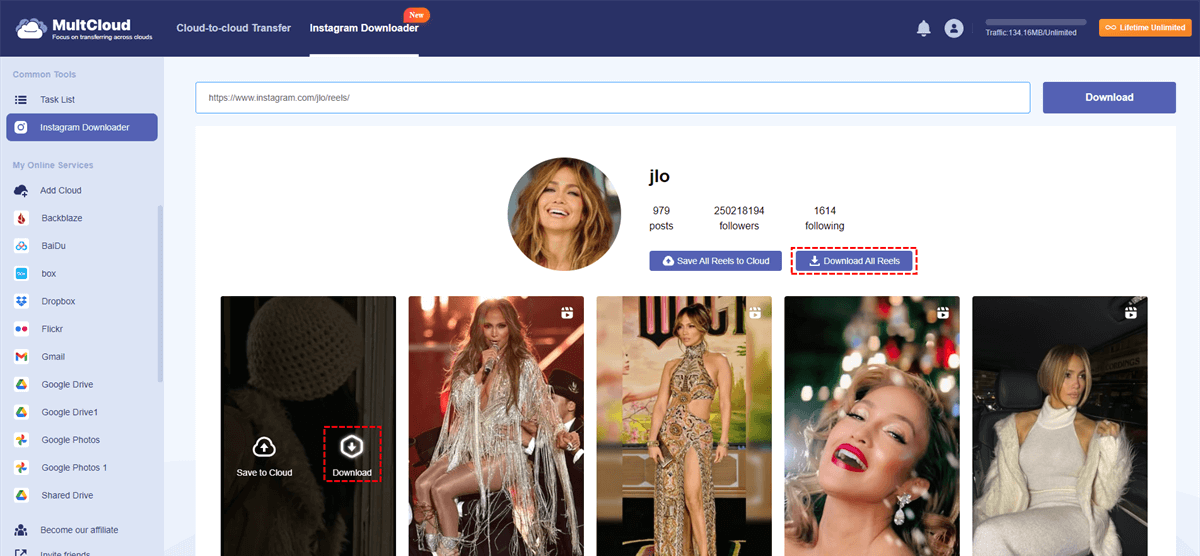Quick Search:
User Case: Why Can't I Download Videos from Instagram?
Why can’t I download Instagram videos anymore
I tried both Instagram downloads and both don’t work I try to click on them but get noting no pop up nothing they don’t work at all. I’m on iOS. 14. The shortcuts I used are Instagram media saver and Instagram download. (I want to download post btw)
- Question from https://www.reddit.com/
Ever scrolled through Instagram and stumbled upon a hilarious pet video, a mesmerizing travel clip, or an inspiring fitness routine you desperately want to save for later? You tap the share button, expecting a download option – but alas, there's none! You're not alone. Unlike many other social media platforms, Instagram doesn't offer a built-in way to download videos directly to your phone or computer.
This article delves into the reasons behind this seemingly frustrating feature (or lack thereof) and explores various workarounds to ensure you can still save those captivating Instagram videos for offline viewing, sharing, or inspiration.
Understanding Instagram's Download Restrictions
There are a few key reasons why Instagram doesn't allow direct video downloads:
- Content Ownership: Instagram prioritizes protecting content creators' intellectual property. By not allowing downloads, they aim to discourage unauthorized distribution of copyrighted material.
- Platform Control: Instagram thrives on keeping users engaged within its ecosystem. Downloads might encourage users to save videos and view them outside the app, reducing in-app activity and ad impressions.
- Monetization Strategy: Direct downloads could potentially disrupt Instagram's business model, which relies on keeping users glued to the platform for content consumption and potentially running into sponsored content.
3 Legal and Safe Methods for Downloading Instagram Videos
While downloading directly through the app isn't possible, several safe and legal methods can help you save your favorite Instagram videos:
1. Third-Party Downloaders (Best Web-based Tool)
A plethora of websites and apps offer Instagram video download functionalities. For example, MultCloud can be treated as your online Instagram image and video saver. This tool can only help perform cloud-to-cloud migration, sync or backup, but also help download all images and videos with original resolution. Compared with other tools and apps, MultCloud can provide multiple benefits:
- ✅Easy to Use: Download stuff fast with no tech skills.
- ✅Fast Downloads: Get your images and videos quickly.
- ✅High Quality: Download images and videos with original resolution and clarity.
- ✅Compatibility: Download on your phone, tablet or computer.
Here's how it works:
1. Sign Up: Make a free MultCloud account (email or social login).
2. Connect Cloud Storage (Optional): If you want to save the video to your cloud drive (Google Drive, Dropbox, etc.), connect it to MultCloud.
Note: You can add multiple cloud storage accounts to achieve cloud migration directly, such as iCloud to Dropbox sync, Google Drive to S3 transfer, QNAP backup to pCloud, and so on.
3. Grab the Link: Copy the link of the Instagram video you want to download.
4. Paste the Link: Select the option that says "Instagram Downloader", and paste the link.
5. Download: Hover over the video and click the download icon (looks like an arrow pointing down) to save it to your device.
Alternatively, Downloading to Cloud Storage: After fetching the video using the link, you can choose to save it to your connected cloud storage instead of your device. Hover over the video preview, select "Save to Cloud" from the menu and choose your preferred cloud storage destination (e.g., Google Drive).
2. Screen Recording
This method involves using your phone or computer's built-in screen recording tool to capture the video playback on the Instagram app.
1. Open the Instagram Video: Locate the video you want to save and play it in full screen.
2. Initiate Screen Recording: Access your phone or computer's screen recording function through its quick settings or dedicated app.
3. Record the Video Playback: While the video plays, start the screen recording to capture the entire duration.
4. Stop Recording and Edit (Optional): Once finished, end the screen recording. You might need to use a video editing app (available on most devices) to trim unnecessary footage captured before or after the desired video.
- Benefits: Screen recording works universally and doesn't require installing additional apps.
- Drawbacks: The captured video might come with additional screen elements (e.g., notification bars, battery indicators). Editing might be needed for a cleaner viewing experience.
3. Browser Developer Tools (A Tech-Savvy Trick for Desktop Users)
For users comfortable with a bit more technical work, web browser developer tools offer a way to download Instagram videos. The specific steps may vary slightly depending on your browser, but the general approach involves inspecting the network requests made by the Instagram webpage and identifying the video file.
Pros:
- No additional software needed.
- Offers high-quality downloads if done correctly.
Cons:
- Requires some technical knowledge and comfort navigating browser developer tools.
- Steps might vary slightly across different browsers.
Additional Considerations When Downloading Instagram Videos
Respect Copyright: Only download videos from public accounts. Downloading content from private accounts or violating copyright laws is unethical and potentially illegal.
Video Quality: The quality of downloaded videos might vary depending on the chosen method and the original video's resolution.
Download Limits: Some third-party downloaders might have daily or monthly download limits, especially with free versions.
Conclusion
While Instagram doesn't offer a built-in download option, there are various legal and safe workarounds to save those captivating videos you encounter. Whether you choose trusted third-party downloaders or the screen recording method, make informed decisions, prioritize content ownership rights, and enjoy your downloaded videos responsibly!
MultCloud Supports Clouds
-
Google Drive
-
Google Workspace
-
OneDrive
-
OneDrive for Business
-
SharePoint
-
Dropbox
-
Dropbox Business
-
MEGA
-
Google Photos
-
iCloud Photos
-
FTP
-
box
-
box for Business
-
pCloud
-
Baidu
-
Flickr
-
HiDrive
-
Yandex
-
NAS
-
WebDAV
-
MediaFire
-
iCloud Drive
-
WEB.DE
-
Evernote
-
Amazon S3
-
Wasabi
-
ownCloud
-
MySQL
-
Egnyte
-
Putio
-
ADrive
-
SugarSync
-
Backblaze
-
CloudMe
-
MyDrive
-
Cubby