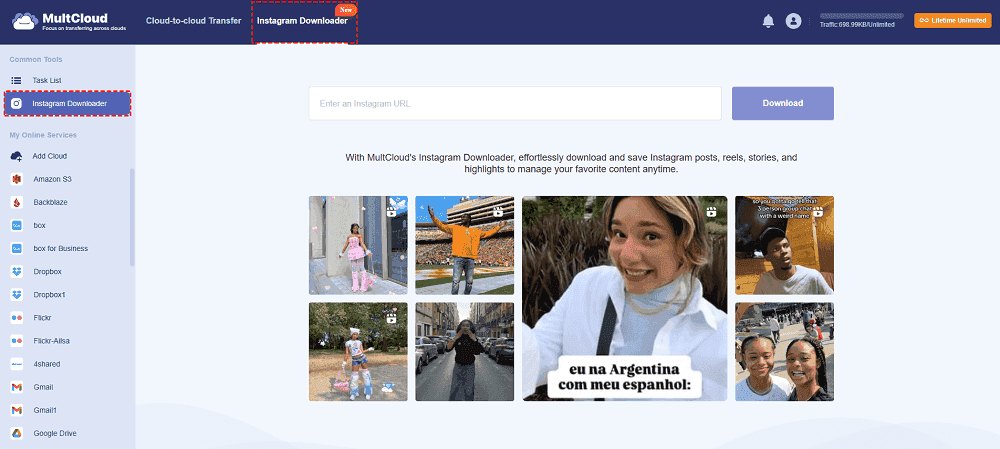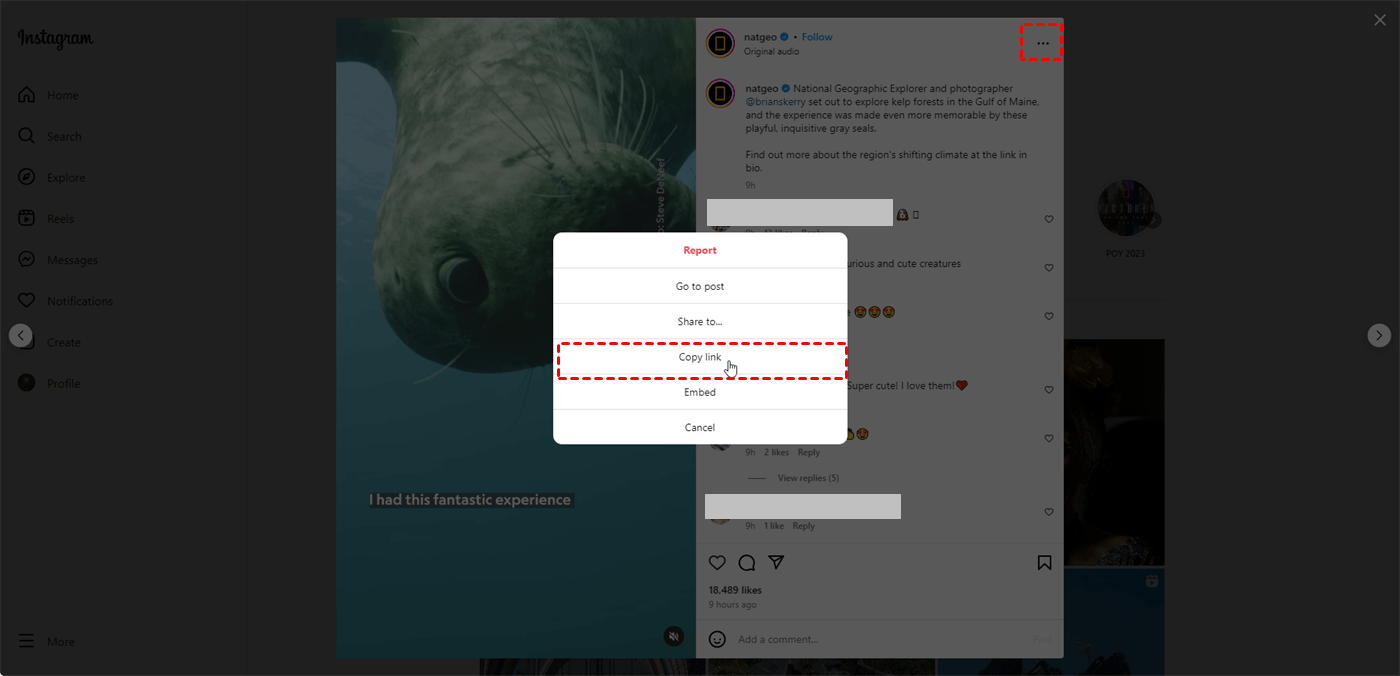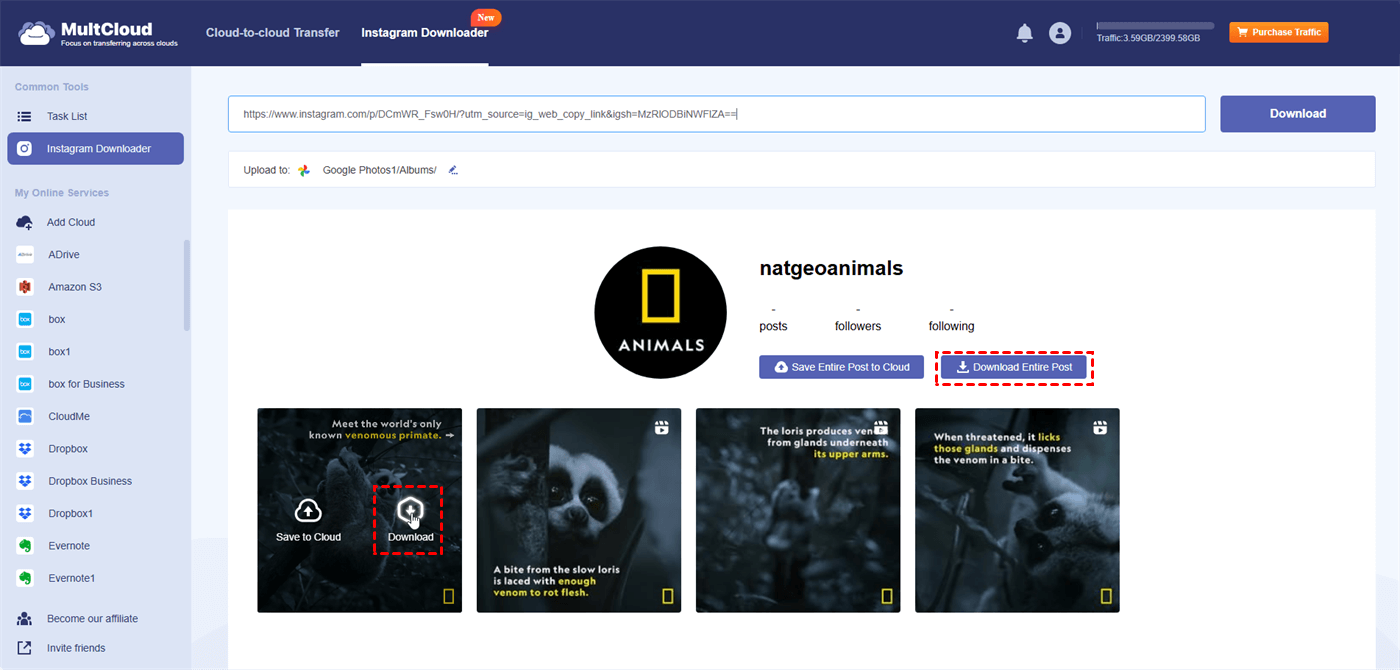User Case: Can’t Download My Own Reels
How Do I Download My Own Instagram Reels?
Instagram offers a built-in feature that allows you to download your reels to the device. However, this way can be only on the iPhone or iPad. You can follow the steps below:
Step 1. Open the Instagram app on your phone.
Step 2. Navigate to your desired post and click the 3-dot icon in the upper-right corner.
Step 3. Choose “Save to Camera Roll” in the menu. Then, this reel will be saved to your camera roll.
Why Can’t I Download My Reels from Instagram?
You may be experiencing difficulties downloading Reels from Instagram for one of the following two reasons:
► Downloading from Another Person: Instagram does not permit users to download reels directly from other accounts. This should safeguard content producers' rights and manage its distribution.
► Downloading Your Own Reel (on Android): At the moment, only iPhone and iPad users can download their own Reels. As of yet, there's no official method for downloading them via the Android app.
6 Fixes to Instagram Reel Won’t Save to Camera Roll
Either the reel is from another account or there is a limitation for Android users, which is probably the cause of the issue “Why can’t I download my reels from Instagram”, you can refer to the following fixes.
If you download Reels on iPhone or iPad:
1. Examine the Option for Saving: You can save a reel by opening it > pressing the 3-dot icon (...) located in the lower right corner > tapping "Save to camera roll". If you cannot see the tab, it is necessary to update your Instagram app.
2. Update the App: Check the App Store to see if Instagram has any updates available. There may be bugs affecting features in older versions.
3. Restart Phone: Occasionally, a straightforward phone restart can resolve brief technical issues that may be impeding the download.
If you download Reels from other users:
1. Bookmark the Reel: Sadly, it is not permitted to directly download another user's reel. Nonetheless, you can make use of the "Save" function (3-dots menu > Save). This will add the reel to your collection in the "Saved" folder which helps view this reel later.
2. Alternative Approaches (For Any Device):
- Third-party Apps (use caution): Some third-party services make the claim to be able to download Reels. However, they may frequently break Instagram's terms of service, may be faulty, or even infected with malware. If you decide to go this way, proceed with caution.
- Screen Recording: This records the whole screen of your phone, not just the Reel. Although not ideal, it could be a possibility if the solutions listed above don't work.
Best Third-party App for Instagram Reels Download - MultCloud
Although screen recording is available to download reels from Instagram, it may affect video quality and leave watermarks on the video you recorded. If you pursue higher-quality videos from others on any device, choosing a reliable third-party service is a good choice. Therefore, MultCloud Instagram Downloader is recommended to you. MultCloud is an industrial-leading cloud management service that has gained millions of users around the world.
MultCloud Instagram Downloader is released to help you backup photos and videos from Instagram. It can download high-quality photos and videos and there is no MultCloud watermark on the downloaded photo or video. Instagram Downloader is special for its multiple destination options. You can not only download Instagram reels to the local place but also a cloud drive, such as Google Photos, Dropbox, iCloud Photos, etc. (MultCloud supports 30+ clouds you can choose from).
You can see how to use Instagram Downloader to save Instagram reels below:
Step 1. Enter the MultCloud website and create an account for free.
Step 2. Select "Instagram Downloader" in the upper place and enter the Instagram post URL in the search bar.
Note: To get a reel link from Instagram, go to Instagram, find your desired reel, click the 3-dot icon, and tap "Copy link" to get the reel link.
Step 3. Put your cursor on the reel and click "Download" to download it. Or, click "Download Entire Post" if you want to download all the videos in this post.
Conclusion
There are 2 basic reasons for “why can’t I download my reels from Instagram”: no direct way to download others’ reels and not download your own reels on Android. To get rid of this issue, you can check the saving option, update the app, restart your device, archive the reel, screen record the reel, or turn to a third-party service.
Moreover, MultCloud Instagram Downloader is introduced to you as an ideal option for the third-party service, helping download Instagram reels. It can save a reel to the local or cloud in its highest quality without any watermark. If you want to try a third-party app for Instagram reel downloading, give MultCloud Instagram Downloader a chance.
FAQs
Did Instagram get rid of downloading reels?
Instagram has restricted the ability to download Reels directly from its platform. Users can no longer download Reels from other accounts but can still save their own Reels and view them offline using Instagram's "Save to camera roll" feature.
Why can't I save a reel?
If you can't save a Reel, it might be due to the creator's privacy settings, restrictions on downloading copyrighted content, or a temporary glitch in the app. Ensure your Instagram app is updated to the latest version.
How do I enable the download option in Instagram?
Instagram does not offer a native download option. To download content, use third-party apps or websites, or take screenshots for photos and screen recordings for videos. Ensure you respect copyright and privacy regulations when downloading content.
MultCloud Supports Clouds
-
Google Drive
-
Google Workspace
-
OneDrive
-
OneDrive for Business
-
SharePoint
-
Dropbox
-
Dropbox Business
-
MEGA
-
Google Photos
-
iCloud Photos
-
FTP
-
box
-
box for Business
-
pCloud
-
Baidu
-
Flickr
-
HiDrive
-
Yandex
-
NAS
-
WebDAV
-
MediaFire
-
iCloud Drive
-
WEB.DE
-
Evernote
-
Amazon S3
-
Wasabi
-
ownCloud
-
MySQL
-
Egnyte
-
Putio
-
ADrive
-
SugarSync
-
Backblaze
-
CloudMe
-
MyDrive
-
Cubby
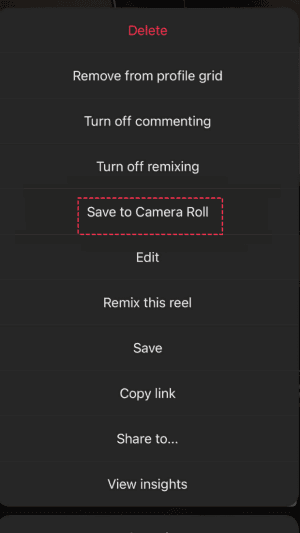
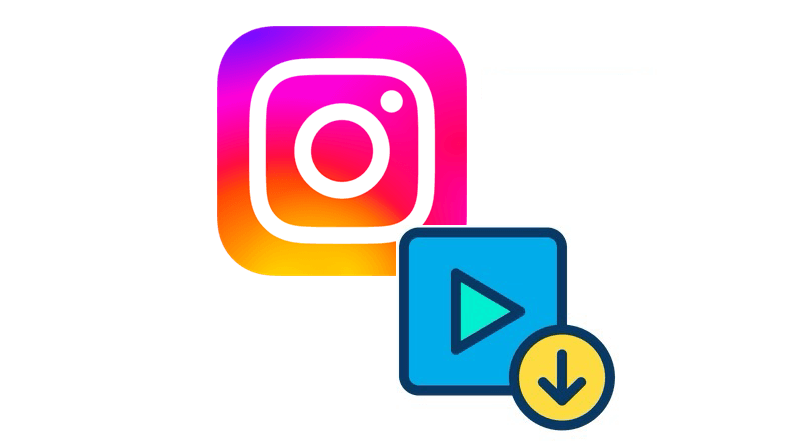
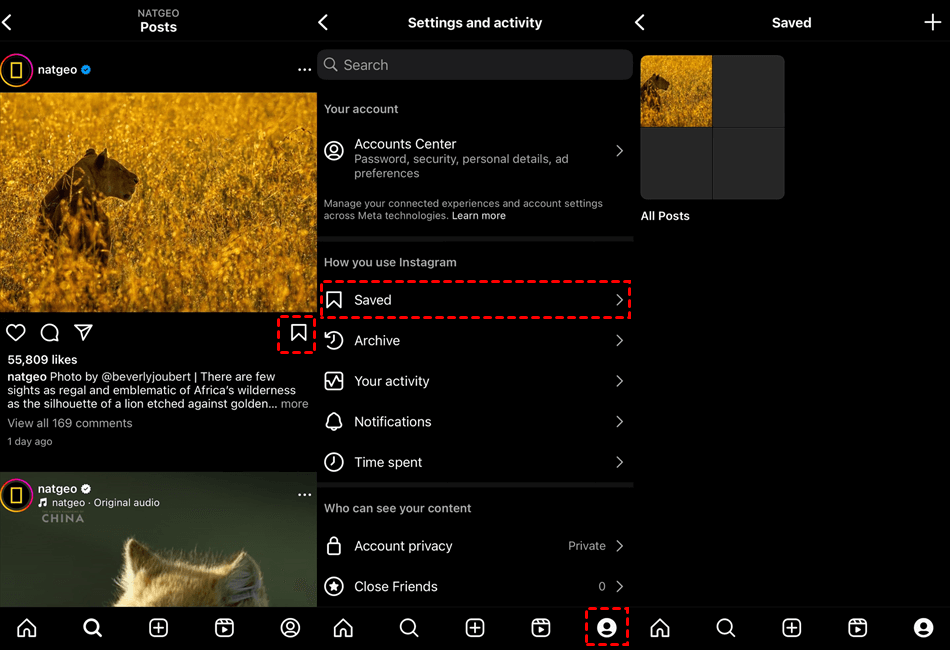
.png)