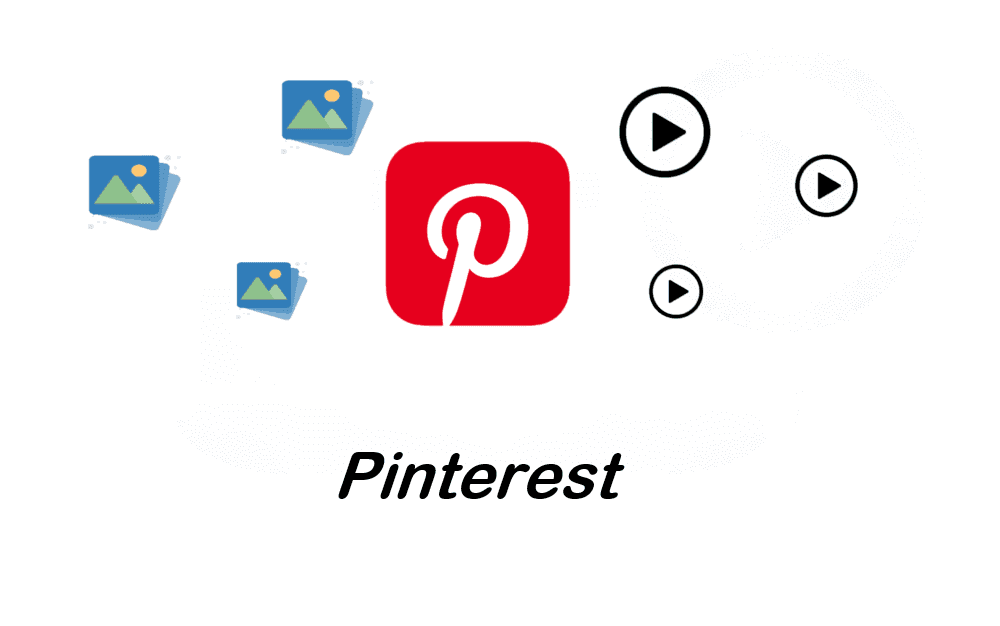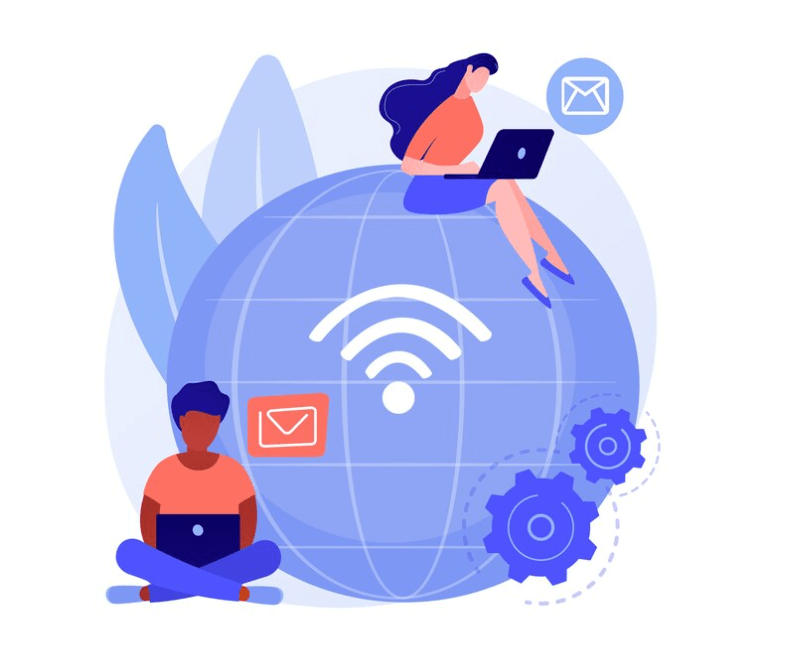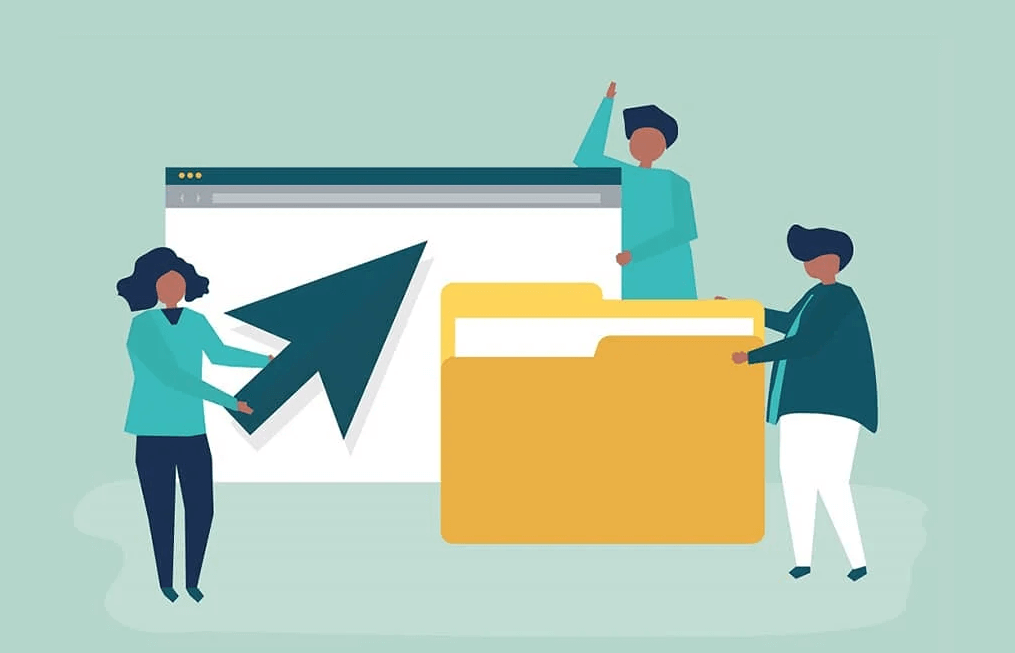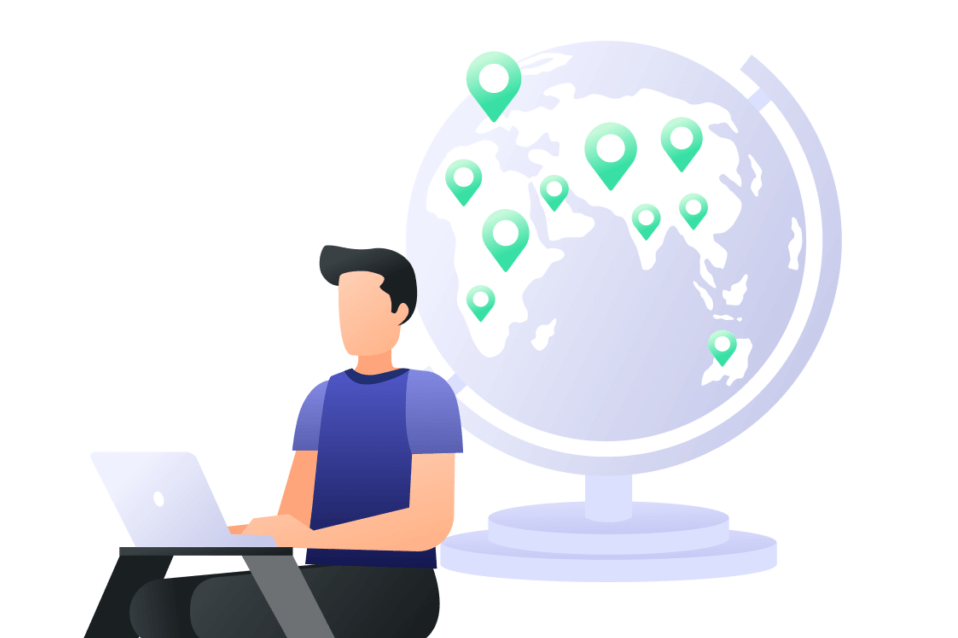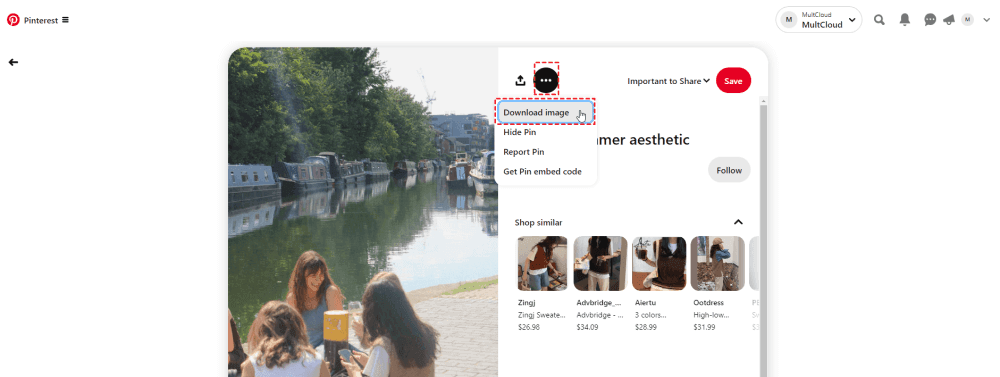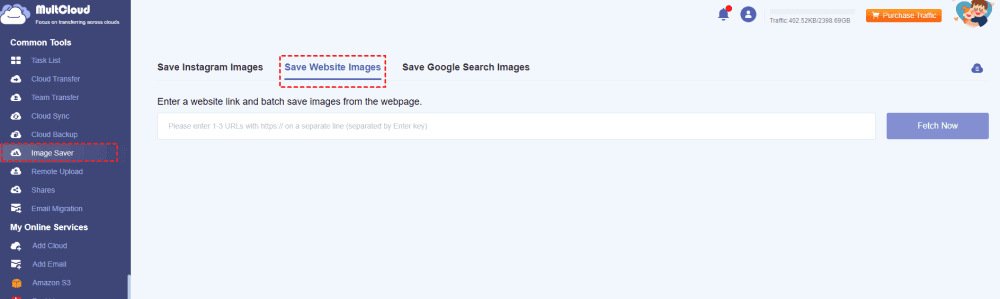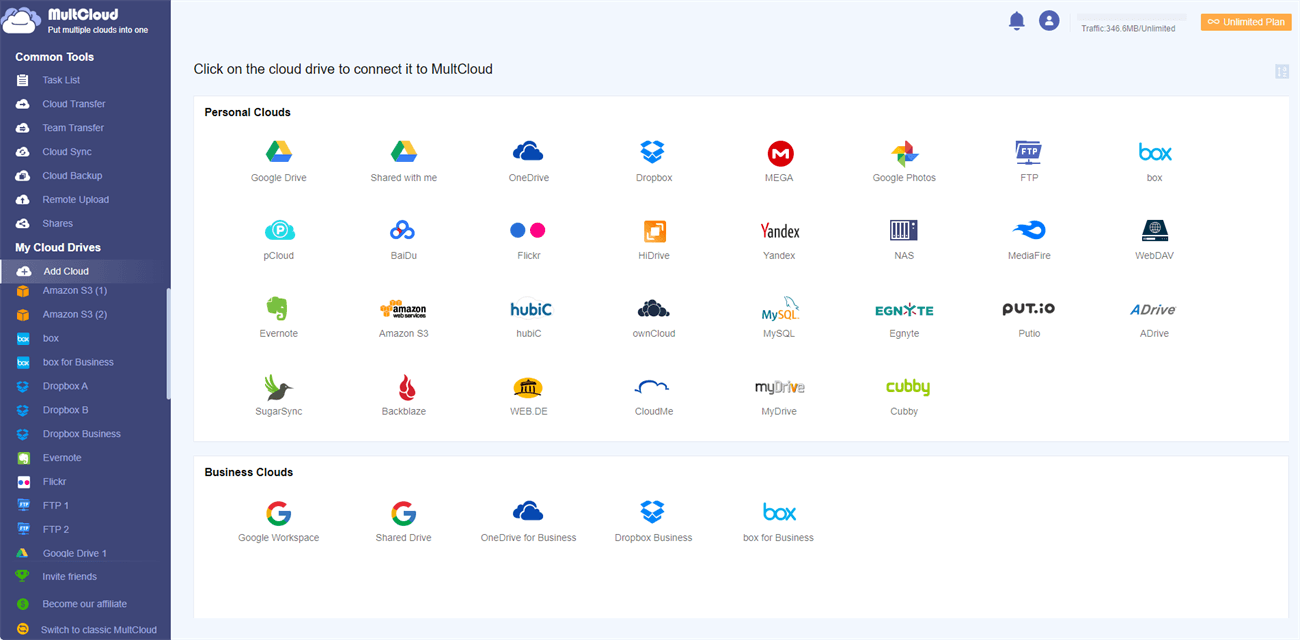User Cases
1. Case from Reddit: I can download from the options menu that appears when I tap the three dots thing. It functioned perfectly until it failed. Is there a maximum amount that the app will allow you to download?
2. Case from Quora: Why I can't just download an image from Pinterest? Not even from my phone, since navigating the website is already difficult due to the large panel that takes up half of the screen and asks me to register for an account.
3. Case from Google Help: I am unable to download pictures from Pinterest to Google Photos. The Pins folder is missing from my Google Photos account.
Why Can’t I Download Images from Pinterest?
Downloading Pinterest images may be prohibited for a number of reasons:
- Pinterest Policies: The social media platform has policies in place to protect the content it shares. There may be restrictions on image downloads to prevent improper use or distribution.
- Copyright Issues: Many images on Pinterest are protected by copyright law. Pinterest prevents downloads to protect the rights of the original creators and prevent copyright infringement.
- Browser Settings: Image downloads may sometimes be blocked by browser extensions or settings. Make sure that the application installed or browser settings are not preventing the download from working.
- Technical Issues: Downloading from the Pinterest website or app may not be possible due to technological issues. Make sure that your browser or application is up to date.
- Account Copyrights: The download feature may be restricted by account type or specific settings. Make sure that the image download feature is enabled with your account.
How to Fix Pinterest Save Failed – 10 Effective Solutions
If you are having trouble downloading images from Pinterest, here are some steps you can take to fix the “Why can’t I download images from Pinterest” issue:
1. Check your Internet Connection
Download errors can frequently arise due to inconsistent network connectivity. Similar to how fluctuating data speeds can disrupt video streaming, an unstable Internet connection can cause interruptions during the download process on Pinterest. To ensure a seamless experience, it is recommended to verify that your Wi-Fi signal is strong or your mobile data has sufficient signal strength.
2. Clear Cookies and Browser Cache
Cache data and cookies can sometimes cause downloads to malfunction. Removing them can be useful to handle the Pinterest can’t download images issue.
- Chrome: Settings > Privacy and security > Delete browsing data.
- Firefox: Settings > Privacy & Security > Cookies and Site Data > Clear Data…
- Microsoft Edge: Settings > Privacy, search, and services > Clear what to clear.
3. Update Your App or Browser
Check the version of your web browser or Pinterest app. Outdated versions may have compatibility issues or glitches.
- Browser: Update via your browser settings menu.
- Pinterest App: Update via the Apple App Store or Google Play Store.
4. Disable Browser Extensions
Browser extensions can sometimes cause problems when trying to download images. Turn them off for a while and see if that fixes the issue.
- Chrome: Settings menu > Extensions > Manage Extensions > Switch off the buttons next to extensions.
- Firefox: Settings menu> Add-ons and themes > Switch off the buttons next to extensions.
- Microsoft Edge: Settings menu > Extensions > Manage extensions > Switch off the buttons next to extensions.
5. Use a Different Browser or Device
If you're running into download problems while using Pinterest on a particular browser, it might be worth exploring a different one. Sometimes, temporary glitches on a browser can interfere with Pinterest's functionality. Switching to a different browser, like Chrome, Firefox, or Edge, can help isolate the issue.
6. Check Permissions
Make sure that your Pinterest browser or app has permission to download files. If you are using a mobile device, check the app permissions in your device settings.
7. Log out and Re-log into Pinterest
A straightforward solution to “Why can’t I download images from Pinterest” might be to log out and log back into your account. This can effectively resolve temporary data issues, allowing you to resume using Pinterest seamlessly.
8. Restart Your Device
A simple restart can be a powerful first step in troubleshooting. It can clear temporary memory and resolve minor software glitches, often restoring optimal performance quickly. This can be particularly helpful when facing unexpected issues, allowing you to resume your work efficiently.
9. Contact Pinterest Support
If after trying the troubleshooting steps you found, none of them seem to resolve the problem, it's likely the issue is a bit more intricate. That's when you'll want to reach out to Pinterest Support directly. They'll be able to provide more in-depth assistance to get things working again.
10. Use the Pinterest Download Button Correctly
Make sure that you are using the save or download button correctly. This can include selecting “Download image” from the menu when you click on the three dots (more options) on a Pinterest image.
How to Download Images from Pinterest Correctly– 2 Ways
Let’s sort out the steps to download images from Pinterest together to find out if there is something wrong with the downloading operations. Except for the official downloading way, there is also a workaround that you can use when your problem cannot be solved with the above solutions.
Way 1. Official Downloading Method
Whether you use the Pinterest desktop app or web app on your phone or computer to download images, the steps are the same.
Step 1. Open Pinterest and navigate to the desired Pin.
Step 2. Click the 3-dot icon and select “Download image” to download the image to your device.
Way 2. Best Free Image Saving Solution [Local & Cloud]
Apart from the official way, you can use a third-party image-saving service, MultCloud. MultCloud is a web-based cloud management service and it has a function called “Image Saver” which is used to save images from Instagram, website, and Google Search. With Image Save, you can:
⭐ Download Pinterest images in full size, original quality, and without MultCloud watermarks.
⭐ Besides, it allows you to directly save the Pinterest images to Google Photos, iCloud Photos, Google Drive, Dropbox, OneDrive, or other cloud drives without downloading and re-uploading.
You can see how easy to use Image to download Images from Pinterest below
Step 1. Enter the MultCloud website and create an account for free,
Step 2. Select “Image Saver” in the left sidebar and click the “Save Website Images” tab.
Step 3. Go to Pinterest and navigate to the desired Pin. Then, click the share icon > “Copy link”.
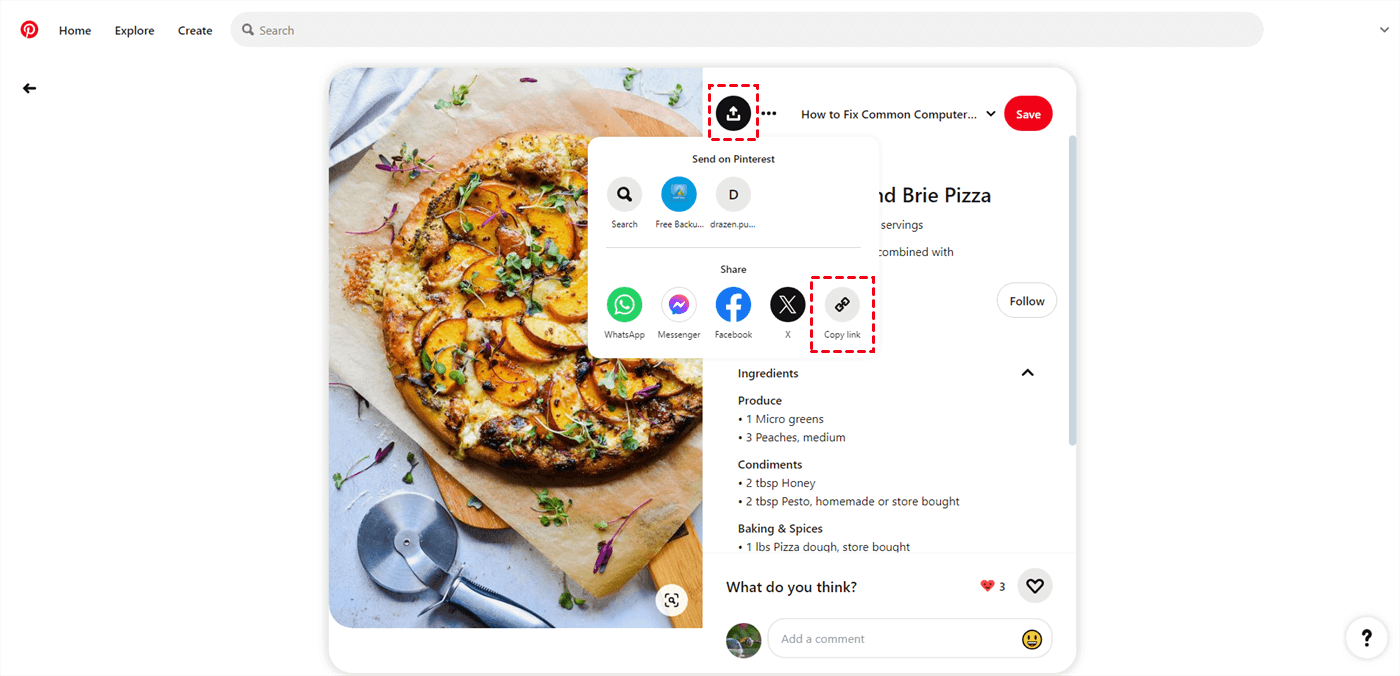
Step 4. Back to MultCloud, paste the link into the blank, and tap “Fetch Now”. Then, put your cursor on the image and press the downward arrow to download it.
Note: If you want to save the image to the cloud, you can first select “Add Cloud” and the cloud logo to add it to MultCloud. Then, click “Save to Cloud” on the image.
Conclusion
From this post, you can find the probable reasons for “Why can’t I download images from Pinterest” and 10 quick solutions to get rid of this annoying issue. If they cannot help you, you can check if you go on with the correct steps to download Pinterest images or straightforwardly try the MultCloud solution as an alternative. It can also save the original images to the local or cloud drive easily. Moreover, you can use it to download Instagram photos and videos if you want to.

- Cloud Transfer: Move one cloud data to another without download and re-upload.
- Cloud Sync: Sync data across clouds seamlessly in real time.
- Cloud Backup: Dynamically backup and restore files between clouds.
- Automatic: Set up a schedule to make task automatically run as preferred.
- Offline: Transfer, sync or backup cloud data online without going through local.
- Efficient: Access and manage all your clouds with a single login.
MultCloud Supports Clouds
-
Google Drive
-
Google Workspace
-
OneDrive
-
OneDrive for Business
-
SharePoint
-
Dropbox
-
Dropbox Business
-
MEGA
-
Google Photos
-
iCloud Photos
-
FTP
-
box
-
box for Business
-
pCloud
-
Baidu
-
Flickr
-
HiDrive
-
Yandex
-
NAS
-
WebDAV
-
MediaFire
-
iCloud Drive
-
WEB.DE
-
Evernote
-
Amazon S3
-
Wasabi
-
ownCloud
-
MySQL
-
Egnyte
-
Putio
-
ADrive
-
SugarSync
-
Backblaze
-
CloudMe
-
MyDrive
-
Cubby