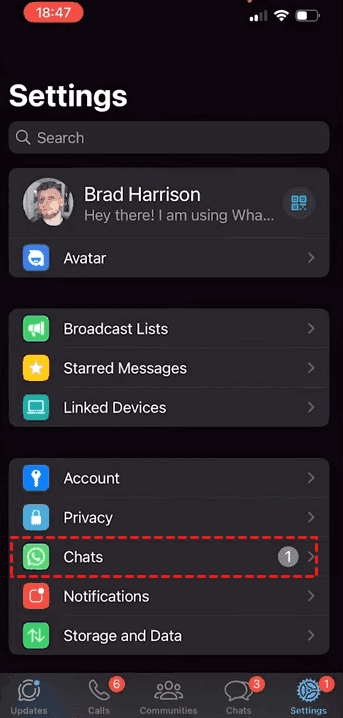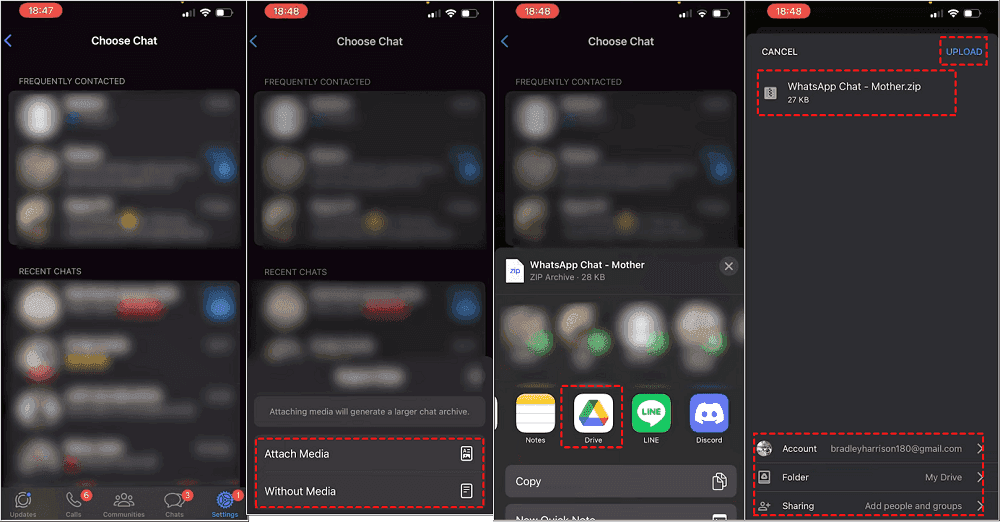Quick Navigation:
How to Transfer WhatsApp Backup from iCloud to Google Drive?
How to switch WhatsApp chat backup from iCloud to Google Drive?
How can I switch my WhatsApp chat backup from iCloud to Google Drive? I'm running low on iCloud storage, and the backup includes both chats and media files. Ideally, I'd like to back up only my chats, as my media files are already backed up in Google Drive.
- Question from reddit.com
Moving WhatsApp from iCloud to Google Drive is essential especially when you are trying to move from an iPhone to an Android device. Now, WhatsApp is a primary communication service, which needs to keep your chat history, media, and attachments intact during such transitions.
Moving files between Google Drive and iCloud is not as easy as you can imagine, mostly because of how both cloud storage services differ. In this tutorial, we'll show you how to move WhatsApp data from iCloud to Google Drive, and how to protect your iCloud files.
Why Transfer WhatsApp Backup from iCloud to Google Drive
Shifting your WhatsApp backup from iCloud to Google Drive can save you time, and storage, and give you peace of mind. Here are some reasons you might switch:
⭕ Free Up iCloud Storage: iCloud storage is limited, especially with a free account, which only provides 5GB. Transferring WhatsApp data from iCloud to Google Drive can save space for other files on iCloud, ensuring you have room for backups and critical iOS data.
⭕ Centralized Management: With Google Drive being accessible from most devices, it’s convenient to get all your WhatsApp data stored in Google Drive rather than iCloud. Google Drive allows for seamless access and management from various platforms, making it easier to view or download WhatsApp files.
With these motivations in mind, let’s explore the practical ways to transfer WhatsApp backup from iCloud to Google Drive.
Transfer iCloud WhatsApp Backup to Google Drive in 2 Ways
In fact, there is no direct way to move WhatsApp backup from iCloud to Google Drive. Why? Transferring WhatsApp backups directly from iCloud to Google Drive is not an official process. The primary causes are the differences between WhatsApp's security procedures and the encoding and operation of iPhone and Android mobile devices.
Fortunately, you still have effective ways to transfer WhatsApp from iCloud to Google Drive, just find out more in the next part.
Preparation to Transfer WhatsApp Backup from iCloud to Google Drive
Before you start, make sure you have:
✔️ Sufficient storage in both Google Drive and iCloud to handle the temporary transfer.
✔️ A reliable internet connection for downloading and uploading WhatsApp data.
✔️ The WhatsApp application is installed on both devices (iPhone and Android).
Way 1. Transfer WhatsApp Backup from iCloud to Google Drive via "Save to Camera Roll"
1. Open WhatsApp and select "Settings" > "Chat settings".
2. Enable the "Save to Camera Roll" option to save WhatsApp photos and videos to your Camera Roll.
3. Download Google Drive on your iPhone, then log in to your Google account, click your avatar > Settings > Backup > Photos & Videos > Back up to Google Photos, ensure the option is enabled.
4. Go back to the Backup page, click “Start Backup” to automatically upload these WhatsApp photos and videos to Google Drive.
If you would like to save other media files to Google Drive, just manually upload them to Google Drive.
Way 2. Export Chats from iCloud and Upload to Google Drive
Except the above way to move WhatsApp from iCloud to Google Drive, you have to restore WhatsApp backup from iCloud to iPhone, then directly export chats from iPhone to Google Drive. Here is how it works:
1. Please uninstall and install WhatsApp on your iPhone.
2. Verify your Apple account and phone number.
3. Choose Restore Chat History, then follow the guide to restore WhatsApp from iCloud to iPhone.
4. Then open the WhatsApp on your iPhone.
5. Go to Settings on the bottom right, then hit Chats.
6. Scroll down to find and click Move Chats to Android.
7. Choose the chat you’d like to move, choose Attach Media or Without Media according to your situation. (here we will choose Without Media).
8. Select Drive from the list, then make sure it’s the right Google Drive account, and hit Upload to move WhatsApp from iCloud to Google Drive.
You have to export WhatsApp chat for all the chats you'd like to backup, it is quite difficult to operate. But it might be the only option. Be sure you have backed up all WhatsApp chats in different ways just in case of data loss.
Change WhatsApp Backup from iCloud to Google Drive on Android
If you would like to change WhatsApp backup location from iCloud to Google Drive, here are the simple steps:
1. Open WhatsApp on your Android, and tap the three-dot icon on the top right.
2. Choose Settings > Chats.
3. Select Chat backup, then click Back up to your Google Account.
4. Configure the backup schedule.
5. Pick your Google Drive account as the destination to save these WhatsApp backup.
6. Tap Back up using cellular or other network for backup.
Bonus Tip: Migrate Files from iCloud to Google Drive Smoothly
Now, you might have moved WhatsApp from iCloud to Google Drive. On the other hand, if you have files on iCloud and trying to move to Google Drive, what should you do? Although there is no direct way for you to move files between iCloud and Google Drive from these two official websites, you still have a chance to make it. The all-in-one web-based multiple cloud storage manager MultCloud would do you a big favor.
- Diverse: MultCloud supports over 40+ clouds and services, including Google Drive, Google Photos, Gmail, Google Workspace, Shared Drive, Shared with me, Dropbox, OneDrive, iCloud Drive, iCloud Photos, pCloud, MEGA, MediaFire, ownCloud, Icedrive, IDrive e2, WebDAV, FTP/SFTP, NAS, and many more.
- Flexible: You can use different ways to move files between clouds, like cloud to cloud transfer, sync, or backup, share, copy to, copy, and many more.
- Direct: Migrating files from one cloud to another without downloading, saving time and efforts. So, it will not take up space on your local computer.
- Useful: It provides you useful configurations, like email, filter, schedule, sync modes, transfer methods, and many more.
- Safe: It uses military security measures to safeguard your files and privacy. Feel free to enjoy.
Thus, how to move files from iCloud to Google Drive, here are the easy steps:
1. Hit Sign Up Free to create a MultCloud account, then log in to MultCloud Dashboard.
2. Select Add Cloud and iCloud Drive respectively, then follow the guide to add. Add Google Drive in the same way.
3. Hit Cloud Transfer, choose iCloud Drive as the source, and Google Drive as the destination.
Tips:
- In Options, you are able to configure transfer methods, email, and filter. To free up space for iCloud Drive, tick “Delete all source files after transfer is complete” in the Transfer section. To move certain files, hit Filter > Only include files with these extensions, then set it up.
- Hit Schedule, you can run the task daily, weekly, or monthly according to your situation.
- You can enjoy all premium features after subscribing, like schedule, filter, lighting-speed transfer, and many more.
4. Click the Transfer Now button to move files from iCloud Drive to Google Drive directly.

- Smart Share: Share cloud files via public, private, or source mode.
- One-key Move: Quick data transfer, sync, and backup among clouds.
- Email Archive: Protect emails to other clouds or local disks.
- Remote upload: Effectively save web files to clouds via URL.
- Save Webpages as PDF/PNG: Keep them locally or online.
- Instagram Download: Archive Instagram materials locally or online.
FAQs on Backing Up WhatsApp to Google Drive Instead of iCloud
Can I Backup WhatsApp to Google Drive Without Losing Data?
Yes, you can backup your WhatsApp data to Google Drive without data loss if you use the right tools and follow steps carefully. Verifying your backup data before and after the transfer can help ensure no files are missing.
What Happens to iCloud Backup After Moving to Google Drive?
After successfully moving your backup to Google Drive, the original iCloud backup remains until you delete it manually. If you no longer need the iCloud backup, removing it can save storage space, though it’s wise to keep it as an additional safeguard.
The End
By following these solutions and troubleshooting tips, you can effectively transfer WhatsApp backup from iCloud to Google Drive for free, ensuring your chat history, media, and essential files remain safe and accessible on your new platform. Whether you’re switching devices or simply prefer Google’s storage environment, these steps provide a reliable way to keep your WhatsApp data intact and within reach.
MultCloud Supports Clouds
-
Google Drive
-
Google Workspace
-
OneDrive
-
OneDrive for Business
-
SharePoint
-
Dropbox
-
Dropbox Business
-
MEGA
-
Google Photos
-
iCloud Photos
-
FTP
-
box
-
box for Business
-
pCloud
-
Baidu
-
Flickr
-
HiDrive
-
Yandex
-
NAS
-
WebDAV
-
MediaFire
-
iCloud Drive
-
WEB.DE
-
Evernote
-
Amazon S3
-
Wasabi
-
ownCloud
-
MySQL
-
Egnyte
-
Putio
-
ADrive
-
SugarSync
-
Backblaze
-
CloudMe
-
MyDrive
-
Cubby