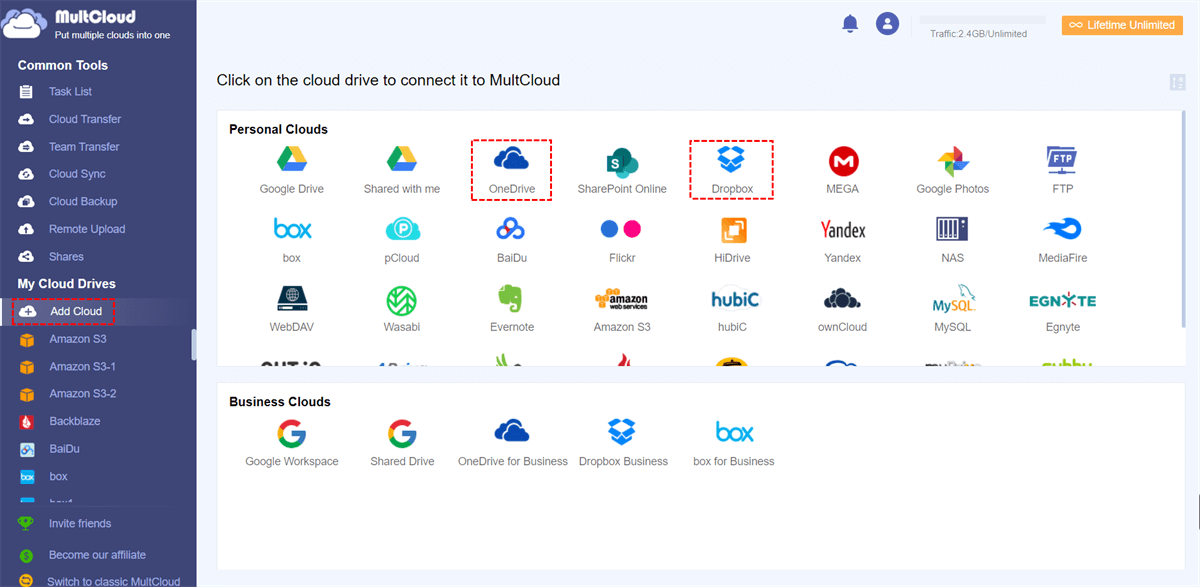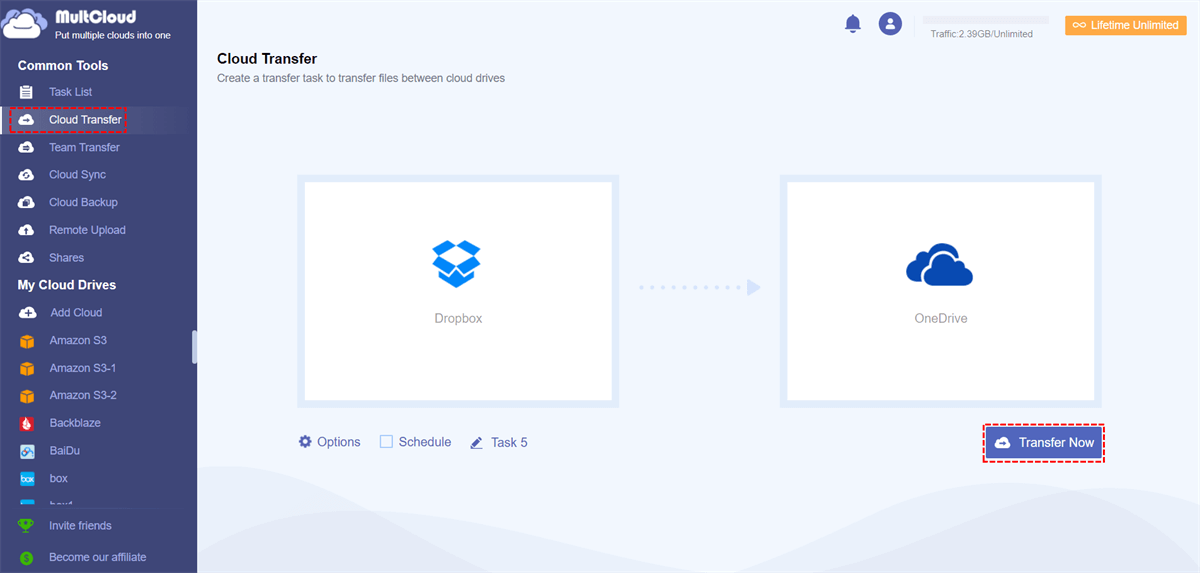Quick Search:
Are OneDrive and Dropbox the Same Thing?
OneDrive, a popular cloud service from Microsoft, is one of the most popular cloud storage services in the market. Whereas Dropbox is another excellent cloud service that offers similar features such as Dropbox file requests to ease your collaboration. By storing files to both cloud services, users will find it easier to access and manage multiple types of files online.
What is the difference between Dropbox and OneDrive? If you are struggling with whether to use Dropbox or OneDrive, you can read this article that offers detailed comparisons between OneDrive and Dropbox in terms of security, free storage space, pricing, and plans as well as large file management.
After learning the differences between OneDrive and Dropbox, you can tell what the best cloud storage is. Meanwhile, there is also an efficient solution for you to transfer files from Dropbox to OneDrive, and vice versa in case you need it. Now, you can refer to the following part to choose the best cloud storage provider for yourself.
OneDrive vs Dropbox: Security
Cloud security is of great importance since many users save many private files and photos on cloud storage services. If the cloud is very vulnerable to ransomware and hackers, then data are at risk. So, when deciding to use Dropbox or OneDrive, the first thing users should pay attention to is security.
Thankfully, both Dropbox and OneDrive utilize cutting-edge encryption technology to protect users' data in transit and at rest. But Dropbox has gone through some security scares such as a hack in 2012. Whereas OneDrive hasn't encountered one before. Anyway, both two companies have updated their encryption technology to prevent data loss from various viruses. And users can take advantage of both two clouds with confidence.
Dropbox vs OneDrive: FREE Storage Space
As the main cloud storage services in the market, OneDrive and Dropbox, similar to their competitors, offer free storage space for new signups. Specifically, OneDrive gives users 5GB of free storage space and users can store various kinds of files, such as photos, videos, screenshots, and so on. Contrastingly, Dropbox only provides users with 2GB of free storage space. Thus, if you focus on free storage space, then OneDrive is superior than Dropbox.
OneDrive vs Dropbox: Pricing and Plans
Those who want to expand their cloud storage space might wonder what is the difference between OneDrive and Dropbox since they want to know which one is more cost-effective. The following table can answer this question.
Dropbox pricing and plans:
| Plus | Family | Professional | Standard | Advanced | |
|---|---|---|---|---|---|
| Price/month | $9.99 | $16.99 | $16.58 | $15 | $24 |
| Storage | 2 TB | Shared 2 TB | 3 TB | Shared 5 TB | As much space as neede |
OneDrive pricing and plans:
| Plan | OneDrive Standalone | Microsoft 365 Personal | Microsoft 365 Family |
|---|---|---|---|
| Price/month | $1.99 | $6.99 | $9.99 |
| Storage | 100GB | 1 TB | 6 TB |
As you can see from the table above, OneDrive is more cost-effective, which offers more storage space at the best price. So, if you want more storage space and cost less money, OneDrive should be your first priority. But if you want to enjoy unlimited storage space, then Dropbox is the best choice for you.
OneDrive vs Dropbox: Large Files Supported
Users, especially business workers, always utilize cloud services to collaborate with others. In some cases, they need to work with large files together. Thus, it's vital to choose a reliable cloud so that users can deal with large files easily and seamlessly. Thankfully, Dropbox brings many conveniences when users want to sync file uploads.
No matter what large files are, such as CAD files, and 4K videos, Dropbox can support large files up to 2TB. In contrast, OneDrive is limited to 250 GB. And when it comes to advertising, design, marketing, and video workflows, Dropbox is more like a one-stop shop. Therefore, if you want to start a project and work with others seamlessly when dealing with large files, Dropbox can be more helpful.
Bonus Tip: How to Transfer to Dropbox to OneDrive
So, what is the difference between Dropbox and OneDrive? After reading the content above, you must have an overview now. Anyway, both Dropbox and OneDrive are practical and useful. And in fact, lots of people take advantage of them at the same time. Although Dropbox is more suitable for family users, OneDrive is more cost-effective. And it's common to move data from Dropbox to OneDrive in some situations.
But the question is how to move data from Dropbox to OneDrive easily. In the past, users always choose to download the files from Dropbox and then upload them to OneDrive. Even though it is helpful, it's more time-consuming and cumbersome. If the network connection is not stable, users might need to try again and again.
But nowadays things are getting easier. Users can work with some professional third-party services, such as MultCloud, to move files from one cloud to another. MultCloud is a smart cloud file manager that helps users to migrate various files between cloud drives directly without downloading and uploading.
As an excellent cloud file manager, MultCloud supports many popular cloud drives in the market, including iCloud Drive, iCloud Photos, Google Drive, Google Photos, OneDrive, Dropbox, Wasabi, SharePoint, Amazon S3, MEGA, FTP, NAS, SugarSync, and so on. Users can add these cloud drives they use to MultCloud for free, and then manage them in only one platform.
Here's what you can enjoy if you choose MultCloud to move from Dropbox to OneDrive:
- 10 Treads of Transmission Speed. Users can enjoy the industry-leading transferring speed when they transfer files between cloud drives with MultCloud. So, don't worry if you have a large number of files to move.
- Automatic Transfer. Users are allowed to set up scheduled transfers via MultCloud. In this way, files will be moved automatically. And there're 4 options for users to choose, such as running at a regulated time, daily, weekly, or monthly.
Now, you can follow the operations below to learn how to move Dropbox to OneDrive via MultCloud:
Step 1: Create a MultCloud account on the web. Alternatively, you can sign up with your Google account quickly.
Step 2: Now, sign in to your account, and go to Add Cloud on the left-hand taskbar. Then, you can tap the icons of Dropbox and OneDrive to add and grant MultCloud permission by hitting the Allow button.
Step 3: Now, press the Cloud Transfer on the left upper side. Then tap the first box to choose Dropbox and the second box to select OneDrive. Finally, you can hit the Transfer Now tab to start the process.
If you intend to set up automatic transfer tasks, you can press the Schedule button on the left lower side. Also, you can enable other features such as file Filter and Email Notification if you press the Options button. Anyway, it's easy and quick to move data between clouds via MultCloud. And when you want to copy from OneDrive to Dropbox, MultCloud can also accomplish it efficiently.
In the End
That is all about the question "what is the difference between Dropbox and OneDrive". Now, you can choose the one to use according to your requirements. Also, you can take advantage of both of them simply. And when you want to move data from one cloud to another, MultCloud is the first choice since it can deliver the goal quickly and effortlessly.
On top of transferring files between cloud drives, MultCloud can also help users back up and sync files across cloud services. For example, you are able to backup Synology NAS to OneDrive simply without downloading and uploading.
MultCloud Supports Clouds
-
Google Drive
-
Google Workspace
-
OneDrive
-
OneDrive for Business
-
SharePoint
-
Dropbox
-
Dropbox Business
-
MEGA
-
Google Photos
-
iCloud Photos
-
FTP
-
box
-
box for Business
-
pCloud
-
Baidu
-
Flickr
-
HiDrive
-
Yandex
-
NAS
-
WebDAV
-
MediaFire
-
iCloud Drive
-
WEB.DE
-
Evernote
-
Amazon S3
-
Wasabi
-
ownCloud
-
MySQL
-
Egnyte
-
Putio
-
ADrive
-
SugarSync
-
Backblaze
-
CloudMe
-
MyDrive
-
Cubby