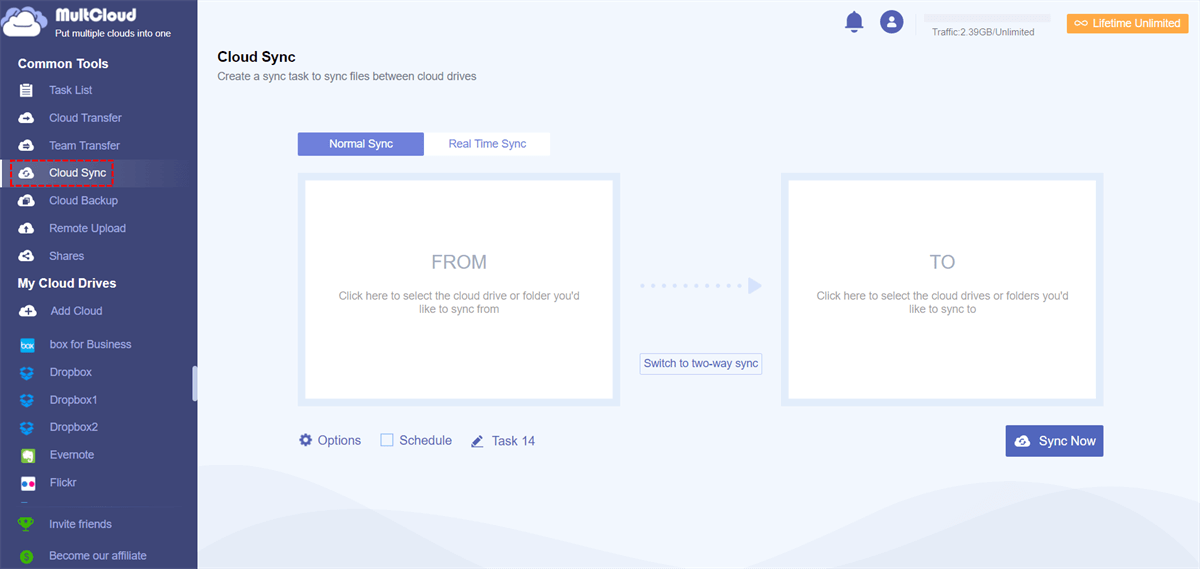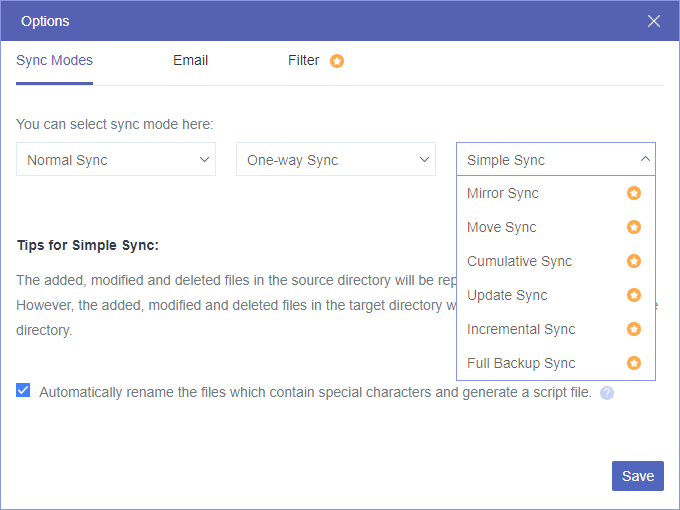Quick Navigation:
About iCloud Photos
iCloud Photos is a service on iOS 8.1 or later and OS X Yosemite 10.10 or later, which stores all your photos and videos from the Photos app in Apple devices with original resolution format. If you enabled iCloud Photos, all the photos and videos on the devices that enable that option will be automatically uploaded to iCloud Photos.
Besides, you can view photos and videos from iCloud Photos on the iCloud website. To be clarified, any photos or videos on your devices that you copied through iTunes or the Finder will not be stored in iCloud Photos.
However, you have to turn off iCloud Photos sometimes to troubleshoot your problem or just accidentally toggle off iCloud Photos, what happens if you turn off iCloud Photos? What should you do in the next step? Don’t worry, here you can find useful information.
What happens if You turn off iCloud Photos
Typically, there are mainly 2 reasons why you turn off iCloud Photos, one is you need to free up space for iPhone, iPad, iPod Touch, and even for Mac, another is your iCloud storage gets full. No matter what the reason, you have to know how to turn off iCloud Photos in detail and then you will know what happens when you turn off iCloud Photos on iPhone/iPad/iPod Touch, Mac, and Apple TV.
What happens if I turn off iCloud Photos on iPhone/iPad/iPod Touch?
If I turn off iCloud Photos what happens? To have a clear idea, you have to disable iCloud Photos on iPhone, iPad, or iPod Touch in the steps below to check:
1. Head to your iPhone/iPad/iPod Touch Settings.
2. Tap your Apple name, then choose iCloud > Photos.
3. Turn off iCloud Photos, and shortly show Turning off.
4. Now you will get a pop-up window show like this. Choose the option you want.
- Remove from iPhone: If you choose Optimize iPhone Storage, photos and videos that have been optimized to save space will be removed from this iPhone. The original, full versions will still be available on other devices using iCloud Photos. If you choose Download and Keep Originals, then turning off iCloud Photos will do nothing for the downloaded photos and videos on your iPhone, it only stops uploading photos and videos to iCloud.
- Download Photos & Videos: This option allows you to download all photos and videos from iCloud Photos to your iPhone storage. And it might be failed due to the lack of storage space on your iPhone.
- Cancel: it will cancel the process of disabling iCloud Photos with nothing changed.
All photos and videos will be kept safely on iCloud.com no matter what operations you did.
What happens if you turn off iCloud Photos on Mac?
If you have enabled iCloud Photos on your Mac, your photos and videos will be automatically downloaded with smaller, device-sized versions from the iCloud website to your Mac. To disable iCloud Photos on Mac to see what happens if I disable iCloud Photos on Mac, read the below information:
1. Please open the Photos app on your Mac using the dock or Spotlight search.
2. Then choose Preferences under the Photos context menu.
3. select iCloud on the top, and untick iCloud Photos.
Then your Mac will stop uploading and downloading photos and videos from iCloud.com. But the downloaded photos and videos are still on your Mac, you have to delete them manually using the delete key or the right-click menu in the Library tab in the Photos app on your Mac. Don't forget to delete them in the Recently Deleted field.
What happens if you turn off iCloud Photos on Apple TV?
Just like other devices, all the photos and videos will be downloaded to Apple TV that is connected to the same iCloud account, and sync all photos in Photos Stream to iCloud from the Apple TV if you have enabled iCloud Photos. What happens if you turn off iCloud Photos on Apple TV, it will stop syncing and downloading photos and videos.
Here is how to disable iCloud Photos on Apple TV, then check what happens if I turn off iCloud Photos:
1. Please go to Apple TV Settings > Accounts > iCloud subsequently.
2. Hit Select under Photos to disable iCloud Photos on Apple TV.
What happens to my Photos if I turn off iCloud Photos? In a word, iCloud will keep everything in full-resolution format and you can download all the photos and videos from iCloud.com. But the data on iPhone, iPad, iPod Touch, or Apple TV might vary depending on your operation on the device that you have disabled iCloud Photos.
Turning off iCloud photos taking forever
Sometimes, there is a chance that turning off iCloud Photos takes forever or iCloud Photos won't turn off on iPad or other devices, you can try the following proven ways to fix it:
- Check your Internet connection. You have to ensure a strong Internet connection to transact with iCloud, try other networks if needed.
- Restart your iPhone/iPad/iPod Touch/Apple TV. Restarting the device can solve most of the problems and check if it is solved.
Now, try to disable iCloud Photos again and it should work.
Migrate iCloud Photos to Other Clouds to Free up iCloud Storage
To free up space for iCloud storage (initial free 5GB space) if your iCloud storage is full, it's highly recommended to try the web-based multi-cloud manager - MultCloud.
- It allows you to transfer and sync iCloud Photos to other clouds directly without downloading and uploading manually.
- It supports 30+ clouds, almost all clouds on the market, including iCloud Drive and iCloud Photos, and migrates data between any two of these clouds quickly.
- Provides multiple ways to move files from iCloud to another cloud seamlessly, like cloud transfer, cloud sync, and cloud backup, etc.
Here is how to transfer iCloud Photos to Google Photos in an easy way with MultCloud:
1. Please sign up for a free MultCloud account and sign in.
2. Select Add Cloud on the left, and add iCloud Photos and Google Photos separately.
3. Click Cloud Sync from the left panel. Hit FROM to choose iCloud Photos and hit TO to select Google Photos.
4. Press Sync Now to sync iCloud Photos to Google Photos quickly.
Note: There are some settings for you to configure at the bottom:
- Options enable you to choose sync modes, like 7 modes for one-way sync, two-way sync, and 2 modes for real-time sync, turn on email notification, and Filter to choose the file types you like to sync.
- The Schedule allows you to run the iCloud Photos sync task daily, weekly, or monthly, even at the specific time you customize.
- The pencil icon allows you to rename the sync task to distinguish it from other tasks quickly.
- Unlock to enjoy all premium features and more data traffic, including Filter, Schedule, fast speed to transfer, all sync modes and many more.
After migrating iCloud Photos to Google Photos or other clouds with larger cloud space, you can delete photos and videos from iCloud Photos to free up space, then you can store more new photos from your iPhone, and other Apple devices to iCloud. By the way, if you deleted photos from iCloud Photos by accident, you can recover iCloud Photos quickly.

- Smart Share: Share cloud files via public, private, or source mode.
- One-key Move: Quick data transfer, sync, and backup among clouds.
- Email Archive: Protect emails to other clouds or local disks.
- Remote upload: Effectively save web files to clouds via URL.
- Safe: Full-time 256-bit AES and OAuth authorization protections.
- Easy: Access and manage all clouds in one place with one login.
- Extensive: 30+ clouds and on-premise services are supported.
The End
What happens if you turn off iCloud Photos accidentally? Don’t worry, everything will keep on iCloud eventually, you can download all the photos and videos from iCloud.com to the device that you might disable iCloud Photos. Thus, there is nothing to worry about. If you have multiple clouds currently, you can migrate iCloud Photos to OneDrive or other clouds, as well as manage all cloud drives in one place without switching accounts frequently. Enjoy the web app or the extension.
MultCloud Supports Clouds
-
Google Drive
-
Google Workspace
-
OneDrive
-
OneDrive for Business
-
SharePoint
-
Dropbox
-
Dropbox Business
-
MEGA
-
Google Photos
-
iCloud Photos
-
FTP
-
box
-
box for Business
-
pCloud
-
Baidu
-
Flickr
-
HiDrive
-
Yandex
-
NAS
-
WebDAV
-
MediaFire
-
iCloud Drive
-
WEB.DE
-
Evernote
-
Amazon S3
-
Wasabi
-
ownCloud
-
MySQL
-
Egnyte
-
Putio
-
ADrive
-
SugarSync
-
Backblaze
-
CloudMe
-
MyDrive
-
Cubby