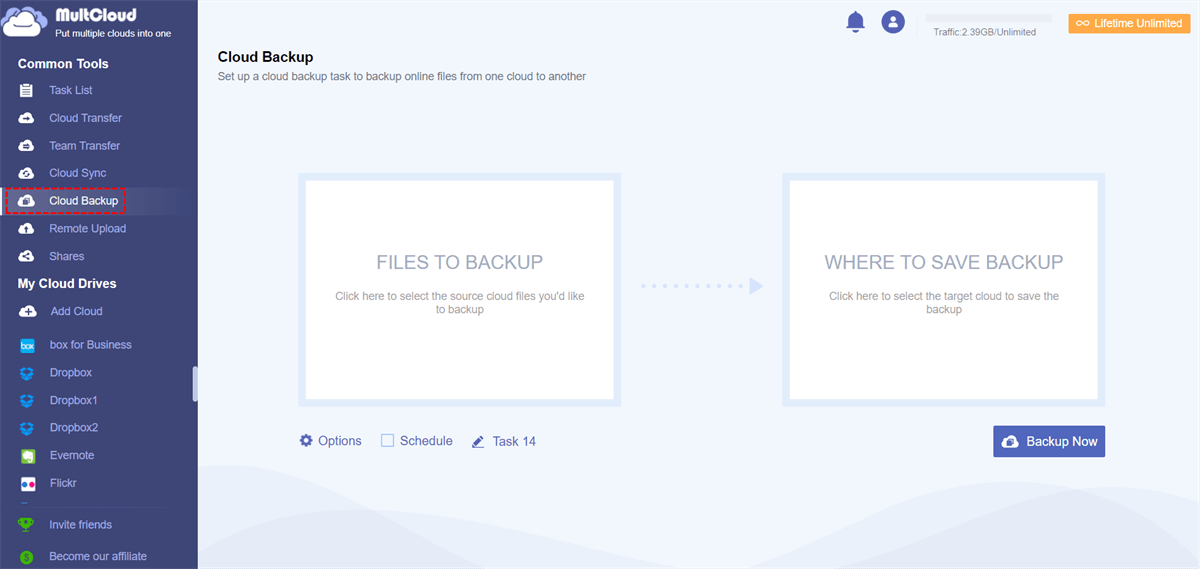Why Turn Off iCloud Drive?
There can be several reasons why you might consider turning off iCloud Drive. Here are a few possible scenarios:
- Privacy and Security.
- Limited Storage Space.
- Different Cloud Storage Preferences.
- Simplifying Workflow.
It's important to note that turning off iCloud Drive will result in the loss of certain features and functionalities that rely on iCloud synchronization. Before making this decision, it's recommended to consider the potential impacts and ensure you have alternative backup and storage options in place if needed.
First of all, make sure what happens if I turn off iCloud Drive, then make the right decision to protect your data well. By the way, you can learn what happens if you turn off iCloud Photos.
What Happens If I Turn Off iCloud Drive
If I turn off iCloud Drive what happens? Here are something you should know, then decide what's next to do.
What happens if I turn off iCloud Drive on iPhone
When you turn off the iCloud Drive, if you choose Delete from iPhone after toggling off, all the files will be removed from your iPhone, and these files are only available in iCloud. If you choose to Keep it on My iPhone will keep a copy of iCloud Drive.
So, you have to delete files from iCloud Drive to keep files only on your iPhone if you don’t want to keep them online for privacy.
Besides, any files on your iPhone won’t update to iCloud Drive after turning off iCloud Drive.
What happens if I turn iCloud Drive off on Mac
If you decide not to keep a copy when turning off iCloud Drive on your Mac, any files that were being synced to iCloud Drive will be removed. This includes files stored in the Desktop & Documents folders if you have enabled that option in iCloud Drive. These folders typically contain a majority of your files and documents.
If you keep a copy while turning off the iCloud Drive on your Mac, it will create an iCloud Drive (Archive) folder for you to save all files from iCloud Drive.
However, it's important to note that your files will still be available in iCloud. To access them without having iCloud Drive turned on, you can visit the iCloud.com website.
How to Turn Off iCloud Drive on Different Devices?
Turn Off iCloud Drive on iPhone
To turn off iCloud Drive on your iPhone, please follow these steps:
1. Unlock your iPhone and go to the home screen.
2. Tap on the "Settings" app, which is represented by a gear icon.
3. Tap your name or Apple ID > "iCloud" > "iCloud Drive".
4. You will see a toggle switch next to "iCloud Drive". Tap on the toggle switch to turn it off.
Note: The switch should turn gray, indicating that iCloud Drive has been disabled.
5. A confirmation prompt will appear, asking if you want to keep a copy of your files on your iPhone or delete them from your device.
Tips:
- Choose the appropriate option based on your preference.
- Keep in mind that selecting "Delete from iPhone" will remove the files from your device, while selecting "Keep on My iPhone" will keep a local copy of the files.
6. After making your selection, iCloud Drive will be turned off on your iPhone.
Please note that turning off iCloud Drive will affect the synchronization and accessibility of your files across your devices. Make sure to consider the implications and backup your important files before disabling iCloud Drive.
Disable iCloud Drive on Mac
To turn off iCloud Drive on Mac computers, follow these steps:
1. Open the System Settings on your Mac.
2. Look for your name or Apple ID and select it.
3. Locate and select the option for iCloud Drive (it may be labeled differently depending on your device).
4. On the next screen, click Turn off behind iCloud Drive.
5. A prompt will appear with different options: "Remove from Mac", "Keep a copy", and "Cancel". Select the option to "Keep a copy".
6. Your files will be transferred to a folder named "iCloud Drive (Archive)" in your home folder. You will see a progress bar indicating the transfer.
Now, you have turned off iCloud Drive. However, you have to delete files from iCloud Drive to keep them only locally if you’d like to store files privately instead of in the cloud.
Turn Off iCloud Drive On Windows
After installing iCloud for Windows, follow the below to turn iCloud Drive off:
Step 1: Open the iCloud for Windows application on your computer. You can find it by searching for "iCloud" in the Start menu or by locating it in your installed applications.
Step 2: Sign in to iCloud for Windows using your Apple ID and password.
Step 3: In the iCloud for Windows main interface, uncheck the box next to "iCloud Drive". This will disable iCloud Drive on your Windows computer.
Step 4: A confirmation pop-up will appear, asking if you want to keep a copy of your iCloud Drive files on your computer or remove them. Select the desired option based on your preference.
Step 5: Click on the "Apply" button to save the changes.
Once you have completed these steps, iCloud Drive will be turned off on your Windows computer. Your iCloud Drive files will either be kept on your computer or removed based on the choice you made during the process.
Please note that disabling iCloud Drive on Windows will prevent further syncing and access to your iCloud Drive files on that device. Your files will still be available through other devices or the iCloud website.
Backup iCloud Drive First Before Turning Off
To make it safe to turn off iCloud Drive and keep everything OK, it’s highly recommended to try the comprehensive cloud file manager - MultCloud, which allows you to sync, backup, and transfer iCloud Drive to another cloud directly. You can restore data any time you find the file gets lost.
Simple steps are listed below to backup iCloud Drive to OneDrive with MultCloud:
1. Please visit the MultCloud website and create a free account.
2. Once logged in, click on "Add Cloud" and select both your iCloud Drive and OneDrive accounts.
3. After adding the cloud accounts, go to the "Cloud Backup" tab.
Tips: You can try other features like Cloud Sync, Cloud Transfer to copy files from iCloud Drive to OneDrive in flexible ways.
4. In the transfer window, choose iCloud Drive as the source cloud and OneDrive as the destination cloud.
5. Click "Backup Now" to start the backup process. Sit back, relax, and let MultCloud handle the rest!
With just these simple steps, you can backup your iCloud Drive files to OneDrive effortlessly using MultCloud. Enjoy the convenience of unified cloud storage management and the peace of mind that comes with having your files securely backed up.
Besides, you’re able to upload files to iCloud Drive with MultCloud, Download iCloud Drive files, share iCloud Drive files with family members and friends, or do other operations you’d prefer. Just enjoy it now.

- Smart: Easily share cloud files via public, private, or source mode.
- Efficient: One-key data transfer, sync, and backup between clouds.
- Safe: Full-time 256-bit AES and OAuth authorization protections.
- Easy: Access and manage all clouds in one place with one login.
- Extensive: 30+ clouds and on-premise services are supported.
FAQs for Disabling iCloud Drive
What happens to my files if I turn off iCloud Drive?
If you choose to keep a copy, your files will remain on your device. If you choose to delete them, they will be removed from the device but still be accessible on iCloud.com.
Will I still be able to access my files on other devices after turning off iCloud Drive?
Yes, you can still access your files on other devices that are connected to iCloud and have iCloud Drive enabled. However, the files will no longer sync with the device where iCloud Drive is turned off.
What happens to my app data stored in iCloud Drive if I turn it off?
App data stored in iCloud Drive may become inaccessible or may no longer sync with the app on other devices. It's important to check if the specific app you use relies on iCloud Drive for data syncing.
Can I use alternative cloud storage services instead of iCloud Drive?
Yes, you can use other cloud storage services like Google Drive, Dropbox, or OneDrive as alternatives to iCloud Drive. However, you will need to manually migrate your files and set up syncing with the respective service.
Will turning off iCloud Drive free up storage space on my device?
Disabling iCloud Drive will stop syncing files to your device, potentially freeing up storage space. However, keep in mind that any files already synced to your device will remain unless you choose to delete them.
Can I turn iCloud Drive back on after disabling it?
Yes, you can turn on iCloud Drive again by following the steps in your device settings and re-enabling the toggle switch for iCloud Drive.
Conclusion
What happens if I turn off iCloud Drive on Mac, iPhone, or Windows? Here you can find the answer, it’s still on your device unless you choose to remove them from your device, and it’s strongly recommended to backup iCloud Drive in case of potential data loss, and restore data at any time. Try the web app or the extension to add your browser to enjoy.
MultCloud Supports Clouds
-
Google Drive
-
Google Workspace
-
OneDrive
-
OneDrive for Business
-
SharePoint
-
Dropbox
-
Dropbox Business
-
MEGA
-
Google Photos
-
iCloud Photos
-
FTP
-
box
-
box for Business
-
pCloud
-
Baidu
-
Flickr
-
HiDrive
-
Yandex
-
NAS
-
WebDAV
-
MediaFire
-
iCloud Drive
-
WEB.DE
-
Evernote
-
Amazon S3
-
Wasabi
-
ownCloud
-
MySQL
-
Egnyte
-
Putio
-
ADrive
-
SugarSync
-
Backblaze
-
CloudMe
-
MyDrive
-
Cubby