Quick Search:
User Case: How Can I Send a Large Video File?
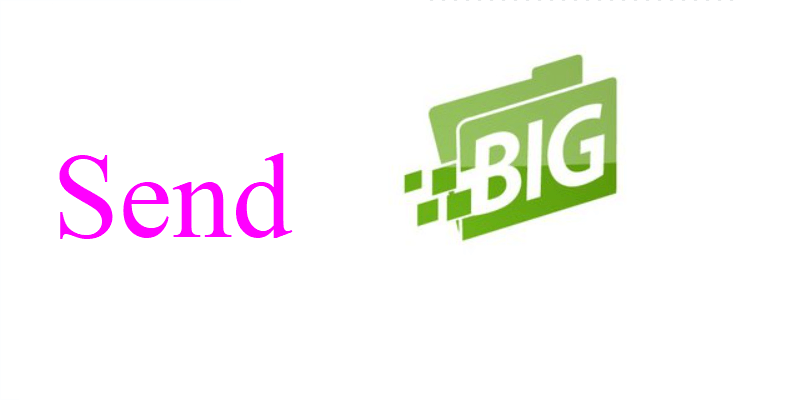
“What's the best way to send and receive large video files? I'm planning on editing videos for a few clients. I don't want them to have to spend money on a service that allows for this, and I don't want them to see each other’s videos neither. So, what should I do? Thanks in advance!” – A Question from Reddit.
No matter you are a professional video producer or freelancer video editor, it’s common to send large video files to your clients. However, it sometimes can be such tedious when sending large videos to others since it might be stuck or encounter the size limit problem. To improve your work efficiency, we will walk you through top 3 advanced and effective services to solve the issue.
Website to Send Large Video Files: Dropbox
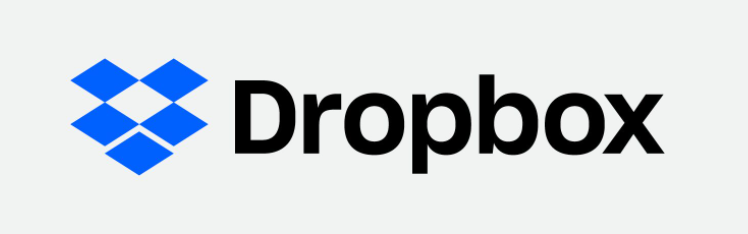
Dropbox is a wonderful cloud storage service that allows you to manage various kinds of data efficiently. With Dropbox, you can enjoy 2GB of free storage space. Also, equipped with many professional features such as sharing, transferring, etc., Dropbox enables you to collaborate with teammates seamlessly.
To help you send large files easily, Dropbox has launched an outstanding service called “Dropbox Transfer”. So, you can simply sync your large video files to Dropbox, and then rely on “Dropbox Transfer” to send them with ease. But how to send big video files over the Internet via Dropbox Transfer? You can follow the instructions in the following content:
Step 1: Go to your Dropbox Transfer on the web, then press the Create transfer button on the right taskbar.
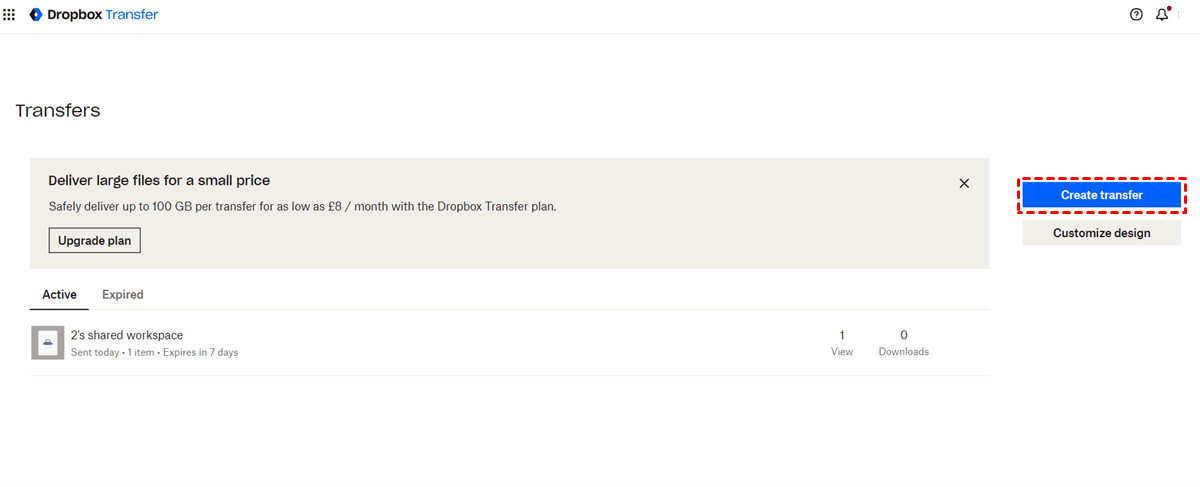
Step 2: Then, you will be asked to select the large file. Specifically, you can upload files and folders from your local PC, or you can add files from your Dropbox account directly by pressing the downward arrow icon.
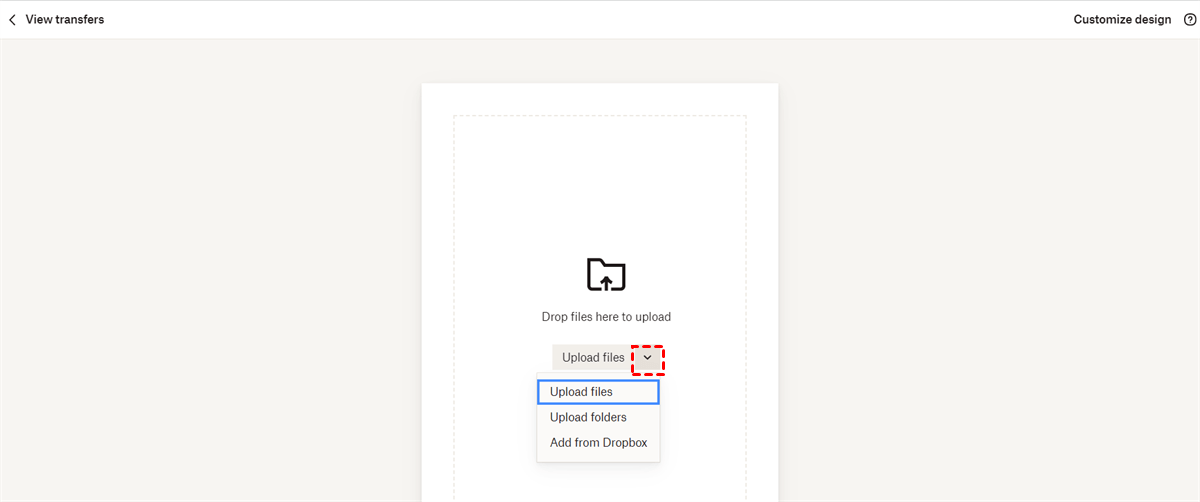
Step 3: After selecting the large video file or folder, you can Create transfer then. There’re some settings you can make by hitting the cog icon on the left lower side. In the pop-up window, you can set an expiration date, add a password, or select to turn on Download notification or not. After all is settled down, you can click on the Done tab.
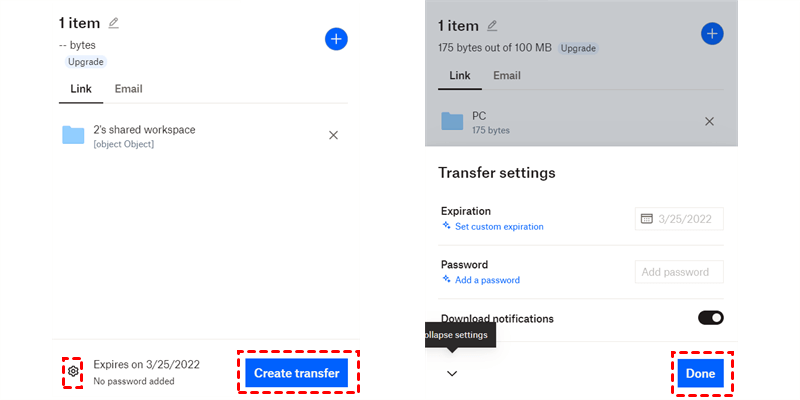
Merits:
- Quick transfer speed when sending large video files.
- Secure and easy to get started.
Weaknesses:
- Only 2GB of free storage space is offered.
- Users will be charged for both storage space and transfers.
Website to Send Large Video Files: Google Photos
.png)
Google Photos offers users 15GB of free storage space to store photos and videos. Although it canceled the unlimited storage space for compressed photos since June 1 staring from 2021, Google Photos has gained a large user base worldwide due to useful functions such as online editing, photo sharing, etc.
If you think Dropbox is not that cost-effective, you can turn to Google Photos to save and send your large video files. Here’s what you should follow:
Step 1: Log in to your Google Photos on the web, and select the large video files you want to share.
Step 2: Press the Share icon on the top right side.
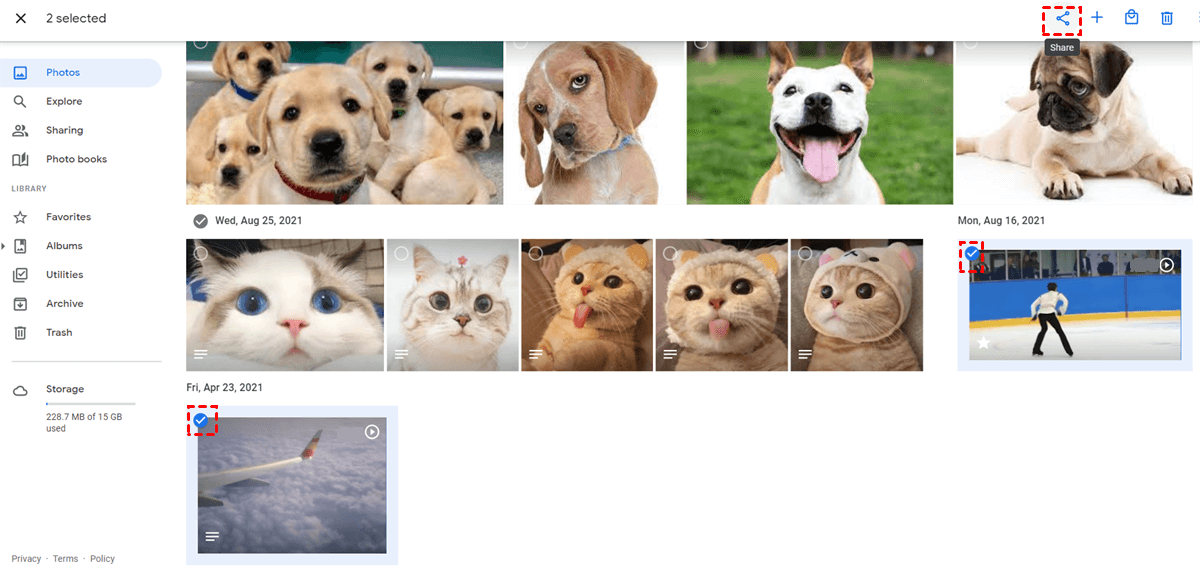
Step 3: Now, you can add the recipients by searching by name, phone number, or email. Alternatively, you can Create link and paste the link to anywhere or anyone you like.
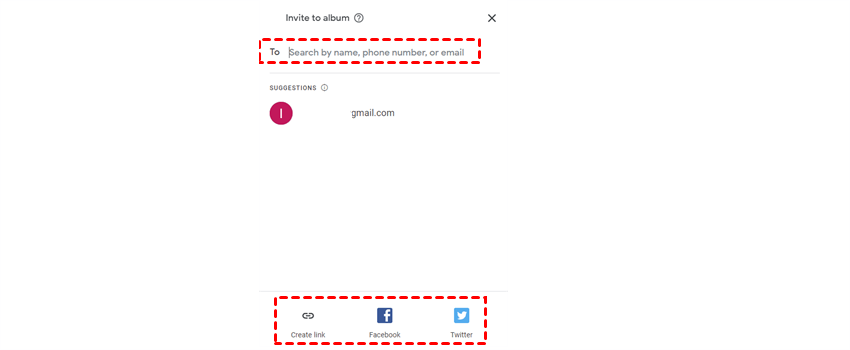
Tips:
- How to send large audio files online? You can also choose to upload audio files to Google Photos and share on Google Photos by the same operations above.
- If you are wondering how to share an album on Google Photos, you can also follow the similar steps above.
Merits:
- Large free storage space.
- Share by both email or a sharing link.
Weaknesses:
- Anyone with the link can access your shared videos, which is not that safe.
Website to Send Large Video Files: MediaFire

MediaFire is a file hosting and sync cloud storage service for users to stash various data. With MediaFire, you can access your files and folders without the limitations of time and place. Meanwhile, MediaFire offers you 50GB of free storage space, which is extremely generous. So, how to send big video files online via MediaFire? Follow the steps below:
Step 1: Log in with your MediaFire account on the web.
Step 2: Right-click the large video file you want to share, then there’re two options you can choose. The one is Copy Link; the other is Share.
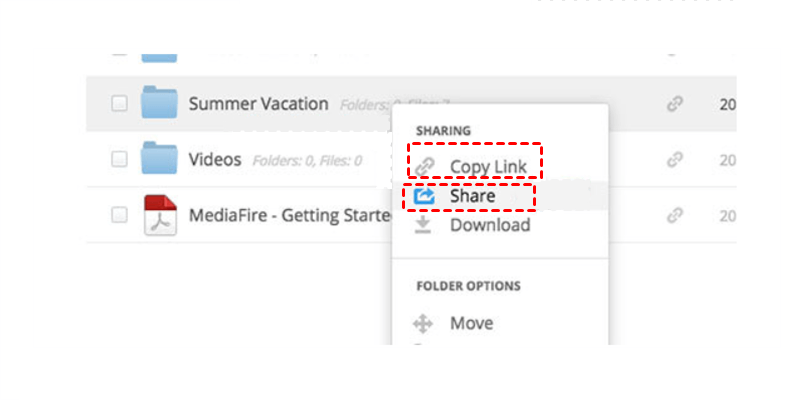
Step 3: If you choose to Copy Link, you can then send that link to any platform you like such as What’s App. If you choose to Share, then a pop-up window will show up. Then you can COPY LINK, or share the video files via Facebook, Twitter, Tumblr, etc. Meanwhile, if you don’t want others to view your shared videos, you can Disable this link.
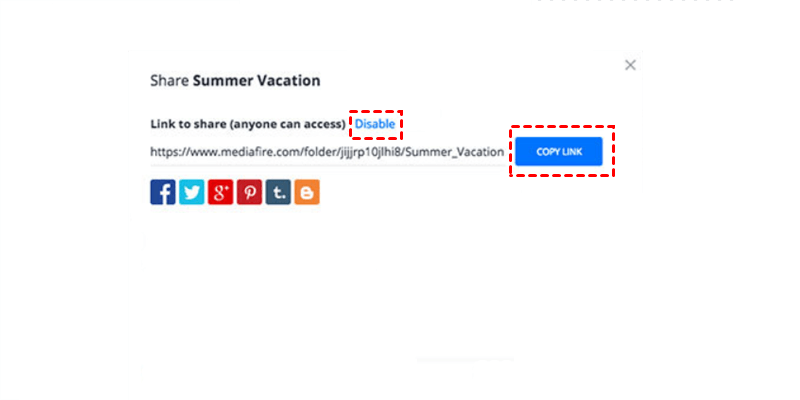
Merits:
- Generous free storage space that is up to 50GB.
Weaknesses:
- The recipient has complete control over the shared download link.
Best Website to Send Large Video Files: MultCloud
As you can see from the content above, sending large video files via each cloud service has its own benefits and disadvantages. Now that you can utilize several cloud services at the same time, why not choose different cloud services to share in different cases? So, what should you do when you need to send large videos on different clouds?
Previously, you would head to each cloud and share on that cloud, which is tedious. Nowadays, it’s more convenient to utilize a third-party service – MultCloud. Literally, MultCloud is a professional cloud file manager that allows you to manage multiple cloud storage services in only one app. Currently, it supports Google Drive, pCloud, Google Photos, OneDrive, Dropbox, MediaFire, etc.
.png)
With MultCloud, you can perform many basic features that you can do on each cloud, such as syncing Google Photos to PC, uploading files to OneDrive, and sharing photos on Google Photos. Also, MultCloud offers you a safe way to send large files without a file size limit. Now, refer to the following steps to start:
Step 1: Create a MultCloud for free by your preferred email.

Step 2: Click on Add Cloud on the left, then add the clouds you use.
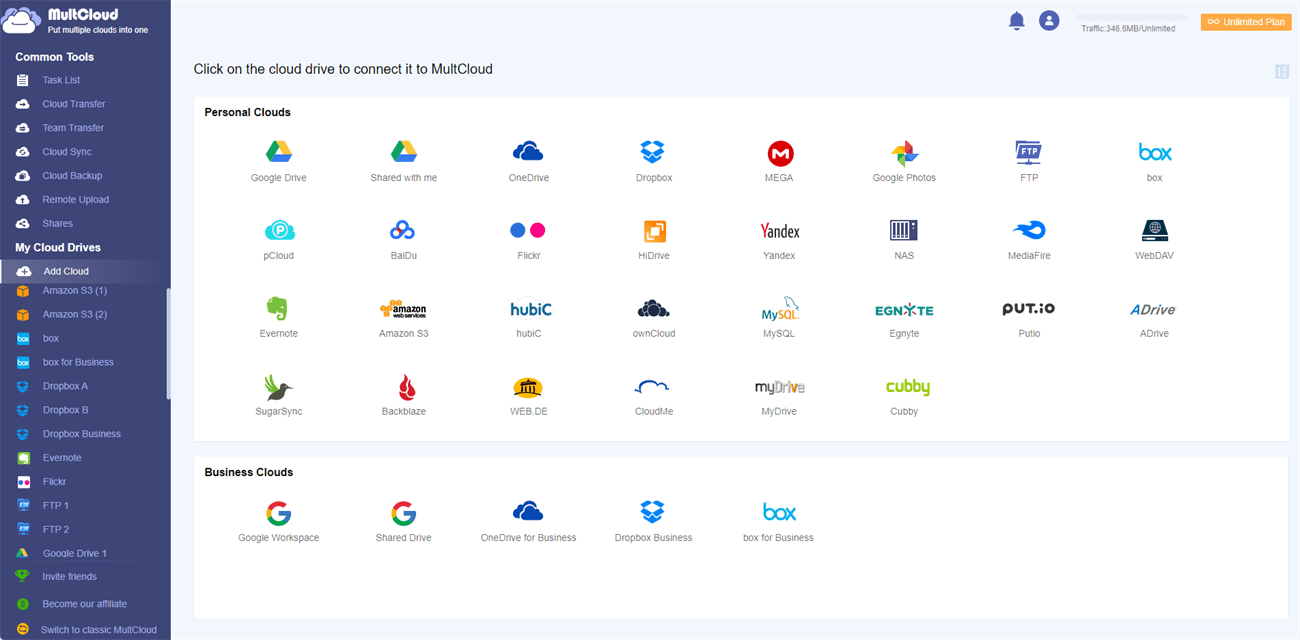
Step 3: Go to the cloud service where you want to send large files and select the large video file you want to share. Here, take Google Photos as an example. After selecting the file, hit the Share button on the upper side. Then choose the Share Mode. To protect your privacy, Private Share is recommended.
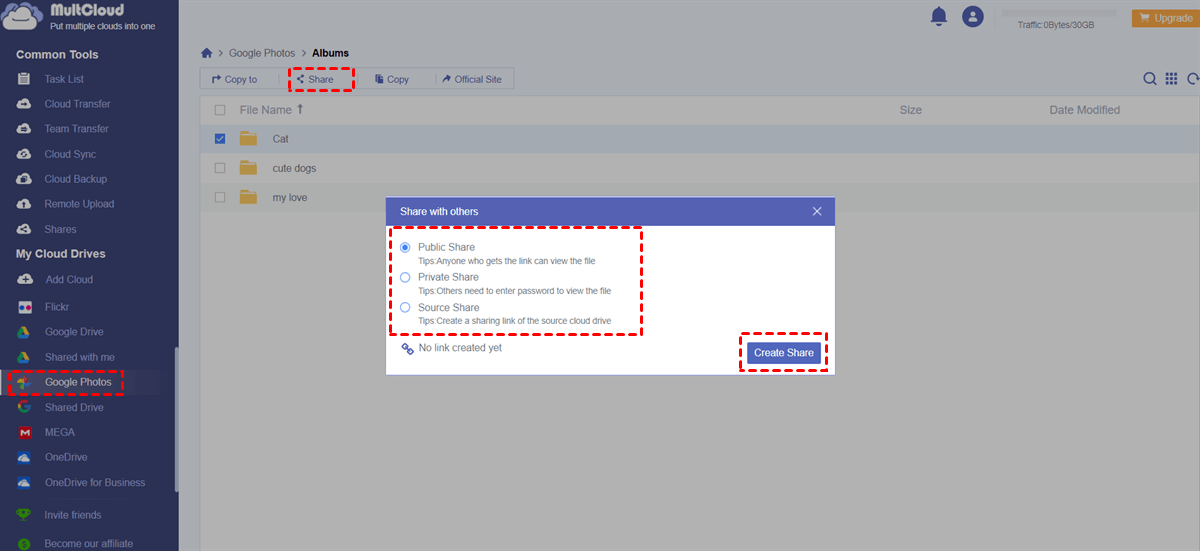
Step 4: Then, Create Share to Copy link. Alternatively, you can send directly to social media, such as Facebook, Twitter, etc.
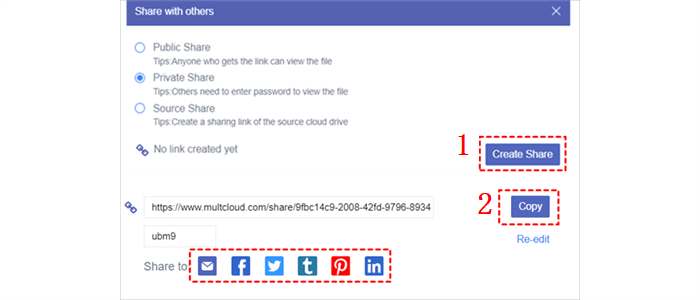
If you want to share files on MediaFire, you can then add MediaFire and grant MultCloud access. Then go to MediaFire and select files to share.
In the End
You’ve learned 3 websites to send large video files over the Internet and 1 practical service – MultCloud. If you choose MultCloud, you not only can send large files safely, you can also enjoy other advanced features such as Cloud Transfer. For instance, if you want to transfer all Google Drive files from one account to another, you can turn to the Cloud Transfer feature of MultCloud.
MultCloud Supports Clouds
-
Google Drive
-
Google Workspace
-
OneDrive
-
OneDrive for Business
-
SharePoint
-
Dropbox
-
Dropbox Business
-
MEGA
-
Google Photos
-
iCloud Photos
-
FTP
-
box
-
box for Business
-
pCloud
-
Baidu
-
Flickr
-
HiDrive
-
Yandex
-
NAS
-
WebDAV
-
MediaFire
-
iCloud Drive
-
WEB.DE
-
Evernote
-
Amazon S3
-
Wasabi
-
ownCloud
-
MySQL
-
Egnyte
-
Putio
-
ADrive
-
SugarSync
-
Backblaze
-
CloudMe
-
MyDrive
-
Cubby
