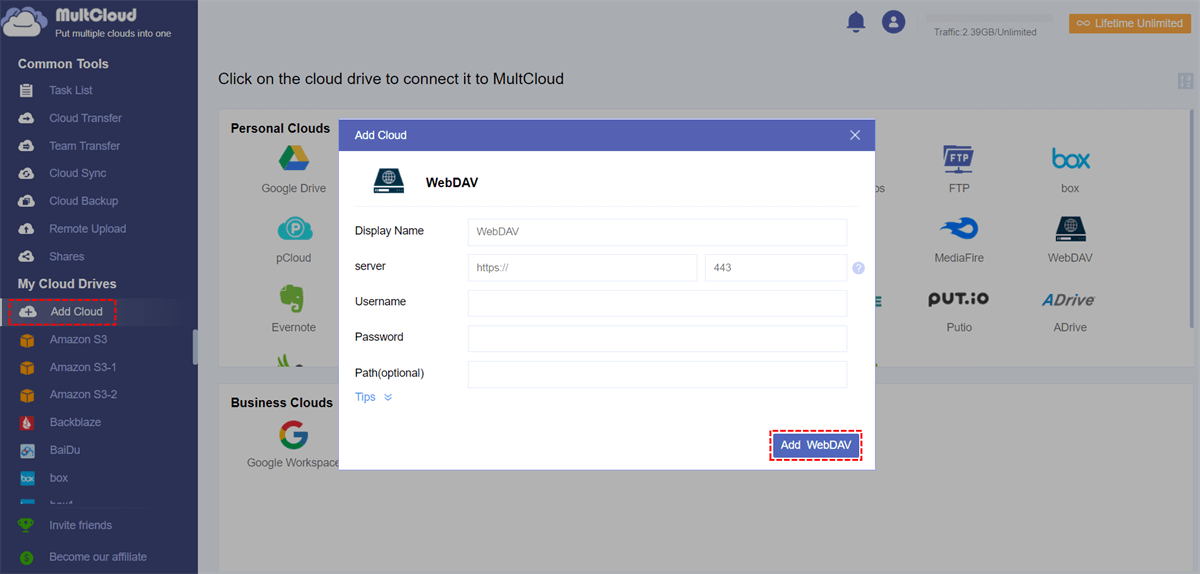Quick Navigation:
What is WebDAV?
Web Distributed Authoring and Versioning (WebDAV) is a protocol that enables users to collaborate in writing on a single file over the internet. Basically, it is an extension of HTTP which gives an option of generating, modifying, or moving documents from a far-away server. You can think of it as a method of treating a web server like a shared drive thus allowing access to documents from any place while maintaining sync among devices. This is why people have also grown fond of using it, especially from remote management and sharing perspective, especially among private individuals and business enterprises.
Through WebDAV file sharing one can simply reach, upload or make changes on files available on any WEB-DAV enabled server. The question remains -why do some people prefer using this kind of system instead of other systems? Compared to regular FTP or cloud storage platforms, it gives detailed control over permissions, locking files, and version management. Check difference between FTP and WebDAV if required. Therefore, this is best suited for organizations that require coworkers to collaborate but don't want their changes erased by others during work sessions.
Can I Share Files from WebDAV?
WebDAV can certainly be used to share files! In fact, WebDAV file sharing is considered one of its most powerful features designed to help facilitate teamwork. It allows many users to connect to the same server and upload, download, and edit files at the same time. What distinguishes WebDAV from other similar protocols is its ability to lock files which prevents multiple users from inadvertently overwriting each other’s contributions when they are accessing the same document.
In comparison with more recent cloud-based solutions such as Google Drive or Dropbox, WebDAV file sharing is particularly useful in environments where it’s important to have control over permissions and security. For example, if you want only specific people to be able to change documents then WebDAV has strong tools for defining who may view, edit or delete documents. Furthermore, this technology integrates well with traditional desktop operating systems including Windows, macOS and Linux making it a versatile solution for varying workflows.
How to Perform WebDAV File Sharing?
If you want to start using WebDAV for file sharing, the setup is fairly simple, though it involves some technical steps. Here's how you can do it:
Step-by-Step Guide for WebDAV File Sharing:
1. Set Up Your WebDAV Server
Install a WebDAV server first. Numerous web hosting services provide WebDAV, but if you're running your own server, you'll need to set it up by yourself.
- For Apache, enable the dav and dav_fs modules and configure the server for WebDAV.
- For Nginx, enable the dav module and set proper file access permissions.
2. Create User Accounts and Permissions
After setting up the server, create user accounts. This can be done through your hosting provider or manually on your server.
Assign permissions so you can control who can view, edit, or share the files.
3. Access WebDAV on Your Device
Users can access the WebDAV folder via a WebDAV client. Most operating systems support WebDAV, and here's how to connect:
- Windows: Open File Explorer, click "This PC", then "Add a network location". Enter the WebDAV server URL and login.
- macOS: In Finder, click "Go" and select "Connect to Server". Enter the WebDAV URL and your details.
- Linux: Use your file manager to enter the server URL and login.
4. Share Files and Work Together
Once connected, you can upload, download, and edit files directly from your file manager. To share a file, simply upload it to the WebDAV folder. Others can access or edit it depending on their permissions.
5. Monitor and Manage Access
As the admin, you can keep track of who's accessing the files and adjust permissions anytime. WebDAV lets you control access and collaboration easily.
This gives you a streamlined and secure way to share files and collaborate using WebDAV.
Tip: Best Way for WebDAV File Transfer
When working with WebDAV, file transfers are an integral part of the process. Whether you're sharing a document with a colleague or backing up files to a remote server, optimizing your WebDAV file transfer can make all the difference in performance and efficiency.
So, how to perform WebDAV file transfer easily? The downloading and uploading way is quite complex and take up much more time. Thus, it’s highly recommended to try the all-in-one multiple cloud storage manager - MultCloud, which easily share your WebDAV files without complex settings and operations, just simple clicks.
With MultCloud, it provides the following strengths:
- MultCloud supports over 40 mainstream clouds, including Google Drive, Dropbox, OneDrive, Google Workspace, OneDrive for Business, SharePoint Online, Dropbox for Business, FTP/SFTP, NAS, WebDAV, Wasabi, ownCloud, pCloud, MEGA, MediaFire, and many more.
- You can share WebDAV in different modes, like public, private or source mode.
- Besides WebDAV file sharing, you can perform WebDAV file transfer in different methods, like cloud to cloud sync, backup, transfer, share, copy to, and others.
- MultCloud deploys 256-bit AES encryption and an OAuth authorization system to safeguard your files.
To show you the details about WebDAV file transfer, check the simple steps below:
1. Create a MultCloud account and log in to it. It will lead you to the Dashboard.
2. Tap Add Cloud from the left side of Dashboard, then choose WebDAV, input the needed information to add. Add another WebDAV to MultCloud.
3. Select Cloud Transfer, then choose WebDAV files as the source, then a folder in another WebDAV account, press the Transfer Now button to move files between WebDAV to complete the WebDAV file transfer.
Tips before transferring:
- Hit Options > Delete all source files after transfer is complete to automatically free up space for your source WebDAV account if needed.
- You can get email alert with Email in Options; to migrate certain files, try Filter in Options.
- With Schedule, you’re able to enjoy daily, weekly, or monthly regular tasks without any repeated operations.
- Unlock all premium functions after subscribing, like filter, schedule, lighting-speed transfer, and many others.

- Smart Share: Share cloud files via public, private, or source mode.
- One-key Move: Quick data transfer, sync, and backup among clouds.
- Email Archive: Protect emails to other clouds or local disks.
- Remote upload: Effectively save web files to clouds via URL.
- Save Webpages as PDF/PNG: Keep them locally or online.
- Safe: Full-time 256-bit AES and OAuth authorization protections.
- Easy: Access and manage all clouds in one place with one login.
- Extensive: 30+ clouds and on-premise services are supported.
Conclusion
WebDAV file sharing is a powerful and flexible solution for users who need to collaborate on projects, manage remote files, or share sensitive data securely. While newer platforms like cloud storage services may offer simpler interfaces, WebDAV file transfer stands out in situations where permissions, control, and flexibility are essential. Irrespective of what you want to do with your colleagues like documents’ storage and sharing between various devices, or even using this protocol in order to save files in a secure way, these steps can help you out.
MultCloud Supports Clouds
-
Google Drive
-
Google Workspace
-
OneDrive
-
OneDrive for Business
-
SharePoint
-
Dropbox
-
Dropbox Business
-
MEGA
-
Google Photos
-
iCloud Photos
-
FTP
-
box
-
box for Business
-
pCloud
-
Baidu
-
Flickr
-
HiDrive
-
Yandex
-
NAS
-
WebDAV
-
MediaFire
-
iCloud Drive
-
WEB.DE
-
Evernote
-
Amazon S3
-
Wasabi
-
ownCloud
-
MySQL
-
Egnyte
-
Putio
-
ADrive
-
SugarSync
-
Backblaze
-
CloudMe
-
MyDrive
-
Cubby