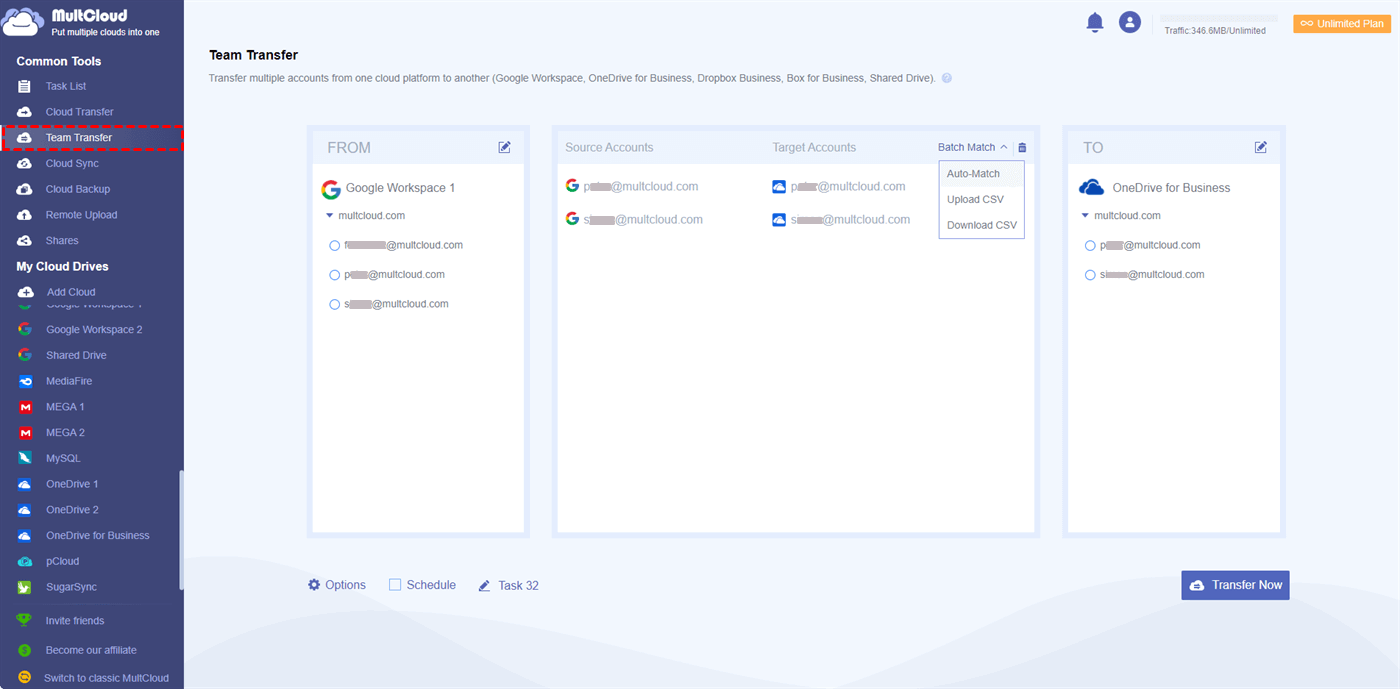Content at a glance:
What is Wasabi Cloud Sync Manager?
Wasabi Cloud Sync Manager (WCSM) is a simple solution for you to migrate files from any S3-compatible cloud to Wasabi, like migrating AWS S3, Azure, GCP, and BackBlaze to Wasabi, even moving buckets between Wasabi clouds. You can perform data migration, replication, and synchronization with the feature. Wasabi Cloud Sync Manager has no fees for Egress, unlike the expensive cost of other cloud storage providers.
Thus, you can use Wasabi Cloud Sync Manager to change clouds easily to save costs and keep your data safe.
How Wasabi Cloud Sync Manager Works?
Once you signed up for Wasabi Cloud Sync Manager, you can log in to the Console of WCSM, then you can add credentials, bucket information, then check the status of the migration tasks.
After adding needed information, Wasabi Cloud Sync Manager will start migrating files at the scheduled time. It will run once or more times according to the different situation. In a nutshell, it provides three modes to perform the migration, Copy, Sync (Keep source and target files always the same), and Move (delete files from source after the migration).
Best Free Wasabi Cloud Sync Manager Alternative - MultCloud
Although data replication and synchronization between Wasabi regions with Wasabi Cloud Sync Manager is free, the data migration from AWS, Azure, GCP, and S3-compliant storage will cost you money. Is there any free Wasabi Cloud Sync Manager alternative to migrate files between them for free?
Fortunately, here you can find the best free Wasabi Cloud Sync Manager alternative - MultCloud to complete the tasks.
MultCloud is a comprehensive yet free web-based multiple cloud storage manager, that allows you to transfer, backup, and sync files between clouds. As a professional Wasabi Cloud Sync Manager alternative, you can get the following benefits:
- It allows you to sync files from one cloud to another seamlessly in 10 sync modes, including one-way sync, two-way sync, real-time sync, simple sync, move sync, move sync, and many more.
- MultCloud not only supports migrating files from an S3-compatible cloud to Wasabi but also migrates other clouds to Wasabi, or vice versa, which is more powerful than Wasabi Cloud Sync Manager.
- It supports 30+ mainstream clouds, including Wasabi, AWS S3, Backblaze, Google Workspace, Google Drive, Dropbox, OneDrive, OneDrive for Business, Box, Box for Business, MEGA, iCloud Drive, iCloud Photos, NAS, FTP/SFTP/FTPS, and many more.
- It's a Wasabi-compatible backup software and keeps unlimited backup versions for restoration if required.
- Provides Team Transfer for organization Admins, which allows you to migrate all subaccounts from one business cloud to another business cloud smoothly simultaneously.
- Compared Wasabi Cloud Sync Manager, MultCloud provides more useful features except for Copy, Sync, and Move, like 10 sync modes (real time sync, two-way sync, etc.), flexible transfer options, etc.
Thus, it's a free alternative to Wasabi Cloud Sync Manager, why not give it a try now?
How to Sync Amazon S3 to Wasabi
To show you how it works to sync Amazon S3 to Wasabi with MultCloud, just follow the simple steps below:
1. Please log in to your MultCloud account after registering one.
2. Click Add Cloud from the left side, and choose AWS Amazon S3 to add. Add Wasabi in the same process.
3. Select Cloud Sync under Common Tools, and choose AWS Amazon S3 as the source, and Wasabi as the destination.
Tips:
- If you would like to sync Amazon S3 to Wasabi in real time, change the sync mode to Real Time Sync from the top tabs.
- Or you can set up other sync modes in Options, like one-way sync, two-way sync, move sync, mirror sync, incremental sync, update sync, and more.
- Enjoy Email and Filter in Options to monitor the S3 to Wasabi migration, or migrate certain files from Amazon S3 to Wasabi as you like.
- With Schedule, you can automatically perform the AWS to Wasabi data migration daily, weekly, and even monthly. Unlock to enjoy all premium features, including Filter, Schedule, 10 threads instead of 2 to sync faster, and many more.
4. Press the Sync Now button to sync Amazon S3 to Wasabi quickly.
If you'd like to sync Wasabi to Amazon S3, just exchange the source cloud and destination cloud to complete the task.
How to Transfer Backblaze to Wasabi
To provides another way for you to perform the data migration from S3 compatible cloud to Wasabi, try the Cloud Transfer feature. Here we take transfer files from Backblaze to Wasabi for example.
1. Please click Add Cloud > Backblaze to add, and ensure you have added Wasabi first.
2. Choose Cloud Transfer underneath the Common Tools, choose Backblaze as the source, and Wasabi as the target.
3. Tap Transfer Now to migrate Backblaze to Wasabi without downloading.
Tips:
- If you would like to free up space for Backblaze, you can click Options > Delete all source files after transfer is complete to enable it. This configuration will automatically delete migrated files from Backblaze once the task is finished.
- Just like Cloud Sync, you can enjoy Email and Filter with Options, and automatic transfer with Schedule.
Wait for a while, your files have been transferred to Wasabi, just check it for data intact.
Team Transfer is Another Option for You Right Now
To migrate everything from one business cloud to another business cloud, including all sub-accounts, business files, and more, Team Transfer is your best choice.
Currently, you can move files between clouds, like Google Workspace, Dropbox Business, Box for Business, and Shared Drive. So, give it a shot!
To show you how it works with Team Transfer, here migrate Google Workspace to OneDrive for Business for example:
1. Please add Google Workspace and OneDrive for Business to MultCloud.
2. Choose Team Transfer from the left side, click "+ Add Source Cloud" to choose Google Workspace, and "+ Add Target Cloud" to choose OneDrive for Business.
3. Tap Batch Match, choose Auto-Match, Download CSV, or Upload CSV, and hit Transfer Now to complete the data migration from Google Workspace to OneDrive for Business quickly with everything transferred.
Tip: You have the same settings with Cloud Transfer in Options and Schedule, try and enjoy.

- Smart Share: Share cloud files via public, private, or source mode.
- Email Archive: Protect emails to other clouds or local disks.
- Remote upload: Effectively save web files to clouds via URL.
- Safe: Full-time 256-bit AES and OAuth authorization protections.
- Easy: Access and manage all clouds in one place with one login.
- Extensive: 30+ clouds and on-premise services are supported.
The End
As a free alternative to Wasabi Cloud Sync Manager, it's a piece of cake for MultCloud to copy files between clouds, not just the S3 compatible clouds but almost all clouds in the market, including Google Drive, Box, pCloud, and more.
Compared with Wasabi Cloud Sync Manager, MultCloud is more powerful to migrate data between any S3 compatible clouds to Wasabi. Moreover, it also permits you to move files between any two supported clouds not just S3-compatible clouds.
MultCloud is not only a Wasabi cloud backup software but also a file-sharing tool, which allows you to share files publicly, or privately (with password protection) so you can share Wasabi files fast. You can upload files from URL, Magnet Link, and Torrent files to Wasabi directly without downloading them first. So, why not give it a try?
MultCloud Supports Clouds
-
Google Drive
-
Google Workspace
-
OneDrive
-
OneDrive for Business
-
SharePoint
-
Dropbox
-
Dropbox Business
-
MEGA
-
Google Photos
-
iCloud Photos
-
FTP
-
box
-
box for Business
-
pCloud
-
Baidu
-
Flickr
-
HiDrive
-
Yandex
-
NAS
-
WebDAV
-
MediaFire
-
iCloud Drive
-
WEB.DE
-
Evernote
-
Amazon S3
-
Wasabi
-
ownCloud
-
MySQL
-
Egnyte
-
Putio
-
ADrive
-
SugarSync
-
Backblaze
-
CloudMe
-
MyDrive
-
Cubby