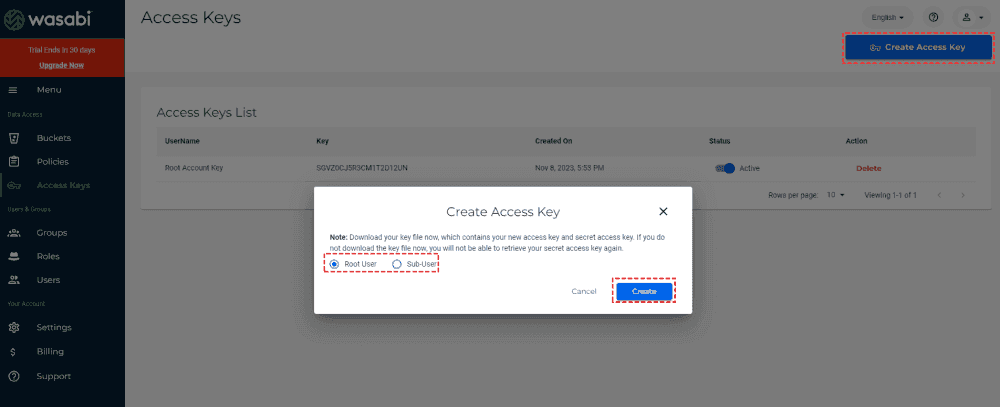Quick Navigation:
I Need A Wasabi Cloud Backup Software!
Any Wasabi Backup Software Recommended?
Hi, I need your recommended software which will fine and easily work with the Wasabi cloud.
I mean price as low as can (better if free) and configuration as easy as possible. Backups need to be done from the folder to the Wasabi cloud. Also nice will be if the encrypted function is. Thanks in advance.
- Question from community.spiceworks.com
Wasabi is a cloud storage service that provides affordable and high-performance object storage. It’s known for its simple and predictable pricing model and is compatible with the S3 (Simple Storage Service) API, which means that applications and tools designed to work with Amazon S3 can easily integrate with Wasabi without requiring modifications. So, many organizations and businesses use Wasabi to store team files.
Why Do You Need Wasabi Backup Software?
However, organizations need to keep files safe, Wasabi files should be backed up for the following reasons:
✅ Protection Against Ransomware: Ransomware attacks can encrypt your data and demand payment for its release. Having a backup of your data on Wasabi allows you to restore your files without paying the ransom.
✅ Business Continuity: Data loss can have significant impacts on business operations. Backups ensure that you can quickly recover and resume normal business activities in the event of data loss.
When deploying a backup strategy for data stored on Wasabi, consider using a dedicated Wasabi backup solution that provides features such as automated backups, versioning, encryption, etc. This ensures that your data is not only stored securely but also protected against various potential risks and challenges.
Best Free Wasabi Backup Software - MultCloud
To back up Wasabi effectively and securely, the powerful web-based multiple cloud storage manager - MultCloud could be your best choice.
Why it's the best free Wasabi backup client? Because it provides the following benefits and functions:
- MultCloud supports Wasabi Cloud, as well as other 30+ mainstream clouds and services, including Google Drive, Dropbox, OneDrive, Amazon S3, iCloud Drive, iCloud Photos, pCloud, MEGA, MediaFire, NAS (Synology & QNAP), and more.
- It offers you automatic backups with Schedule, you can run the tasks daily, weekly, or monthly, which is very useful for generating changes from Wasabi automatically.
- Keep unlimited backup versions for you so you can restore data to any version that you keep.
- It uses 256-bit AES encryption and a standard OAuth authorization system to safeguard your precious files.
- You can not only backup files on Wasabi but also upload files to Wasabi in bulk, and sync, and transfer files from Wasabi to Google Drive, Dropbox, Google Workspace, and more.
Backup Wasabi to Google Workspace for Example
To perform Wasabi cloud backup, you can backup business files from Wasabi to Google Workspace for example, check the following simple steps with MultCloud.
Backup Wasabi on Schedule And Keep Unlimited Versions
1. Please apply for a MultCloud account, and sign in to your account.
2. Click Add Cloud > Wasabi, and input your Access Key ID and Secret Access Key to add. Add Google Workspace as well.
Tip: To get your Wasabi Access Key ID and Secret Access Key, follow this: Ensure you have created a new Bucket in Wasabi, then hit Access Keys from the left side of the Wasabi webpage, hit Create Access Key, then choose Root User or Sub-User, and hit Create, then download the access keys, including Access Key ID and Secret Access Key for Wasabi.
3. Select Cloud Backup, choose Wasabi files to backup, and Google Workspace to save these Wasabi backups.
4. Hit Schedule > Daily, Weekly, or Monthly to run it regularly.
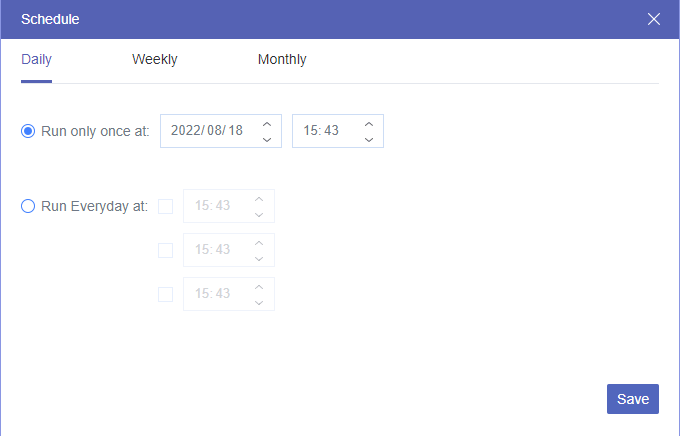
Tips:
- You're able to set up Email and Filter in Options. You can get email alerts once the task is completed, and only migrate certain files from Wasabi to Google Workspace with Filter. All of this makes the task smartly run.
- Please unlock to enjoy all premium functions and faster backup threads, including Schedule, Filter, and more.
5. Press the Backup Now button to backup Wasabi automatically to Google Workspace.
This first backup is full, and the next backups will be incremental, so it will only take up a little space on Google Workspace, and keep unlimited backup versions for restoration.

- Smart Share: Share cloud files via public, private, or source mode.
- One-key Move: Quick data transfer, sync, and backup among clouds.
- Email Archive: Protect emails to other clouds or local disks.
- Remote upload: Effectively save web files to clouds via URL.
- Save Webpages as PDF/PNG: Keep them locally or online.
- Safe: Full-time 256-bit AES and OAuth authorization protections.
- Easy: Access and manage all clouds in one place with one login.
- Extensive: 30+ clouds and on-premise services are supported.
Backup Files to Wasabi in Bulk
Except for the Wasabi backup, you can also upload files to Wasabi bucket with MultCloud, which allows you to protect your computer files online.
1. Please add Wasabi first, then click Wasabi from the left control panel.
2. Open a Wasabi bucket, and tap Upload File from the top menu.
3. Choose the computer files, and hit Open to backup files from the computer to Wasabi in bulk.
Backup Synology/QNAP NAS to Wasabi in Real Time
Sometimes, you need to backup Synology or QNAP NAS to Wasabi for better management, just follow the steps to sync Synology or QNAP NAS to Wasabi in real time.
1. Add your Synology or QNAP NAS and Wasabi both to MultCloud.
2. Click Cloud Sync, change to Real Time Sync from the top tabs, click FROM to choose Synology or QNAP NAS as the source, and TO to choose Wasabi.
3. Pitch on the Sync Now button to sync Synology or QNAP NAS to Wasabi in real time.
Tips:
- At this time, you can set up other sync modes in Options, like 8 normal sync modes, move sync, mirror sync, incremental sync, one-way sync, simple sync, and more.
- You can also set up Email and Filter in Options.
The End
Until now, you have mastered how the best free Wasabi backup software works. Backup Wasabi to another cloud, sync files to Wasabi, and perform Synology backup to Wasabi or QNAP backup to Wasabi to keep your files safe on Wasabi.
Besides, you can move files between Wasabi and Backblaze, and any two of the supported clouds seamlessly. If your Wasabi is full, you can try Cloud Transfer to transfer files to another cloud, then delete all source files from Wasabi once the task is complete to automatically free up space for Wasabi.
MultCloud Supports Clouds
-
Google Drive
-
Google Workspace
-
OneDrive
-
OneDrive for Business
-
SharePoint
-
Dropbox
-
Dropbox Business
-
MEGA
-
Google Photos
-
iCloud Photos
-
FTP
-
box
-
box for Business
-
pCloud
-
Baidu
-
Flickr
-
HiDrive
-
Yandex
-
NAS
-
WebDAV
-
MediaFire
-
iCloud Drive
-
WEB.DE
-
Evernote
-
Amazon S3
-
Wasabi
-
ownCloud
-
MySQL
-
Egnyte
-
Putio
-
ADrive
-
SugarSync
-
Backblaze
-
CloudMe
-
MyDrive
-
Cubby