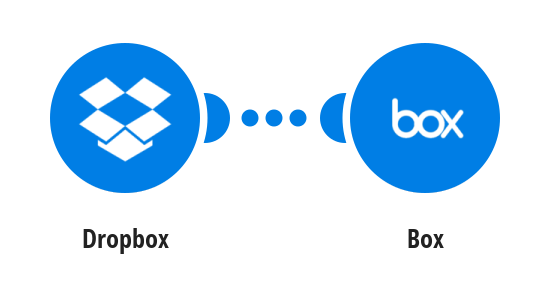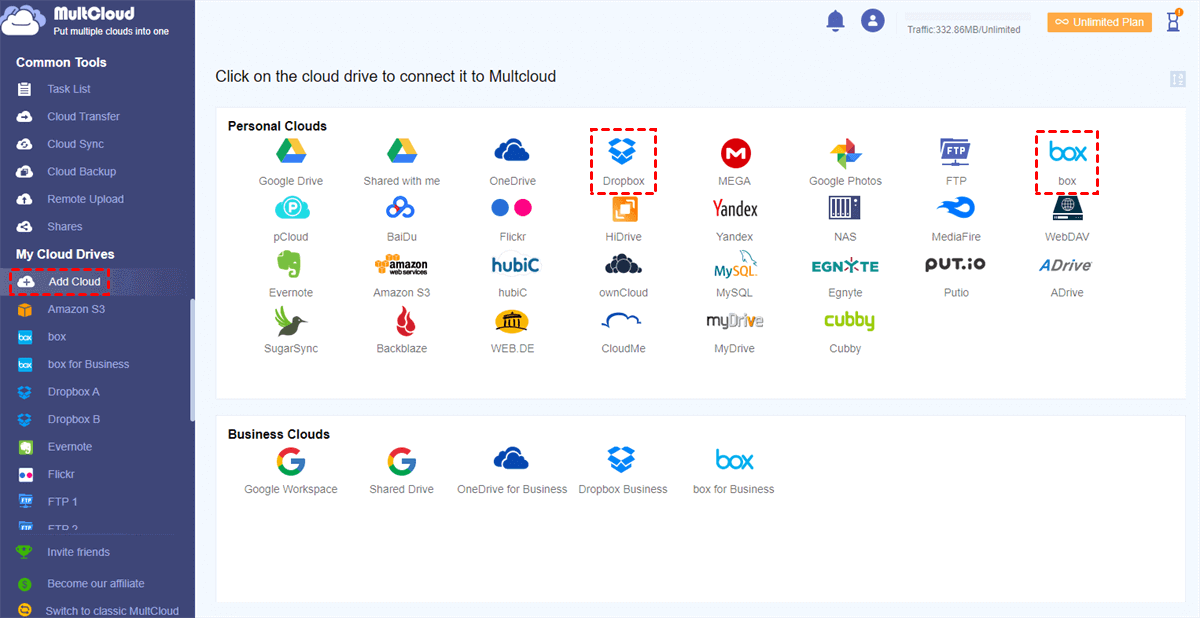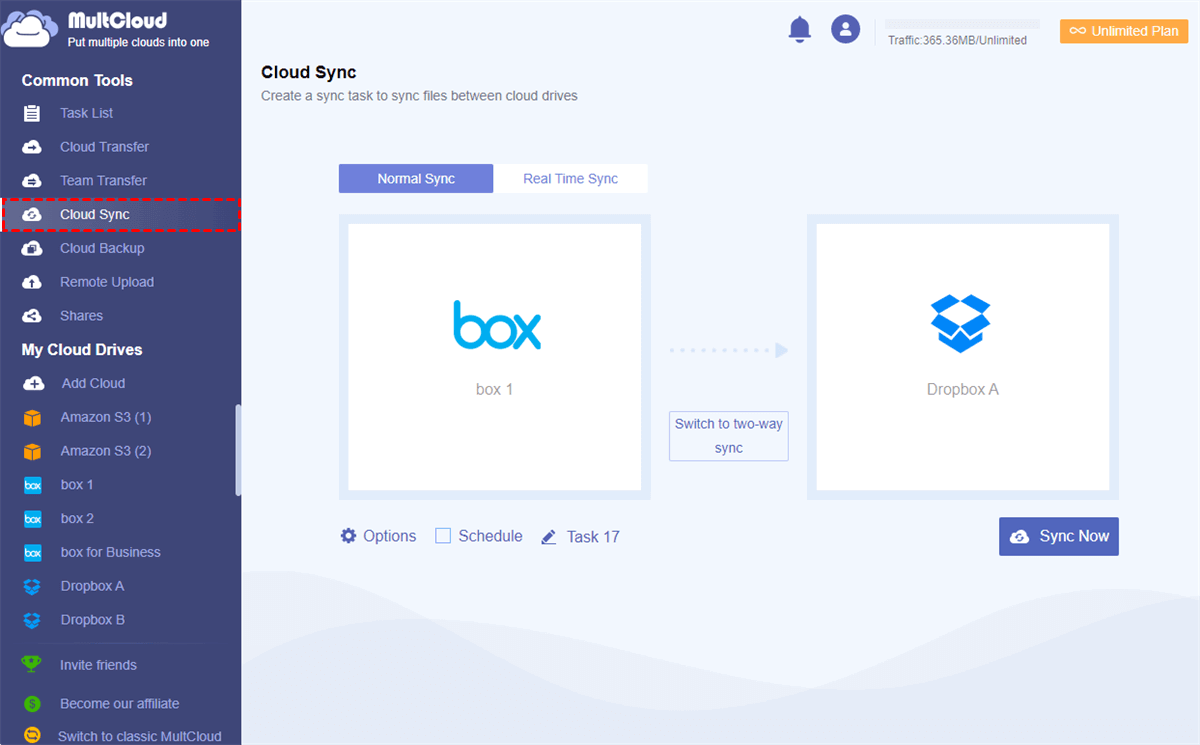Why Link Box and Dropbox?
Box and Dropbox are similar in names. They are two very different cloud storage services with various performance and subscriptions. Dropbox is mainly used by families and personal users, while Box will be used more in business and other areas. But both Box and Dropbox are the two best clouds that offer similar features like file storing, document synchronization, file sharing, etc.
As mentioned above, these two cloud services have different advantages, and by combining Dropbox and Box, you can then take advantage of the two clouds to the maximum extent.
Easily Collaborate with Box and Dropbox Users
For example, you may have completed a work project on your home computer and uploaded files to Dropbox for security purposes. However, you need to share this work with your business partner who has the Box instead of Dropbox. What would you do, download this project from Dropbox and upload it to Box? What a time-consuming task! You can combine Dropbox and Box to easily collaborate with both Dropbox and Box users.
Acquire More Cloud Storage with Better Data Safety
If you have important files stored in a Box account, you can make copies of them by syncing them to Dropbox. Furthermore, by achieving Box to Dropbox integration, you can expand the amount of cloud storage available to a certain degree without purchasing.
All the above benefits can be acquired once you follow the step-by-step instructions below about how to sync Dropbox and Box to enable Box to Dropbox integration easily.
How to Link Box and Dropbox Efficiently
Since both Box and Dropbox provide no connection between each other, the Normal way to achieve Box and Dropbox integration is to download files from Box and re-upload them to Dropbox. This could be a waste of time and energy due to the unstable network speed, the high risk of data loss, the local storage that the process may take, and the complicated steps that you should operate.
However, there’s a great web-based multiple cloud storage manager called MultCloud that you can use to connect Box to Dropbox in a smart way without downloading, uploading, or installing.
.png)
- 30 major clouds are supported: There are more than 30 leading clouds supported to add for free in MultCloud, including Google Drive, Google Workspace, Box, Box for Business, Dropbox, Dropbox Business, NAS, FTP services, OneDrive, pCloud, etc.
- One-key cloud sync/transfer/backup: There are Cloud Sync, Cloud Transfer, Cloud Backup, and Team Transfer functions waiting for you to link accounts and transfer files between cloud storage services seamlessly without any risk of data loss.
- Manage all clouds in one interface: By adding all clouds to MultCloud, you can switch accounts from the cloud list to upload, download, share, delete, copy, cut, rename, and preview files with your clouds efficiently.
- Full-time protection for data and accounts: The data transfer will be protected by the 256-bit AES encryption for SSL and your clouds are securely connected to MultCloud by the OAuth authorization system.
If you want to use Box and Dropbox together, you can use the Cloud Sync feature of MultCloud to sync Dropbox with Box in 10 multifunctional sync modes and then link Box and Dropbox together for free without taking any complicated steps.
Use Dropbox and Box Together by MultCloud
Step 1. Create a MultCloud account for free.

Step 2. Click the “Add Cloud” button and choose the Box icon to add your Box account to MultCloud.
Step 3. Click “Add Cloud” again and choose the Dropbox icon to allow MultCloud to access your Dropbox account as well.
Step 4. Switch to the “Cloud Sync” page, select Box or files and folders in it as the source, then select Dropbox or a folder in it as the destination.
Step 5. Click the “Options” button below and choose a sync mode you need from the pop-up window, then click “OK” to cloud the window.
- 4 basic modes for free users: Simple Sync and Real Time Sync in one-way and two-way.
- 4 basic modes and 6 advanced modes for upgraded users: Move Sync, Mirror Sync, Cumulative Sync, Incremental Sync, Update Sync, and Full Backup Sync in one-way.
Step 6. Click the “Sync Now” button below and MultCloud will connect Dropbox with Box at once.
Tips:
- MultCloud supports offline sync. Therefore, you can close the browser or your device and the Cloud Sync task will still be performed.
- By subscribing MultCloud, you can then choose a daily, weekly, or monthly plan in the “Schedule” for MultCloud to automatically sync Box and Dropbox. Also, you will get superfast sync speed with more data traffic for transfer, sync, and backup.
In the End
The way to link Box and Dropbox can be so easy to be operated once you have a try with the Cloud Sync function of MultCloud. Besides, if you only use Dropbox or Box as a cloud for backing up files, MultCloud also provides you a better way to backup Box to Dropbox and vice versa with the help of the Cloud Backup function. Then you will also get the most convenient backup version management.
MultCloud Supports Clouds
-
Google Drive
-
Google Workspace
-
OneDrive
-
OneDrive for Business
-
SharePoint
-
Dropbox
-
Dropbox Business
-
MEGA
-
Google Photos
-
iCloud Photos
-
FTP
-
box
-
box for Business
-
pCloud
-
Baidu
-
Flickr
-
HiDrive
-
Yandex
-
NAS
-
WebDAV
-
MediaFire
-
iCloud Drive
-
WEB.DE
-
Evernote
-
Amazon S3
-
Wasabi
-
ownCloud
-
MySQL
-
Egnyte
-
Putio
-
ADrive
-
SugarSync
-
Backblaze
-
CloudMe
-
MyDrive
-
Cubby