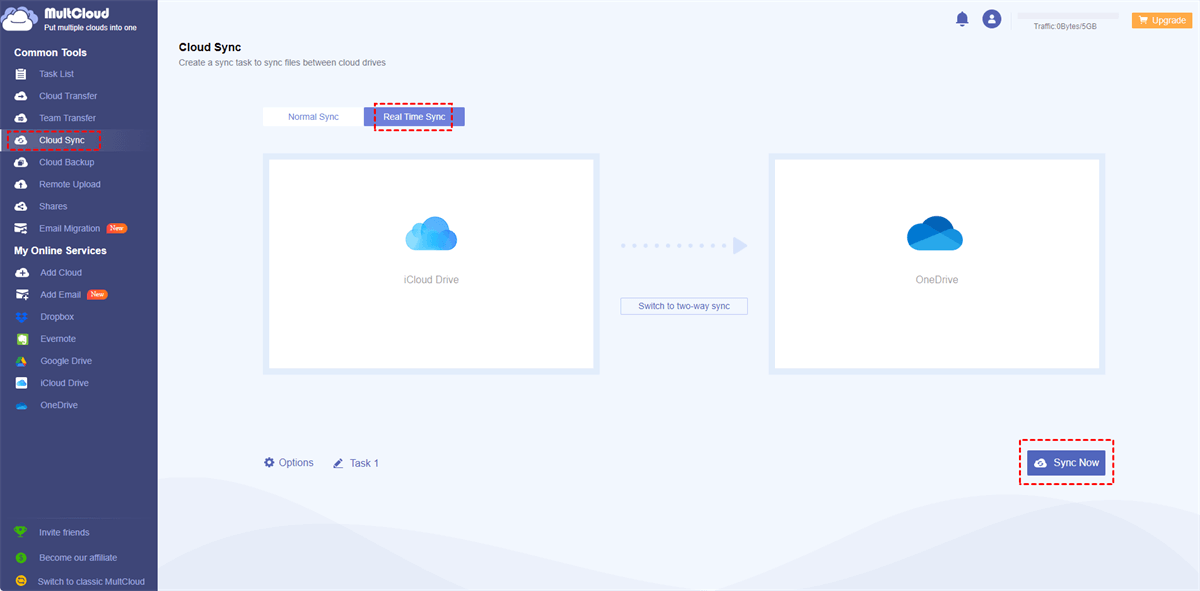Can I Use OneDrive Instead of iCloud?
OneDrive serves as a cloud storage service designed by Microsoft. You are allowed to store, access, and share files on OneDrive from any device with an internet connection. Whether you are using a Windows PC, Mac, iOS, or Android device, OneDrive ensures that your files are readily available across all platforms. With a Microsoft account, you get 5 GB of free storage, and additional storage can be purchased based on your needs.
iCloud is Apple's cloud-based storage and synchronization service. It seamlessly integrates with Apple devices, allowing users to store and access their files, photos, and other data across multiple devices. iCloud offers automatic backup and sync, ensuring that users have a secure backup of their important data. With a focus on privacy and security, iCloud encrypts certain data types and supports two-factor authentication.
Generally, you can use OneDrive instead of iCloud on your Apple device because OneDrive supports the iOS, iPadOS, and macOS systems. If you use more of the Microsoft services, using OneDrive instead of iCloud is a good choice. However, if you pursue the integration of the Apple ecosystem, you may continue using iCloud. Luckily, you can also use OneDrive and iCloud together on MultCloud and sync files between them, which will be detailedly illustrated in the following part.
iCloud vs OneDrive: Why Use OneDrive Instead of iCloud?
When comparing OneDrive and iCloud, there are several aspects to consider. Let's explore the key features and differences between the two cloud storage solutions.
Pricing and Storage Options
OneDrive offers a range of storage options, including free and paid plans. You can get 5 GB of storage if you are a free user. Paid plans include personal and business options. Personal plans offer 100 GB, 1 TB, or more storage capacity.
On the other hand, iCloud provides 5 GB of free storage for all users. Additional storage can be purchased with different plans, such as 50 GB, 200 GB, or 2 TB.
| Cloud | Version | Storage | Price |
|---|---|---|---|
| iCloud | iCloud + with 50GB storage | 50GB of storage | $0.99/month |
|
iCloud + with 200GB storage |
200GB of storage | $2.99/month | |
|
iCloud + with 2 TB storage |
2TB of storage | $9.99/month | |
| OneDrive | Microsoft 365 Basic | 100GB of storage | $1.99/month |
| Microsoft 365 Personal | 1TB of storage | $6.99/month | |
| Microsoft 365 Family | Up to 6TB of storage | $9.99/month |
Integration with Operating Systems
OneDrive and iCloud differ in terms of their integration with operating systems.
OneDrive provides excellent integration with multiple operating systems. It offers dedicated Windows, macOS, iOS, and Android apps, allowing users to access their files seamlessly across different devices. It also integrates well with the Windows File Explorer, making it easy to manage and access OneDrive files directly from the native file explorer.
iCloud is primarily designed for Apple devices and offers native integration with macOS, iOS, and iPadOS. It is integrated into the Finder on macOS, making managing and accessing files directly from the file system easy.
If you prefer the Windows system, OneDrive is more suitable for you and you may want to use OneDrive instead of iCloud.
File Sharing and Collaboration Features
Both OneDrive and iCloud offer file sharing and collaboration features to facilitate teamwork and easy sharing of files.
With OneDrive, you can easily share files and folders with others. Using OneDrive file request, you can generate shareable links to specific files or folders, allowing others to access them without requiring a Microsoft account. OneDrive also provides collaboration features like real-time co-authoring in Microsoft Office documents. Multiple users can work on the same document simultaneously, making collaboration convenient for teams.
iCloud allows file sharing and collaboration primarily within the Apple ecosystem. You can share files and folders with others using iCloud links. The recipients can access them through a web browser. iCloud also supports collaboration in iWork apps (Pages, Numbers, and Keynote), allowing multiple users to simultaneously work on the same document.
However, iCloud collaboration features are limited when compared to the extensive collaboration options available in OneDrive. And when your members are all using OneDrive, using OneDrive instead of iCloud for you is a better choice.
How to Use OneDrive Instead of iCloud
If you decide to use OneDrive instead of iCloud on your Apple device, you can follow the steps below to complete the transition. There is an example of making the transition on iPhone.
Step 1: Go to the App Store and download the OneDrive app.
Step 2: Log in to your OneDrive account.
Step 3: Click on your profile picture in the upper-left corner and choose "Settings".
Step 4: Choose "Camera Upload" and enable it. Then, all your iPhone photos and videos will be uploaded to OneDrive if your device is connected to Wi-Fi. Or, you can let photos upload with cellular data.
Step 5: For documents, you can click the plus icon on the Home page and choose "Upload" to save them to OneDrive.
Step 6: After migrating files to OneDrive, you can choose to disable iCloud on your device.
How to Use OneDrive and iCloud Together - MultCloud
I currently have iCloud Drive setup for documents and desktop. I also have a OneDrive subscription. How - if at all - can I sync those folders with OneDrive as well as with iCloud Drive?
- Question from Apple Support Community
Instead of choosing one between OneDrive and iCloud, you can use them together. MultCloud is a cloud management service that can help you gather OneDrive, iCloud Photos, and iCloud Drive in one place. By adding these 3 clouds to MultCloud, you can manage cloud files without opening several websites and with one login.
- ★ Besides, MultCloud Cloud Sync can sync your iCloud Drive files or iCloud Photos to OneDrive in real time. By doing so, not only the old files that have been on your iCloud Drive will be transferred to OneDrive, but also the new-coming ones will update to OneDrive immediately.
What's more fantastic is that you don't need to install any app or pay for the sync process, since MultCloud is a web service and is free to use. Besides, the sync process will perform professionally so you do not have to worry about losing files during the syncing.
Let’s dive into the steps for using Cloud Sync for OneDrive and iCloud integration.
Step 1: Get a free MultCloud account as a preparation.
Step 2: Connect iCloud Drive/iCloud Photos to MultCloud by clicking "Add Cloud" and its icon. Then go through the two-factor authentication to complete the connection. To Add OneDrive, similar steps will be repeated.
Step 3: Click "Cloud Sync" in the left sidebar and choose Real Time Sync. Then select iCloud Drive/iCloud Photos and OneDrive as the sync source and destination and tap on the "Sync Now" button. After that, you can also feel free to use OneDrive instead of iCloud because all your iCloud Files/iCloud Photos will be sent to OneDrive as a backup.
Note: If you have many files to sync to OneDrive, 5 GB of free traffic every month may be not enough. Therefore, you can upgrade your MultCloud plan to get more data traffic for file syncing from 100 GB/month to lifetime unlimited.
Conclusion
Now, you must make a decision whether to use OneDrive instead of iCloud or not. If you want to make the transition, follow the above steps to reach your goal. However, if you want to use OneDrive and iCloud together, MultCloud can do you a favor. Once you start the Real Time Sync process on MultCloud, you can sync your precious photos, videos, or documents from iCloud to OneDrive without effort.
Besides, if you want to completely switch iCloud to OneDrive without losing any files, you can try MultCloud Cloud Transfer. It can directly transfer all your files from iCloud Drive/iCloud Photos to OneDrive and help you delete the transferred files in iCloud Drive/iCloud Photos after the task is done.
MultCloud Supports Clouds
-
Google Drive
-
Google Workspace
-
OneDrive
-
OneDrive for Business
-
SharePoint
-
Dropbox
-
Dropbox Business
-
MEGA
-
Google Photos
-
iCloud Photos
-
FTP
-
box
-
box for Business
-
pCloud
-
Baidu
-
Flickr
-
HiDrive
-
Yandex
-
NAS
-
WebDAV
-
MediaFire
-
iCloud Drive
-
WEB.DE
-
Evernote
-
Amazon S3
-
Wasabi
-
ownCloud
-
MySQL
-
Egnyte
-
Putio
-
ADrive
-
SugarSync
-
Backblaze
-
CloudMe
-
MyDrive
-
Cubby
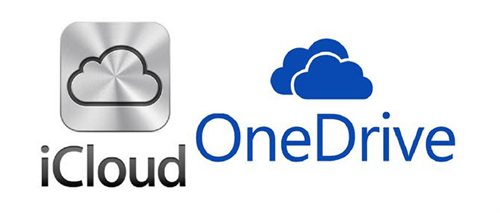
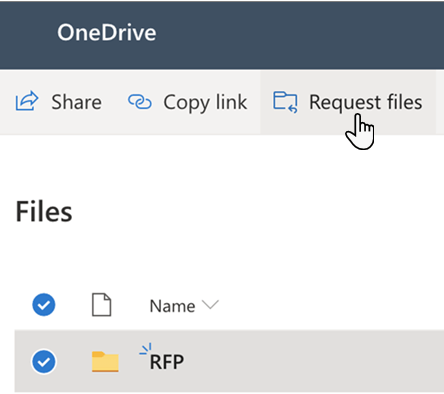
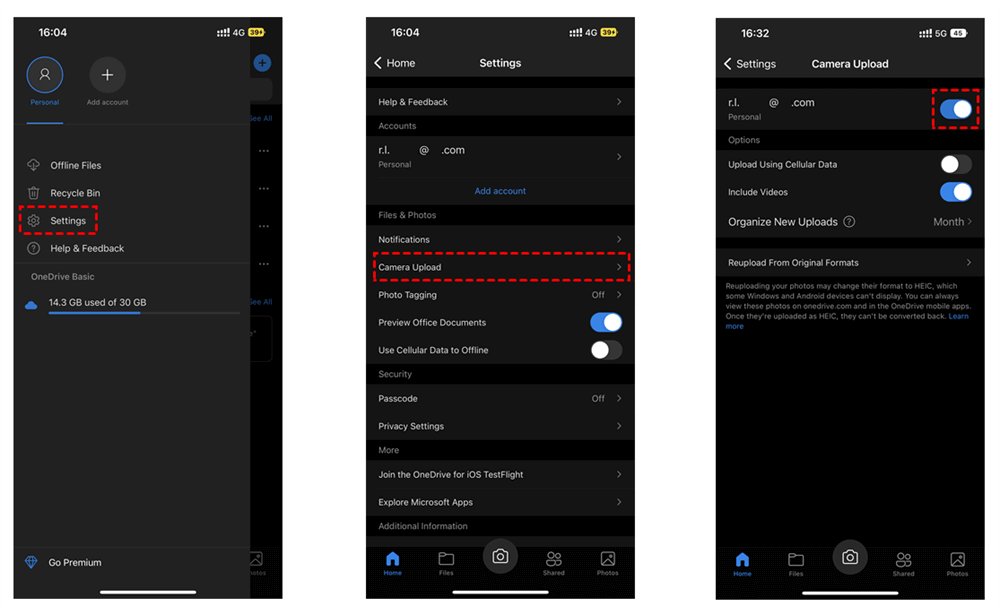
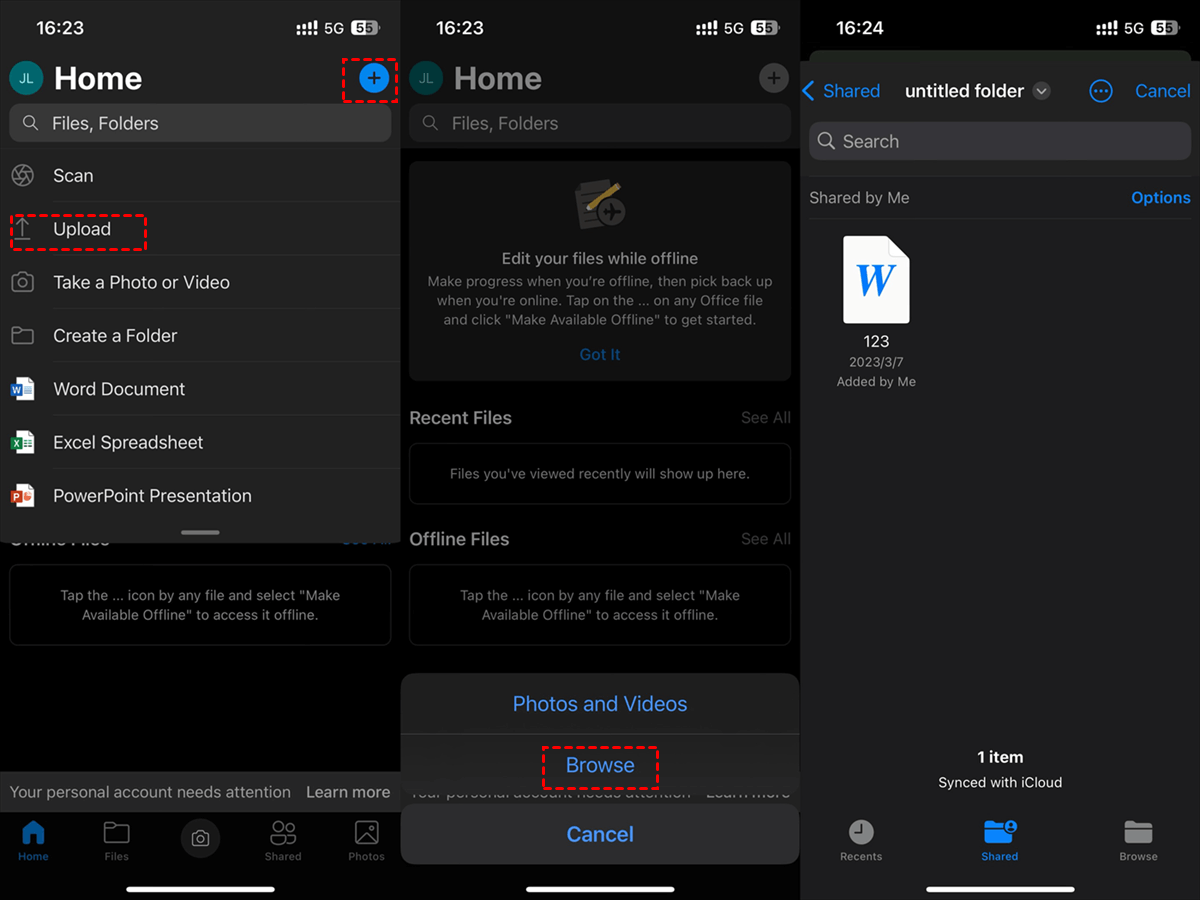
.png)