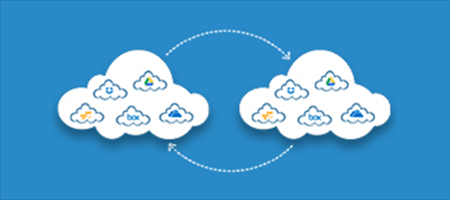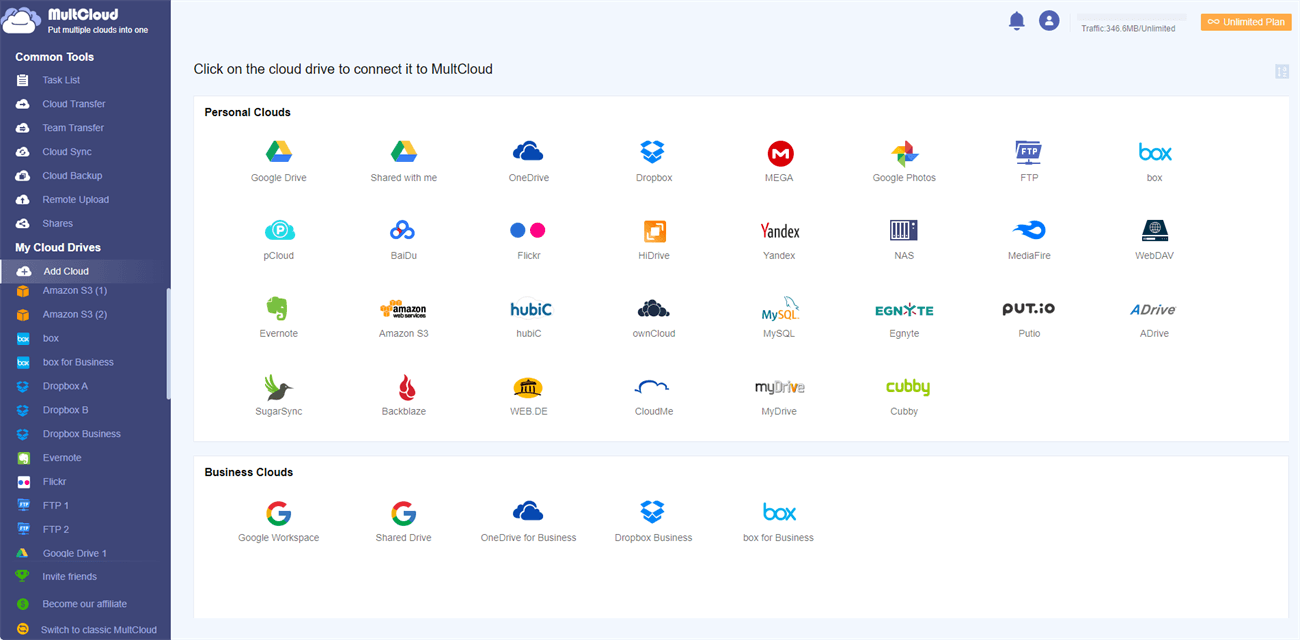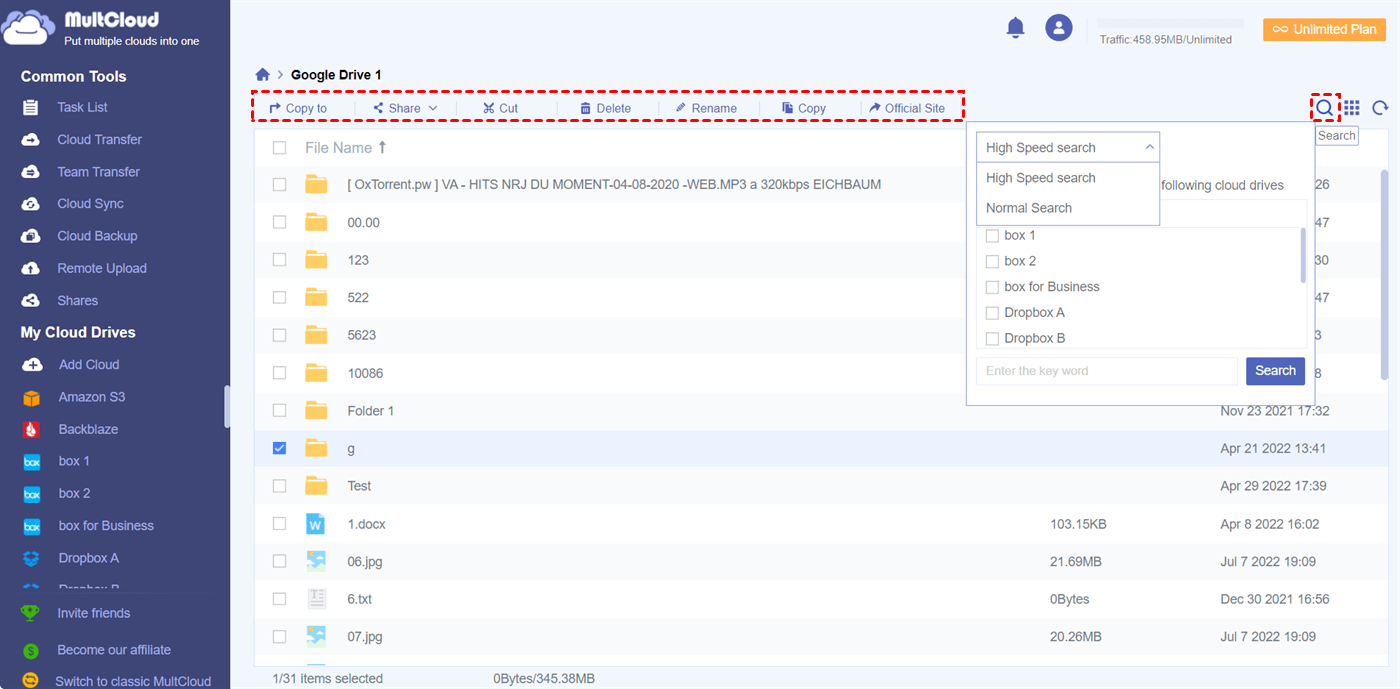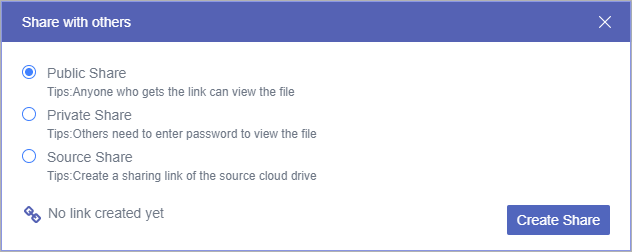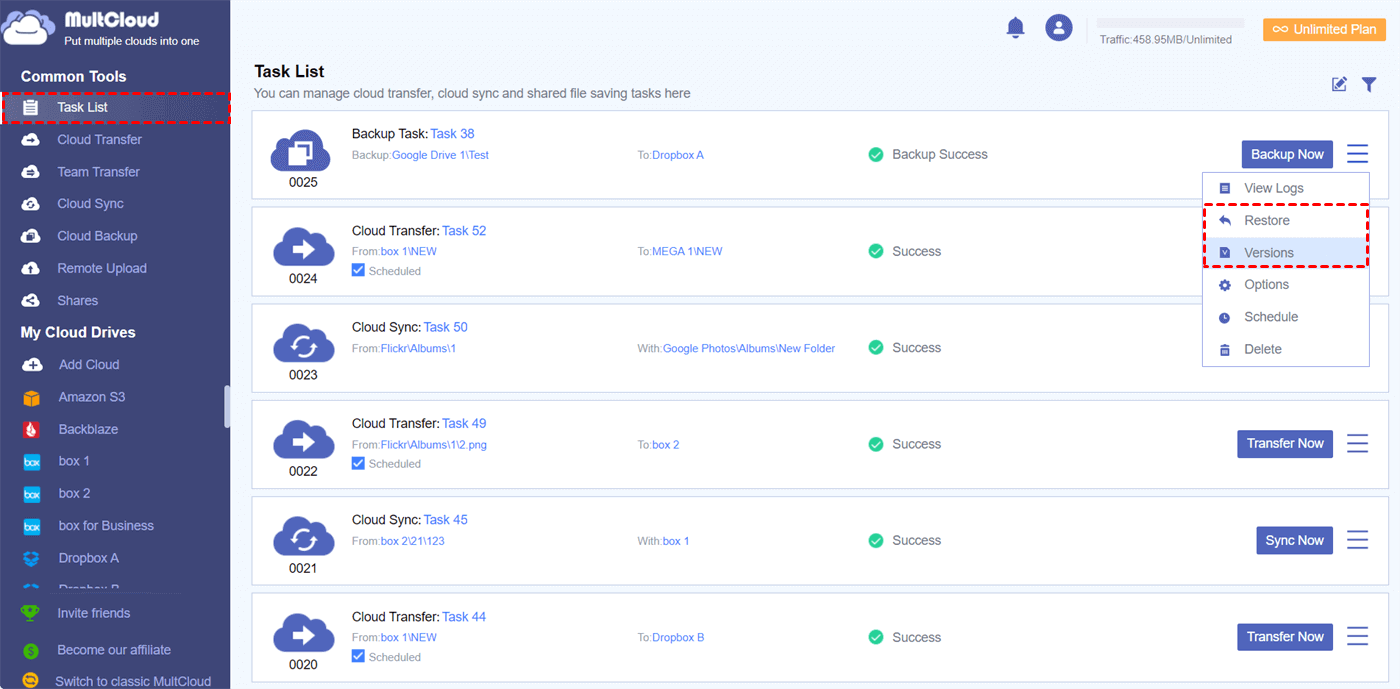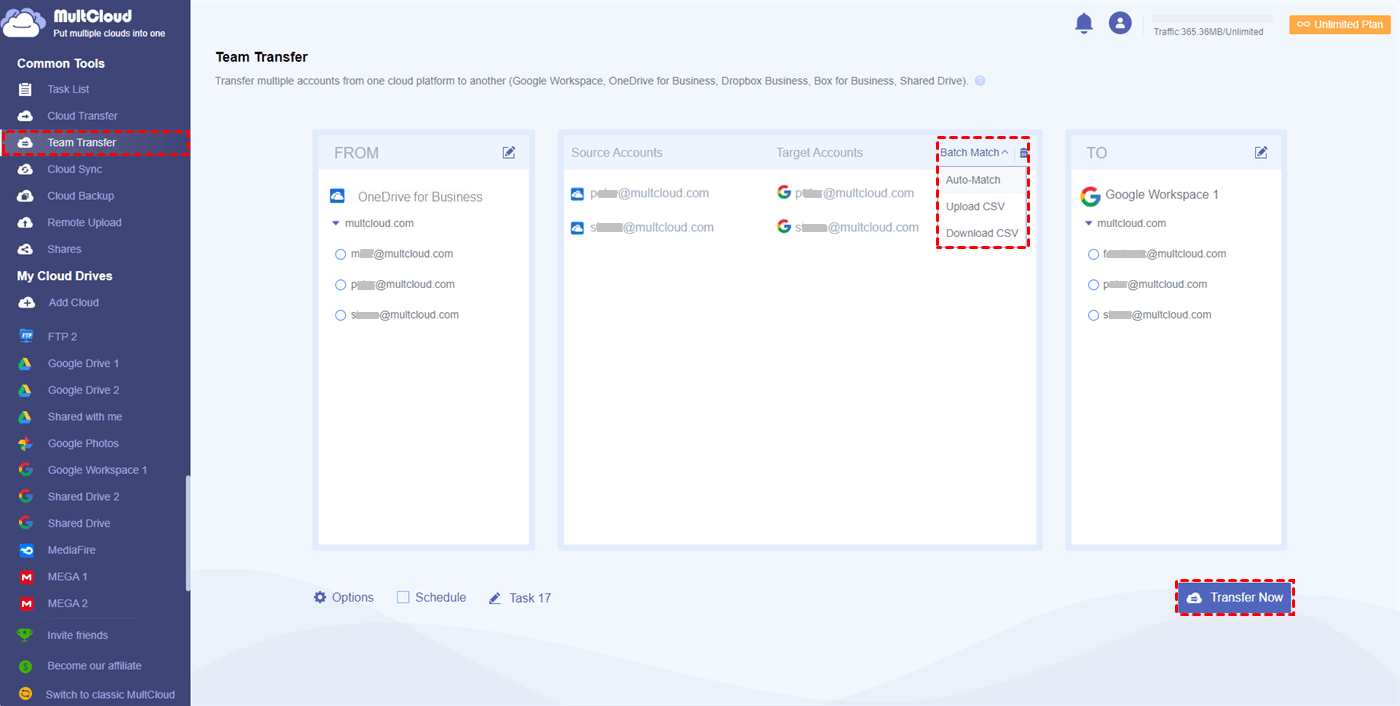Why Manage Multiple Cloud Storage?
Today, more and more personal users and businesses are backing up their files to cloud storage services for security concerns or saving their local storage. With this trend, many cloud drives have emerged in the market. These clouds have their pros and cons in terms of pricing, file-sharing services, free storage space, security, etc.
As a common cloud user, you may register and use multiple cloud storage accounts with one or more cloud brands to store your files separately or to gain more free storage. With so many accounts in hand, you may use them at the same time by opening so many browser windows. However, quickly accessing a certain file from multiple cloud storage accounts can be time-consuming and inconvenient.
The only way to easily use multiple cloud storage is to manage all your cloud storage services from a single location. Here are some advantages of using multiple cloud storage by managing them in one place.
- Collect all your clouds together for quick file access.
- Use cloud built-in functions to manage all the cloud files easily.
- Transfer data between clouds without downloading and uploading.
- Give all your cloud files with double-security protection by authorizing them to third-party apps with an OAuth authorization system.
Best Way to Use Multiple Cloud Storage Services - MultCloud
If you want to access multiple cloud accounts, you can use a professional multiple cloud storage manager like MultCloud to save your time and largely improve work efficiency. MultCloud is a reliable and industry-leading cloud file manager that offers a well-designed web interface to collect all your clouds in one place. It also offers excellent cloud file management functions like Upload, Download, Cloud Transfer, Cloud Sync, Share, etc.

- Convenient: Access and manage all your clouds with one login.
- Extensive: 30+ major cloud storage services are supported.
- Safe: OAuth authorization system and 256-bit AES encryption.
- Efficient: One-key data transfer, sync, and backup between clouds.
- Quick Access: Search for files from all the clouds without waiting.
Use Multiple Cloud Storage in MultCloud
It is so easy to use and access multiple cloud storage accounts in MultCloud. All you need is to register MultCloud and securely add all your clouds to it. Then you can find all your clouds in one place, manage all the files efficiently, and transfer data between clouds seamlessly.
Step 1. Open the MultCloud website to create an account.
Step 2. Click the “Add Cloud” button and choose a cloud icon, then follow the pop-up window to add that cloud to MultCloud. You can add all your clouds in the same way.
Step 3. The added cloud will be automatically opened for you. From the feature bar, you can upload, download, copy, cut, delete, rename, preview, remote upload, or share files from the cloud directly in MultCloud. Or you can click the Search button to search for files across all your clouds.
Tip: MultCloud offers 3 different sharing permissions like Public Share, Private Share (password protection), and Source Share. It allows you to create Box file requests and file requests from almost all your clouds after sharing a cloud folder with someone by using the “Allow to Upload” function.
Bonus Tip: How to Manage Multiple Cloud Storage
Since you can use multiple clouds in a single interface, now you can easily access all your files without complicated searching. If you find that some private data is more suitable for storing in another cloud account or you want to sync files between clouds, MultCloud offers the Cloud Transfer, Cloud Sync, Cloud Backup, and Team Transfer functions to help you transfer data between clouds with minimal effort.
Cloud Transfer
You can select one or multiple files, folders, or clouds as a source to transfer them to the destination cloud by clicking one button without downloading and uploading. The Cloud Transfer process is full-time protected by the 256-bit AES encryption and it won’t cost any of your cellular data traffic. What’s more, there are additional options like email notifications, file filters, and scheduled plans.

Cloud Sync
Creating a Cloud Sync task is similar to Cloud Transfer. However, you will have 10 perfect choices of one-way, two-way, or real-time sync modes. Each sync mode will lead to different sync results to meet your specific needs.
Cloud Backup
With this feature, you don’t have to manually download and upload files between clouds to backup files from one cloud to another anymore. Cloud Backup allows one-key and automatic data backup between clouds. It can store up to 1000 versions of each backup task for you to easily restore or delete backups from different versions.
Team Transfer
Team migration now can be easily achieved by MultCloud’s Team Transfer function. Team Transfer allows you to migrate all the subaccounts from one business cloud to another at once if you have the admin accounts of both business clouds. You can match the source and destination subaccounts manually, using the CSV, or using the “Auto-Match” function.
In the End
With MultCloud, you can feel free to use multiple cloud storage services in one app while saving your time and energy. MultCloud offers unique and smart functions from basic cloud file management to superfast data transfer between clouds. Therefore, you can try this professional multiple cloud storage manager right now.
MultCloud Supports Clouds
-
Google Drive
-
Google Workspace
-
OneDrive
-
OneDrive for Business
-
SharePoint
-
Dropbox
-
Dropbox Business
-
MEGA
-
Google Photos
-
iCloud Photos
-
FTP
-
box
-
box for Business
-
pCloud
-
Baidu
-
Flickr
-
HiDrive
-
Yandex
-
NAS
-
WebDAV
-
MediaFire
-
iCloud Drive
-
WEB.DE
-
Evernote
-
Amazon S3
-
Wasabi
-
ownCloud
-
MySQL
-
Egnyte
-
Putio
-
ADrive
-
SugarSync
-
Backblaze
-
CloudMe
-
MyDrive
-
Cubby