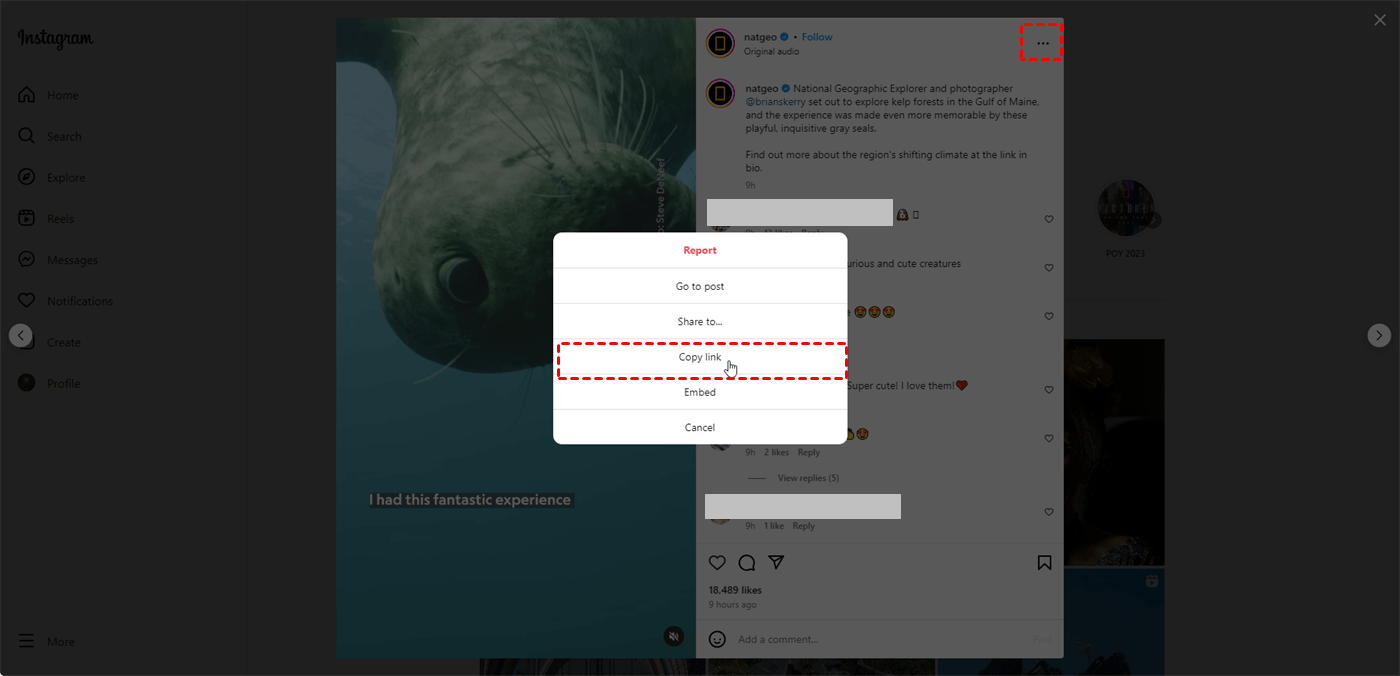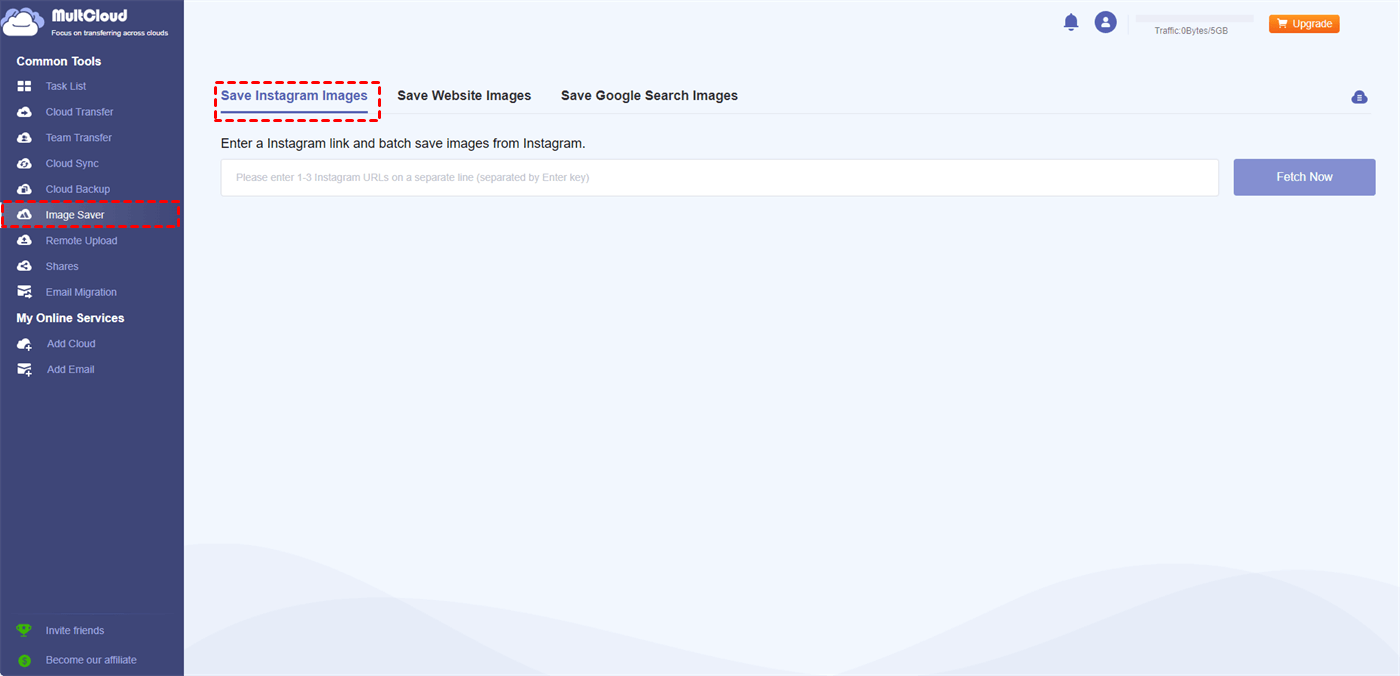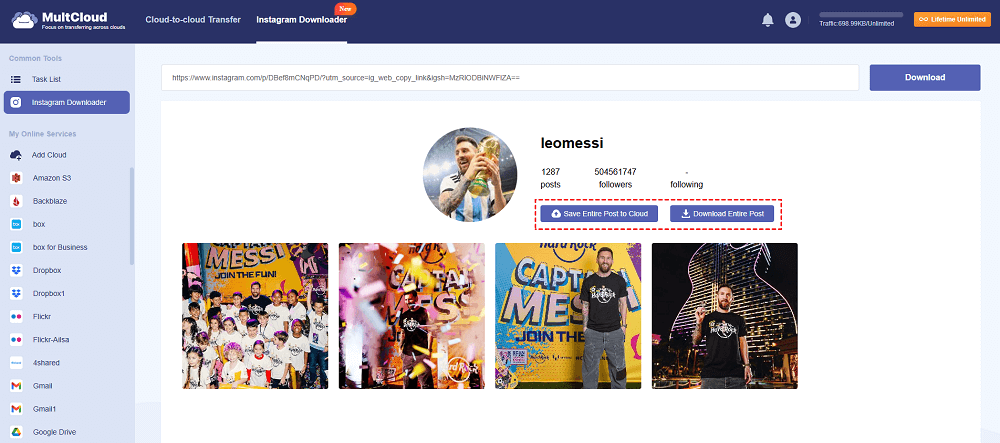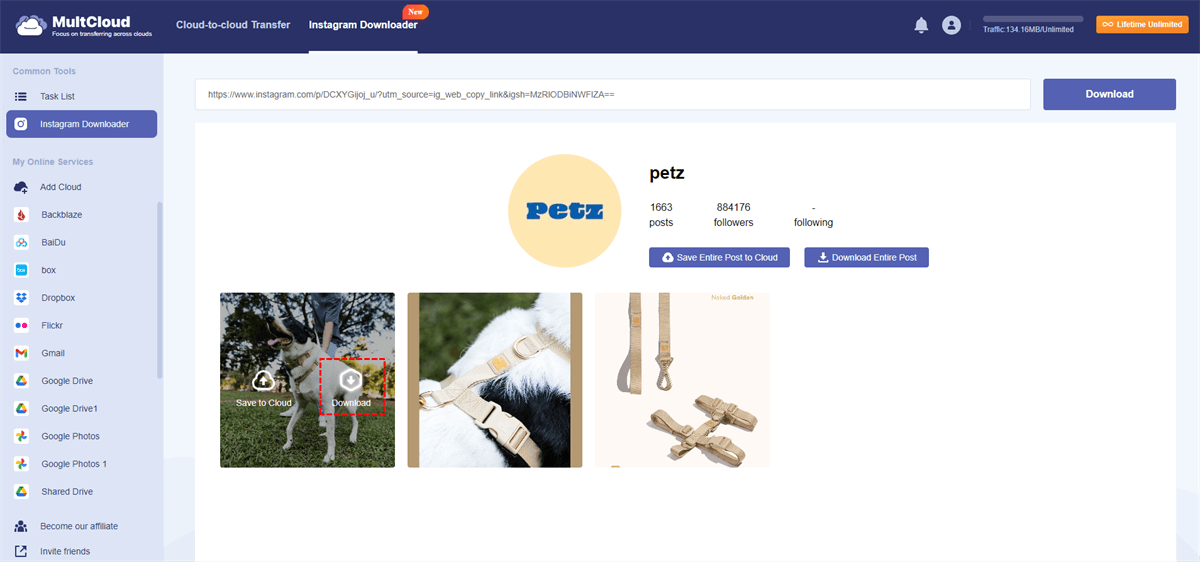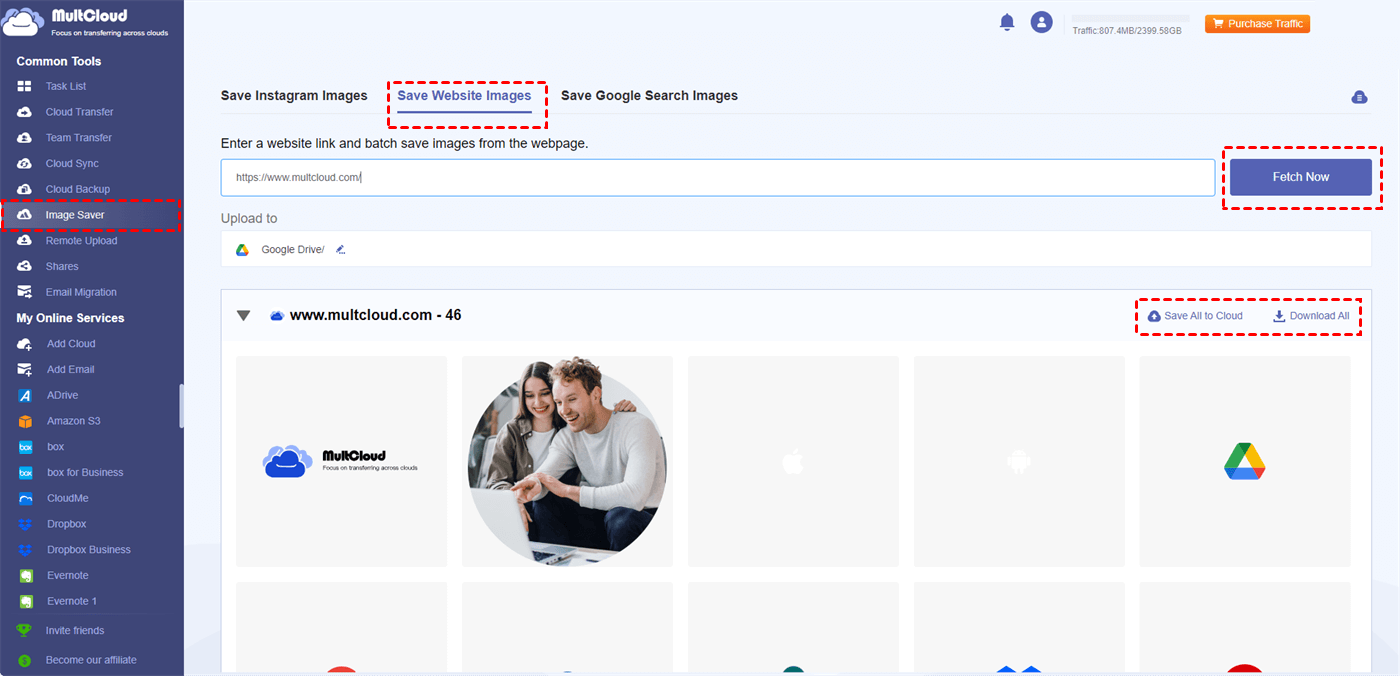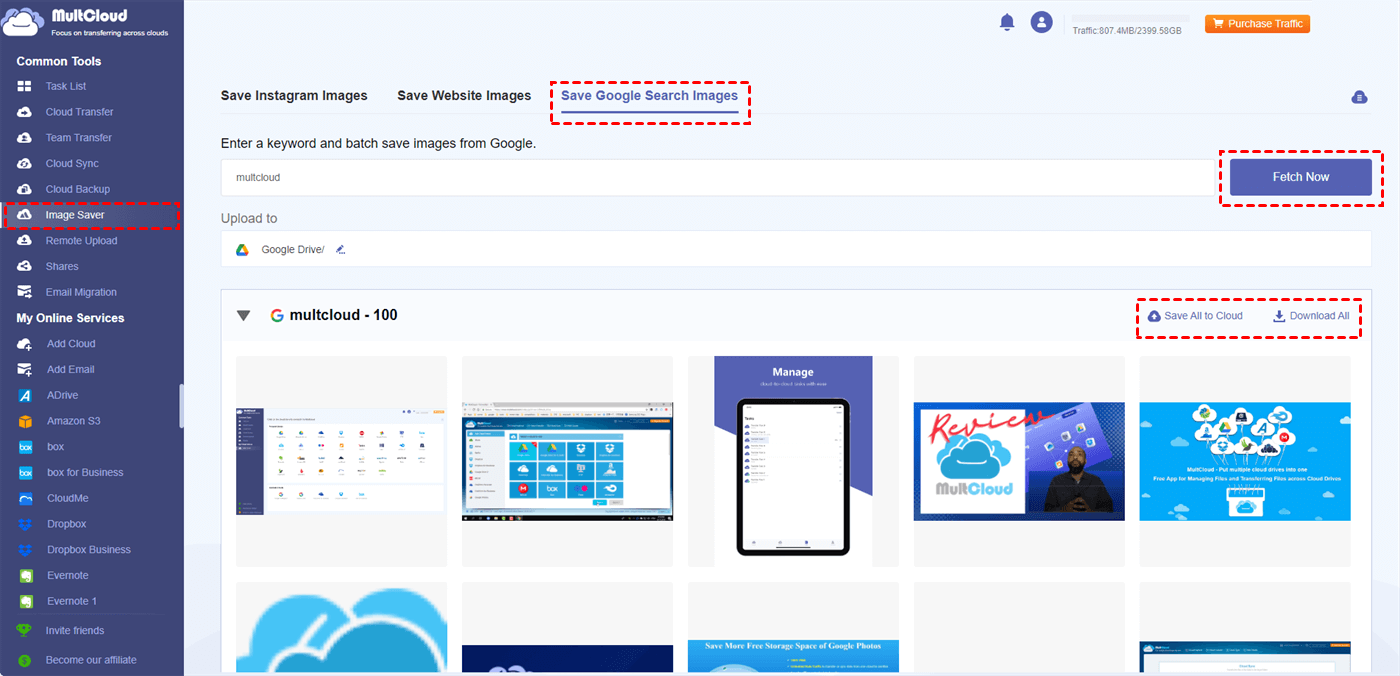Why Download Image from URL?
There are a couple of reasons why someone might download an image from a URL instead of just viewing it online:
- Offline access: If you download an image, you can view it even when you do not have an internet connection. This can be handy if you are traveling or if you know you will be somewhere without reliable internet access.
- Editing or using the image: Once you have an image downloaded, you can edit it using photo editing software. You can also use the downloaded image in other projects, like presentations or documents.
- Preserving a copy: There is no guarantee that an image will always be available online. The website it is on could go down, or the owner could remove the image. Downloading a copy ensures you will have access to it even if it disappears from the web.
Best URL to Image Downloader – MultCloud
Conventionally, you may download an image from a webpage by right-clicking the photo and selecting “Save image as…” to download it. However, this way becomes troublesome if you want to save all the images on this webpage and there are a lot. In this case, you can call for MultCloud Image Saver. It is a free URL to image downloader that allows you to download photos from Instagram, Google Search, and other hundreds of websites with a click.
Image Saver is unique and it can surpass other tools for some reasons:
✅ Batch Download: You can download all the images at once instead of clicking the download button one by one.
✅ Easy Operations: To download bulk images from URL, you only need to copy the URL and paste it into the Image Saver blank.
✅ Various Destination Options: Image Saver supports downloading images to the local drive or saving them to the cloud drive like Google Drive, Dropbox, OneDrive, iCloud Photos, Google Photos, Flickr, Amazon S3, etc.
✅ Keep the Original Resolution: When you use Image Saver to download photos, it will not affect the photo quality but keep the original resolution. If the image is 1080p on the webpage, it will be 1080p in your local drive.
✅ Without Watermark: Image Saver downloads images without watermarks which helps to see the full image without any burden.
✅ Fast Speed: Image Saver can download or transfer images to the cloud super fast. For example, you can download a 1-minute video within 5 seconds.
✅ Platform Compatibility: MultCloud is a web-based app and you can use it on any browser on any device like the Mac or Windows PC with an Internet connection.
How to Download All Images from URL via MultCloud
Due to different downloading requirements, Image Saver offers 3 tabs: Save Instagram Images, Save Website Images, and Save Google Search Images. Since we want to use it as a URL to image downloader, Save Google Search Images (enter the image keyword and download the images from Google Search results) will be excluded. Here are the specific steps for using Save Instagram Images and Save Website Images.
Save Instagram Images
Step 1. Go to the MultCloud website and create a free account.
Step 2. Open your desired Instagram post or profile and copy the URL of it.
Step 3. Back to Multcloud, select “Image Saver” > “Save Instagram Images”, and paste the URL into the blank. Then, click “Fetch Now” and you can see all the photos below.
Step 4. Tap “Download All” to export all Instagram images to your device. Or, you can choose “Save All to Cloud”, add your preferred cloud drive, and save images to the cloud.
Note: If you want to save a single image, you can put the cursor on the photo and press the downward arrow to download it or select “Save to Cloud” to save it to the cloud.
Save Website Images
Step 1. Sign up for a MultCloud account on its website.
Step 2. Copy your desired URL and paste it into the “Save Website Images” blank on MultCloud. Then, click “Fetch Now” to access all the images.
Step 3. Click “Save All to Cloud” or “Download All” to save all the images to your desired destination.
Note: You can download a single image for free. However, if you want to download all images at once, you can subscribe to a premium plan.
Bonus Tip: How to Use Image Saver as a Google Image Downloader
As mentioned before, Save Google Search Images is used to download images from Google Search results. It does not require a URL. You just need to enter the image keyword in the corresponding blank and the results will be shown on MultCloud.
Step 1. Register for a MultCloud account.
Step 2. Go to “Image Saver” > “Save Google Search Results”, enter the image keyword in the blank, and click “Fetch Now”.
Step 3. Select “Save All to Cloud” or “Download All” to save the images to the chosen destination. Of course, you can select a single image and save it to the local or cloud drive.
Conclusion
MultCloud Image Saver is undoubtedly an outstanding URL to image downloader since it can help you directly save photos from a URL to the local or cloud drive. Whether you want to save images from Instagram or other websites, with Image Saver, downloading batches of images is like a breeze. Get a MultCloud account and try it now!
FAQs
How do I download the image from a URL?
On MultCloud, you can download an Image from a URL by entering the URL in the “Save Website Images” blank and clicking “Fetch Now”. Then, choose your desired image and download it to your computer or save it to the cloud.
How do I extract an image from a URL?
You can copy the URL and let MultCloud Image Saver extract the images. The steps are: open MultCloud > go to “Image Saver” and “Save Website Images” > enter the URL > click “Fetch Now”. Then, all the photos included in this URL will be shown below.
How to bulk download images from URL?
With MultCloud Image Saver, if you want to bulk download the images, you can click “Save All to Cloud” or “Download All” to reach your goal.
MultCloud Supports Clouds
-
Google Drive
-
Google Workspace
-
OneDrive
-
OneDrive for Business
-
SharePoint
-
Dropbox
-
Dropbox Business
-
MEGA
-
Google Photos
-
iCloud Photos
-
FTP
-
box
-
box for Business
-
pCloud
-
Baidu
-
Flickr
-
HiDrive
-
Yandex
-
NAS
-
WebDAV
-
MediaFire
-
iCloud Drive
-
WEB.DE
-
Evernote
-
Amazon S3
-
Wasabi
-
ownCloud
-
MySQL
-
Egnyte
-
Putio
-
ADrive
-
SugarSync
-
Backblaze
-
CloudMe
-
MyDrive
-
Cubby
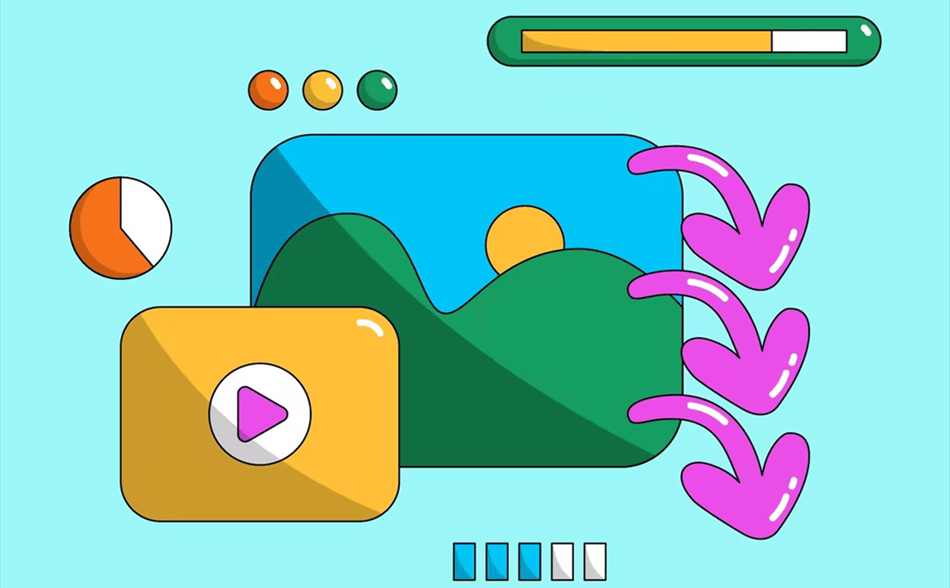
.png)