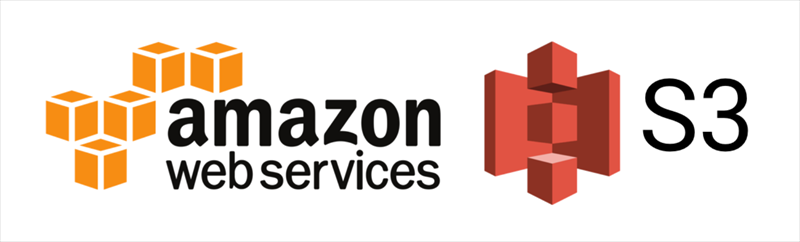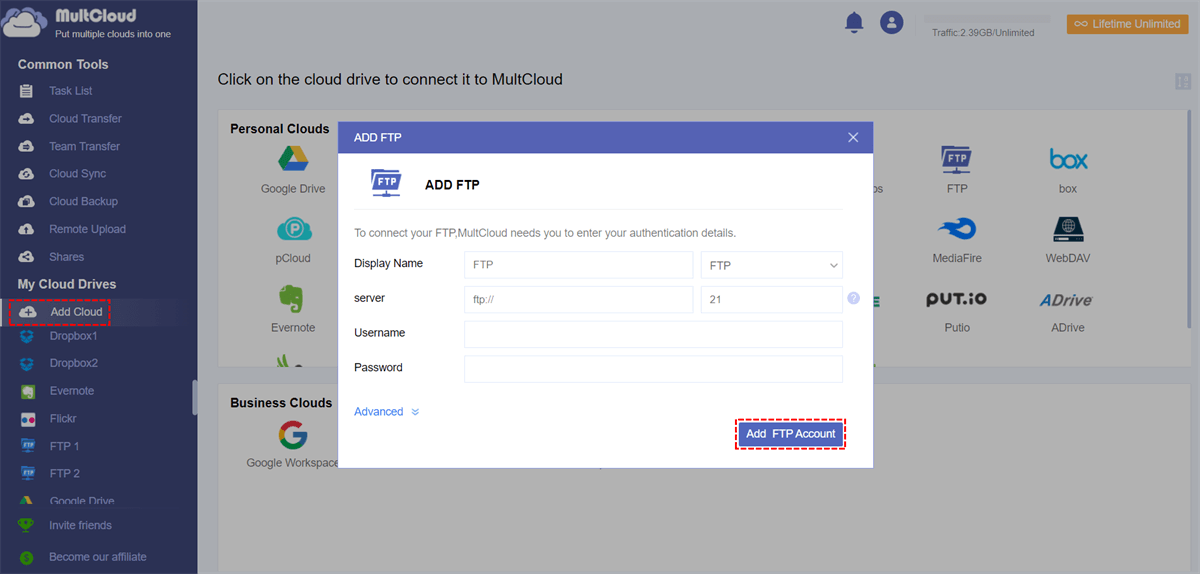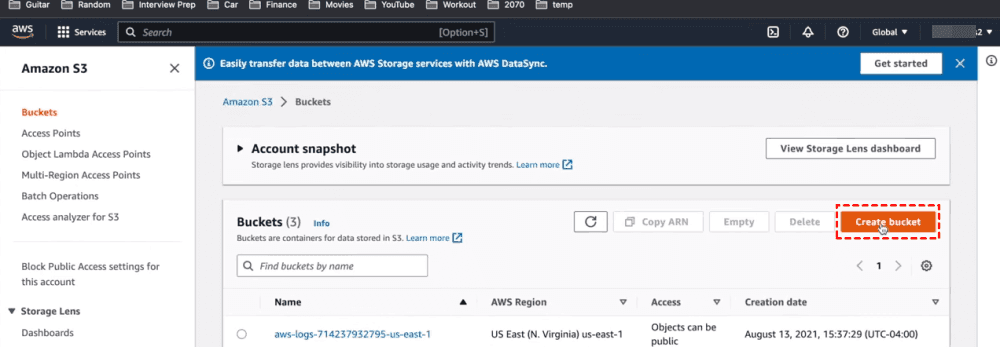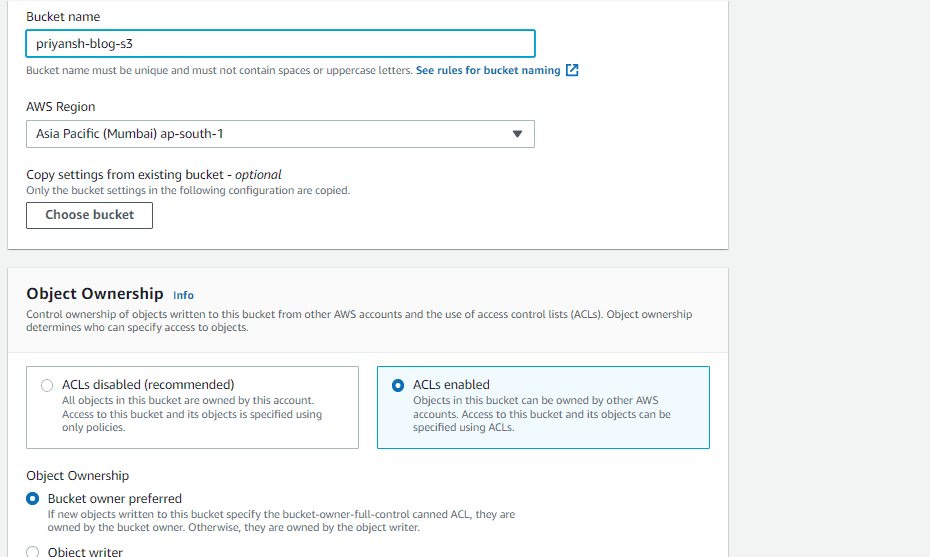Quick Content Navigation:
About Amazon S3 and Static Website
A static website is a type of website that consists of web pages with fixed content. Unlike dynamic websites, which generate content on-the-fly, static websites display the same information to all users. They are often written in HTML, CSS, and sometimes JavaScript, and their content doesn't change unless manually updated.
Amazon S3 is a scalable object storage service offered by Amazon Web Services (AWS). It is designed to store and retrieve any amount of data from anywhere on the web. S3 is often used for static website hosting, data backup, and serving as a content repository.
Thus, why do you need to upload to S3 from website, and how to upload static website to S3? Check the following content to get answers.
Why Upload to S3 from Website?
Uploading a static website to Amazon S3 offers several advantages, making it a popular choice for hosting static content. Here are some reasons why you might choose to deploy a static website to Amazon S3:
- Cost-Effectiveness: Amazon S3 follows a pay-as-you-go pricing model, you only pay for the storage space you use and the data transfer associated with serving your website content. So, it’s very cost-effective for hosting static websites, especially for low to moderate traffic sites.
- Scalability: Amazon S3 is highly scalable, and it can handle varying amounts of data and traffic.
- Global Content Delivery: Amazon S3 can be combined with Amazon CloudFront, a content delivery network (CDN), to distribute your static website's content globally.
- Easy Configuration: Setting up static website hosting on Amazon S3 is straightforward. You can create an S3 bucket, upload your static files, enable the static website hosting feature, and configure custom error pages and redirects if needed.
- Simplicity Maintenance: Static websites are simpler than dynamic ones, and hosting them on Amazon S3 reduces the need for complex server-side configurations.
So, how to upload static website to S3, or deploy a static website on Amazon S3 directly? You can find the step-by-step guide to lead you to the right place.
Way 1. Best Free Way to Upload Static Website to S3
First of all, we will show you the fastest way to upload static website to Amazon S3, the comprehensive web-based cloud storage manager - MultCloud. With MultCloud, you can complete the task quickly without any obstacles.
- MultCloud allows you to move files, or everything between clouds and services directly without downloading.
- It supports more than 30+ clouds and services, including Amazon S3, FTP/SFTP/FTPS, NAS, Google Drive, Dropbox, OneDrive, Google Workspace, Google Photos, Shared Drive, Shared with Me, Box, Box for Business, OneDrive for Business, iCloud Drive, iCloud Photos, pCloud, Wasabi, MEGA, MediaFire, and many more.
- It uses 256-bit AES encryption and a standard OAuth authorization system to safeguard your data.
- You have multiple ways to move files from static website to Amazon S3, cloud sync, cloud backup, cloud transfer, copy to, or more.
So, here we will walk you through the simple steps to move files from a static website to Amazon S3, just take it for reference.
4 Steps to Upload Static Website to Amazon S3
1. Please log in to your MultCloud account after signing up.
2. Click Add Cloud from the left side, then select FTP, and input the credentials of your static website to add. Then add Amazon S3 accordingly.
3. Select Cloud Sync, choose FTP of your static website as the source, and Amazon S3 as the target.
Tips:
- If you need to sync files from static website to Amazon S3 in real time, click Options > Sync Modes, and choose Real Time Sync to set up. Besides, you can set up other 9 sync modes, such as move sync, mirror sync, cumulative sync, incremental sync, one-way sync, two-way sync, and more.
- Email and Filter can also be configured in Options, which helps you to manage the tasks more easily.
- Besides, the Schedule is able to run the task daily, weekly, and monthly, which generates the changes from the source.
- Unlock to enjoy all premium features, including Filter, Schedule, faster sync speed, more data traffic, and so on.
4. Hit the Sync Now button on the bottom right to upload static website to S3 directly and entirely.
With MultCloud, you can also get the following benefits:
- Upload files to Amazon S3 in bulk without any limitations.
- Manage all clouds in one place with one login, so you don’t have to switch accounts frequently.
- You are able to automatically backup MySQL database to Amazon S3 for protection.
- Upload to S3 from URL, Mgnets, and Torrent files, which effectively archive important files on the web.
- Share files publicly or privately, which helps you to collaborate with others easily.
Way 2. Deploy A Static Website on Amazon S3
Except for uploading a static website to S3, you can also create static website in S3, then you can using s3 for static website.
To host a static website on Amazon S3, you can upload your HTML, CSS, and other static files to an S3 bucket and configure the bucket for static website hosting. This setup is suitable for websites with relatively simple requirements and can be a cost-effective solution for projects with low to moderate traffic.
Here is how to deploy a static website on S3:
Important: Please download files from your static website first, then check the following steps to deploy a static website on Amazon S3.
1. Please go to Amazon S3 console via AWS Management Console.
2. Click on Create Bucket.
3. Choose a Bucket Name, AWS Region, and Object Ownership.
Tip: Enable Object Ownership to make it public, or you can disable ACLs.
4. Disable Public Access settings, like Bucket Versioning, Tags, Default encryption, and click Create Bucket.
5. Select and click your newly created Bucket, then hit Add files or Add folder to select and upload the static website files, hit Upload.
6. Click on Permissions after uploading:
✅ Click on Edit under Bucket Policy, then disable Block all public access, and tap Confirm.
✅ Click on Edit > ACLs Enabled > I acknowledge ….. restored > Save Changes.
7. Click on Objects > All Objects > Actions > Make Public Using ACL, and click Make Public > Close.
Now you are hosting a static website on S3, and you can host a static website on Amazon S3 without public access after blocking public access.
Wrapping Things Up
Compared with these two solutions for uploading static website to S3, MultCloud is your best choice for that obviously. So, why not give it a try?
Besides, MultCloud also archives emails from Gmail, Outlook, or others to the cloud, like archiving Gmail emails to Google Drive, Google Photos, and many more, which is safe to use in many situations.
MultCloud Supports Clouds
-
Google Drive
-
Google Workspace
-
OneDrive
-
OneDrive for Business
-
SharePoint
-
Dropbox
-
Dropbox Business
-
MEGA
-
Google Photos
-
iCloud Photos
-
FTP
-
box
-
box for Business
-
pCloud
-
Baidu
-
Flickr
-
HiDrive
-
Yandex
-
NAS
-
WebDAV
-
MediaFire
-
iCloud Drive
-
WEB.DE
-
Evernote
-
Amazon S3
-
Wasabi
-
ownCloud
-
MySQL
-
Egnyte
-
Putio
-
ADrive
-
SugarSync
-
Backblaze
-
CloudMe
-
MyDrive
-
Cubby