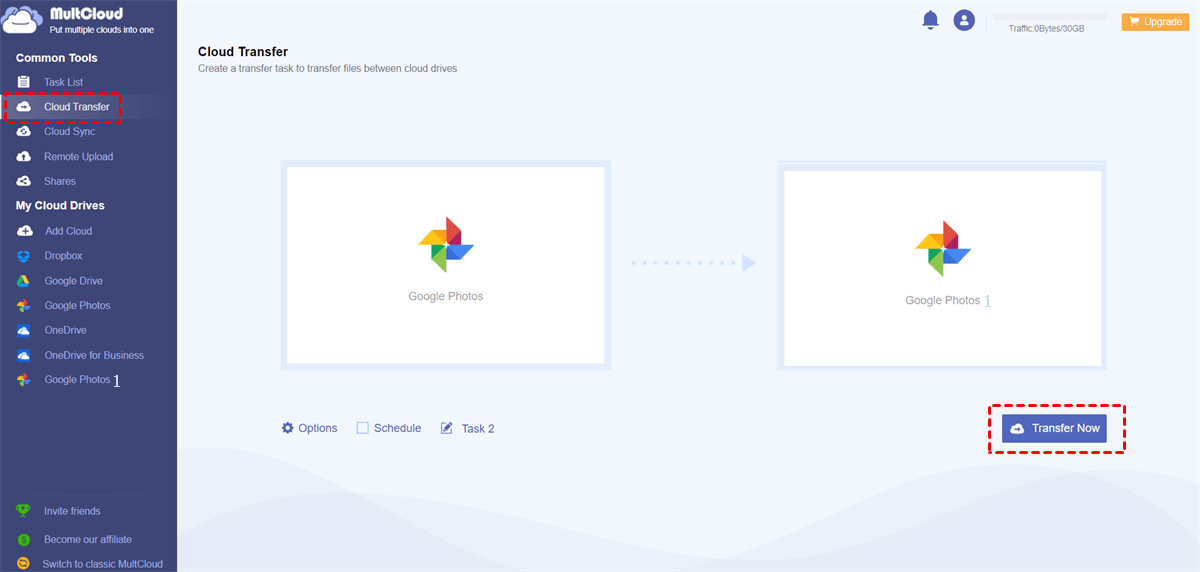Quick Search:
Understand Google Takeout and Photo Uploads
Google Takeout is a remarkable service provided by Google that allows users to export their data, including photos, from various Google services like Google Photos, Drive, and more. This feature is beneficial for users who wish to safeguard their data or switch to a new Google account without losing their cherished memories.
How to Export Photos using Google Takeout
Exporting your photos using Google Takeout is a straightforward process. Follow these steps to make Google Takeout transfer to another account:
Step 1: Visit Google Takeout. Go to the Google Takeout website (takeout.google.com) and sign in with your current Google account credentials.
Step 2: Select Data to Export. Once signed in, you'll see a list of Google services from which you can export data. Select "Google Photos" from the list.
Step 3: Customize Export Settings. You can choose specific albums or select all your photos for export. Additionally, select the desired file format and size for your photos.
Step 4: Delivery Method. Choose how you want to receive the exported data. Options include sending a download link via email, adding the files to Google Drive, or other cloud storage services.
Step 5: Initiate Export. Click on the "Create Export" button to start the export process.
Step 6: Wait for Confirmation. Google will process your request, and you'll receive an email notification once the export is ready for download.
Challenges in Uploading Google Takeout Photos to a New Account
Although Google Takeout offers a convenient way to export photos, uploading them to a new account comes with its own set of challenges.
- File Format Compatibility. One common hurdle users face when transferring photos is file format compatibility. Google Takeout may store your photos in a specific format that is not readily compatible with other services or accounts.
- Storage Space Limitations. Another challenge arises if your new Google account has limited storage space. If your photo collection exceeds the available space, you'll need to find a solution to store the images without compromising on quality or deleting cherished memories.
- Time-Consuming Process. Uploading a large photo collection manually can be extremely time-consuming, especially if you have numerous albums and years of cherished memories to transfer. Finding an efficient and faster way to accomplish this task is essential.
Use MultCloud to Solve the Challenges
MultCloud is a powerful cloud management tool that enables seamless file transfer between multiple cloud storage services, such as Google Drive, Google Photos, Flickr, MEGA, iCloud Drive, iCloud Photos, OneDrive, Dropbox, SharePoint, etc. It simplifies the process of transferring photos from Google Takeout to a new account by overcoming the compatibility and storage limitations.
This is how to upload Google Takeout photos to a new account via MultCloud:
Step 1: Create a MultCloud Account. Sign up for a MultCloud account at www.multcloud.com and log in.
Step 2: Add Cloud Services. Click Add Clouds and select Google Photos to add your account. Follow the authorization process to grant MultCloud access. Then, apply the same operations to add another Google Photos.
Step 3: Initiate Transfer. In the Cloud Transfer tab, select the source (old Google Photos account) and destination (new Google Photos account). Start the transfer by tapping the Transfer Now tab. MultCloud will handle the transfer in the background, allowing you to continue with other tasks.
Once the transfer is complete, verify that all photos have successfully moved to your new account. Organize them into albums as needed. This service’s efficiency and user-friendly interface make it an ideal way to move large amounts of data between cloud storage services. Meanwhile, you can also move data across other clouds. For instance, you can move files from Dropbox to Google Drive.
Conclusion
Transferring your cherished memories from Google Takeout to a new account doesn't have to be a daunting task. With the right approach, you can upload Google Takeout photos to a new account easily, and overcome challenges such as file format compatibility, storage limitations, and time constraints.
Anyway, MultCloud stands out as an efficient third-party tool that streamlines the process, ensuring a smooth and hassle-free transfer. Alternatively, manual reupload and using other cloud storage services remain viable options for those who prefer more hands-on control. Choose the method that suits you best and embark on preserving your precious photo collection seamlessly.
FAQs:
Q: Can I use Google Takeout to transfer photos between two Google accounts directly?
Unfortunately, Google Takeout does not provide a direct option to transfer photos between Google accounts. You'll need to use alternative methods like MultCloud or manual reupload.
Q: Is MultCloud a free service, and does it support other cloud storage platforms?
MultCloud offers both free and premium plans. The free version allows for basic file transfers between cloud services. Additionally, MultCloud supports a wide range of cloud storage platforms, including Dropbox, OneDrive, Amazon S3, and more.
Q: How long does it take to transfer a large number of photos with MultCloud?
The transfer time with MultCloud depends on various factors, such as the size of your photo collection, internet speed, and server load. MultCloud is designed to be efficient and can handle large transfers in a reasonable time frame.
Q: Can I transfer photos from Google Takeout to a new account on a mobile device?
Yes, you can use MultCloud on a mobile device by accessing its website through a mobile browser. However, for optimal efficiency and ease of use, it is recommended to use MultCloud on a desktop or laptop.
Q: Are there any file size restrictions when using MultCloud?
MultCloud imposes certain file size restrictions based on your plan. The free version may have some limitations, while premium plans offer higher file size limits for more significant transfers.
MultCloud Supports Clouds
-
Google Drive
-
Google Workspace
-
OneDrive
-
OneDrive for Business
-
SharePoint
-
Dropbox
-
Dropbox Business
-
MEGA
-
Google Photos
-
iCloud Photos
-
FTP
-
box
-
box for Business
-
pCloud
-
Baidu
-
Flickr
-
HiDrive
-
Yandex
-
NAS
-
WebDAV
-
MediaFire
-
iCloud Drive
-
WEB.DE
-
Evernote
-
Amazon S3
-
Wasabi
-
ownCloud
-
MySQL
-
Egnyte
-
Putio
-
ADrive
-
SugarSync
-
Backblaze
-
CloudMe
-
MyDrive
-
Cubby