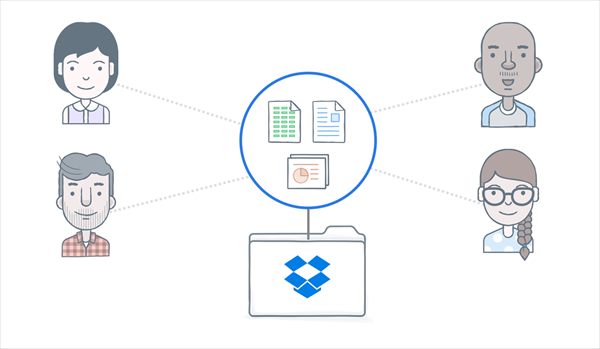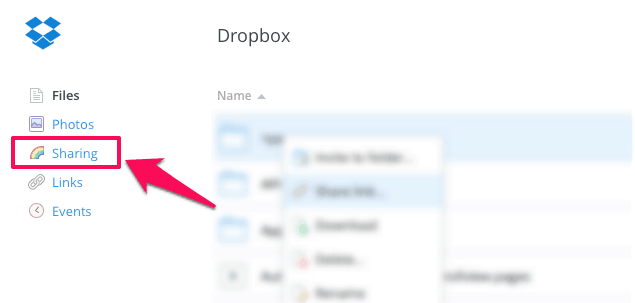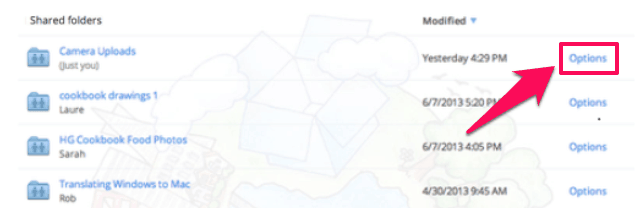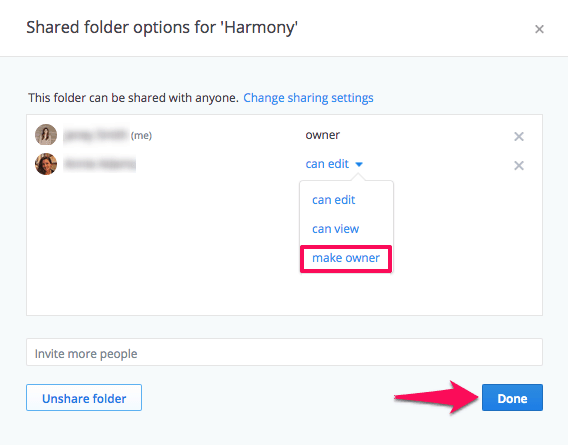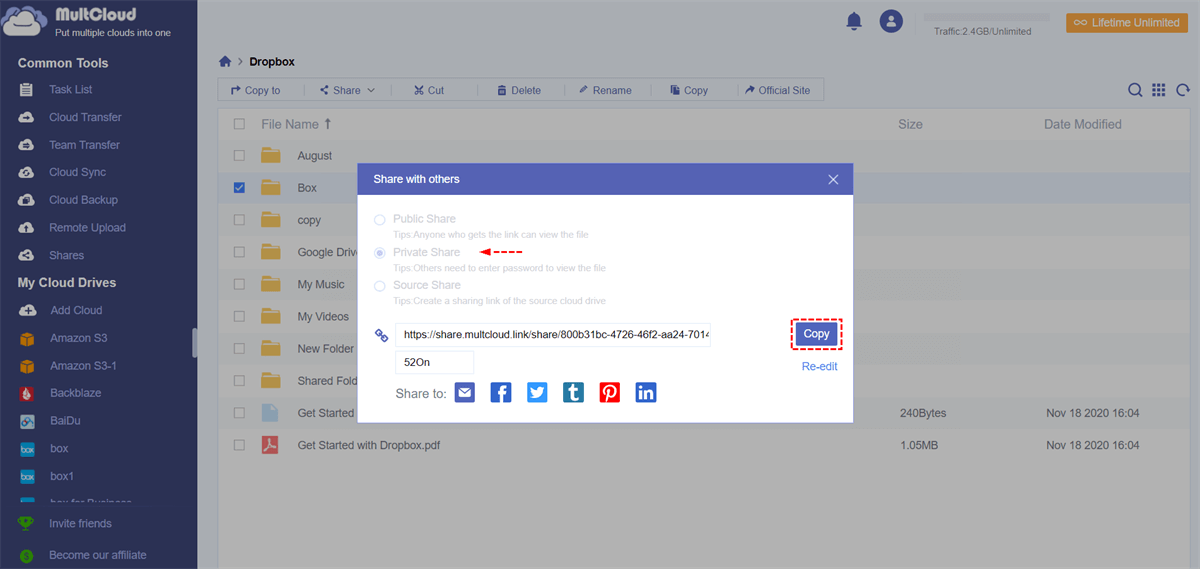Can You Transfer Ownership of a Dropbox Folder?
Are you a Dropbox user looking to transfer ownership of a folder to someone else? Dropbox is a popular cloud storage platform allowing users to share files seamlessly. Whether you're collaborating on a project or simply handing over administrative responsibilities, transferring ownership of a Dropbox folder can be a valuable feature. This article will solve the problem of “Can I Change the Owner of a Dropbox Folder” step by step, ensuring a smooth transition without any hiccups.
Why Transfer Ownership of Dropbox Folder?
When you transfer ownership, you pass the administrative rights and responsibilities of a folder to another user. This action grants the new owner full control over the folder, including adding, editing, and deleting its contents. Transferring ownership becomes necessary in various scenarios, such as when a project is completed or someone else needs to manage the folder's contents.
Transferring ownership brings several benefits and implications. Firstly, it allows for a seamless transition of administrative control, ensuring a smooth handover process. Secondly, the new owner gains full authority over the folder, enabling them to make necessary changes and decisions. However, it's essential to proceed with caution, as the original owner relinquishes control and should trust the new owner with the responsibilities associated with the folder.
Steps to Transfer Ownership of Dropbox Folder
By following these simple instructions, you can smoothly transfer administrative control and ensure a successful transition.
Step 1: Access Dropbox and locate the shared folder to be transferred
To initiate the transfer, log in to your Dropbox account and navigate to the shared Dropbox folder from “Sharing”. Identifying the correct folder is crucial as transferring ownership cannot be undone easily. Double-check the contents and ensure it's the right folder you want to transfer.
Tip: To transfer ownership of a folder that is nested within another folder, it is important to note that you can only transfer ownership at the parent folder level.
Step 2: Share the folder with the new owner
Click the “Options” button beside the shared folder and choose “Share” in the dropdown menu. Enter the new owner’s email address and adjust the permission settings according to your preferences. You can grant them full access or limit their actions based on your requirements.
Step 3: Grant the new owner administrative rights
After sharing the folder, the new owner will receive an email notification. Instruct them to accept the invitation and open the shared folder. Once they have access, you can proceed to grant them administrative rights. Locate their name in the folder's Sharing settings and modify their role to "make owner".
Step 4: Confirm the transfer of ownership
Once the new owner has accepted the invitation and obtained administrative rights, the transfer of ownership is almost complete. To finalize the process, both parties should communicate and confirm the successful transfer. This step ensures clarity and transparency between the original and new owners.
Best Practices for Dropbox Transfer Ownership
While transferring ownership, following best practices is essential to ensure a smooth and secure transition. By adhering to these best practices, you can facilitate a seamless transfer of ownership, maintaining productivity and security throughout the process. Here are a few recommendations to keep in mind.
- Maintain open communication: Communicate clearly with the new owner, explaining the transfer process and any specific details they should be aware of. Address any questions or concerns they may have to establish a strong foundation for collaboration.
- Update permissions and access levels: Review the permissions and access levels associated with the transferred folder. Ensure that the new owner has the appropriate rights and access to effectively manage the folder's contents.
- Review shared links and folder settings: Check the shared links and folder settings within the transferred folder. Verify if any links need to be updated or permissions need to be modified to align with the new ownership.
How to Share Dropbox Folder Securely – Using MultCloud
Dropbox offers various permissions for safely sharing files and folders with other Dropbox users. But sometimes your receiver may not have a Dropbox account. How to share your Dropbox folder with Dropbox and non-Dropbox users safely? Well, a professional multi-cloud manager, MultCloud, can offer you some help.
MultCloud is a web-based cloud file manager that supports more than 30 major cloud storage services and on-premise services. You can add all your clouds to it for seamless transfer, sync, and backup between clouds. Also, MultCloud provides 3 excellent cloud file sharing options for you to share your cloud files with anyone you want.

- Public Share: Anyone who gets the sharing link can view the file.
- Private Share: Others need to enter password to view the folder.
- Source Share: Create a sharing link of the source cloud drive.
Share a Dropbox Folder from MultCloud
Step 1. Go to the MultCloud web to sign up and log in.
Step 2. Click the button “Add Cloud” and choose Dropbox or Dropbox Business to log in.
Step 3. Once your Dropbox has been added to MultCloud, it will automatically open to you. Just tick a file or a folder that you want to share with others and click Share > Share with MultCloud in the feature bar above.
Step 4. Choose a sharing option you need most in the pop-up window. Here we recommend you try the “Private Share” mode which can better protect your shared data. After that, click “Create Share” in the pop-ups. Then the sharing link and password will be generated for you. You can send the sharing link by email or through social media.
In the End
The feature to transfer ownership of Dropbox folders is valuable that allows for efficient collaboration and management. By following the step-by-step guide outlined in this article, you can easily transfer administrative control of a Dropbox folder to another user.
Besides, if you want to feel free and reliable to share your Dropbox folder with anyone, even people without a Dropbox account, using MultCloud to share Dropbox folder may be a good choice.
MultCloud Supports Clouds
-
Google Drive
-
Google Workspace
-
OneDrive
-
OneDrive for Business
-
SharePoint
-
Dropbox
-
Dropbox Business
-
MEGA
-
Google Photos
-
iCloud Photos
-
FTP
-
box
-
box for Business
-
pCloud
-
Baidu
-
Flickr
-
HiDrive
-
Yandex
-
NAS
-
WebDAV
-
MediaFire
-
iCloud Drive
-
WEB.DE
-
Evernote
-
Amazon S3
-
Wasabi
-
ownCloud
-
MySQL
-
Egnyte
-
Putio
-
ADrive
-
SugarSync
-
Backblaze
-
CloudMe
-
MyDrive
-
Cubby