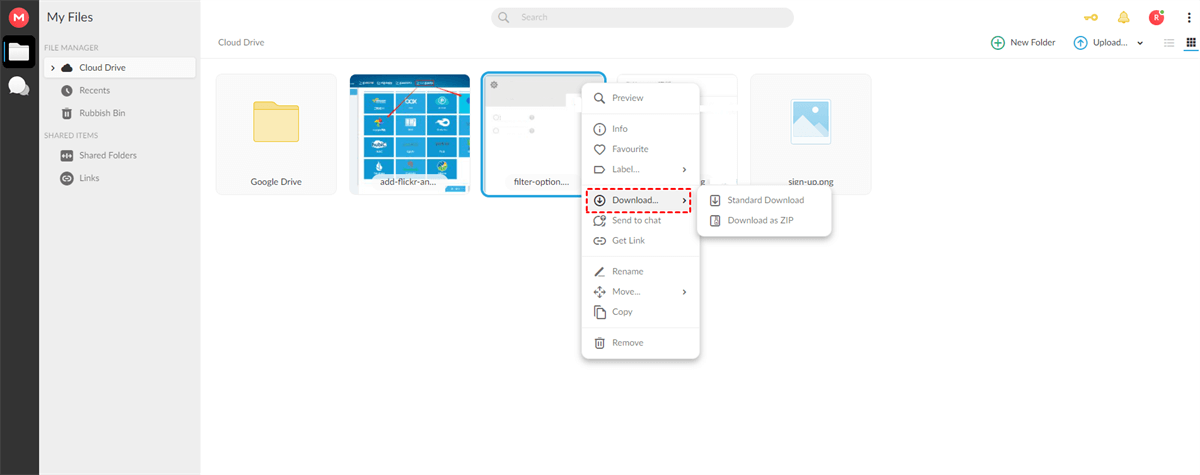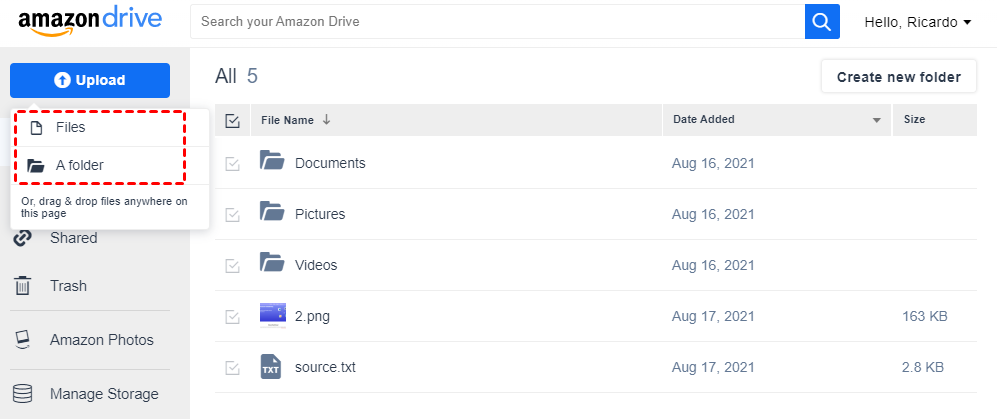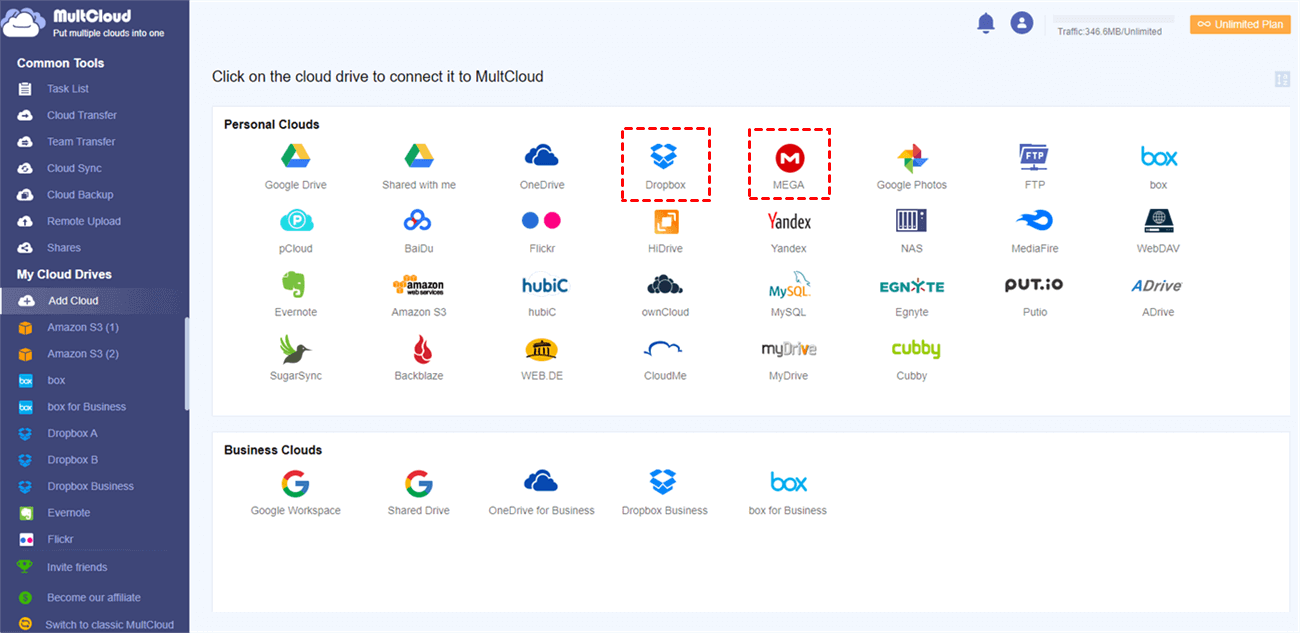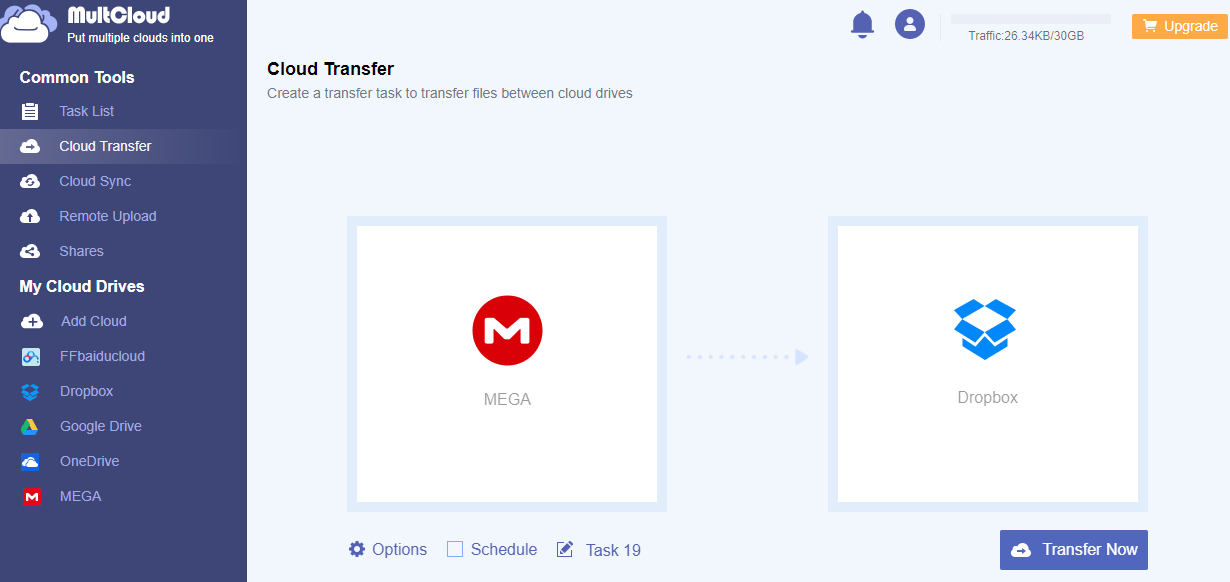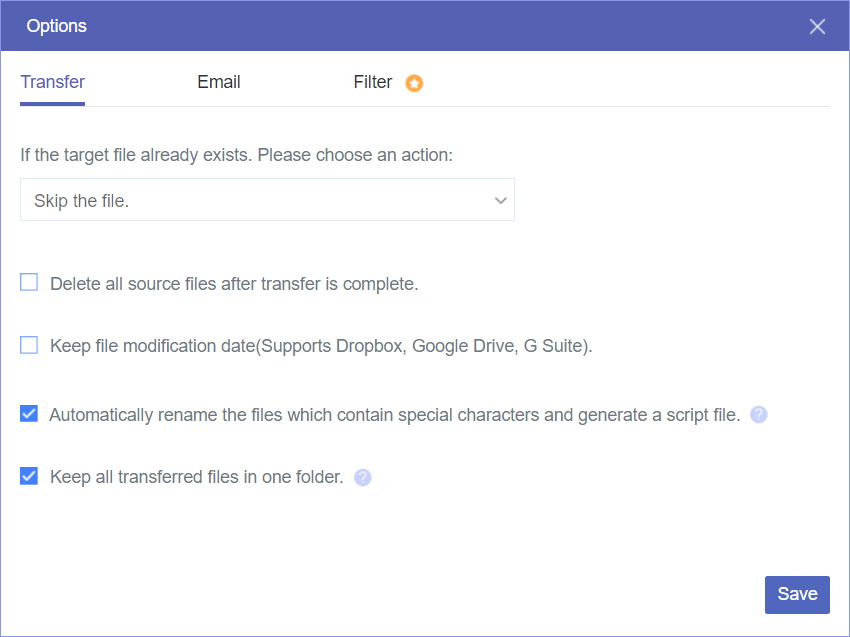Why Transfer MEGA to Amazon Cloud Drive?
Before learning how to move files from MEGA to Amazon Drive, you could have a glimpse of the differences between MEGA and Amazon Drive.
| MEGA | Amazon Drive | |
| Free Storage | 20 GB | 5 GB |
| Maximum Storage | 16 TB | 30 TB |
| Sharing Function | Permission control | No permission control |
| File Size Limit | No | 2 GB via Web and 50 GB via App |
By looking through the comparison of these two cloud drive services, you may find the reason to transfer files between cloud storage services like MEGA and Amazon Drive. You are very likely to migrate MEGA to Amazon Drive simply to store a large number of files even to take up the maximum storage of Amazon Cloud Drive. And if you get used to relying on services supplied by Amazon, you may have to move files from MEGA to Amazon Cloud Drive in order to enjoy other convenient services related to Amazon.
How to Transfer MEGA to Amazon Drive Manually
The traditional way to transfer files from MEGA to Amazon Drive is of course by downloading files from your MEGA account and then uploading those files to Amazon Drive. Please be prepared for the complicated transfer task and make sure that the files you want to transfer from MEGA to Amazon Drive will not take up all the storage of your computer after downloading.
Step 1: Sign in to MEGA with your email address and password.
Step 2: Hold on and move your mouse to select the files and folders that you are going to migrate from MEGA.
Step 3: Right-click the selected files and choose “Standard Download” in the dropdown menu. You can also click “Download as ZIP” to transfer files with better organization.
Tips: The files downloaded from MEGA will be automatically stored in the folder created by your browser.
Step 4: Open another browser window and sign in to Amazon Drive.
Step 5: Click the blue button “Upload” in the upper left corner.
Step 6: Choose to upload files or a folder from your computer. Then locate the files through the pop-up window and click “Open”. Then the files are successfully transferred from MEGA to Amazon Drive.
Tips: You can also upload files to Amazon Drive through “Drag and Drop”. All you have to do is to drag the files which you download from MEGA and drop them to the interface of Amazon Drive.
How to Transfer Files from MEGA to Other Clouds by MultCloud
A recent news report said that the Amazon Cloud Drive would be shutting down soon. But don't worry, you could transfer MEGA files to other clouds similar to Amazon Drive. Apart from the traditional way to transfer MEGA to Amazon Drive or other clouds, it would be better if you could try a great and free third-party multi-cloud manager called MultCloud to move files from MEGA to another account instead of manually uploading and downloading. MultCloud can help you to integrate, manage and transfer data through all your cloud drive services together in a single interface.

- Efficient: One-key cloud-to-cloud transfer, sync, and backup.
- Smart: Scheduled and offline transfer with no cellular data cost.
- Extensive: Supports 30+ clouds (not including Amazon Drive).
- Safe: OAuth authorization system and 256-bit AES encryption.
Here we take how to transfer files from MEGA to Dropbox simply by using the Cloud Transfer function of MultCloud as a brief example.
How to Transfer MEGA to Dropbox via MultCloud
Step 1: Sign up MultCloud with your name and email address.
Step 2: Click “+Add Cloud” and choose the MEGA icon.
Step 3: Follow the pop-up window to allow MultCloud to access your MEGA account.
Step 4: Repeat Step 2 and Step 3 to add your Dropbox account to MultCloud.
Step 5: Click “Cloud Transfer” under the Common Tools list.
Step 6: Click the left square to select the files which you want to transfer from MEGA. You could also select folders and even a whole MGEA account.
Step 7: Click the right square to select the destination you are going to put those files in Dropbox.
Step 8: Click the purple button “Transfer Now” in the lower right corner to transfer MEGA to Dropbox at once.
Tips for Additional Functions:
1. If you need, MultCloud can send you an email notification after the transfer task is done.
2. You could also enter “Task List” to look through the detailed progress of your transfer task.
3. To transfer MEGA to other clouds automatically and periodically, you can set daily, weekly, or monthly scheduled cloud file transfer tasks.
4. If you are trying to transfer MEGA to more than one account, you’d better use the “Copy to” function after opening MEGA in MultCloud instead of Cloud Transfer.
5. MultCloud offers you some auxiliary functions before starting the transfer task such as deleting all source files after the transfer is completed.
Tips for Upgraded Users of MultCloud:
1. You will be able to transfer data from 100 GB of traffic per month to unlimited traffic according to your subscription. In comparison, a free user can only transfer with 5 GB of traffic per month.
2. The speed of your transfer task will be greatly increased after subscribing MultCloud.
3. You can use “Filter” to perform the transfer task while ignoring or only including files with certain extensions.
Conclusion
By looking through the instructions about how to transfer MEGA to Amazon Drive through the traditional way and how to transfer files from MEGA to other accounts through MultCloud, you may already find that using MultCloud to achieve these tasks is much simpler for you. However, even though MultCloud cannot support Amazon Drive, you still could use MultCloud to accomplish cloud-to-cloud transfer among the 30+ cloud drive services mentioned above.
MultCloud Supports Clouds
-
Google Drive
-
Google Workspace
-
OneDrive
-
OneDrive for Business
-
SharePoint
-
Dropbox
-
Dropbox Business
-
MEGA
-
Google Photos
-
iCloud Photos
-
FTP
-
box
-
box for Business
-
pCloud
-
Baidu
-
Flickr
-
HiDrive
-
Yandex
-
NAS
-
WebDAV
-
MediaFire
-
iCloud Drive
-
WEB.DE
-
Evernote
-
Amazon S3
-
Wasabi
-
ownCloud
-
MySQL
-
Egnyte
-
Putio
-
ADrive
-
SugarSync
-
Backblaze
-
CloudMe
-
MyDrive
-
Cubby