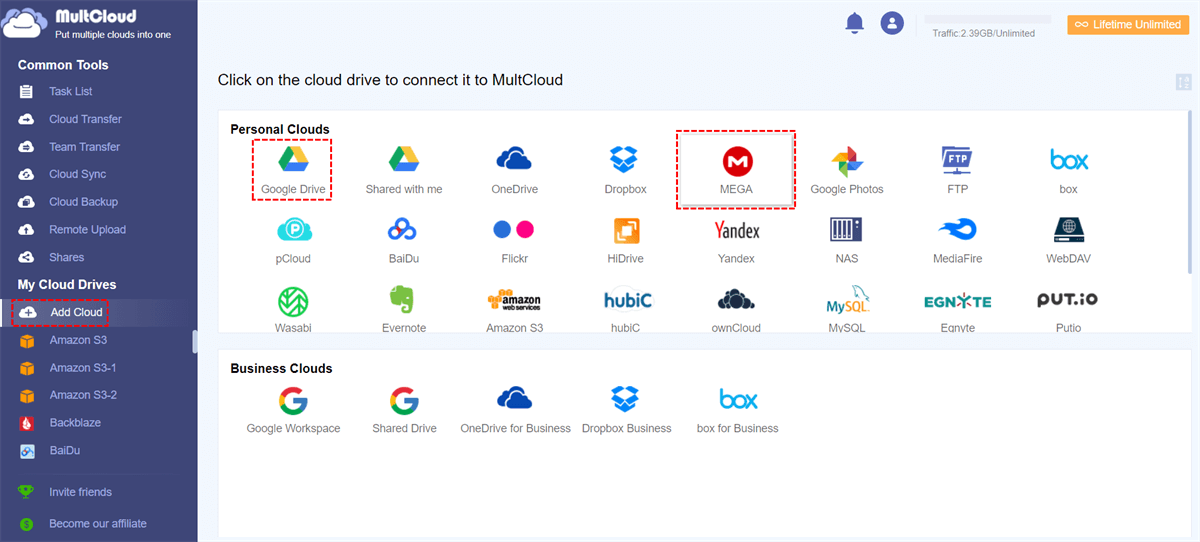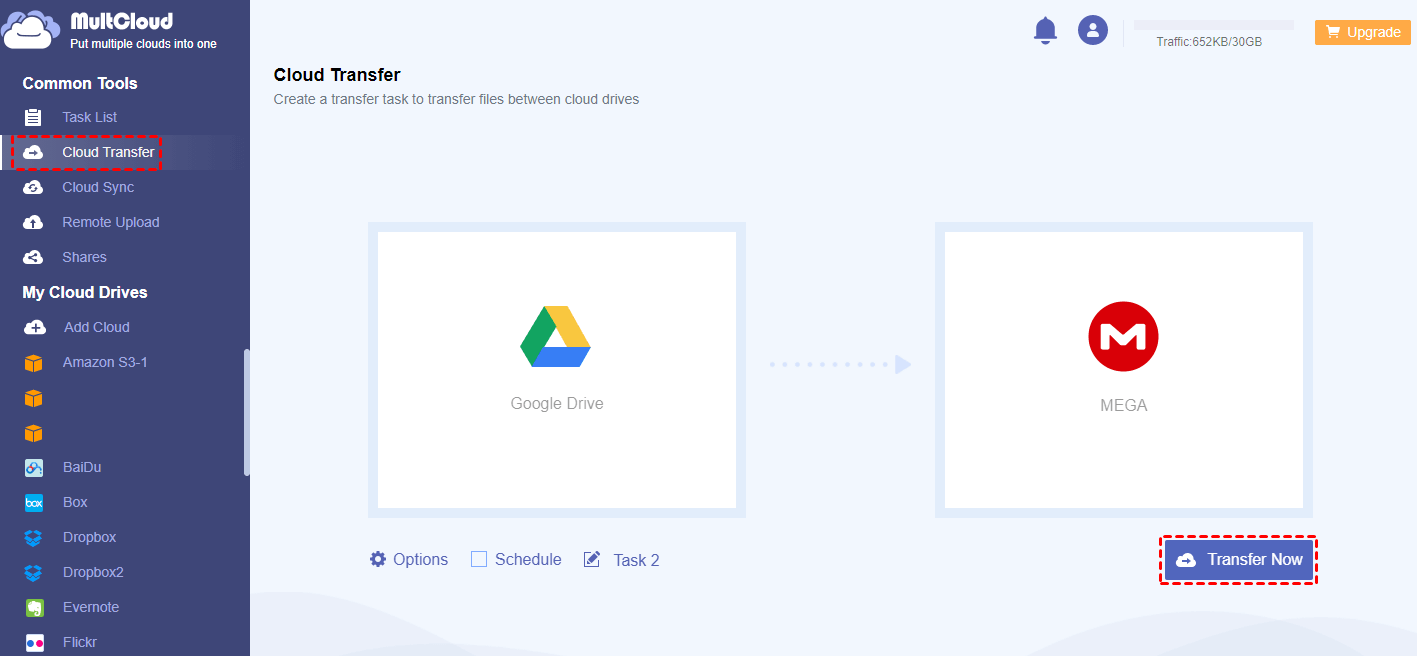Quick Search:
User Cases: How Do I Move Google Drive to MEGA Without Downloading?
Case 1: "I have tons of videos and files on Google Drive and I want to move to MEGA. Is there a way to do this without downloading them all individually and moving to MEGA?"
Case 2: "Hello, can I backup my files on Google Drive to MEGA without having to download them on my computer then upload them again to MEGA?"
About Google Drive and MEGA
Google Drive is one of the most attractive services that Google currently offers. When setting up a Google account, you can get 15GB of free space - or link it to your existing account. The storage space of 15GB is shared across all these services, so if users have large attachments in emails, then they will be counted in. Data stored on Drive is encrypted in 128-bit AES rather than the 256-bit.
MEGA is not only designed to be an online storage provider. Instead, it works as a platform where apps can be developed to further enhance its core functionality. MEGA has three features that make it stand out from the crowd:
(1). Superior end-to-end encryption: The data is encrypted and decrypted during the transfer process;
(2). Secure global access: MEGA allows the user to access data anywhere and anytime but prevents everyone else from accessing it;
(3). Safe collaboration: Online collaboration is quite private and safe when MEGA's functions are in place. It facilitates real-time sharing of contacts and viewing updates, which is convenient for users.
Why Transfer Google Drive to MEGA?
Like these cases mentioned above, when users who use Google Drive and want to transfer or backup files to other clouds, they might choose MEGA as the target cloud. Why? Because MEGA generously offers more storage for users and users can get maximum permanent storage of 50 GB through various "achievements", such as installing MEGAsync, inviting a friend to MEGA, etc.
Moreover, its security feature allows files to be encrypted locally before they are uploaded and thus prevents anyone from accessing files without the password used for encryption.
Here are the pros and cons of Google Drive as well as MEGA, respectively.
| Cloud Services | Google Drive | MEGA |
|---|---|---|
| Pros | √ Google Docs integration; √ In-app collaborarions; √ Many third-party apps; |
√ Free 50GB storage; √ Nice web interface; √ Zero-knowledge; |
| Cons | × Weak file-sharing security; × No private encryption option; × No block-level sync; |
× No file versioning; × Accounts expire; × Speed is variable; |
Now, back to users' question: how to copy Google Drive to MEGA without downloading? The following part will introduce a method on how to transfer files from Google Drive to MEGA.
How to Transfer Google Drive to MEGA without Downloading
Yes! You can use MultCloud to perform this operation. MultCloud is a FREE multiple cloud storage manager that can transfer, backup or sync files across cloud drives from one platform without downloading and uploading and it supports more than 30 cloud services, including Google Drive, G Suite, Google Photos, OneDrive, MEGA, Dropbox, etc.
With "Cloud Transfer" feature, you can directly move files from Google Drive to MEGA. 3 steps below to transfer between Google Drive and MEGA will be introduced.
Step 1. Sign Up
To use MultCloud, you need to sign up first.
Step 2. Add Clouds
Click on "Add Cloud" icon on the tab and add Google Drive and MEGA to MultCloud.
Note: You have to repeat "Add Cloud" operation if you want to add more than one cloud.
Step 3. Transfer from Google Drive to MEGA with "Cloud Transfer" Task
First of all, click on the "Cloud Transfer" button and select Google Drive as the source and MEGA as the destination. Then click on "Transfer Now" to complete the task.
Notes:
- You can totally trust the security of MultCloud because your data or files will not be saved or cached on the server.
- MultCloud supports transferring files at the background, so you can close the page when the transfer begins.
- If you do not want to transfer entire Google Drive, you could select directories under Google Drive as the source when creating the task.
More About MultCloud
MultCloud makes it easier to transfer Google Drive to MEGA. Conversely, you can also transfer MEGA to Google Drive directly through the "Cloud Transfer" feature.
Besides "Cloud Transfer" feature, MultCloud also has "Team Transfer", "Cloud Sync", "Cloud Backup", "Image Saver", "Remote Upload", "Email Migration" and other functions. Also, you can perform operations on contents in multiple clouds, such as sharing, coping, pasting, and downloading, etc.
- 1️⃣Team Transfer: It is used for the business to migrate sub-account or tenant data across different business accounts, such as Google Workspace, OneDrive for Business, Dropbox Business, and so on.
- 2️⃣Cloud Sync: If you want to backup Google Photos to OneDrive or sync Box to Google Drive, it will work perfectly for you.
- 3️⃣Cloud Backup: You can back up important data from one cloud account to another, and restore them to the previous version at any time.
- 4️⃣Image Saver: It is suitable for saving favorite images and videos from any Instagram account to your local devices or cloud accounts.
- 5️⃣Remote Upload: It can assist you in remotely uploading files to clouds from URLs, torrent files, and magnet links, so you can remote upload to Google Drive if necessary.
- 6️⃣Email Migration: This feature can be used for backing up important emails and attachments from email accounts to cloud accounts.
MultCloud Supports Clouds
-
Google Drive
-
Google Workspace
-
OneDrive
-
OneDrive for Business
-
SharePoint
-
Dropbox
-
Dropbox Business
-
MEGA
-
Google Photos
-
iCloud Photos
-
FTP
-
box
-
box for Business
-
pCloud
-
Baidu
-
Flickr
-
HiDrive
-
Yandex
-
NAS
-
WebDAV
-
MediaFire
-
iCloud Drive
-
WEB.DE
-
Evernote
-
Amazon S3
-
Wasabi
-
ownCloud
-
MySQL
-
Egnyte
-
Putio
-
ADrive
-
SugarSync
-
Backblaze
-
CloudMe
-
MyDrive
-
Cubby
.png)