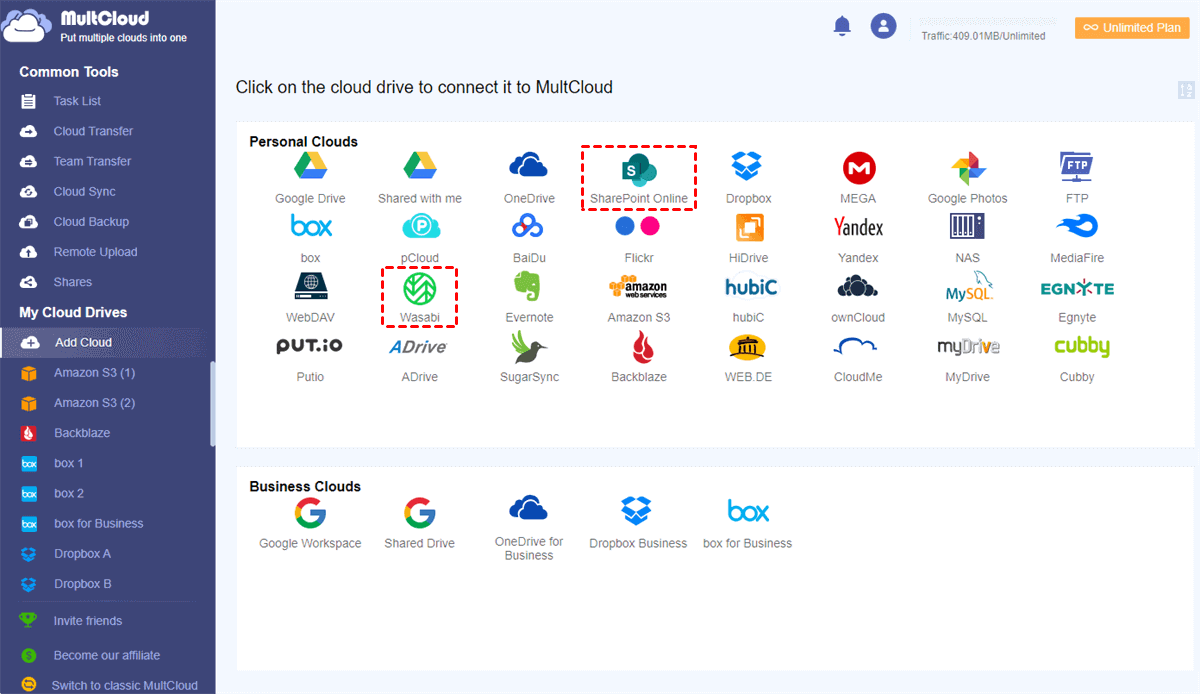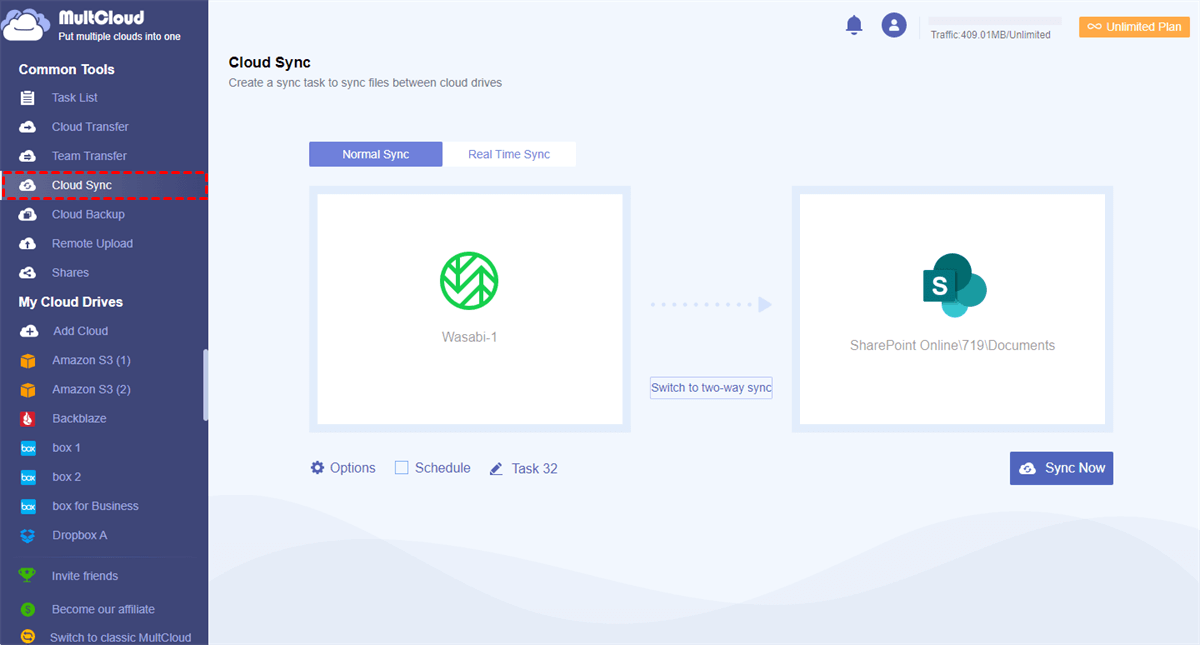Can I Migrate Wasabi to SharePoint Online?
As great online file-sharing and collaboration tools that offer large storage with different access permissions, Microsoft 365 SharePoint Online and Wasabi Hot Cloud Storage are popular for business users and teams to store data online and work together from home and other separate places.
Wasabi cloud uses the AWS S3 APIs to store your data securely and provides custom policies for sub-accounts. On the other hand, SharePoint Online offers web and desktop services for you and your team to quickly and easily access team data. What SharePoint Online beyond Wasabi is its great integration with Microsoft Office 365 suites like Microsoft Word, Excel, OneNote, etc.
Therefore, if you want to enjoy convenient online collaboration and improve teamwork efficiency, you can learn how to migrate personal data from Wasabi to SharePoint Online in the simplest way with the help of a free web-based cloud file manager, MultCloud.
How to Transfer Files from Wasabi to SharePoint Online Easily
Traditionally, you can transfer files from Wasabi Hot Cloud Storage to SharePoint Online simply by downloading files from Wasabi and re-upload them to SharePoint Online through your local device and your Internet connection. This method can be effective only if you have a few files that need to be migrated. And you may cause errors when migrating a large amount of data through this way.
Instead, you can use MultCloud, a professional third-party cloud-to-cloud migration service, to migrate Google Shared Drive to SharePoint Online or migrate from Wasabi to SharePoint Online efficiently by clicking one button. MultCloud offers a great web interface and excellent features for you to manage 30+ leading clouds in a single place and transfer data between all clouds with super-fast speed.
- One-key data transfer/sync/backup across clouds: You can click one key to turn on the Cloud Transfer, Team Transfer (team migration), Cloud Sync, and Cloud Backup tasks.
- Super-fast transfer with offline and schedule abilities: MultCloud provides the industry-leading transfer speed without relying on your network. And you can choose schedule plans for MultCloud to operate offline.
- Manage all clouds conveniently with a single login: By switching clouds from the “My Cloud Drives” list, you can quickly access all cloud files and upload, download, remote upload, share, rename, preview, delete, copy, or cut files with your clouds in MultCloud.
- More than 30 popular clouds are supported: You can add personal and business clouds like Wasabi, Amazon S3, SharePoint Online, OneDrive, Google Workspace, Google Drive, Dropbox Business, FTP, WebDAV, NAS, etc. to MultCloud for free.
To quickly transfer from Wasabi to SharePoint Online, you just need a MultCloud account and a browser window, then click one key of the Cloud Transfer function and MultCloud will transfer your files from Wasabi to SharePoint Online at once.
Wasabi to SharePoint Online Migration: Cloud Transfer
Step 1. Create a MultCloud account and log in to its interface. You could also log in with your Facebook/Google account.
Step 2. Add your Wasabi Hot Cloud Storage and SharePoint Online accounts to MultCloud by clicking the “Add Cloud” button. Then choose the icons of these accounts to add them to MultCloud respectively.
Step 3. On the Cloud Transfer page, click the left square to select Wasabi or buckets and files in it as the source, then click the right square to select a documents library of a SharePoint Online site as the destination.
Step 4. Quickly start the Wasabi Hot Cloud Storage to SharePoint Online migration by clicking the “Transfer Now” button.
Tips:
- You can subscribe MultCloud to get lightning-fast transfer speed and more data traffic. And there would be some additional features for you to try.
- In the “Options”, you can choose “Delete all source files after the transfer is complete.” to completely migrate your Wasabi to SharePoint Online. And the “Filter” can help you include or exclude files with certain tensions when transferring.
- In the “Schedule”, you can choose a daily, weekly, or monthly plan for MultCloud to perform tasks offline.
Bonus Tip: How to Do Wasabi and SharePoint Online Integration Simply
Since Wasabi is a reliable Online Storage and SharePoint Online performs well on team collaboration, you can also use Wasabi and SharePoint Online together instead of migrating from one to the other. To easily achieve Wasabi cloud and SharePoint online integration, MultCloud offers the Cloud Sync function and 10 perfect sync modes in one-way, two-way, or real-time to link SharePoint Online and Wasabi Hot Cloud Storage seamlessly.
Step 1. After signing up for MultCloud and adding your Wasabi and SharePoint Online to MultCloud, move to the Cloud Sync page.
Step 2. Choose your Wasabi account or a bucket/folder in Wasabi as the source, then choose a documents library of SharePoint Online as the destination.
Step 3. Click the “Options” to choose the sync mode you need. Then click “OK” in the pop-up window.
Step 4. Click the “Sync Now” button and MultCloud will connect Wasabi to SharePoint Online immediately.
In the End
Using MultCloud to transfer files from Wasabi to SharePoint Online can largely save your time and energy. And you won’t meet any data loss accidents because you don’t have to download or upload anything manually.
Besides, except for data transfer and sync, you can also use MultCloud to backup Google Drive to Dropbox or backup between other clouds efficiently with the Cloud Backup function. MultCloud allows you to clearly access, restore, or delete every version of your backups without any difficulty.
MultCloud Supports Clouds
-
Google Drive
-
Google Workspace
-
OneDrive
-
OneDrive for Business
-
SharePoint
-
Dropbox
-
Dropbox Business
-
MEGA
-
Google Photos
-
iCloud Photos
-
FTP
-
box
-
box for Business
-
pCloud
-
Baidu
-
Flickr
-
HiDrive
-
Yandex
-
NAS
-
WebDAV
-
MediaFire
-
iCloud Drive
-
WEB.DE
-
Evernote
-
Amazon S3
-
Wasabi
-
ownCloud
-
MySQL
-
Egnyte
-
Putio
-
ADrive
-
SugarSync
-
Backblaze
-
CloudMe
-
MyDrive
-
Cubby
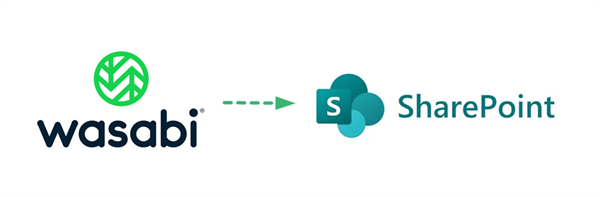
.png)