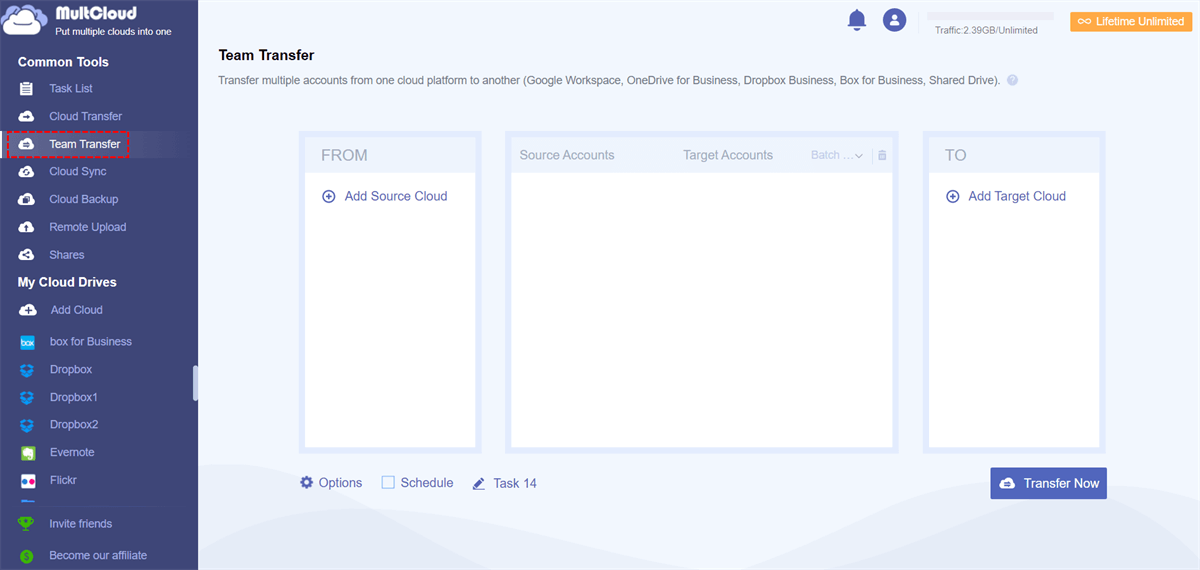Content at a Glance:
Why Transfer Files from G Suite to Box for Business?
Google Workspace (formerly G Suite), is a workspace for all Google Services, including Gmail, Google Drive, Google Photos, team files, and many more. Box for Business is a cloud-based content management and collaboration platform designed to help organizations securely store, manage, and share their files and documents.
Transferring files from Google Workspace (G Suite) to Box for Business is a common operation if you own both of the two clouds. Why? Here are some common reasons are listed:
- Box for Business provides unlimited cloud storage for companies and enterprises, which greatly meets large-scale enterprises.
- Box for Business offers unlimited version histories compared with Google Workspace, which is vital for restoration to any version, and maximum usage.
- Enterprise data level requirements usage.
- ......
Of course, there are some other reasons you might need to migrate G Suite to Box for Business. So, how to do Google Workspace to Box for Business migration? See the below solutions.
Best Google Workspace to Box for Business Migration Tool
To migrate business data from Google Workspace to Box for Business, it’s highly recommended to try the comprehensive web-based multi-cloud manager - MultCloud.
- It not only allows you to migrate personal files between clouds but also transfer business data from one cloud to another cloud seamlessly without business interruption.
- Besides, you have multiple ways to finish the G Suite to Box for Business migration, like Cloud Transfer, Cloud Sync, and Team Transfer.
- Team Transfer is the best-recommended way for this situation.
- You’re able to delete all source files from G Suite after the migration to free up Google Workspace, or just leave it alone for a backup.
- Migrating everything or selected items from Google Workspace (G Suite) to Box for Business as you like.
- MultCloud supports almost all clouds in the market, such as Google Drive, Dropbox, OneDrive, Google Workspace (G Suite), Box for Business, OneDrive for Business, Dropbox Business, MEGA, iCloud Drive, iCloud Photos, MediaFire, pCloud, HiDrive, Hubic, Gmail, FTP/SFTP, Synology/QNAP NAS, and more.
Thus, you can try MultCloud to transfer G Suite to Box for Business effortlessly.
4 Quick Steps to Transfer Files from G Suite to Box for Business
First of all, please ensure your Box for Business has enough cloud storage to save all the files from Google Workspace, if not, upgrade to get more cloud storage or free up space for Google Drive now.
Then do the following to transfer files from G Suite to Box for Business with MultCloud:
1. Please apply for a MultCloud account, and sign in, it’s totally free.
2. Select Add Cloud from the left side, then choose Google Workspace to add. Then add Box for Business in the same way.
Tip: Please ensure both accounts are the admin accounts, or it will fail. Because only the admins can operate the migration.
3. Click Team Transfer, hit Add Source Cloud under FROM to choose Google Workspace, and tap Add Target Cloud under TO to select Box for Business.
4. Tap Batch Match to choose Auto-Match, Upload CSV, and Download CSV.
Tips:
- If you would like to delete the files from Google Workspace after the G Suite to Box for Business migration, hit Options > Delete all source files after transfer is complete. Besides, you can keep file modification date as well, as other transfer methods.
- In Options, you can also enable Email to get alerts once the task is complete, and use Filter to only migrate the files you’d like to Box for Business.
- For automatic transfer, hit Schedule, then enable Daily, Weekly, or even Monthly to run on a regular basis.
- If you want to move all subaccounts from G Suite to Box for Business, it's highly recommended to subscribe to unlock all premium features, including all sub-accounts migration, Schedule, Filter, and faster transfer speed (10 threads instead of 2).
5. Click Transfer Now to transfer files from G Suite to Box for Business smoothly.
Wait for a while, it will be completed quickly. Besides, the time depends on the data size of the migration, so just wait patiently.
All the files from all accounts in Google Workspace will be migrated to that Box for Business with data intact.
Transfer Files from G Suite to Box for Business via Cloud Transfer
If you just want to transfer files from Google Workspace to Box for Business, you can try Cloud Transfer to move effortlessly.
1. Click Cloud Transfer after adding Google Workspace and Box for Business.
2. Hit FROM to choose Google Workspace, and tap TO to select Box for Business.
3. Press the Transfer Now button to migrate G Suite to Box for Business directly.
You have the same settings with Team Transfer to set up.

- Smart Share: Share cloud files via public, private, or source mode.
- One-key Move: Quick data transfer, sync, and backup among clouds.
- Email Archive: Protect emails to other clouds or local disks.
- Remote upload: Effectively save web files to clouds via URL.
- Safe: Full-time 256-bit AES and OAuth authorization protections.
- Easy: Access and manage all clouds in one place with one login.
- Extensive: 30+ clouds and on-premise services are supported.
Google Workspace vs. Box for Business
| Comparison | Google Workspace | Box for Business |
|---|---|---|
| Storage | 30GB, 2TB, or 5TB | 100GB or Unlimited |
| Max File Size | 5TB | 2GB, 5GB, 15GB, 50GB, 150GB |
| Version History | Up to 30 days, or 100 Versions | From 25 to unlimited |
| Free Trial | 14 days | 14 days |
| Free Version | Google Drive | Box |
| Apps | Web app, iPhone app, Android App | Web app, iPhone app, Android App |
| Integrations | Microsoft 365, Adobe, Salesforce, IBM, Zoom, Slack and more. | Microsoft 365, Google Workspace, Adobe, Salesforce, IBM, Zoom, Oracle, Slack, more than 1500+ apps |
In this chart, you might have gotten the main reasons why need to migrate G Suite to Box for Business. Although it’s one-sided, it reflects something.
For Box and Google Drive comparison, click to get detailed differences.
FAQs about Transferring Google Workspace to Box for Business
Can I transfer all my Google Workspace files to Box for Business?
Will I lose any data during the transfer?
Can I continue using Google Workspace alongside Box for Business during the transition?
What happens to my existing G Suite subscription after the transfer?
Can I transfer email and contacts from Google Workspace to Box for Business?
Write in the End
So, here you can get the best way to transfer files from G Suite to Box for Business, the Team Transfer of MultCloud. Besides, Cloud Transfer has also done the trick for you.
As a great Google Workspace migration tool, it allows you to migrate G Suite to another G Suite, migrate OneDrive to Google Workspace, and many more. For Email archiving, try Email Migration to make it.
MultCloud Supports Clouds
-
Google Drive
-
Google Workspace
-
OneDrive
-
OneDrive for Business
-
SharePoint
-
Dropbox
-
Dropbox Business
-
MEGA
-
Google Photos
-
iCloud Photos
-
FTP
-
box
-
box for Business
-
pCloud
-
Baidu
-
Flickr
-
HiDrive
-
Yandex
-
NAS
-
WebDAV
-
MediaFire
-
iCloud Drive
-
WEB.DE
-
Evernote
-
Amazon S3
-
Wasabi
-
ownCloud
-
MySQL
-
Egnyte
-
Putio
-
ADrive
-
SugarSync
-
Backblaze
-
CloudMe
-
MyDrive
-
Cubby