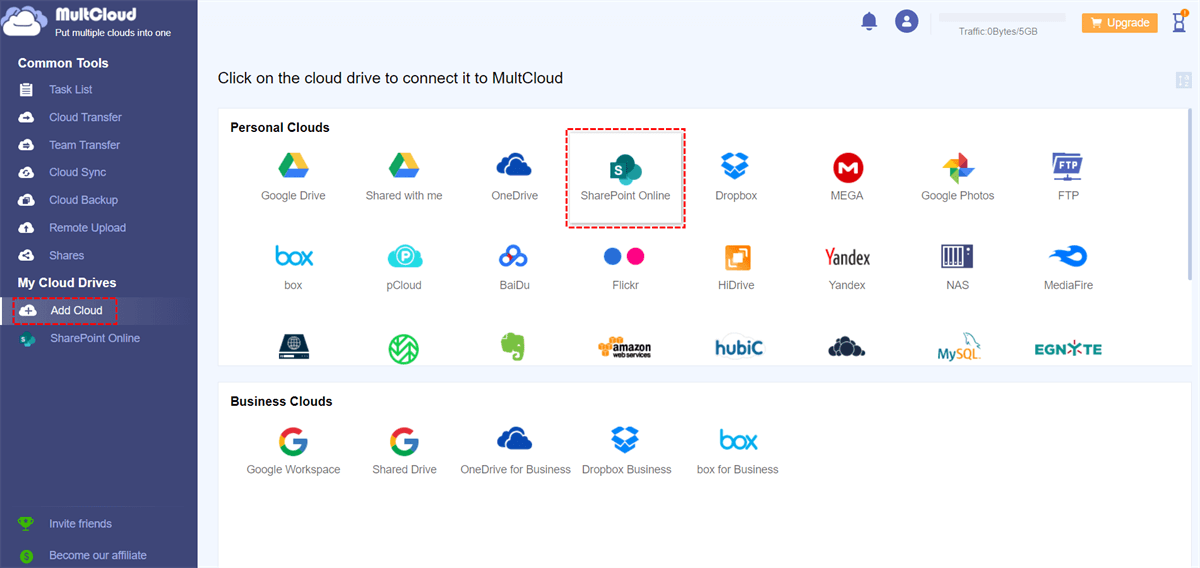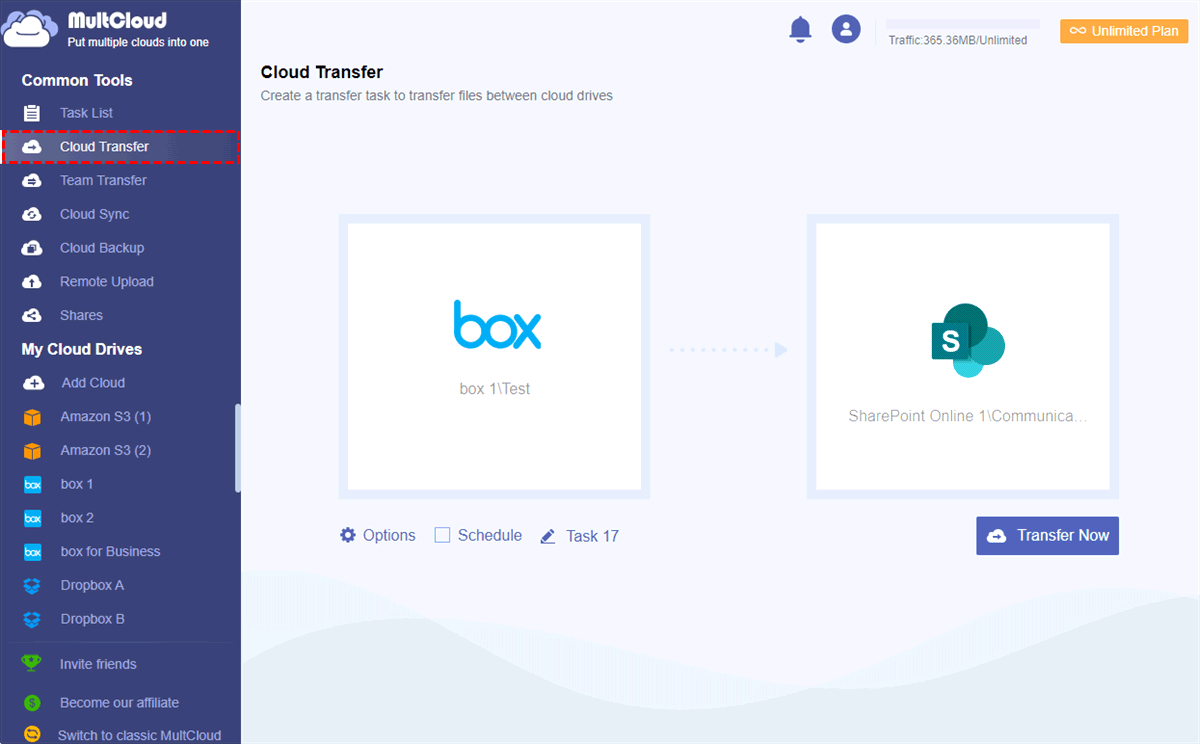Quick Search:
Why Transfer Files from Box for Business to SharePoint Online?
As part of Microsoft 365 suite, SharePoint Online is frequently connected to offer a cohesive platform for collaboration. If a company mostly uses Microsoft products, such as Teams, OneDrive, and Outlook, then transferring files from Box for Business to SharePoint can improve overall cooperation and expedite processes.
In the meanwhile, SharePoint offers sophisticated document management features that allows users to establish processes, specify metadata, and more effectively arrange content. Organizations needing more advanced document management or those with complicated document hierarchies may find this especially helpful.
But moving files from one service to another might be difficult. It becomes clear that an organized strategy is required to guarantee that data is preserved and obtainable. We'll go over the main phases in this procedure in this part, along with the easiest and most effective approach to move files from Box for Business to SharePoint Online.
How to Transfer Files from Box for Business to SharePoint Online
The easiest and quickest way to migrate Box for Business to SharePoint Online is to take advantage of a smart and free Box for Business to SharePoint migration tool – MultCloud. It is a versatile cloud management platform that facilitates seamless file transfer and sync across multiple cloud storage services.
Its primary virtue lies in its ability to integrate and manage various cloud accounts from different providers in one centralized interface. This allows users to conveniently access, organize, and transfer files between services such as Google Drive, iCloud Drive, iCloud Photos, Box for Business, Dropbox, OneDrive, SharePoint, Amazon S3, and more, all within the MultCloud platform.
With this service, you will find it easy to upload files to Dropbox, download documents from iCloud Drive, share all Google Photos with another account, and so on. Any basic feature on each cloud can be performed on MultCloud as well. And you don’t need to frequently sign in and sign out of from different platforms.
When it comes to transferring files and folders from one cloud to another, MultCloud can offer you many benefits and virtues, for example:
- Secure and Encrypted: Security is a top priority for MultCloud. The platform employs encryption protocols to secure data during transfers and storage, ensuring the privacy and integrity of users' files.
- Centralized Access: Users can access and manage all their cloud storage accounts from a single dashboard, providing a centralized hub for convenient control and organization of files.
- Scheduled Transfers: MultCloud allows users to schedule automatic file transfers and sync tasks. This feature is beneficial for regular data backups, updates, or any repetitive file management tasks, saving time and effort. For instance, you can automatically migrate from Dropbox to Google Drive.
- File Transfer and Sync: Users can easily transfer and sync files between different cloud accounts, ensuring that data is kept up-to-date across all linked services. This is particularly useful for those who use multiple cloud platforms for storage.
So, how to transfer files from Box for Business to SharePoint Online via MultCloud? Follow the operations below:
Step 1: Don’t have a MultCloud account? Sign up one by your email.
Step 2: Tap the Add Cloud button on the left-upper side. Then hit the Box for Business icon on the main page to add your credentials. Don’t forget to give MultCloud permission by following the on-screen tips. Later, use the same way to add SharePoint Online.
Step 3: Proceed to Cloud Transfer on the left sidebar. Then choose files from Box for Business as the original cloud and SharePoint Online as the destination. Finally, initiate the process by hitting Transfer Now.
So how do I move a Box folder to SharePoint? Similarly, you can migrate Box to SharePoint Online simply by re-selecting the source cloud. If you want to create automatic tasks, you can tap the Schedule button to choose your preferred scheduled option. Anyway, the way to move files from Box for Business to SharePoint Online via MultCloud is much easier and quicker than the manual download-and-upload method.
In addition to transferring files, you can also enjoy other features on MultCloud, including Cloud Sync, Cloud Backup, and Remote Upload. Here are some detailed beneftis:
- Cloud Sync: There are 9 smart and practical syncing options for you to choose from, including Mirror Sync, Update Sync, Cumulative Sync, Real Time Sync, and so on. Different syncing options have different purpose.
- Cloud Backup: MultCloud allows you to back up files and folders between cloud drives directly on the web. Meanwhile, you can restore the backups effortlessly without costing a penny.
- Remote Upload: If you want to download files, study materials, and other kinds of data from URLs, magnet links, and torrent files to cloud drives directly. For instance, you can download torrent without a client.
Box for Business VS SharePoint
We have shown you why SharePoint stands out and how to transfer files from Box for Business to SharePoint Online. There is a warm tip for you to learn more about Box for Business and SharePoint:
| Box for Business | SharePoint | |
| Ease of Use | Sleek and plain inerface; simple toolbars displayed; easy to upload, archive, edit, and generate new files. | Setup is complicated; difficult to use; need to read tutorials to get started. |
| Support | 3 levels of help, including Standard, Premier, and Platinum. | 24/7 to for any questions. |
| Price | 10 GB storage for free; $5/month for Ppersonal; $15/month for Business; $25/month for Business Plus; $35/month for Box Enterprise. | Need Office 365 license at first; $5/month per account, and up to $20/month per user. |
In the End
That’s all about how to transfer files from Box for Business to SharePoint Online. Anyway, in addition to downloading and uploading, you can easily and directly accomplish this target via MultCloud. No matter how many files you have, MultCloud can deliver the transfer goal as quickly and possible.
Overall, MultCloud's virtues lie in its ability to simplify and enhance the management of files across various cloud storage platforms, offering a unified solution for users with diverse cloud storage needs.
MultCloud Supports Clouds
-
Google Drive
-
Google Workspace
-
OneDrive
-
OneDrive for Business
-
SharePoint
-
Dropbox
-
Dropbox Business
-
MEGA
-
Google Photos
-
iCloud Photos
-
FTP
-
box
-
box for Business
-
pCloud
-
Baidu
-
Flickr
-
HiDrive
-
Yandex
-
NAS
-
WebDAV
-
MediaFire
-
iCloud Drive
-
WEB.DE
-
Evernote
-
Amazon S3
-
Wasabi
-
ownCloud
-
MySQL
-
Egnyte
-
Putio
-
ADrive
-
SugarSync
-
Backblaze
-
CloudMe
-
MyDrive
-
Cubby