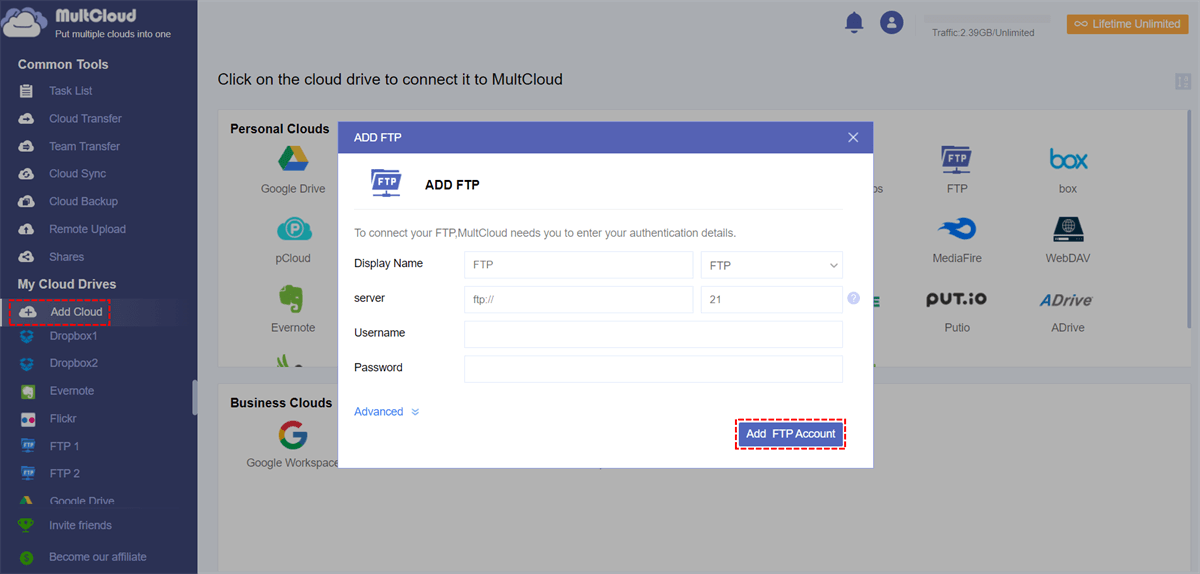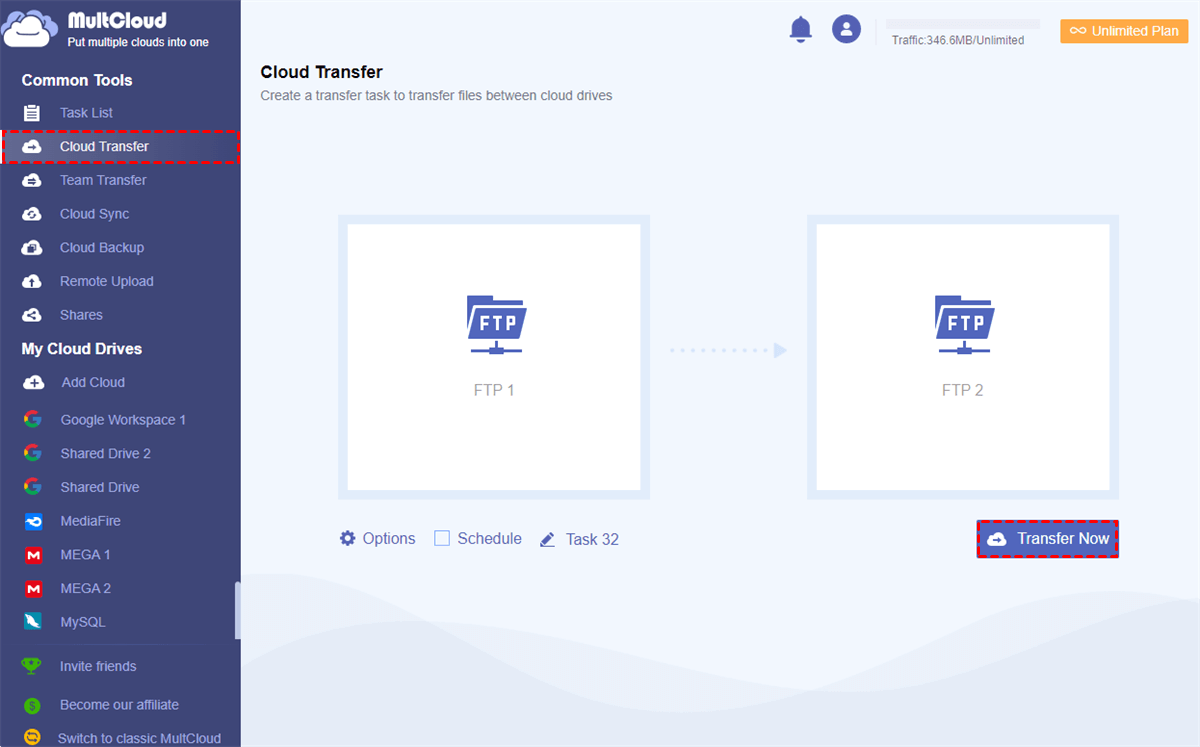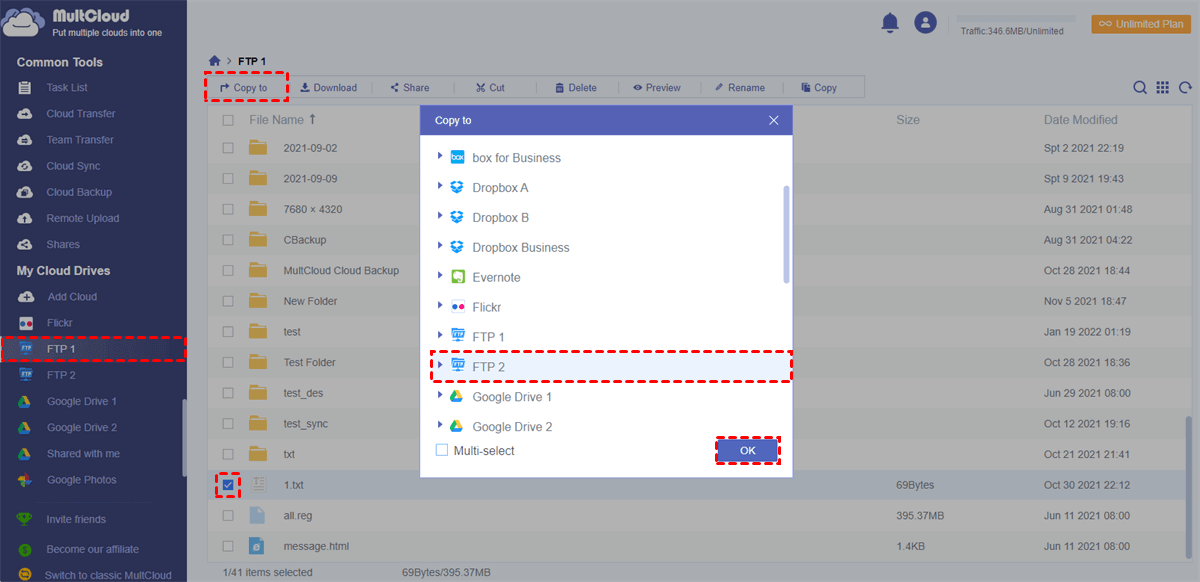Can Two FTP Servers Transfer Files among Each Other?
User Case:
I use two FTP servers A and B. I need to transfer a certain directory tree (and all files under it) from FTP server A to FTP server B. Is there any way that I can achieve this with my local device without performing anything on FTP servers A and B?
FTP is a famous file transfer protocol program that provides a way for computers to link to each other to transfer files without requiring the Internet. It is commonly used on school networks, offices, or web publishers. If you want to copy files between two servers without having to download them to a local drive and then re-upload them to another server, is there any kind of web FTP middle-man service that can help?
Yes, you can easily achieve direct FTP to FTP transfer by using a free web-based multiple cloud storage manager, MultCloud.
Why Transfer Files Between Two FTP Servers with MultCloud?
MultCloud is a professional cloud file manager that can help you securely manage and transfer files between FTP servers, WebDAV, and 30+ leading cloud storage services seamlessly with a single click in an easy-to-use interface. MultCloud shares so many great features to make your cloud management the most convenient and efficient.
One-key Fast and Automatic Cloud-to-cloud Transfer: By clicking on one button, you can quickly and safely transfer data across clouds with a schedule plan, email notification, and file filter without any risk of data loss.
Reliable Transfer/Sync/Backup Experience: You can make full use of Cloud Transfer, Team Transfer (business cloud accounts), Cloud Sync (10 flexible sync modes), and Cloud Backup (backup version management) according to your needs.
Manage Multiple Clouds in the Best Way: MultCloud provides basic cloud built-in functions like upload, download, delete, preview, rename, cut, copy, 3 sharing options like private, public, source, and the Remote Upload function to help you easily access Google Share Drive and other clouds and use them in daily life without switching accounts.
Top Security to Protect Accounts and Data: The OAuth authorization system supported by major clouds like Google Drive and Dropbox is adopted by MultCloud to connect your clouds securely without recording private information like usernames and passwords. And the 256-bit AES Encryption will give your data in the cloud for full-time protection.
You can now follow the clear instructions below to use MultCloud to transfer files from one FTP server to another.
Directly Transfer Files Between Two FTP Servers: 2 Quick Ways
When you log in to MultCloud, you will find two useful features that can help you copy from one FTP to another, the “Cloud Transfer” and “Copy to” functions.
- Cloud Transfer: Transfer a large number of files or you have the demand for automatic transfer.
- Copy to: Copy files from one place to more destinations at the same time.
Method 1. Move Files between Two FTP Servers by "Cloud Transfer"
Step 1. Create a MultCloud account on the official website and log in. You can also directly log in with your Google or Facebook account.
Step 2. Click "Add Cloud" and choose the "FTP" icon, then fill in the information of one FTP server in the pop-up window to add FTP to MultCloud. After that, repeat this step to add another FTP server account to MultCloud as well.
Tip: You can add all your clouds to MultCloud for free.
Step 3. Switch to the “Cloud Transfer” page, select an FTP server or files and folders in it as the source, then select another FTP server or a folder in it as the destination.
Tips:
- In “Options”, you can choose “Delete all source files after transfer is complete.” to realize FTP to FTP migration, or you can use “Filter” to exclude or include files with certain extensions when transferring. What’s more, the “Email” can timely inform you when the task is done.
- In “Schedule”, you can choose a daily, weekly, or monthly plan for MultCloud to automatically perform scheduled cloud file transfer tasks.
Step 4. Click on “Transfer Now” and MultCloud will transfer files and folders between two FTP servers immediately.
Tips:
- MultCloud supports offline transfer so that you don’t have to wait for the task to be done.
- You will receive 5 GB of free data traffic per month to transfer data across clouds.
- If the free data traffic is not enough, especially for FTP users, you can subscribe MultCloud to get more data traffic with superfast transfer speed.
Method 2. Copy Files between Two FTP Servers by "Copy to"
Step 1. Open an FTP server in MultCloud, and tick the files and folders which you want to transfer.
Step 2. Click “Copy to” in the feature bar above and choose another FTP server in the pop-up window.
Step 3. Click the purple button “OK” and the selected data will be copied to the target FTP server at once.
Tip: You can tick "Multi-select" to select more destinations.
In the End
MultCloud may definitely be the best choice for you to transfer files between two FTP servers since you don’t have to download anything but successfully transfer files between cloud storage services with multiple options.
Besides, if you want to easily sync or backup files between two FTP servers and other cloud drive services without taking any extra time and effort, you can also try the Cloud Sync and Cloud Backup functions in MultCloud.
Is MultCloud compatible with all FTP servers?
MultCloud supports a wide range of FTP servers, making it highly compatible with various providers.
Can I schedule automatic transfers using MultCloud?
Yes, MultCloud allows users to schedule automatic transfers for added convenience.
Does MultCloud store my files on its servers?
No, MultCloud does not store any user files; all transfers are direct between the connected servers.
Is MultCloud a paid service?
MultCloud offers both free and premium subscription options, with additional features available to premium users.
Can I transfer files between different cloud storage providers, not just FTP servers?
Absolutely! MultCloud supports file transfers between a wide range of cloud storage providers, ensuring seamless data management across platforms.
MultCloud Supports Clouds
-
Google Drive
-
Google Workspace
-
OneDrive
-
OneDrive for Business
-
SharePoint
-
Dropbox
-
Dropbox Business
-
MEGA
-
Google Photos
-
iCloud Photos
-
FTP
-
box
-
box for Business
-
pCloud
-
Baidu
-
Flickr
-
HiDrive
-
Yandex
-
NAS
-
WebDAV
-
MediaFire
-
iCloud Drive
-
WEB.DE
-
Evernote
-
Amazon S3
-
Wasabi
-
ownCloud
-
MySQL
-
Egnyte
-
Putio
-
ADrive
-
SugarSync
-
Backblaze
-
CloudMe
-
MyDrive
-
Cubby
.png)