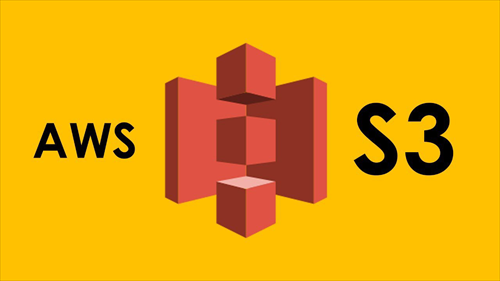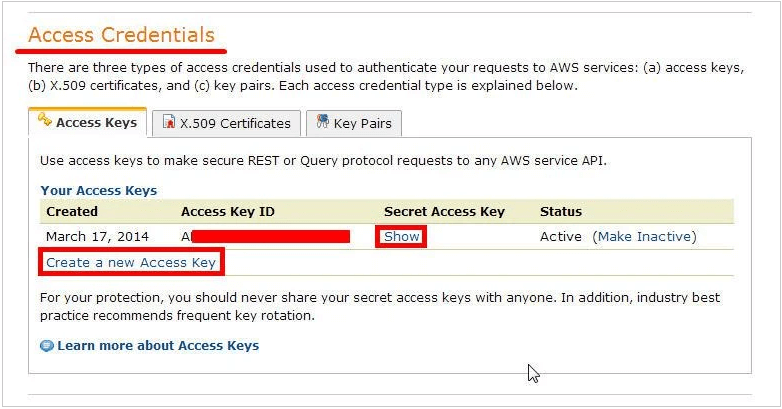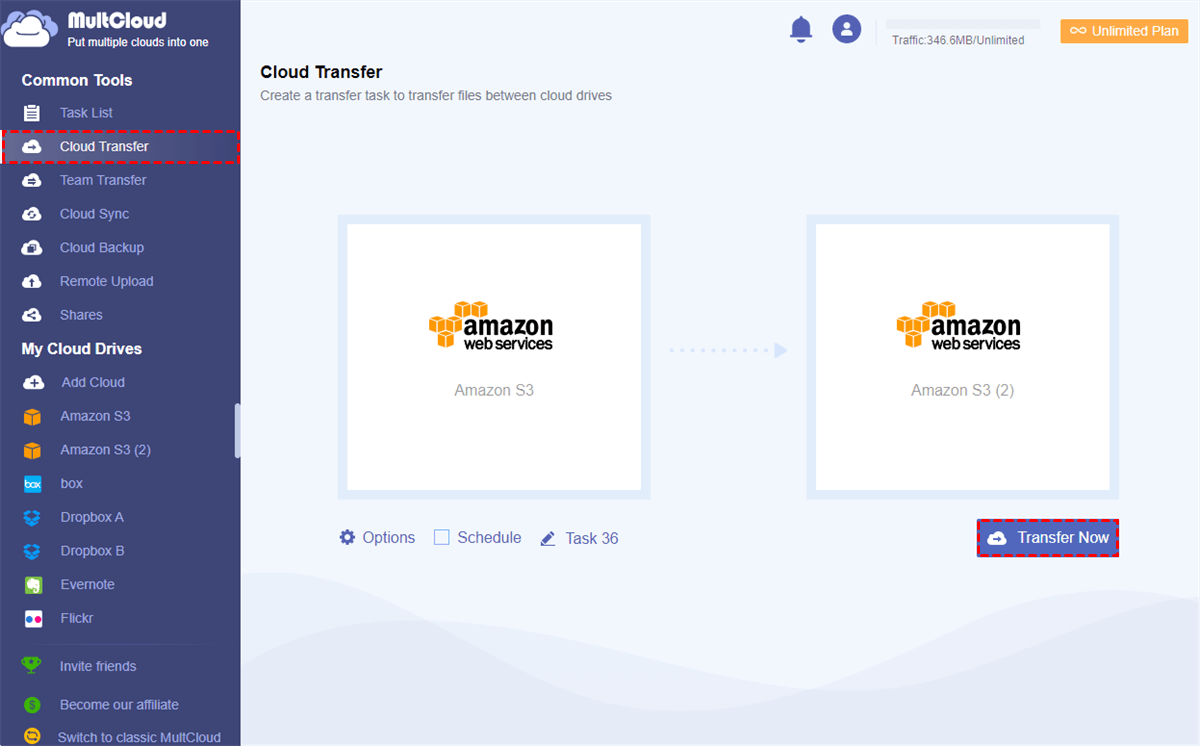Introduction to Amazon S3
The full name of Amazon S3 is Amazon Simple Storage Service. It is an Internet-oriented storage service. This service aims at calculating network size more easily for developers. Amazon S3 provides a straightforward web interface, users can store and search any size of data on it at any time. Amazon S3 can be employed to store any type of object which allows storage for Internet applications, backup and recovery, disaster recovery, data archives, data lakes for analytics, and hybrid cloud storage.
We all know Amazon S3 is an object storage service and it’s different from the block and file cloud storage. Each object is stored as a file containing metadata and assigned an ID number. The application uses this ID number to access the object. AWS S3 enables customers to upload, store, and download almost any file or object with a size of 5 TB, and the maximum single upload limit is 5 GB.
Why Transfer Files between Amazon S3 Accounts?
With the development of the cloud industry, more and more cloud storage appears with different features. Therefore, having multiple cloud accounts at hand has become a common phenomenon. Amazon S3 is one of the leading clouds in the market, the main reasons why people want to transfer S3 bucket to another account are as follows:
- To make a backup. Even though storing data in the cloud is safer than storing data on the hard drive, sometimes accidents will still inevitably occur. Therefore, people like to move files between Amazon accounts for backup.
- To distinguish work from life. One account is used to store work-related data, including projects, work documents, etc and another account is used to store family photos, personal data, etc. When there is only one account, all data is stored together. However, when they have multiple clouds, they are likely to transfer files between cloud storage services.
- To save cloud storage. Most cloud users register more cloud accounts mainly for acquiring more free cloud storage. So, you may want to transfer files from an old Amazon S3 account that lacks enough storage to a new one.
Can You Transfer Files between Amazon S3 Accounts?
User Case: “I want to transfer objects across AWS accounts or move files between buckets. And I want to make sure that the destination Amazon S3 account correctly owns the copied objects. Is there a way to move files between Amazon S3 accounts directly without downloading them in between?”
Of course, you can transfer files between AWS S3 accounts successfully. But instead of using the traditional way to download files from one S3 account and upload them to another, or using the AWS CLI to move files with the complicated command lines, there's another convenient way that you can try to do Amazon S3 to Amazon S3 migration easily and securely. Keep reading to find a simple solution.
How to Transfer Files between Amazon S3 Accounts with MultCloud
Usually, if you want to move files from one Amazon S3 to another, the common way you use is to download files first and then upload them manually to the destination cloud. This way is useful if the data is not very large. If there is a large number of data that need to be transferred, then using this way will take much time. Luckily, here we will introduce the best free way to transfer from Amazon S3 to another with MultCloud.
Why Transfer Objects between Amazon S3 Accounts with MultCloud?
MultCloud, as a free web-based multiple cloud storage manager, can not only help manage 30+ leading cloud accounts together in one place but also can transfer data across clouds with a single click. Here you can see some powerful features that MultCloud offers:

- Efficient: One-key data migration between multiple clouds.
- Time-saving: Offline and scheduled transfer, sync, and backup.
- Smart: 10 excellent one-way, two-way, or real-time sync modes.
- Extensive: Add 30+ leading clouds, FTP, WebDAV, etc. for free.
- Secure: 256-bit AES encryption and OAuth authorization system.
After knowing how MultCloud works, here we will guide you step by step on how to transfer files from one Amazon S3 to another account.
Transfer Files between Amazon S3 Accounts by Cloud Transfer
Step 1. Create one MultCloud account.
Step 2. Add Amazon S3 accounts to MultCloud. Log in MultCloud, click on the “Add Cloud” button, select one Amazon S3 account to add, and authorize MultCloud to access your Amazon S3 account.
Tips: How to get Access Key ID and Secret Access Key
- Go to Amazon Web Services website at http://aws.amazon.com.
- Click My Account/Console, and then click Security Credentials.
- Under your Account, click Security Credentials. In the spaces provided, type your username and password. Then click Sign in using your secure server.
- Find Access Credentials, click “Access Keys”, and you will see the Access Key ID is displayed. To view your secret key, click the “Show” button and it will be displayed.
Step 3. Follow the same way above to add another Amazon S3 account to MultCloud. To distinguish between these accounts, you can name one Amazon S3 account as Amazon S3-1 and another one as Amazon S3-2. After that, you will find they are listed on the left "My Cloud Drives" list.
Step 4. To transfer files from one S3 account to another, you can use Cloud Transfer to achieve your goal. Click on “Cloud Transfer”, select one Amazon S3 or files and folders you want to transfer as the source, then select another Amazon S3 as the destination, click on “Transfer Now” and wait for the process to complete.
Tips:
- MultCloud lists your buckets as folders. So if you want to transfer buckets to the destination Amazon S3 account, you can select the folders you want to transfer as the source.
- If there are a lot of files to transfer, you can close the page when the transfer starts because MultCloud can run your task in the background.
- In "Options", you can choose "Delete all source files after transfer is complete." to realize cloud migration. And the "Email" can inform you as soon as the task is done. What's more, you can use "Filter" to exclude or include files with certain extensions when transferring.
- In "Schedule", you can choose a daily, weekly, or monthly plan to let MultCloud automatically transfer data between Amazon S3 accounts.
Tips:
- As a free user of MultCloud, you can use 5 GB of data traffic per month to transfer data across clouds.
- If the free data traffic is not enough for you to move data between Amazon S3 accounts, you can subscribe MultCloud to get more data traffic with lightning-fast transfer speed.
In the End
As you can see, MultCloud can help transfer files between Amazon S3 accounts easily and quickly without any risk of data loss. Compared with the traditional method-Download and Upload, the solution above saves a lot of time. It’s not difficult to see that MultCloud's functions are quite powerful, convenient, and practical, especially for the users that often perform cloud file migration.
MultCloud Supports Clouds
-
Google Drive
-
Google Workspace
-
OneDrive
-
OneDrive for Business
-
SharePoint
-
Dropbox
-
Dropbox Business
-
MEGA
-
Google Photos
-
iCloud Photos
-
FTP
-
box
-
box for Business
-
pCloud
-
Baidu
-
Flickr
-
HiDrive
-
Yandex
-
NAS
-
WebDAV
-
MediaFire
-
iCloud Drive
-
WEB.DE
-
Evernote
-
Amazon S3
-
Wasabi
-
ownCloud
-
MySQL
-
Egnyte
-
Putio
-
ADrive
-
SugarSync
-
Backblaze
-
CloudMe
-
MyDrive
-
Cubby