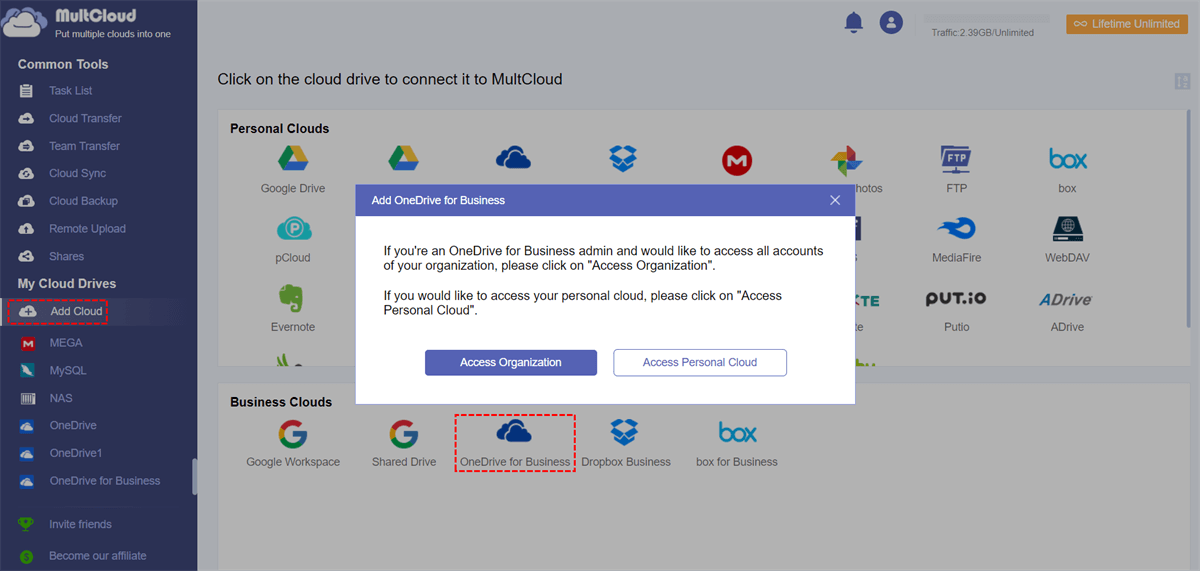About Cloud Premium Account
Businesses need reliable cloud storage and file-sharing services in order to effectively manage their files. There are many excellent cloud storage tools with premium account designed for small business owners today, such as the most popular Dropbox for Business, OneDrive for Business and G Suite (Google Drive for Business).
- Dropbox for Business is specially designed for companies, offer more security and collaboration features for business team like unlimited version history, unlimited deletion recovery, a suite of admin controls for better control, visibility, etc.
- OneDrive for Business is personal online storage space in the cloud, provided for you by your company. Use it to store and protect your work files, share your files with business colleagues as needed and collaborate on Office documents together in real time with the latest Office desktop, web, and mobile apps.
- G Suite (Google Drive for Business) is an integrated suite of secure, cloud-native collaboration and productivity apps powered by Google AI, including Gmail, Calendar, Google+, Google Drive, Docs, Sheets, and Slides etc, plus some specific features for businesses, like at least 30GB online storage for documents and Email, creating email address (@yourcompany.com) in customer domain.
Business users have to wisely choose a provider who will offer the maximum amount of low-cost storage and bandwidth, while still keeping their data safe. They will need to consider carefully what their needs are as terms and conditions as well as quality of service, and their needs may change over time. The best choice in past time may not the best now since the expansion of the enterprises. After they finally find the best match, then here comes to the question to transfer cloud premium account.
How to Transfer Files between Cloud Premium Accounts?
MultCloud is a free Web based app which enables users put multiple cloud drives into one place for managing and transferring files across cloud. It supports almost all mainstream cloud storage services, including Google Drives, OneDrive, Dropbox, Box, AmazonS3, FTP, Amazon, Cloudme, Cubby, Mydrive, WEB.DE, Yandex, Hidrive, Baidu, G Suite, Dropbox for Business, OneDrive for Business, ADrive, Flickr, HubiC, Mysql, Evernote, MEGA, SugarSync and etc.
MultCloud takes your files from one place and copies them to another, like copy files from Dropbox to Google Drive, move files from Baidu to Google Drive. No downloads and uploads – this web-hosted app does all the work! With MultCloud, you'll not only be able to migrate Dropbox Basic or Pro to Business, but also transfer files from Dropbox for Business to other cloud drive basic or premium account, like G Suite, OneDrive for Business. The following guide will take OneDrive for Business and Dropbox for Business as example.
Connect two cloud premium accounts in MultCloud
The following is step by step guide.
Step 1. Create a MultCloud account free and log in.
Step 2. In its main console, click “Add Cloud Drives” in the top menu and select “OneDrive for Business” from the right cloud drive list, and then click “Next”.
Step 3. Input a display name for the account and click “Add OneDrive for Business Account”.
Step 4. Then you will be redirected to OneDrive for Business to sign in and allow letting MultCloud get access to your OneDrive for Business account. As long as sign in this account one time, it will be added to MultCloud automatically whenever you log in afterward.
Step 5. Repeat previous three steps to add Dropbox for Business account. After that, your two business accounts are successfully connected in MultCloud, and you can transfer cloud premium account as your needs.
As long as you added your two cloud accounts in MultCloud, you are able to link these two premium cloud accounts on one computer, manage them easily like synchronize or move data between them.
Transfer files between two cloud premium accounts
To transfer files, just need click on the tab - Cloud Transfer, and choose files or folders on your OneDrive for Business as the source directory, and choose Dropbox for Business as the destination directory, then click Transfer Now. Like the following screenshot.
Sync file between two premium cloud accounts
You can also sync two premium cloud accounts on one computer easily with MultCloud. Just click on the tab – ‘Cloud Sync” and select Dropbox for Business account and OneDrive for Business, and the directory you wish to sync data between, then click on “Sync Now” to perform the task.
MultCloud Supports Clouds
-
Google Drive
-
Google Workspace
-
OneDrive
-
OneDrive for Business
-
SharePoint
-
Dropbox
-
Dropbox Business
-
MEGA
-
Google Photos
-
iCloud Photos
-
FTP
-
box
-
box for Business
-
pCloud
-
Baidu
-
Flickr
-
HiDrive
-
Yandex
-
NAS
-
WebDAV
-
MediaFire
-
iCloud Drive
-
WEB.DE
-
Evernote
-
Amazon S3
-
Wasabi
-
ownCloud
-
MySQL
-
Egnyte
-
Putio
-
ADrive
-
SugarSync
-
Backblaze
-
CloudMe
-
MyDrive
-
Cubby