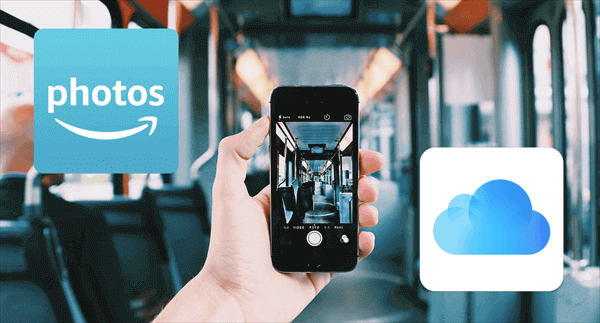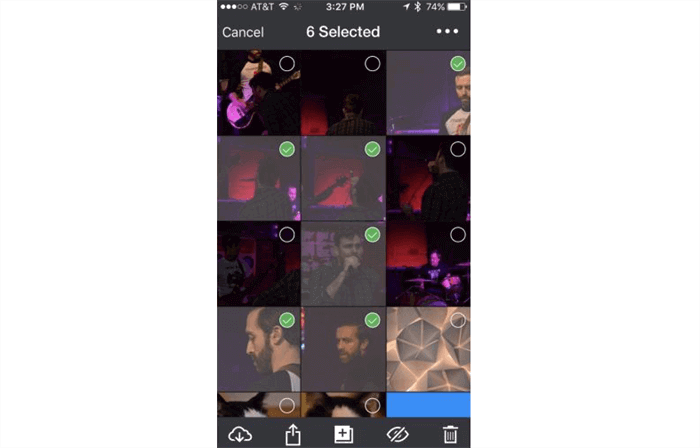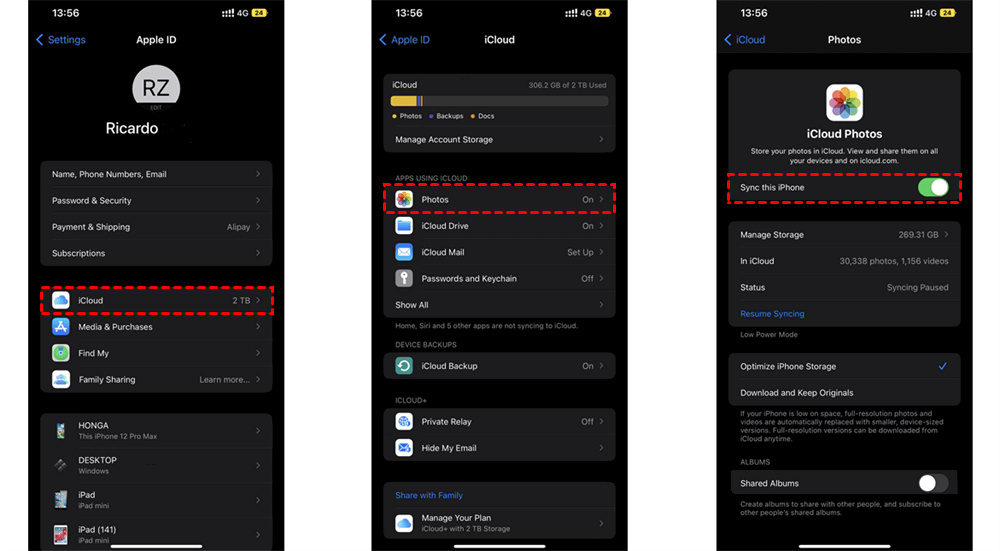Can I Transfer Photos from Amazon Photos to iCloud?
User Case:
I have an Amazon Photos account that backs up all my photos and videos on it. But now I want to move those photos and videos to iCloud and close my Amazon Photos account because the iCloud management tools show a huge improvement. How to transfer photos from Amazon to iCloud Photos?
Amazon Photos and iCloud both are great online photo album sharing and storing services for users to back up photos and videos online and safely share them with other users. But if you find you are keener on the services provided by iCloud, you can read through this simple guide to upload Amazon Photos to iCloud Photos.
How to Transfer Amazon Photos to iCloud
Most iCloud users use iCloud Photos on iOS devices like iPhones and iPads. Therefore, you can use the iCloud Photos sync function to transfer Amazon Photos to Apple iCloud. Here are the step-by-step instructions for you to try.
Step 1. Download and install the Amazon Photos iOS app from App Store to your iPhone.
Step 2. Log in to the app with your Amazon account.
Step 3. Select photos and videos that you want to transfer to iCloud and tap the download button in the lower-left corner.
Step 4. Open the settings of your iPhone and choose your Apple ID.
Step 5. Tap iCloud > Photos and turn on “Sync this iPhone” in iCloud Photos.
After that, iCloud Photos will automatically upload your downloaded Amazon Photos to its cloud as soon as possible.
Bonus Tip: How to Transfer Photos between Clouds Efficiently
The manual way above may be the only solution for Amazon Photos to iCloud migration. This way could be time-consuming if you have so many photos and videos to be migrated. But if you want to transfer photos from other clouds to iCloud and vice versa, you can use a professional cloud-to-cloud data migration service, MultCloud, to seamlessly transfer photos from iCloud to Google Photos or other clouds without downloading and uploading.

- Efficient: One-key data transfer, backup, and sync between clouds.
- Fast: 10 high-speed threads without costing cellular data traffic.
- Safe: Full-time 256-bit AES encryption and OAuth authorization.
- Automatic: Daily, weekly, or monthly schedules for offline transfer.
- Extensive: 30+ clouds are supported (not including Amazon Photos).
MultCloud offers iOS/Android apps and a secure web interface for multiple cloud management and the quickest cloud-to-cloud transfer all happening in one place with one login. You can go through the simple operation below to learn how to transfer iCloud Photos to Flickr via the Cloud Transfer function of MultCloud.
Step 1. Create an account on the MultCloud website or its app.
Step 2. Click “Add Cloud” and choose the iCloud Photos icon, then log in with your Apple ID to add it to MultCloud. After that, add your Flickr to MultCloud as well.
Step 3. On the Cloud Transfer page, select photos and videos in iCloud Photos as the source, and select a location in Flickr as the destination. Then click “Transfer Now” and your photos will be immediately transferred from iCloud Photos to Flickr.
In the End
iCloud Photos and Amazon Photos perform great in their own ecosystems. But if you use iOS or macOS devices in daily life, learning how to transfer Amazon Photos to iCloud can help you quickly migrate from Amazon to Apple. Besides, if you want to access the same photo from different clouds, you could also use MultCloud to sync Google Photos to Google Drive or other clouds with 10 sync modes in one-way, two-way, or real-time.
MultCloud Supports Clouds
-
Google Drive
-
Google Workspace
-
OneDrive
-
OneDrive for Business
-
SharePoint
-
Dropbox
-
Dropbox Business
-
MEGA
-
Google Photos
-
iCloud Photos
-
FTP
-
box
-
box for Business
-
pCloud
-
Baidu
-
Flickr
-
HiDrive
-
Yandex
-
NAS
-
WebDAV
-
MediaFire
-
iCloud Drive
-
WEB.DE
-
Evernote
-
Amazon S3
-
Wasabi
-
ownCloud
-
MySQL
-
Egnyte
-
Putio
-
ADrive
-
SugarSync
-
Backblaze
-
CloudMe
-
MyDrive
-
Cubby