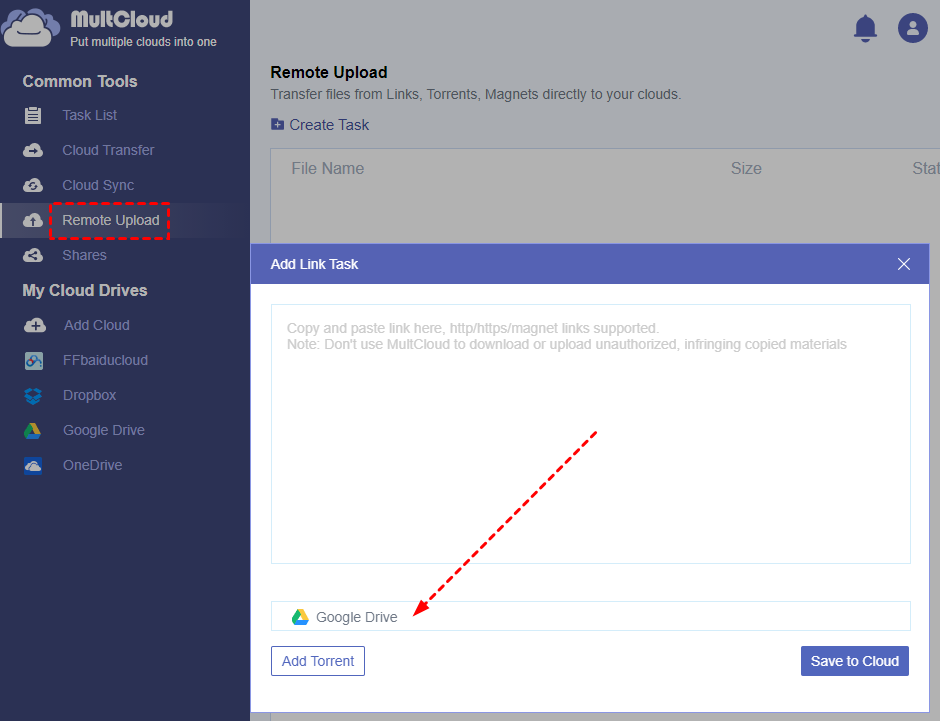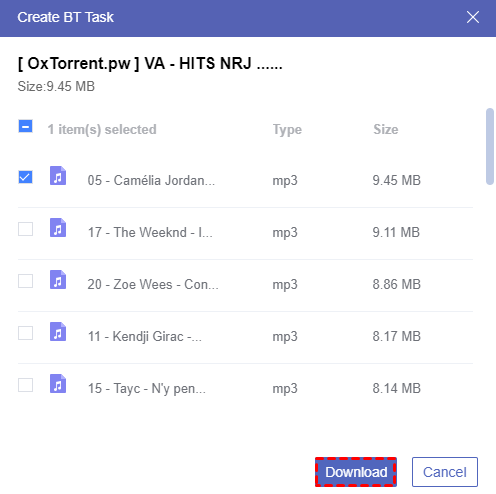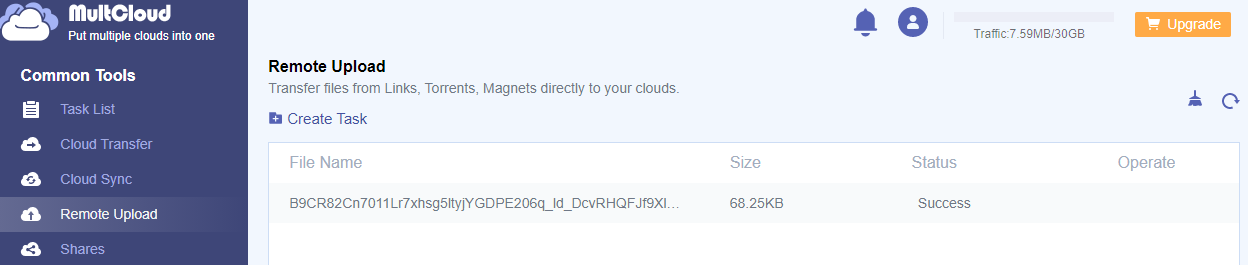Quick Search:
Why Need to Let Torrent Download to Google Drive?
- To Download Torrent Files from Everywhere
There are multiple benefits after you download torrents directly to Google Drive instead of downloading to computer at once. Some of you may meet the situation that your computer is not able to download torrent files. This is mainly because your computer has connected to the WIFI which is provided by your school. These kinds of WIFI may not support torrent downloading due to the firewall.
However, if you save torrent files to your own Google Drive account, you are then able to download any torrent to Google Drive fast from anywhere you want as long as the device can work with Google Drive.
- To Download Torrent Files with Higher Speed
As time goes by, the cloud drive services improve themselves a lot. So, they can provide higher speed to download files than those torrent clients like uTorrent. That is to say, saving torrent to your Google Drive and then downloading from the cloud can provide you with faster transfer speed.
- To Manage, Save and Share Torrent Files Online
Google Drive offers great sharing functions and large free cloud storage for you to store and share torrent through all your devices. As soon as the torrent to Google Drive downloading task is completed, you can manage these torrents with better order in Google Drive.
MultCloud as a Simple Torrent to Google Drive Downloader
- To Avoid Errors from Torrent Clients
If you use regular torrent clients like uTorrent or BitTorrent to download torrent files, you may face some common difficulties. For example, torrenting may waste your data when seeding. Some ISPs may block or slow down the Internet speed when downloading torrents. Some networks may have blocked torrents.
But these errors will not appear anymore since you start to use “MultCloud” to do torrent download to Google Drive task with unlimited transfer speed. Because the torrent download tasks are all run by the background program of this great third-party free cloud file manager but neither your computer nor the torrent clients.
- To Better Manage Torrent Files through Google Drive and Other Clouds after Downloading
Once you download torrents to Google Drive by the method about how to remote upload to Google Drive, you can then enjoy the excellent file management functions provided by MultCloud to manage files stored in your Google Drive account and other clouds. You can even straightly send the downloaded torrent files to other of your cloud drives without switching accounts in your browser.
Tips: MultCloud can help you to gather and manage all your cloud drives together through a single interface. Until now, it already supports more than 30 leading cloud drive services including Google Drive, OneDrive, Dropbox, MEGA, Flickr, etc.
Torrent Download to Google Drive Using MultCloud
Please don't worry that using this new tool to download torrent to Google Drive may be a bit complicated for you. All you have to do is simply add the torrent link to MultCloud’s Remote Upload interface and choose Google Drive to save the torrent file. And then? It’s all up to you to decide whether to close the browser window or shut down your device though the task isn’t completed yet.
Step 1: Sign up MultCloud with username and email. You can also click “Try without signing up” to enter MultCloud temporarily without adding your personal information.
Step 2: Click “+Add Cloud” and choose Google Drive icon.
Step 3: Follow the pop-up window to allow MultCloud to access your Google Drive account.
Step 4: Enter “Remote Upload” interface by click in the “Common Tools” menu. Then click “Create Task”.
Step 5: Choose Google Drive to save the torrent files. Then click the button “Add Torrent” below.
Step 6: Locate the torrent link stored in your computer through another pop-up window. Then click “Open”.
Step 7: Select the torrent files which you want to download to your Google Drive account through the “Create BT Task” window. Then click the purple button “Download”. And the torrent files are successfully downloaded to Google Drive.
Tips: MultCloud will show you the detailed progress of the Remote Upload task right after you create the task.
Tips for Upgraded Users of MultCloud:
1. You can add 5 parallel URLs or torrents instead of a single URL or Torrent to create Remote Upload tasks at the same time.
2. You can transfer data from 150 GB traffic per month to unlimited traffic according to your subscription plan. But as a free user, you can only transfer data with 30 GB traffic per month.
Conclusion
By looking through the best method to accomplish the torrent download to Google Drive task, you may already get a deeper understanding about how to download torrented files to google drive in a better way through MultCloud.
Besides, you can also use MultCloud to easily achieve Cloud Transfer, Cloud Sync and other basic cloud management functions such as Upload, Download, Cut, Copy, Delete, Preview, Rename and 3 sharing modes. For example, you can upload files to Google Drive straightly through MultCloud with ease.
MultCloud Supports Clouds
-
Google Drive
-
Google Workspace
-
OneDrive
-
OneDrive for Business
-
SharePoint
-
Dropbox
-
Dropbox Business
-
MEGA
-
Google Photos
-
iCloud Photos
-
FTP
-
box
-
box for Business
-
pCloud
-
Baidu
-
Flickr
-
HiDrive
-
Yandex
-
NAS
-
WebDAV
-
MediaFire
-
iCloud Drive
-
WEB.DE
-
Evernote
-
Amazon S3
-
Wasabi
-
ownCloud
-
MySQL
-
Egnyte
-
Putio
-
ADrive
-
SugarSync
-
Backblaze
-
CloudMe
-
MyDrive
-
Cubby
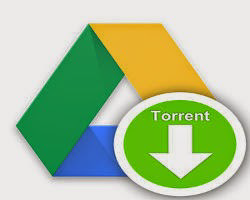
.png)