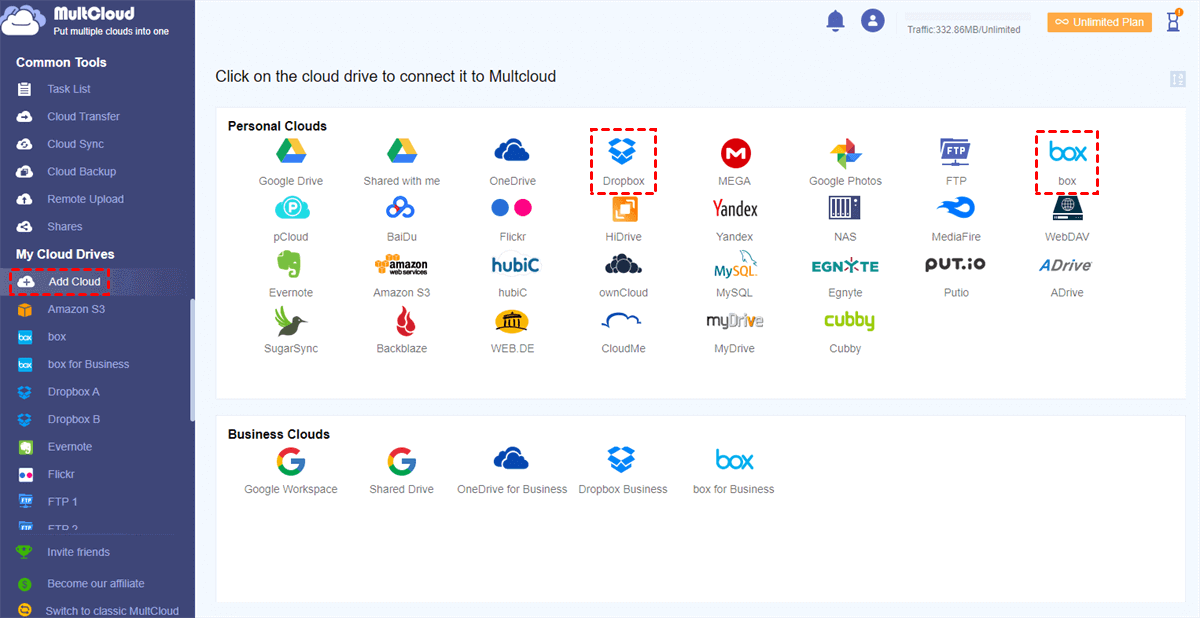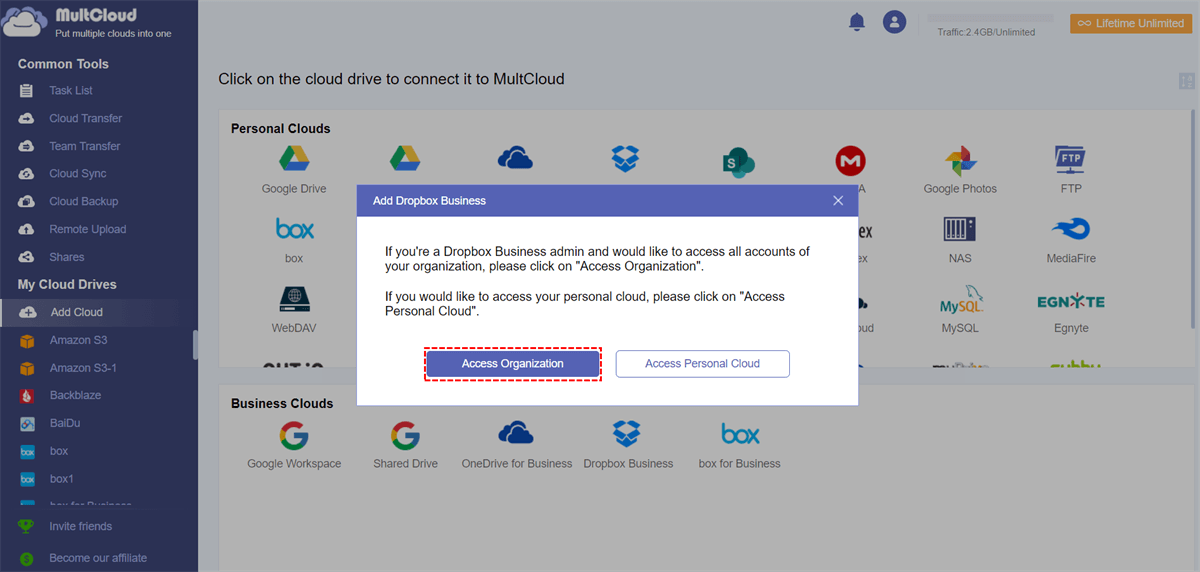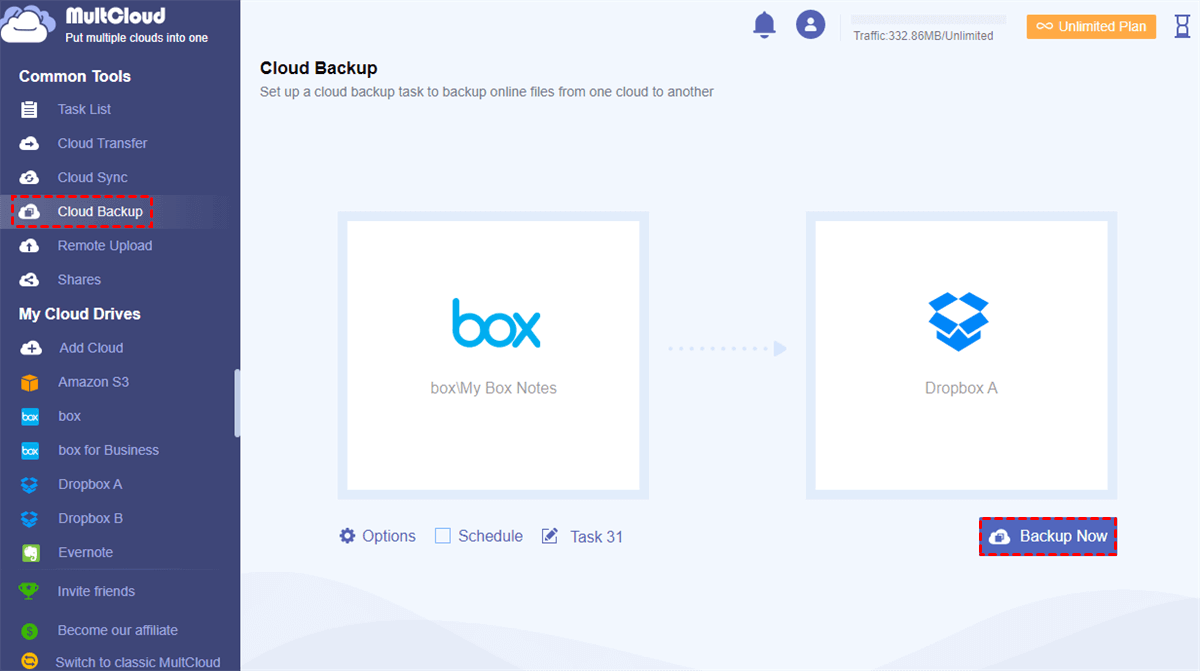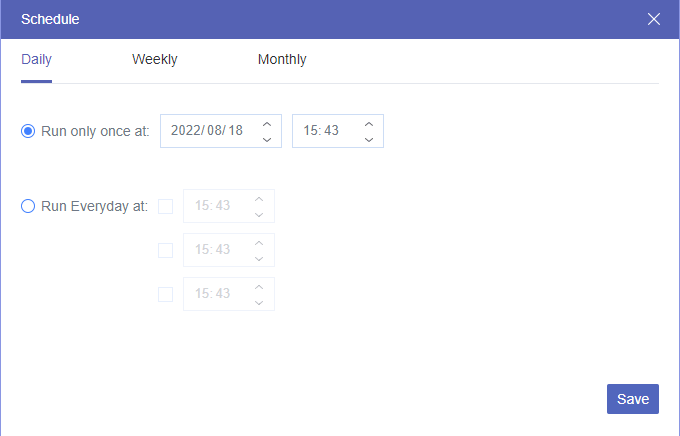Box and Dropbox Overview
Both Box and Dropbox are cloud storage and file-sharing services. You can take advantage of these 2 clouds to store, access, and share files from any device with an Internet connection.
Box primarily caters to enterprise users with capabilities like document management, collaboration tools, and advanced security measures designed specifically for corporations. It places a strong emphasis on adhering to industry rules and storing data securely.
On the other side, Dropbox's simplicity and ease of use initially helped it become popular among individual users. Gradually, Dropbox offers more business solutions, such as file synchronization, collaboration tools, and integration with other productivity applications. In all, Dropbox is a practical cloud option for both personal and business users because it is easy to use and provides seamless file syncing between devices.
Benefits of Backing up Box and Dropbox
- Data Redundancy Recovery: You can restore your files by backing up them from Dropbox and Box. It is a good way to reduce the risk of data loss by having a copy of your most important files stored elsewhere in case of accidental deletion, corruption, or platform outage.
- Long-Term Preservation: Box and Dropbox may set storage limits, remove files, or cancel accounts after a predetermined amount of inactivity. If you have backed up these files before, you may maintain control over your data and save it for as long as needed.
- Migration and Platform Changes: Having backups guarantees a seamless transition in the event that you choose to move your data to a new platform or change cloud storage providers in the future.
Why MultCloud is the Best Third-party Backup for Box and Dropbox?
Backing up local files to Box or Dropbox is quite easy since both of the 2 services offer sync functions. When you enable the sync, files will be uploaded to Dropbox or Box instantly with a network connection. But how about backing up Box or Dropbox to another cloud or between them? The traditional way is by downloading files from Box or Dropbox and uploading them to another cloud. But you may find this way troublesome when you have a better and more automatic choice – using MultCloud.
MultCloud is a versatile cloud management service that supports 30+ cloud drives, including Box, Dropbox, Box for Business, Dropbox Business, and more. It provides functions like Cloud Transfer, Team Transfer, Cloud Sync, Cloud Backup, and Email Migration. Among these functions, Cloud Backup is what you can make use of to do the Box and Dropbox backup.
There are some reasons why Cloud Backup deserves trying.
✅Automatic Task: Without downloading and uploading files, Cloud Backup helps save your time and energy by creating automatic backup tasks.
✅Multiple Source Cloud Selection: Not only backup Box to Dropbox or from Dropbox to Box but you can also backup Box and Dropbox together to another cloud drive.
✅Business Cloud Included: Since MultCloud supports Box for Business and Dropbox Business, you can match any of the personal and business accounts for the backup.
✅Unlimited Accounts: You can add unlimited accounts of Box and Dropbox to MultCloud for centralization.
✅Versioning: As long as you backup files on MultCloud, the file version will be recorded on MultCloud. Therefore, when you want to restore files, you can choose your preferred file version.
✅Offline Transfer: MultCloud uses data traffic to transfer files. That means the backup task can run even if you shut down the task window or your computer.
✅Free to Use: You can transfer 5GB of files every month for free. If you think it is inadequate, you can upgrade your plan at an affordable price.
How to Realize Box and Dropbox Backup via MultCloud
So, how to use the best cloud backup service MultCloud’s Cloud Backup to achieve third-party backup for Box and Dropbox? You can take the steps for backing up Box files to Dropbox as a reference.
Step 1: Click “Get started for free” on the MultCloud website to sign up for a free account.
Step 2: After you log in to the MultCloud account, add Box and Dropbox accounts to MultCloud by selecting “Add Cloud” and choosing the cloud logo.
Note: If you want to add Box for Business and Dropbox Business, you can choose to add the admin account to access all the accounts of your organization or just add the personal account.
Step 3: Choose “Cloud Backup” and check Box in the left box and Dropbox in the right box. Then, click “Backup Now” to start this task.
Notes: There are 2 special features that you can use for your task.
- Schedule: You can schedule the start time of the backup task at your preferred time, such as starting at 19:00, every Friday.
- Filter: Filter the files you want to or don’t want to backup with their file extensions.
Step 4: If you want to restore files to Box, find the Cloud Backup task in “Task List” and click the 3-line icon. Then, choose “Restore” in the dropdown menu and finish the other restore settings.
Conclusion
To do the cloud-to-cloud backup, you can try MultCloud since it is an ideal third-party backup for Box and Dropbox. It can automate the task between clouds and offers the versioning feature to restore files with different file versions. Besides, if you want to make the backup task run regularly, the “Schedule” feature can do you a favor. Go on the journey with MultCloud now!
MultCloud Supports Clouds
-
Google Drive
-
Google Workspace
-
OneDrive
-
OneDrive for Business
-
SharePoint
-
Dropbox
-
Dropbox Business
-
MEGA
-
Google Photos
-
iCloud Photos
-
FTP
-
box
-
box for Business
-
pCloud
-
Baidu
-
Flickr
-
HiDrive
-
Yandex
-
NAS
-
WebDAV
-
MediaFire
-
iCloud Drive
-
WEB.DE
-
Evernote
-
Amazon S3
-
Wasabi
-
ownCloud
-
MySQL
-
Egnyte
-
Putio
-
ADrive
-
SugarSync
-
Backblaze
-
CloudMe
-
MyDrive
-
Cubby
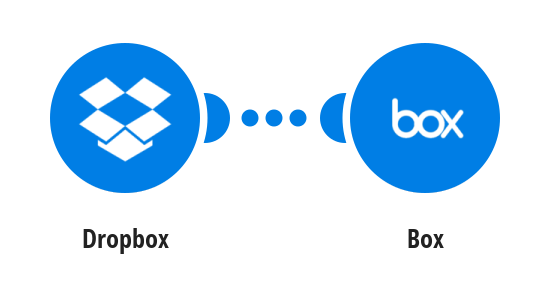
.png)