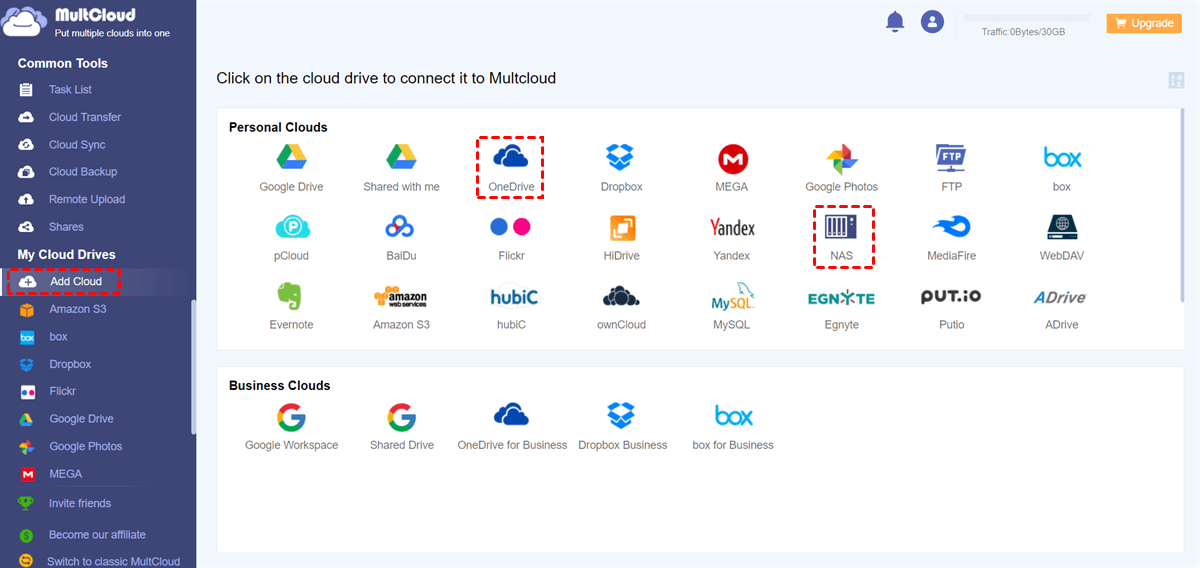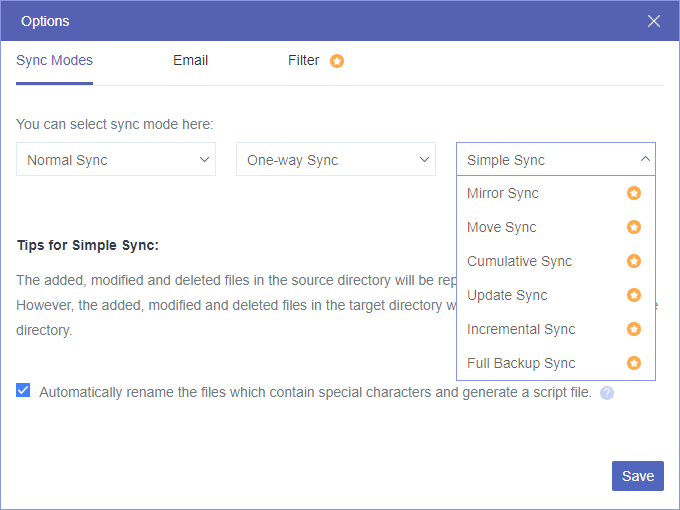Synology vs OneDrive: Overview
Are you searching for a reliable cloud storage solution but feeling overwhelmed by the myriad of options available? Look no further. In this article, we compare two popular contenders in the cloud storage realm: Synology and OneDrive. Both platforms offer a range of features, storage capacity, and security measures. By exploring their differences, we aim to guide you in making an informed decision.
What is Synology?
Synology is a comprehensive cloud storage solution that goes beyond the conventional concept of cloud storage. It combines the advantages of cloud technology with the power of a local server, providing users with a hybrid approach to data management. Synology offers an array of products, including NAS (Network-Attached Storage) devices, designed to meet the diverse needs of individuals, small businesses, and enterprises.
What is OneDrive?
OneDrive, developed by Microsoft, is a popular cloud storage platform that seamlessly integrates with the Microsoft ecosystem. It offers users a convenient way to store, sync, and share files and collaborate with others. OneDrive is available for personal use as well as for businesses through Microsoft 365 subscriptions.
Synology vs OneDrive: Comparison
Now that we have a good understanding of Synology and OneDrive individually, let's compare them head-to-head in several key aspects to help you determine which cloud storage solution suits your needs best.
Synology Drive vs OneDrive: Pricing and Storage
Synology offers a range of NAS devices with varying storage capacities, allowing you to choose the one that aligns with your needs. On the other hand, OneDrive provides generous storage options, with personal users starting at 5GB of free storage and Microsoft 365 subscribers enjoying additional space.
Synology's pricing structure varies depending on the NAS device and storage capacity you choose. While the upfront cost may be higher, Synology's one-time purchase model provides long-term cost savings compared to subscription-based services. On the other hand, OneDrive offers various subscription plans, including options bundled with Microsoft 365, catering to different user needs and budgets.
Synology vs OneDrive for Business: Security and Privacy
Synology offers robust security measures, including two-factor authentication and AES 256-bit encryption, to protect your data from unauthorized access. Additionally, regular security updates ensure that your files are safeguarded against emerging threats.
OneDrive, backed by Microsoft's extensive security infrastructure, provides similar security measures, including encryption and multi-factor authentication. Both platforms prioritize the privacy and security of your data, giving you peace of mind when storing sensitive files.
OneDrive vs Synology: Collaboration and Sharing
Synology offers a comprehensive set of collaboration tools, allowing you to create shared folders, set permissions, and control access to files. This facilitates seamless collaboration and enhances team productivity.
OneDrive, with its integration into Microsoft Office applications, offers powerful collaboration features that enable real-time editing, commenting, and co-authoring of documents. Whether you're working on a small team project or a large-scale enterprise collaboration, both Synology and OneDrive provide robust tools to streamline your workflow.
Synology vs OneDrive: Which is Better for You?
Choosing the right cloud storage solution is a crucial decision, as it impacts how you store, access, and collaborate on your files. Synology offers a hybrid approach with powerful NAS devices and extensive customization options, while OneDrive seamlessly integrates with the Microsoft ecosystem, emphasizing productivity and collaboration within Microsoft Office applications.
Ultimately, the choice between Synology and OneDrive depends on your specific requirements and preferences. Assess your needs, weigh the pros and cons of each platform, and take advantage of free trials or demos to make an informed decision. Remember, finding the right cloud storage solution is about aligning with your workflow and ensuring the safety and accessibility of your files.
How to Sync Synology NAS to OneDrive Seamlessly - MultCloud
Syncing a Synology NAS to OneDrive offers several benefits and can be a valuable solution for individuals and businesses. You can combine the benefits of a local network-attached storage device with the convenience, accessibility, and collaboration features offered by OneDrive. It offers data redundancy, remote access, collaboration, and an extended storage capacity, making it an attractive solution for individuals and businesses seeking a hybrid cloud storage approach.
However, instead of downloading and uploading files between Synology NAS and OneDrive, here’s an easier Synology and OneDrive sync solution offered to you. That is to use MultCloud, a professional web-based cloud file sync service, to efficiently and securely sync your Synology data to your OneDrive without any risk of data loss.

- Cloud Sync: Sync data across clouds in one/two-way or real-time.
- Cloud Backup: Backup and directly restore files between clouds.
- Cloud Transfer: One-click superfast data transfer through clouds.
- Team Transfer: Bulk migration between business cloud accounts.
- Cloud Manager: Manage 30+ clouds in one place with one login.
Sync Synology to OneDrive by Cloud Sync
Step 1. Sign up for MultCloud on the official website.
Step 2. Click “Add Cloud” and choose the NAS icon. Then fill up the blanks to add your Synology to MultCloud. After that, add your OneDrive or OneDrive for Business accounts to MultCloud in the same way.
Step 3. Move to the Cloud Sync function, choose OneDrive or files and folders in it as the source, and choose a place in Synology NAS as the destination.
Step 4. Choose the sync mode you need most. The default sync mode is one-way Simple Sync. You can open the “Options” to find other helpful sync modes. After that, click “Sync Now” to achieve the Synology OneDrive integration immediately.
In the End
Consider factors such as storage capacity, file synchronization, security and privacy, collaboration features, and pricing when making your decision after reading through this detailed comparison of Synology vs OneDrive. Additionally, keep MultCloud in mind if you're managing multiple cloud storage accounts and need a centralized solution for efficient file management.
MultCloud Supports Clouds
-
Google Drive
-
Google Workspace
-
OneDrive
-
OneDrive for Business
-
SharePoint
-
Dropbox
-
Dropbox Business
-
MEGA
-
Google Photos
-
iCloud Photos
-
FTP
-
box
-
box for Business
-
pCloud
-
Baidu
-
Flickr
-
HiDrive
-
Yandex
-
NAS
-
WebDAV
-
MediaFire
-
iCloud Drive
-
WEB.DE
-
Evernote
-
Amazon S3
-
Wasabi
-
ownCloud
-
MySQL
-
Egnyte
-
Putio
-
ADrive
-
SugarSync
-
Backblaze
-
CloudMe
-
MyDrive
-
Cubby