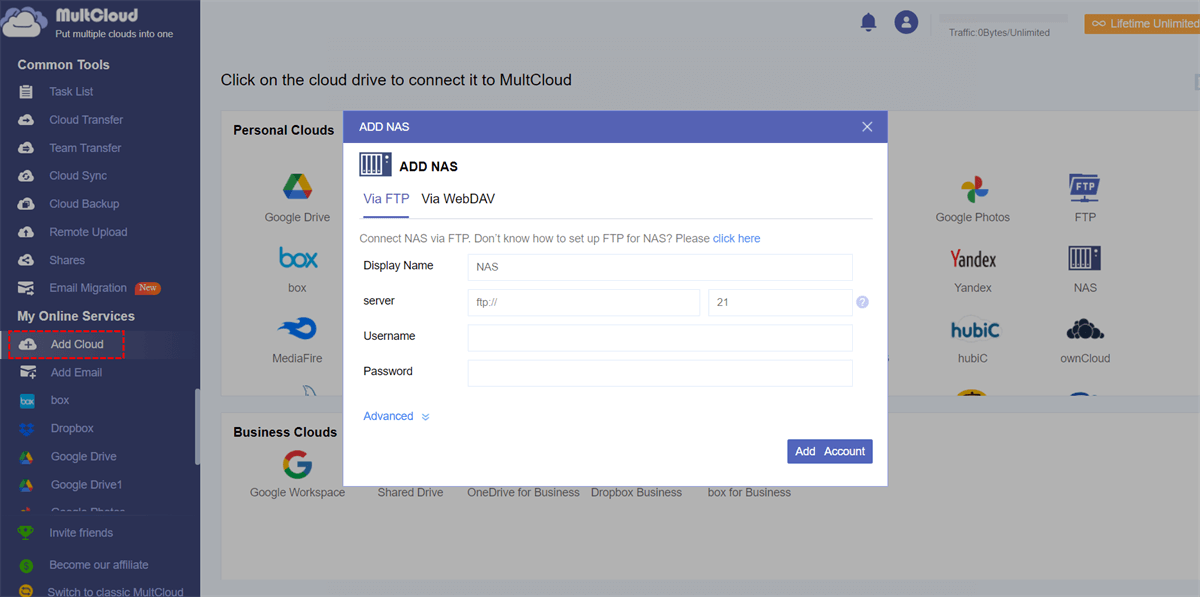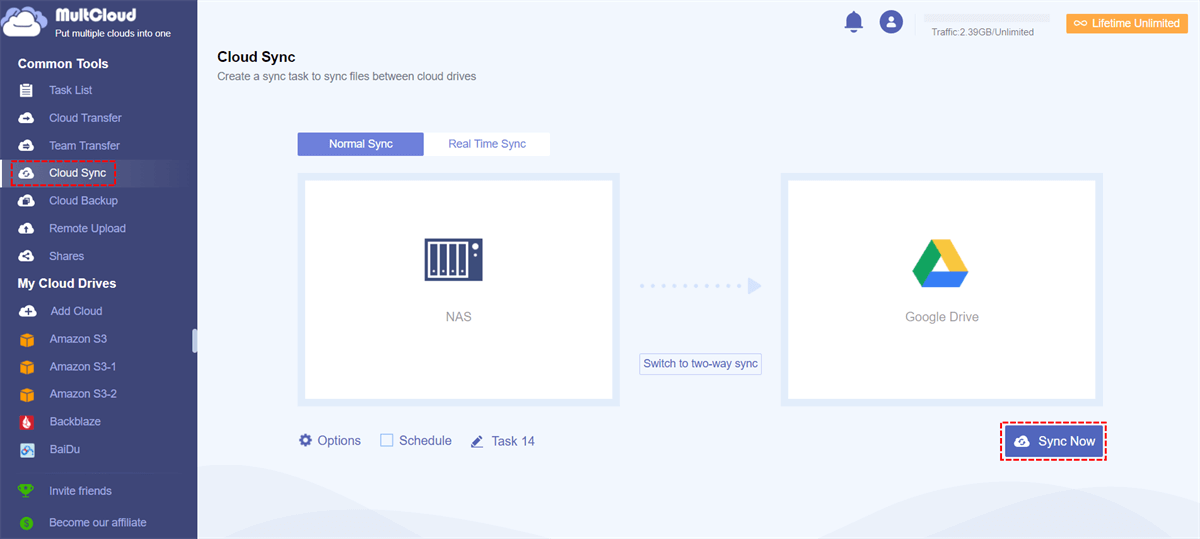Quick Search:
User Case: Is Synology NAS Better than Google Drive
Hey folks! Need some advice here. I'm juggling between Synology NAS and Google Drive for my storage needs. Using it mostly for home stuff - photos, docs, and the occasional movie. Any thoughts on which one rocks better in a home environment? I'm using a Synology DS220+ and considering the Google Drive route. What do you reckon?
Overview of Synology NAS and Google Drive
Synology NAS, or Network Attached Storage, provides versatile storage for seamless file sharing, backup, and multimedia streaming with security. Renowned for user-friendly interfaces and robust features, Synology NAS meets diverse needs, ensuring reliable data management and accessibility for individuals and businesses.
Google Drive streamlines file access, sharing, and sync across devices, enabling real-time collaborative editing. Widely used for personal and professional file management, it offers a versatile solution for seamless data collaboration with a smooth user experience.
Synology vs Google Drive: Essence
Synology offers secure localized storage, enabling the creation of a private on-premises cloud for data storage, backup, and network file sharing. Accessible locally and remotely through the internet, Synology NAS requires the purchase of physical hard drives, combining the benefits of traditional and modern cloud drives.
In contrast, Google Drive provides online accessibility from any location, simplifying collaborative work on documents and files with an internet connection. Functioning as a virtual cloud drive, it seamlessly integrates with various Google services like Google Slides and Google Docs.
In this article, we will show you differences between Synology and Google Drive. After reading, you will know which one should be your first choice.
Synology vs Google Drive: Free Plans
Synology NAS does not provide free plans or trials; it requires payment for usage. The payment is a one-time fee, making it appear cost-effective in the long term for those opting to use Synology NAS.
Contrastingly, Google Drive offers free storage space for every user. Although it shares the 15GB of free space with other Google services, it is generous and offers you an opportunity to use this service for free. You will find it easy to share Google Drive folders, make file requests, and work the same document with other efficiently.
Synology vs Google Drive: Company Size
Both Synology NAS and Google Drive are intelligent and practical storage services. However, Synology NAS is better suited for small, medium, and large companies rather than freelancers. In contrast, Google Drive supports various scales, catering to both companies and individuals.
Bonus Tip: How to Sync Synology to Google Drive
After learning comparisons between Synology and Google Drive, the choice is yours to make. Alternatively, you can leverage both simultaneously. In such cases, syncing folders between them may be necessary for improved data management. And there is a straightforward way to deliver the goal – using MultCloud.
MultCloud is a professional and smart cloud sync service that allows you to sync folders from one cloud to another directly without going through a download-and-upload process, which is more efficient than the manual method. Thankfully, it supports almost all cloud drives in the market, such as Google Drive, pCloud, Synology NAS, iCloud Drive, iCloud Photos, Dropbox, OneDrive, etc.
So, you can link those cloud drives you use on MultCloud and manage multiple cloud storage accounts together. Then you don’t need to manually head to different platform frequently. Instead, you can access data on multiple cloud drives in one place. Here are many advantages of using MultCloud to sync folders between Synology NAS and Google Drive:
- One-Way and Two-Way Sync. MultCloud offers 9 useful sync options, including one-way and two-way sync. You can choose any option based on your needs. For instance, you can real-time sync between clouds efficiently.
- Offline Sync between Clouds. When syncing data across cloud drives, MultCloud utilizes data traffic. Once the task commences, it remains unaffected by the connection.
- Automatic Sync Supported. MultCloud enables you to establish scheduled sync tasks according to your preferences, offering four options: syncing at a specified time, daily, weekly, and monthly.
Now, you can continue to read the following part to learn how to sync Synology NAS to Google Drive.
Step 1: If you don’t have a MultCloud, register one first.
Step 2: Go to Add Cloud. Add Synology NAS and Google Drive respectively by hitting their icons and following on-screen tips.
Step 3: Proceed to Cloud Sync. Choose Synology NAS as the source cloud and Google Drive as the target cloud. Finally, hit the Sync Now button.
Once you have started the task, you can close your computer, since MultCloud will run it still in the background. If you want to know the process, simply go to the Task in the left sidebar. Or, you can hit the Options button in the sync main page to enable the email notification feature. Likewise, you can sync SharePoint with Google Drive easily.
In addition to syncing folders from one cloud to another, MultCloud also makes it easy and effortless to transfer and back up files and folders between clouds directly:
- Cloud Transfer: MultCloud offers a leading migration speed. No matter how many files you have, you can transfer them between cloud drives as quickly as possible.
- Cloud Backup: MultCloud provides a simple method to seamlessly back up your crucial files on various cloud drives. After backing up the data, you can restore files, even if they are missing on the source or target cloud.
In the End
After leading Synology vs Google Drive in this article, you now can choose the service you like. In a nutshell, if you don’t mind physical hard drives, you can use Synology NAS. And it is more cost-effective in the long run. If you prefer a free trial, then Google Drive is better. Meanwhile, when you want to sync data between those 2 clouds, MultCloud can be helpful.
MultCloud Supports Clouds
-
Google Drive
-
Google Workspace
-
OneDrive
-
OneDrive for Business
-
SharePoint
-
Dropbox
-
Dropbox Business
-
MEGA
-
Google Photos
-
iCloud Photos
-
FTP
-
box
-
box for Business
-
pCloud
-
Baidu
-
Flickr
-
HiDrive
-
Yandex
-
NAS
-
WebDAV
-
MediaFire
-
iCloud Drive
-
WEB.DE
-
Evernote
-
Amazon S3
-
Wasabi
-
ownCloud
-
MySQL
-
Egnyte
-
Putio
-
ADrive
-
SugarSync
-
Backblaze
-
CloudMe
-
MyDrive
-
Cubby