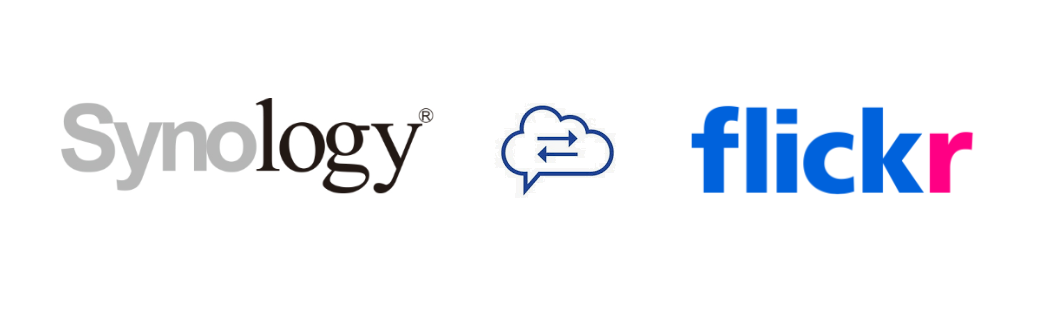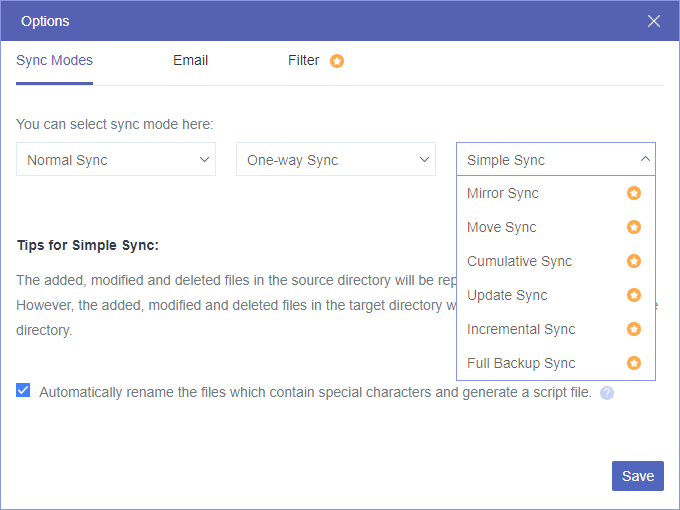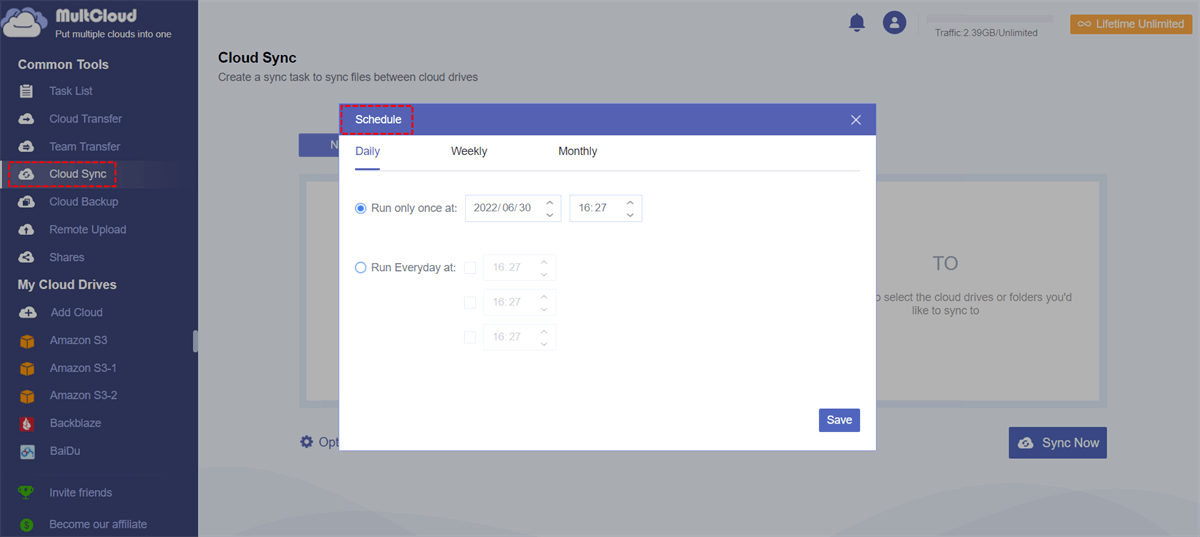Quick Search:
User Case: How Do I Sync Flickr to Synology?
Case 1: "Most of my high-quality photos are stored in my Flickr account, is there any way to sync these photos to my local Synology box? I would like to share these photos with my family via the home internet. "
Case 2: "How do I sync a large number of high-resolution photos from Flickr to my Synology NAS server? In addition to uploading & downloading and running script files, can I automatically sync these files? "
- Question from the community
Why Need Synology Flickr Sync?
Flickr focuses on storing, editing and online photo album sharing. Now it also supports videos and other types of files. And Synology NAS is a smart network attached storage that connects efficiently to your home/office network. This way, once you store files on your Synology NAS, you can access them as long as your device is connected to the Internet.
Although Flickr is a fairly secure platform for storing and sharing videos and pictures, there are some technical issues with Flickr that lead to a certain degree of risk to the data stored on the service, such as loss of images/videos. In this case, syncing your Flickr albums to your Synology NAS will protect your data and allow you to browse these files anytime over your home network. In addition,
- Synology NAS is compatible with many devices such as macOS, Android, iOS, Linux, Windows, etc. However, Flickr users cannot directly upload files in Linux. If you sync photos from Flickr to Synology NAS, you can access and manage your data from Linux.
- There are many other free applications in Package Center on your Synology NAS, such as Moments and Photo Station, to help you increase your productivity.
Anyway, syncing Flickr to Synology NAS helps with data management and provides you with a backup to restore data in case the source data on Flickr is lost. So, how to sync from Flickr to Synology NAS? If you happen to encounter this problem, you can refer to the following.
How to Perform Synology Flickr Sync
On the web forum, there are many questions about how to move photos from Flickr to Synology NAS or sync Flickr between NAS without downloading and uploading. Many answers do not give quick and effective solutions, almost all of them suggest using script files, but this requires users to have professional knowledge. The third-party solution provided in this article can easily solve the above problems without installing anything.
A professional web-based multiple cloud storage manager called MultCloud can do it well. MultCloud is a free cloud-to-cloud sync manager to sync Flickr and Synology NAS most efficiently and securely. With an Internet connection, you can access any cloud drive with a single MultCloud account on any device. You can take advantage of all the useful features in MultCloud to manage and move files between cloud services for free.

- Perfect Integration: Manage up to 30+ cloud drives centrally;
- Random Migration: Do one-time or incremental migration according to your own needs;
- Real-time Sync: Provide 10 custom sync modes to simplify collaboration;
- Smart Backup: Restore the backed-up data to the previous version at any time;
- Remote Upload: Directly download URLs, torrent files or magnet links to clouds.
If you plan to sync Flickr with your Synology NAS, the Cloud Sync feature can help you easily sync photos from Flickr to your Synology NAS with 10 excellent modes. Let's see how to sync between Flickr and Synology NAS via the Cloud Sync feature.
Perform Synology Flickr Sync via Cloud Sync
Step 1. Create a MultCloud account.
Note: MultCloud supports 30+ major cloud storage services, allows you to add all cloud accounts for free, and supports the OAuth authorization system to link your accounts without revealing your username and password.
Step 3. Click "Cloud Sync", select Flickr or an album within it as the source, and select NAS or a folder within it as the destination.
Notes:
- For Cloud Sync, there are 10 sync modes for you to choose from. You can choose the method that suits you best in "Options".
- For super-fast sync speeds and more data traffic, you can upgrade to a premium account. • As a free user, you can use 4 basic but useful modes such as "Simple Sync" and "Real Time Sync".
- As a subscriber, you will be able to enjoy 4 basic modes and another 6 advanced modes such as "Mirror Sync", "Move Sync", "Cumulative Sync", "Update Sync", "Incremental Sync", "Full Backup Sync".
Step 4. Click "Sync Now" and the Synology Flickr sync process will complete immediately. MultCloud supports offline sync, so you can close websites or shut down your PC.
Notes:
- If you want to be notified when a sync task is complete, you can set it in "Email".
- If you want to exclude or only include files with certain extensions, you can enable "Filter" when creating a sync task.
- If you want automatic and regular sync between Flickr and your Synology NAS, you can enable "Schedule" so that MultCloud can execute your tasks on a schedule.
- Unlock to enjoy all premuim features, such as filter, schedule, all sync modes, more data traffic, and many more.
Summary
As you can see, MultCloud can help you perform Synology Flickr sync in 4 simple steps without downloading and uploading, saving a lot of time and effort, and without the risk of data loss. Plus, if you want to easily manage the files in your account, you can use full-fledged basic functions in MultCloud like upload, download, copy, cut, preview, rename, and delete.
In addition to Cloud Sync, MultCloud also has Cloud Transfer, Team Transfer, Cloud Backup and Remote Upload capabilities. If you want to move photos from Flickr to Google Drive, you can use the Cloud Transfer feature to do a similar procedure to Cloud Sync.
- ✅Cloud Transfer: Migrate large files across cloud accounts quickly.
- ✅Team Transfer: Move sub-account data between business accounts.
- ✅Cloud Backup: Back up or restore data from one cloud to another automatically.
- ✅Image Saver: Be free to save images and videos from Instagram, YouTube or Twitter.
- ✅Remote Upload: Directly perform cloud torrenting without installing parsing tools.
- ✅Email Migration: Migrate emails and attachments from Gmail and Outlook to clouds.
MultCloud Supports Clouds
-
Google Drive
-
Google Workspace
-
OneDrive
-
OneDrive for Business
-
SharePoint
-
Dropbox
-
Dropbox Business
-
MEGA
-
Google Photos
-
iCloud Photos
-
FTP
-
box
-
box for Business
-
pCloud
-
Baidu
-
Flickr
-
HiDrive
-
Yandex
-
NAS
-
WebDAV
-
MediaFire
-
iCloud Drive
-
WEB.DE
-
Evernote
-
Amazon S3
-
Wasabi
-
ownCloud
-
MySQL
-
Egnyte
-
Putio
-
ADrive
-
SugarSync
-
Backblaze
-
CloudMe
-
MyDrive
-
Cubby