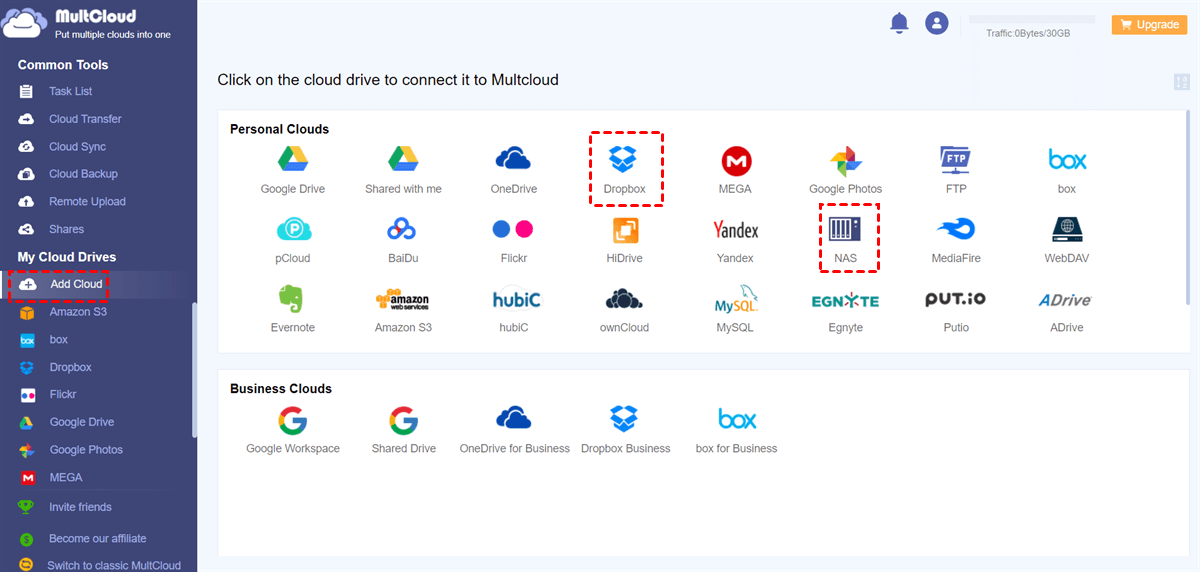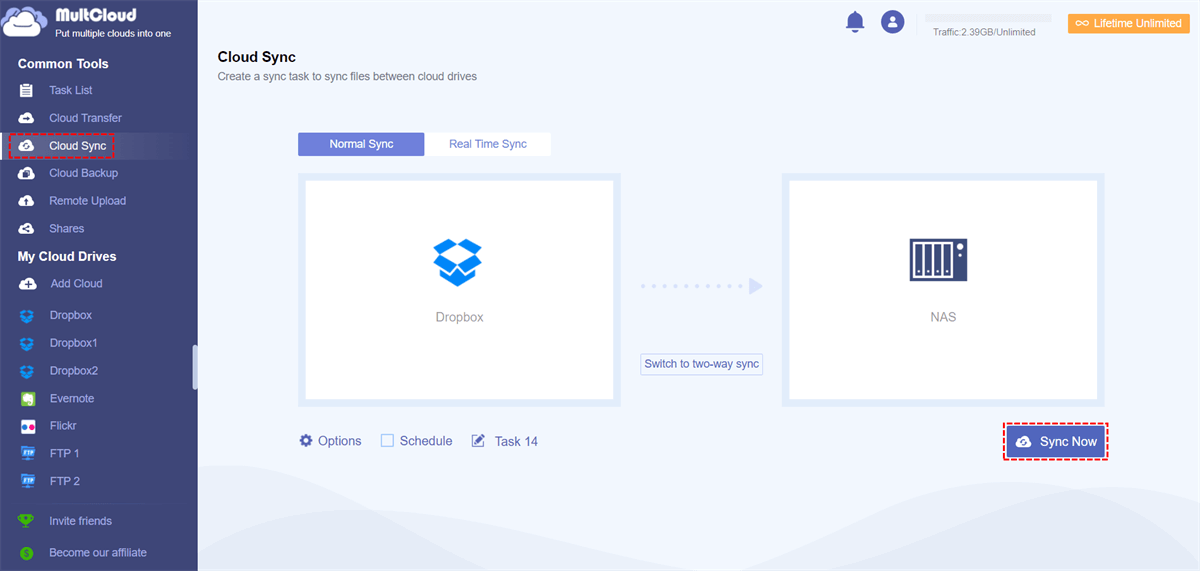Quick Search:
What Synology Dropbox Sync Problems Will You Encounter?
Synology NAS is a well-known Network Attached Storage (NAS) device that provide users with centralized storage, file sharing, and data backup solutions. While Dropbox is a cloud storage and file sync service that allows users to access their files from any device with an internet connection. It offers seamless collaboration, sharing, and backup features, making it a preferred choice for many.
When syncing files between Synology and Dropbox, you may encounter various problems that hinder the smooth transfer of data. Some common issues include:
- Sync Delays: Changes made to files may take longer than expected to sync between Synology and Dropbox, leading to inconsistencies.
- Sync Suspends: Sometime, Synology Cloud Sync suspends, making it hard to sync data successfully.
- File Conflicts: If multiple users are editing the same file simultaneously, conflicts may arise, and you may end up with multiple versions of the file.
- Missing Files: Sometimes, files fail to sync altogether, resulting in missing data and potential data loss.
- Permission Errors: Syncing issues may occur due to permission settings, preventing certain files from being synced.
Now that we have a clear understanding of the problem, let's explore one of the effective solutions to overcome the Synology Dropbox sync problem.
How to Fix the Synology Dropbox Sync Problem Issue [Normal]
There are a few other troubleshooting steps you can take to resolve the sync issues between Synology and Dropbox. After reading the following content, you can choose the right solution based on your situation.
Way 1: Clear Cache and Reset Sync Settings
Sometimes, sync problems can occur due to cache issues or incorrect sync settings. To tackle this, follow these steps:
Step 1: Clear the cache of both Synology and Dropbox apps on your device.
Step 2: Reset the sync settings by disconnecting and reconnecting your Synology and Dropbox accounts.
Step 3: Check if the sync problem persists after performing these steps.
Way 2: Check File Names and Special Characters
In certain cases, sync errors may arise due to file name conflicts or the presence of special characters. Here's what you can do:
Step 1: Ensure that the file names are unique and don't contain any unsupported characters. Step 2: Rename the conflicting files or remove any special characters that may cause issues.
Step 3: Retry syncing the files to see if the problem has been resolved. By following these solutions, you should be able to tackle most of the sync problems between Synology and Dropbox.
How to Avoid the Synology Dropbox Sync Problem via MultCloud
MultCloud is a web-based cloud management platform that allows you to manage and transfer files between different cloud storage services, including Synology and Dropbox. It acts as a bridge between your NAS and cloud storage, enabling seamless file sync and transfers. MultCloud offers several features to address the Synology cloud sync Dropbox not working issue:
- Centralized File Management: With MultCloud, you can access and manage all your cloud storage accounts in one place. This allows for easier file organization and reduces the risk of sync errors.
- Scheduled Sync: MultCloud enables you to set up scheduled sync tasks between Synology and Dropbox. This ensures that your files are always up to date without any manual intervention.
- Offline Sync: MultCloud relies on data traffic to sync folders between cloud drives. Once the task starts, it won’t be affected even though the network is disconnected.
By utilizing MultCloud's features, you can streamline your file sync process and avoid the sync problems between Synology and Dropbox. Now, follow the operations below to learn how to avoid Synology Dropbox sync problem:
Step 1: Sign up for an account on MultCloud via your preferred email.
Step 2: After signing in to your account, click on the Add Cloud button. Then press the NAS icon to add and give MultCloud permission. Next, use the same way to add Dropbox.
Step 3: Navigate to Cloud Sync on the left taskbar. Tap the first square to choose Dropbox and the second square to select NAS. Then, hit the Sync Now button.
By doing so, the selected data from Dropbox will be synced to Synology NAS directly without downloading and uploading. Similarly, you are able to sync Dropbox to SharePoint and vice versa. Meanwhile, there are many smart sync methods, including Mirror Sync, Move Sync, Cumulative Sync, Update Sync, Real-Time Sync, etc. You can choose the right option based on your needs.
Conclusion
In conclusion, the Synology Dropbox sync problem can be frustrating, but it's not insurmountable. By understanding the common sync issues and utilizing the right techniques, you can ensure seamless file sync between Synology and Dropbox.
MultCloud offers a convenient solution by acting as a bridge between these two platforms, while other troubleshooting steps can help resolve common sync errors. Remember to regularly update your applications, maintain proper file naming conventions, and explore the available options to optimize your sync process.
FAQs:
Q: How can I resolve sync delays between Synology and Dropbox?
A: To address sync delays, ensure you have a stable internet connection and consider using MultCloud to streamline the syncing process.
Q: Can I use MultCloud for other cloud storage services apart from Synology and Dropbox?
A: Yes, MultCloud supports a wide range of cloud storage services, allowing you to manage multiple accounts in one place.
Q: What should I do if I encounter file conflicts while syncing between Synology and Dropbox?
A: In case of file conflicts, you can use MultCloud's file versioning feature to track and manage multiple versions of the file.
Q: Are there any limitations to using MultCloud for syncing between Synology and Dropbox?
A: MultCloud offers free and premium plans, with certain limitations on the number of files and data transfer speeds for free users.
MultCloud Supports Clouds
-
Google Drive
-
Google Workspace
-
OneDrive
-
OneDrive for Business
-
SharePoint
-
Dropbox
-
Dropbox Business
-
MEGA
-
Google Photos
-
iCloud Photos
-
FTP
-
box
-
box for Business
-
pCloud
-
Baidu
-
Flickr
-
HiDrive
-
Yandex
-
NAS
-
WebDAV
-
MediaFire
-
iCloud Drive
-
WEB.DE
-
Evernote
-
Amazon S3
-
Wasabi
-
ownCloud
-
MySQL
-
Egnyte
-
Putio
-
ADrive
-
SugarSync
-
Backblaze
-
CloudMe
-
MyDrive
-
Cubby