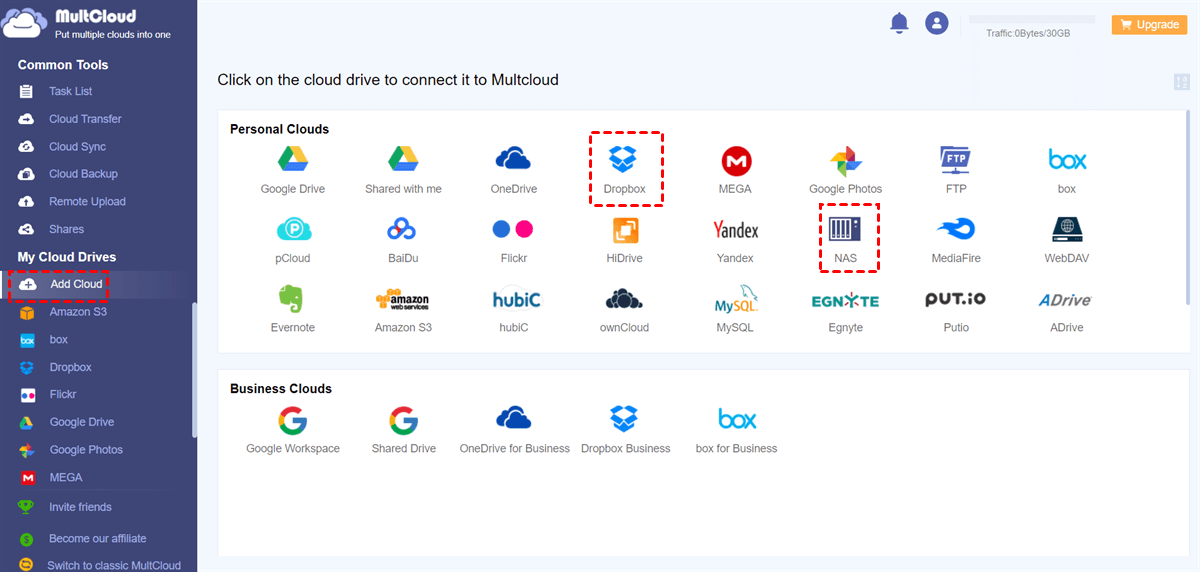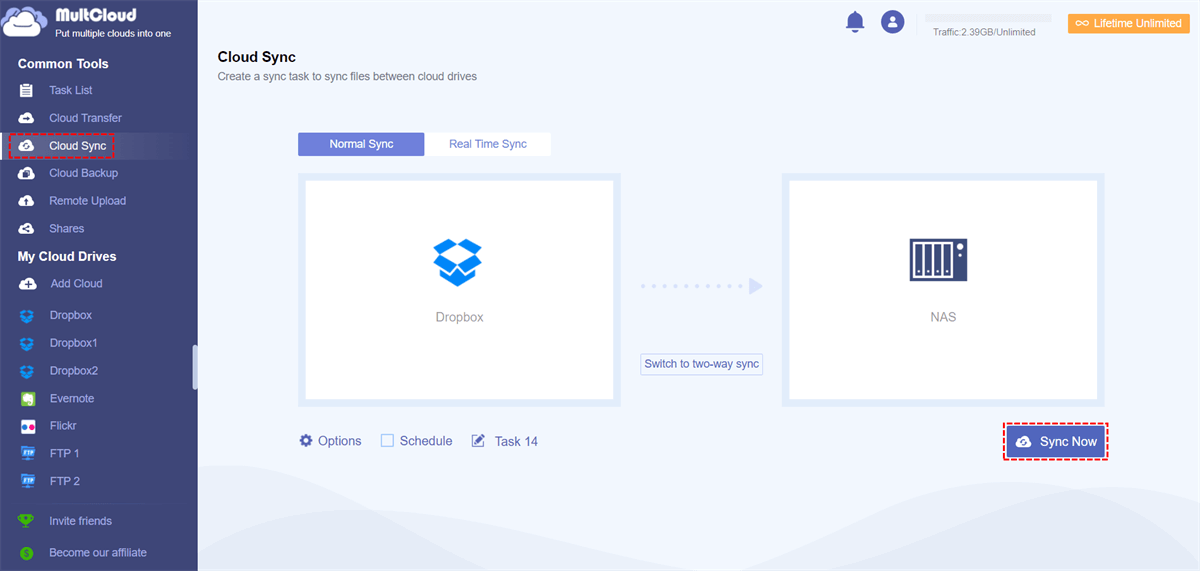Quick Search:
Why Is Synology Cloud Sync Suspended?
Synology Cloud Sync is a feature-rich application that enables you to synchronize files and folders across multiple platforms, including cloud storage services such as Dropbox, Google Drive, and more. It simplifies the process of accessing and managing your files, ensuring that the latest version is available across all connected devices.
However, users may encounter the issue of Synology cloud sync not working, such as failed to make Synology Cloud Sync Google Photos, where the sync process is halted temporarily. This can occur due to various reasons, such as network connectivity issues, file conflicts, or errors within the application itself. This issue can lead to inconvenience.
Resolve the Synology Cloud Sync Suspension Issue
Once you have grasped the nature of this error and its underlying factors, proceed to experiment with the suggested solutions, which are known to be effective but not foolproof. But you can still have a try and find the best solution to solve this issue. Read the following 3 normal solutions now.
Way 1: Update Synology Cloud Sync
To fully capitalize on the advantages provided by bug fixes and performance enhancements, it is of utmost importance to meticulously verify that you are effectively utilizing and implementing the most recent iteration of Synology Cloud Sync, the software solution designed to sync and manage your data across multiple devices seamlessly.
By adopting the latest version, you can tap into the numerous refinements, optimizations, and enhancements that have been meticulously incorporated into the software, allowing for improved reliability, heightened efficiency, and an overall enhanced user experience. Therefore, it is strongly advised to prioritize updating to the most up-to-date version of Synology Cloud Sync.
Way 2: Check Network Connectivity
It is imperative to thoroughly verify and confirm the stability and reliability of your network connection, ensuring that it possesses the necessary capacity to effectively facilitate smooth data transfer. This entails meticulously examining the connection's integrity, evaluating its consistency, and determining its ability to sustain a seamless and uninterrupted flow of data.
By conducting a comprehensive assessment of your network connection, you can confidently ascertain that it is robust enough to support the transfer of data without encountering any significant disruptions or slowdowns, thus guaranteeing an optimal and efficient data transmission experience. Verify that your network connection is stable and capable of supporting data transfer.
Way 3: Resolve File Conflicts
In the event that the sync process is halted due to the occurrence of file conflicts, it becomes necessary to intervene manually and address these conflicts by engaging in a thorough review and subsequent merging of the conflicting files.
This manual resolution involves carefully examining the conflicting files, thoroughly analyzing their discrepancies, and strategically consolidating the differing elements into a harmonized and unified version.
By actively engaging in this resolution process, you have the opportunity to reconcile any inconsistencies or divergences that may have arisen, ultimately ensuring the successful continuation of the synchronization process and maintaining data integrity across all synchronized devices.
Avoid the Synology Cloud Sync Suspension Issue
If you find the methods above cannot help you solve the problem of cloud sync Synology not working, you can then turn to MultCloud. It is a powerful web-based service that enables seamless file sync across multiple cloud storage platforms. By utilizing MultCloud, you can regain control over your files and ensure that sync continues uninterrupted.
MultCloud offers practical and reliable cloud-to-cloud sync features, making it convenient and efficient to organize and manage data from different cloud drives.
- User-friendly interface: MultCloud provides an intuitive and easy-to-use interface, making file synchronization hassle-free.
- Cross-platform compatibility: With MultCloud, you can sync files across different cloud storage platforms, such as NAS, Google Drive, Google Photos, Dropbox, OneDrive, Flickr, etc., eliminating the need for multiple applications.
- Robust security measures: MultCloud employs advanced encryption and security protocols to safeguard your data during the synchronization process.
- Flexibility and customization: MultCloud offers various sync options, such as one-way sync and two-way sync, allowing you to tailor the sync process to meet your specific requirements.
To avoid the Synology Cloud Sync stuck issue by using MultCloud, follow these steps:
Step 1: Create a MultCloud account: Visit the MultCloud website and sign up for a free account. Once registered, log in to access the dashboard.
Step 2: Add cloud storage services: Click on Add Cloud and select the cloud storage services you want to sync. MultCloud supports a wide range of providers, including Dropbox, Google Drive, OneDrive, NAS, and more. Here, we will take Synology NAS and Dropbox as examples.
Step 3: When you want to sync Dropbox with NAS, you can head to Cloud Sync on the left navigation taskbar. Then choose Dropbox as the source cloud drive and NAS as the target cloud drive. Finally, click on the Sync Now tab.
You are allowed to make automatic sync tasks so that folders can be synced automatically on time, such as syncing at a specific time, daily, weekly, or monthly. Also, MultCloud is consuming data traffic when you use this tool to sync data between other cloud drives. So, it won’t be affected badly when the network is disrupted.
Likewise, you can also sync other cloud drives seamlessly via MultCloud. For instance, syncing Google Drive with OneDrive is effortless via MultCloud. Apart from syncing data across cloud drives, it also allows you to transfer and backup data from one cloud to another directly and seamlessly.
Conclusion
Synology Cloud Sync is a valuable tool for keeping your files in sync across different devices and cloud storage services. However, the issue of "Synology Cloud Sync suspended" can hinder your workflow and collaboration. By following the instructions mentioned above, you can fix this problem.
And when you find that they are not helpful, utilizing MultCloud can overcome this obstacle and ensure uninterrupted sync. Remember to choose the method that best suits your needs and preferences to regain control over your files.
A: "Synology Cloud Sync suspended" refers to the temporary halt of file sync within the Synology Cloud Sync application.
A: MultCloud provides a web-based platform that allows seamless file sync across multiple cloud storage services, ensuring uninterrupted Sync.
A: Yes, MultCloud supports a wide range of cloud storage services, including Dropbox, Google Drive, OneDrive, NAS, Amazon S3, Flickr, and more.
A: The free version of MultCloud offers a generous set of features. However, there are certain limitations on data transfer speeds and the number of files that can be synced simultaneously.
MultCloud Supports Clouds
-
Google Drive
-
Google Workspace
-
OneDrive
-
OneDrive for Business
-
SharePoint
-
Dropbox
-
Dropbox Business
-
MEGA
-
Google Photos
-
iCloud Photos
-
FTP
-
box
-
box for Business
-
pCloud
-
Baidu
-
Flickr
-
HiDrive
-
Yandex
-
NAS
-
WebDAV
-
MediaFire
-
iCloud Drive
-
WEB.DE
-
Evernote
-
Amazon S3
-
Wasabi
-
ownCloud
-
MySQL
-
Egnyte
-
Putio
-
ADrive
-
SugarSync
-
Backblaze
-
CloudMe
-
MyDrive
-
Cubby
.png)