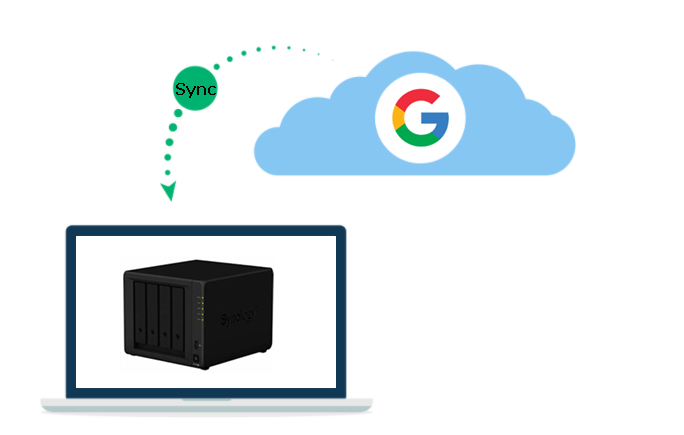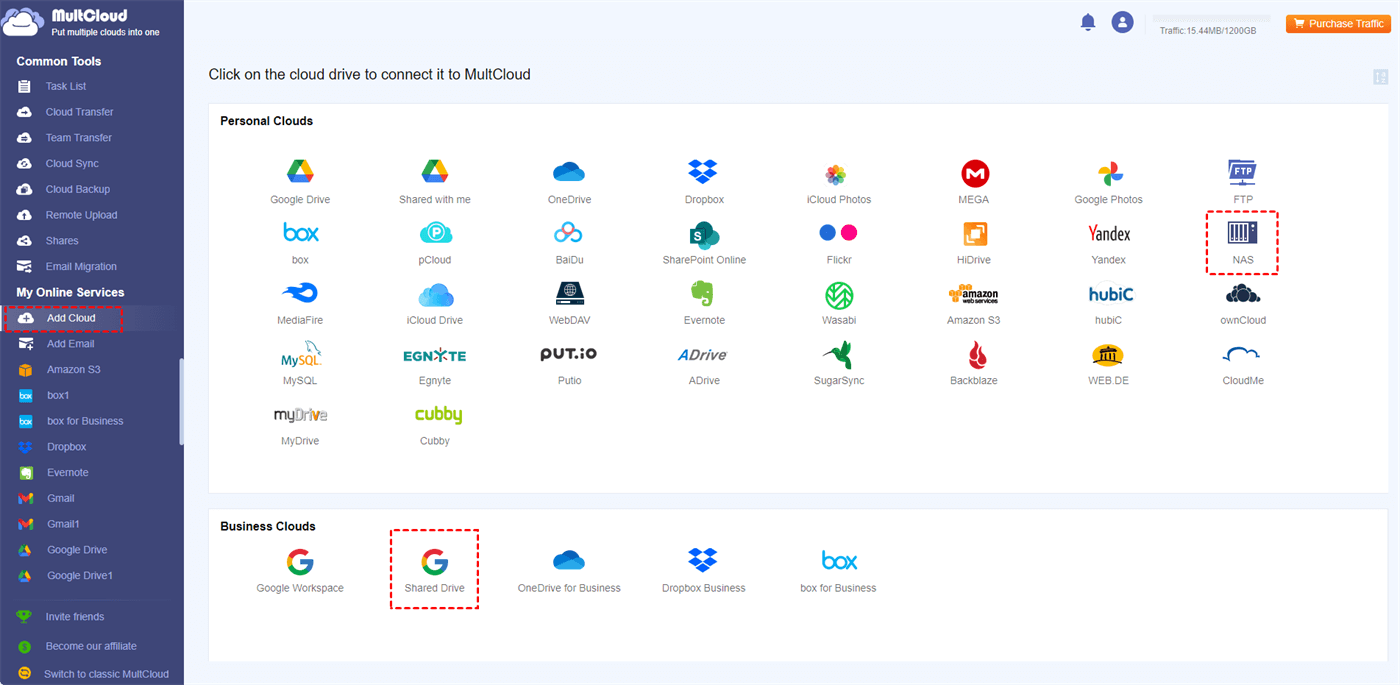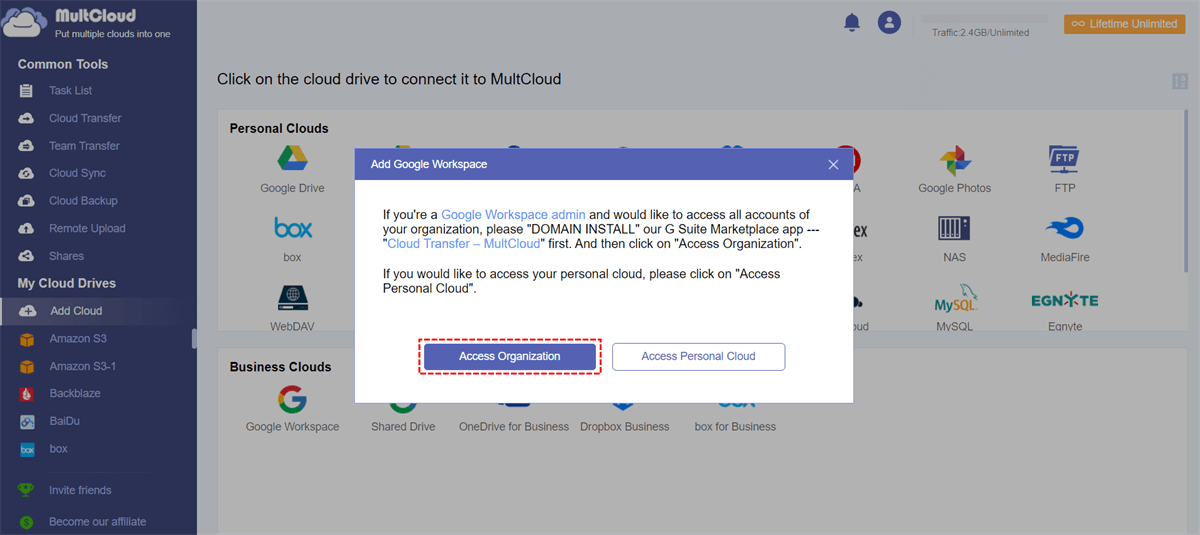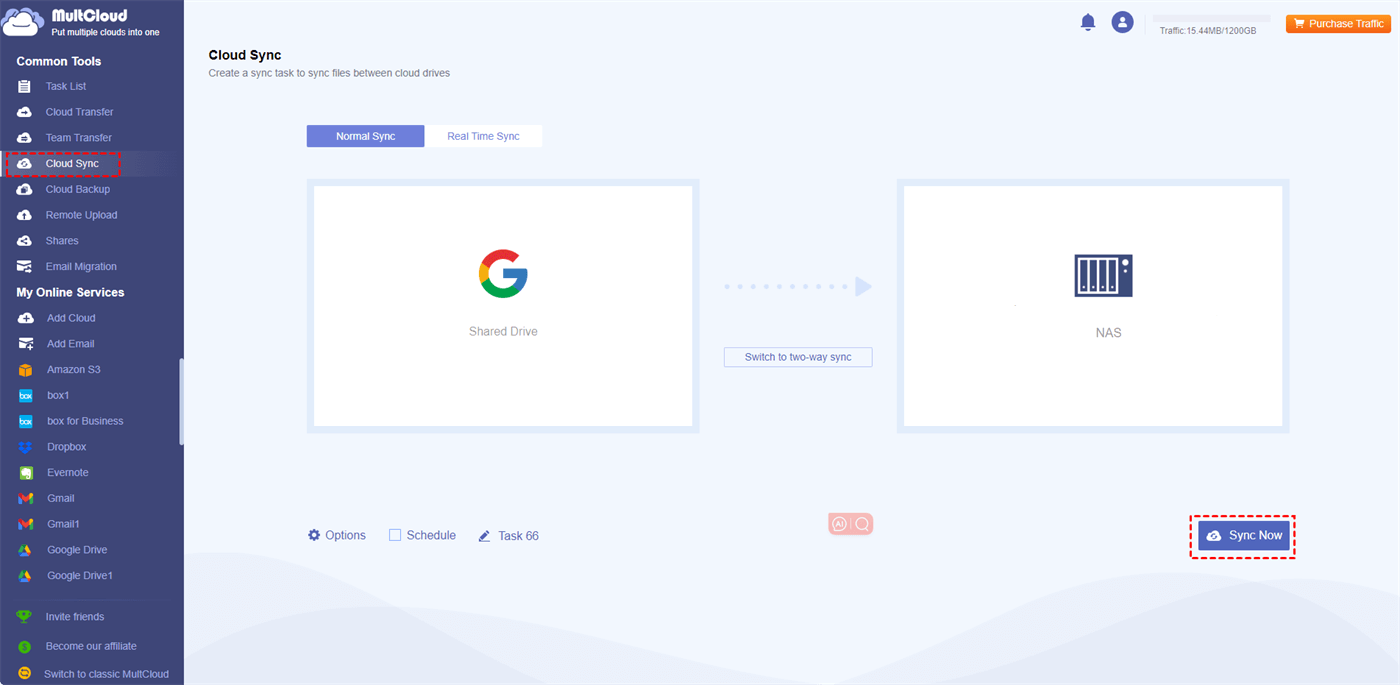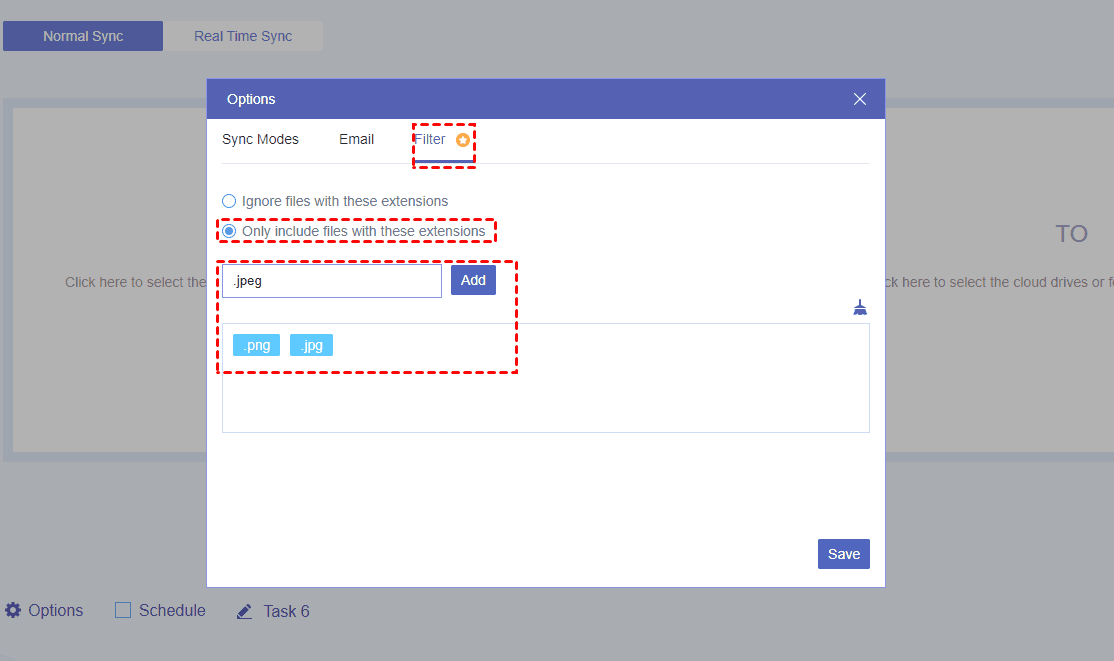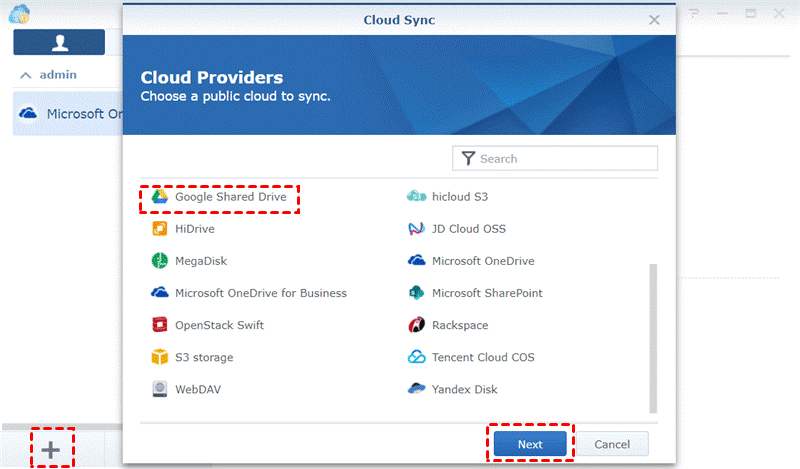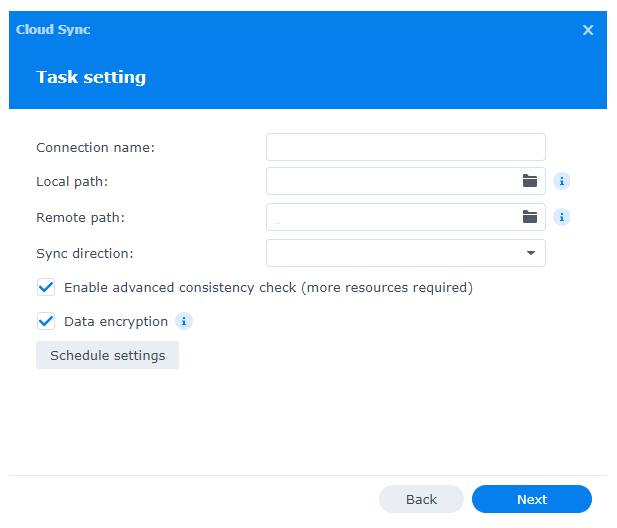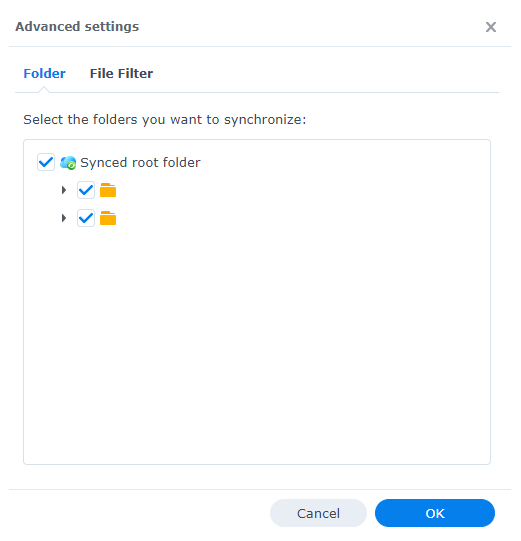Why is Synology Cloud Sync Slow with Google Shared Drive?
Cloud sync in Synology allows users to synchronize and backup data between their Synology NAS (Network Attached Storage) and various cloud storage providers, ensuring data accessibility and redundancy.
For people who know how to use Synology Cloud Sync Google Shared Drive but face the syncing slow problem, there are some possible reasons and solutions that you may take as references.
Possible Reasons:
- Network Speed and Stability
- Server Load
- API Limits
- File Size and Quantity
- Conflict Resolution
- Initial Full Sync
- Firewalls and Proxies
- Hardware Resources
- Software Update
- Bandwidth Throttling
To improve synchronization speed, you can:
- Schedule sync tasks during off-peak hours to avoid high server loads.
- Optimize your network for better performance.
- Regularly monitor your sync tasks to resolve any errors or conflicts promptly.
- Use a faster Synology NAS model if your current hardware is struggling.
Please remember that synchronization speed may vary and it's influenced by many factors beyond your control. Patience and periodic optimization are key to ensuring efficient syncing with Google Shared Drive using Synology Cloud Sync.
How to Make Synology Cloud Sync Google Shared Drive via MultCloud
If you are not familiar with the Synology Cloud Sync tool or seeking a better way to avoid the “Synology Cloud Sync Google Shared Drive not working” issue, you may try MultCloud Cloud Sync. MultCloud manages multiple cloud drives on one website and Cloud Sync is one of its outstanding functions. Cloud Sync, as its name shows, is specially designed for cloud-to-cloud sync. It has the following strengths:
- Easy to Use: It only requires 3 steps and then you can create a Cloud Sync task and let it run.
- Different Sync Modes: Cloud Sync offers various helpful modes such as Two-way Sync, Real Time Sync, Incremental Sync, Full Backup Sync, and others.
- Schedule Feature: You can schedule the sync task and let it start at your preferred time or frequency.
- Filter Feature: You can select the files that you want or don’t want to sync with their file extensions.
- Fast Speed: MultCloud uses bandwidth to transfer files which is fast and stable.
- Universally Applicative: The method can not only be used for Google Shared Drive to Synology NAS sync but also can be used on other clouds’ sync, such as Google Drive to OneDrive.
Google Shared Drive Sync with Synology NAS
Step 1: Go to the MultCloud website and get a free account.
Step 2: Click “Add Cloud” and then the Google Shared Drive and NAS icons to let MultCloud access your accounts.
Note: You can access all the accounts if you are the admin of this Google Workspace account. But first of all, you will domain install the MultCloud app and click “Access Organization”.
Step 3: Choose “Cloud Sync” in the left sidebar and select Shared Drive and NAS in the FROM/TO boxes. Then open “Options” to choose sync modes and tap on “Sync Now” to run the task.
Note:
- If you want to use “Filter” and “Schedule”, you should set them before clicking “Sync Now”.
- If you have more than 5 GB files to be synced this month, you may buy more traffic and then the task can be done smoothly.
- MultCloud supports 30+ cloud drives. If you want to sync Google Share with Me, Google Drive, or Google Photos to Synology NAS, you can also use the same method but just change Google Shared Drive to them at each step.
How to Make Synology Cloud Sync Google Shared Drive via Common Way
You may want to know more ways so that you can choose the most suitable one. So, we will also show you the steps for using Synology Cloud Sync to sync Google Shared Drive to Synology NAS. See how it works below.
Step 1: Open Cloud Sync and choose Google Shared Drive in the "Cloud Providers" window.
Step 2: Log in to Google Shared Drive and accept Cloud Sync to access it.
Step 3: Fill in the “Task setting” with your needs and tick the options if they are required.
Step 4: Select “Advanced Settings” to apply “File Filter” to your sync task.
Step 5: Check your settings and tap on “Apply” to finish setting up the task and make it run.
Conclusion
Both Synology Cloud Sync Google Shared Drive and MultCloud Cloud Sync can facilitate the integration of Google Shared Drive and Synology NAS. You can choose one to use according to your requirements. But MultCloud Cloud Sync is recommended since it is cost-effective and time-saving. What’s more, you can use more functions like Cloud Transfer, Cloud Backup, and Email Migration to deal with more cloud work.
Can Synology NAS sync with Google Drive?
Does Synology Cloud Sync work with Google Photos?
Why is my shared Google Drive not syncing?
MultCloud Supports Clouds
-
Google Drive
-
Google Workspace
-
OneDrive
-
OneDrive for Business
-
SharePoint
-
Dropbox
-
Dropbox Business
-
MEGA
-
Google Photos
-
iCloud Photos
-
FTP
-
box
-
box for Business
-
pCloud
-
Baidu
-
Flickr
-
HiDrive
-
Yandex
-
NAS
-
WebDAV
-
MediaFire
-
iCloud Drive
-
WEB.DE
-
Evernote
-
Amazon S3
-
Wasabi
-
ownCloud
-
MySQL
-
Egnyte
-
Putio
-
ADrive
-
SugarSync
-
Backblaze
-
CloudMe
-
MyDrive
-
Cubby