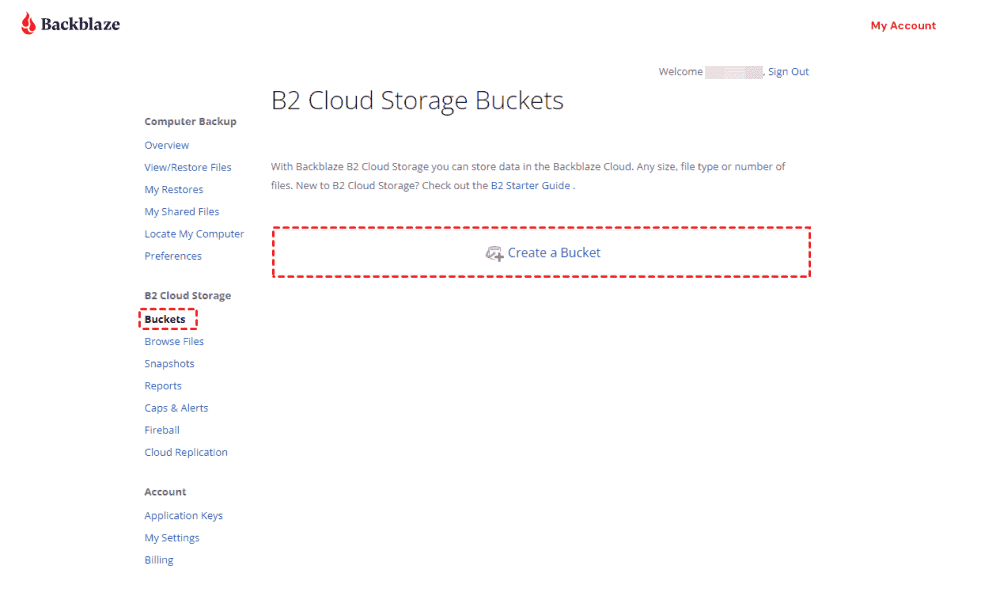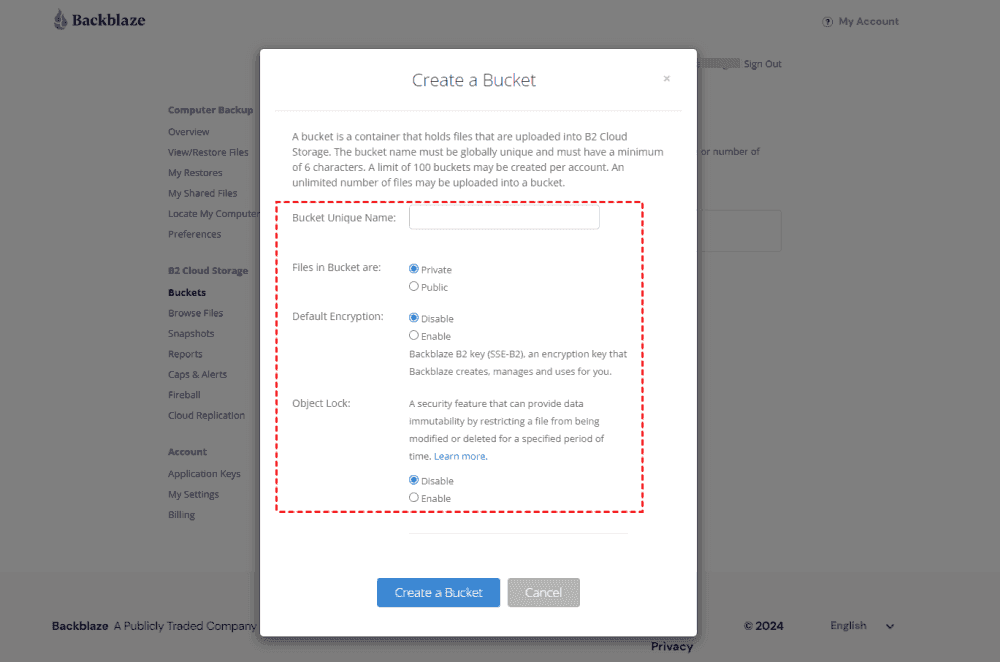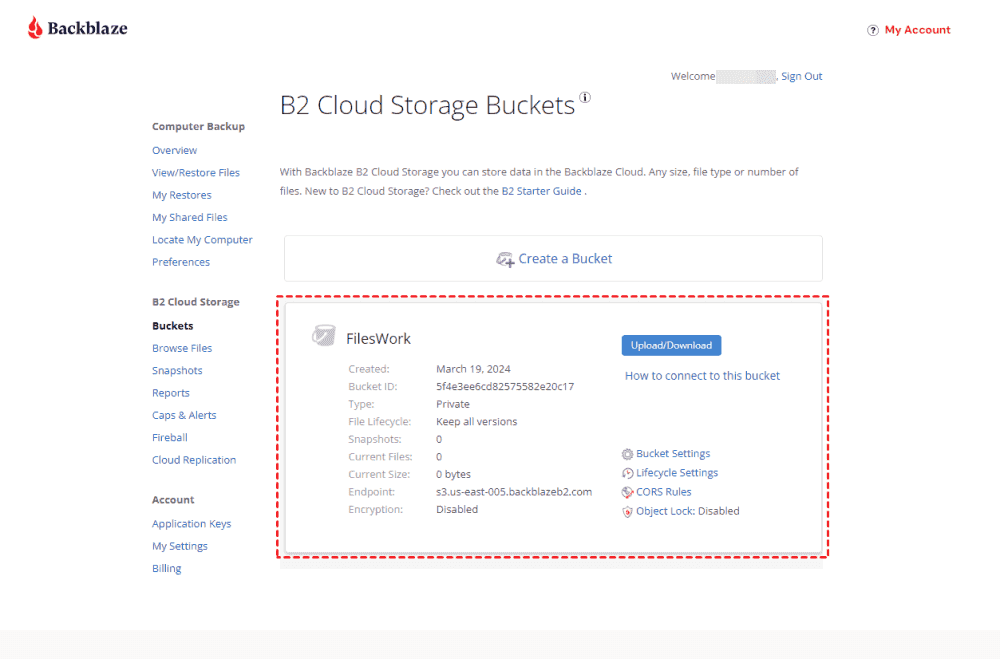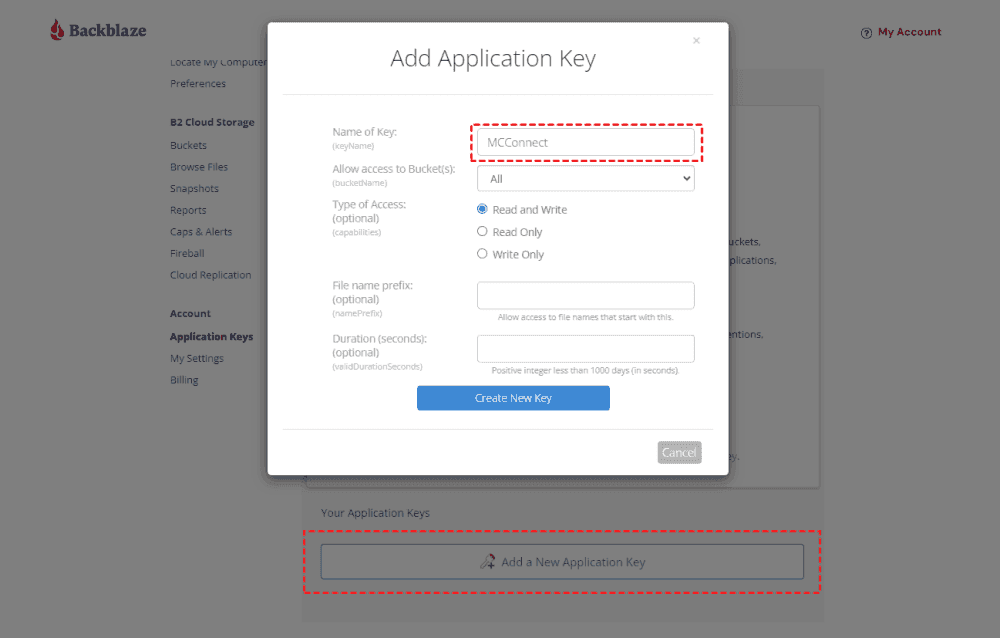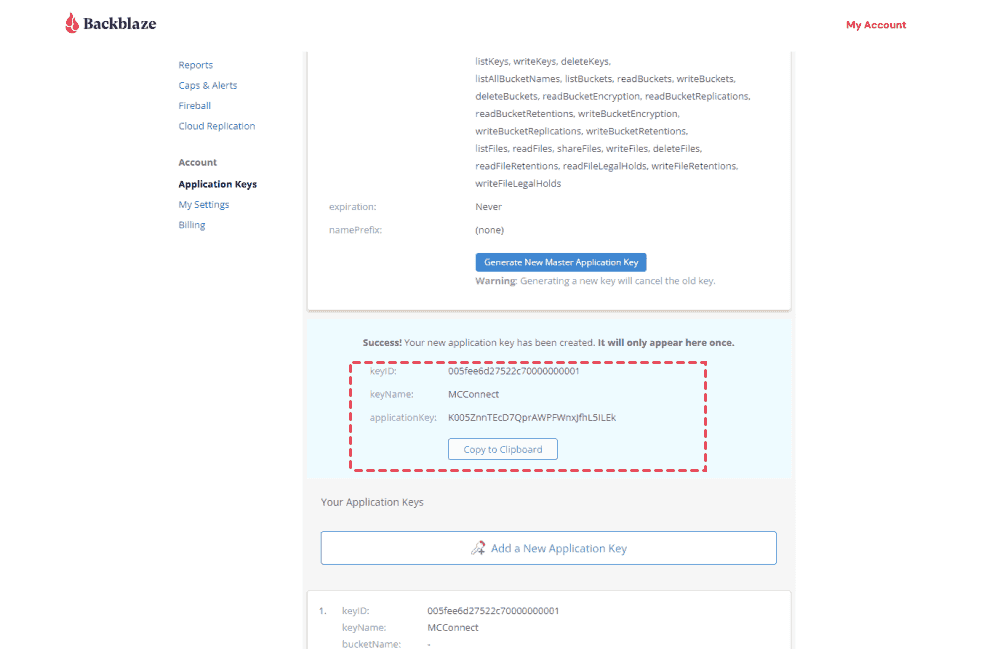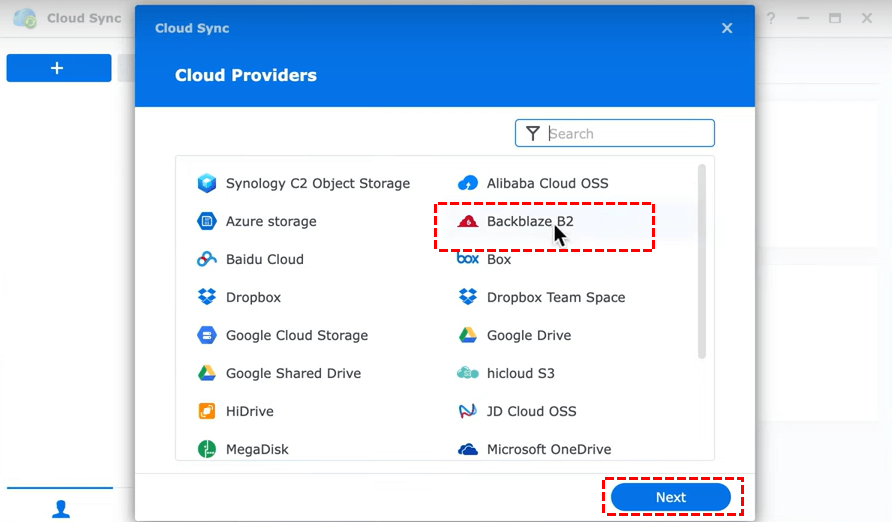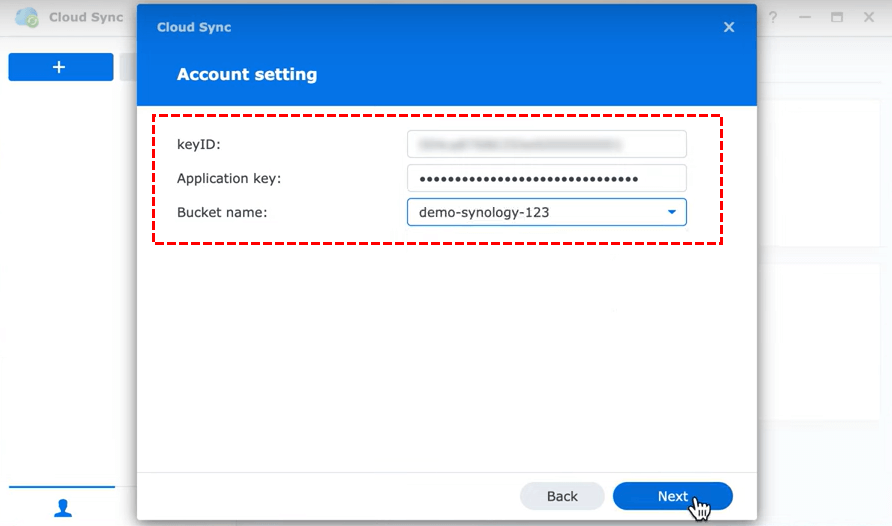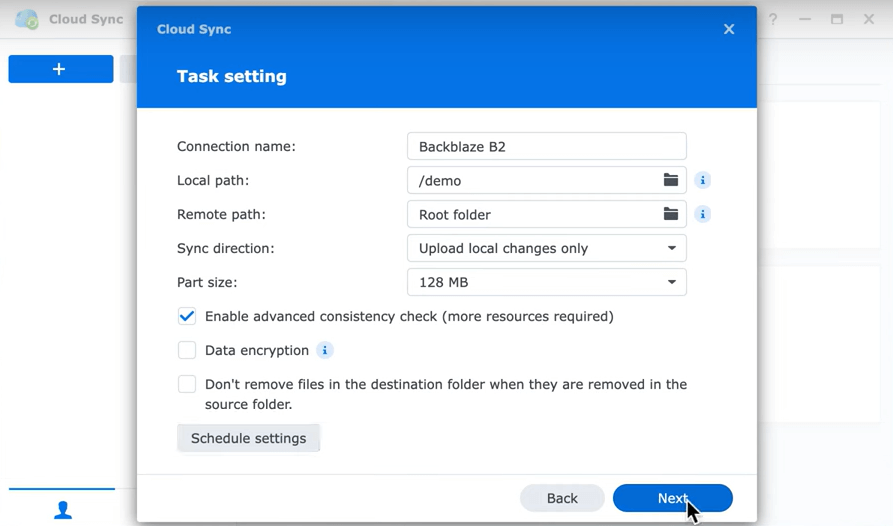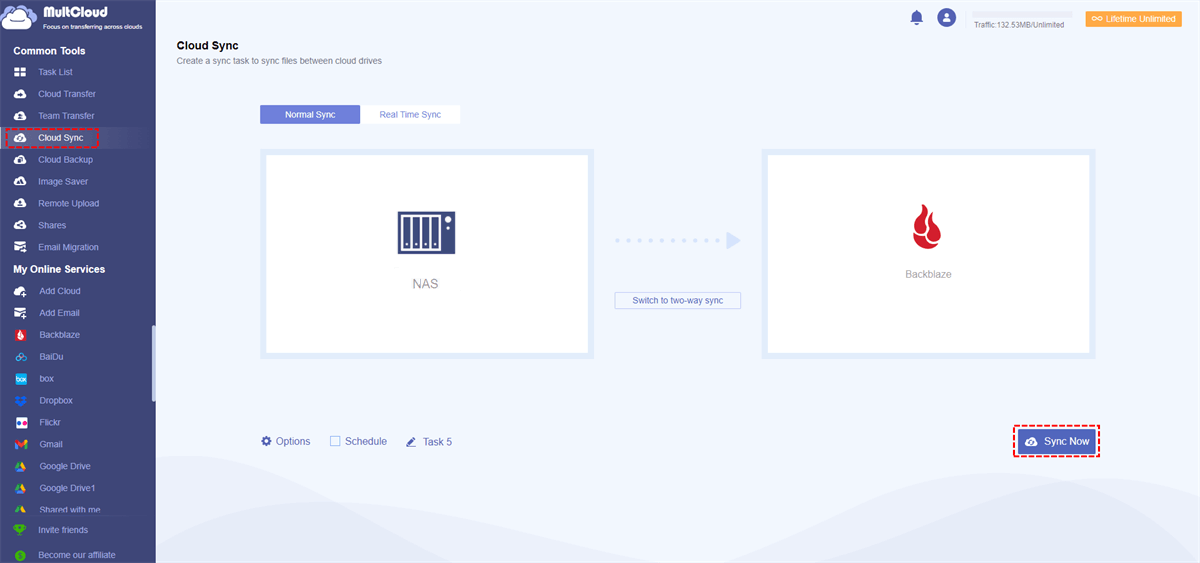Quick Search:
User Case: How to Integrate Synology with Backblaze?
Anyone use Synology with Backblaze and can share their experience?
Thinking of getting a Synology DS 923+ to use with either Backblaze or AWS S3 (Glacier). I prefer the former since it is cheaper, but don't know well it integrates with Synology.
- Question from Reddit
Synology Cloud Sync and Backblaze are powerful tools that can significantly enhance your data protection and accessibility. By combining these platforms, you can create a robust and efficient backup solution tailored to your specific needs.
Understanding Synology Cloud Sync and Backblaze
Synology Cloud Sync is a cloud storage synchronization service designed for Synology NAS devices. It allows you to seamlessly sync files and folders between your NAS and various cloud storage providers, including Backblaze.
Note: Synology is a great helper for syncing data. You may want to know how to sync Google Photos to Synology or sync iCloud Photos to Synology NAS.
Backblaze is a cloud backup service that offers affordable and reliable data storage solutions. It provides both file and system backup options, making it suitable for individuals and businesses of all sizes.
While both Synology Cloud Sync and Backblaze offer cloud storage capabilities, they have distinct features and use cases:
- Synology Cloud Sync: Primarily designed for file synchronization between your NAS and cloud storage.
- Backblaze: Provides comprehensive backup solutions, including file and system backups.
Why Integrate Synology Cloud Sync with Backblaze?
There are a number of good reasons why one would opt to use Backblaze together with Synology Cloud Sync:
- Improved Security and Data Protection: The major advantage of merging the two systems is that one can have a safer alternative for backup. This is because Synology Cloud Sync guarantees smooth synchronization, while Backblaze guarantees substantial data security as well as redundancy.
- Affordable Data Storage Solution: For those who need their files available in a long time Backblaze has reasonable prices for its cloud storage.
- Synchronization of Files and Easy Access to Them: Synology Cloud Sync allows users to view and synchronize all their files from different devices like Synology NAS or any other connected appliances in an easier way.
Step-by-Step Guide to Synology Cloud Sync Backblaze Integration
To integrate Synology Cloud Sync with Backblaze, you will need to do this in two parts:
Part 1. Get an Application Key from Backblaze
First, you will need to sign up for a Backblaze account to get an Application Key ID and Application Key for your bucket.
1. On your account's Buckets page, click the "Create a Bucket" button.
2. Name your bucket and enable encryption for added security.
3. Click the "Create a Bucket" button and you will see your new bucket on the Buckets page.
4. Navigate to your account's Application Keys page and click the Add New Application Key button. Name your Application Key and click the "Create New Key" button - make sure your key has Read and Write permissions (the default option).
5. Your Application Key ID and Application Key will appear on your Application Keys page. Make sure to copy them somewhere safe as the Application Key will not appear again!
Part 2. Sync Synology with Backblaze via Synology Cloud Sync
Now that you have created a location for data backup or synchronization and obtained the application key, if you need to synchronize data, please follow the steps below to synchronize data from Synology to B2 Cloud Storage.
1. Download Synology Cloud Sync from the Synology DiskStation Manager Package Center, and install the application.
2. Open Synology Cloud Sync. Search for and select Backblaze B2 as the cloud provider.
3. Enter your Application Key ID and Application Key, and select the Backblaze B2 bucket that you created for this project.
4. Select sync task settings. You can schedule backups, select files and folders to sync, and configure encryption options.
- Enter a name for your connection.
- Select the local path.
- Select the remote path.
- Select the sync direction.
- Select a part size. (Backblaze recommends a value of 128 MB.)
5. Click "Next", and confirm the task settings.
Best Practices for Optimal Integration
To ensure optimal performance and security, consider these best practices:
- Review and Update Settings Regularly: From time to time you need to go over your synchronization settings and modify them based on the way you have changed your data storage requirements.
- Backup Status and Performance Monitoring: Look after the backup status and performance for detection of any problems or bottlenecks.
- Policies for Data Retention Implementation: Set up policies for data retention which will help you determine the period during which you want to keep your backups.
- Additional Backup Plans May Need to be Considered: Although Synology Cloud Sync and Backblaze are great backup options, think about other techniques like off-site storage or versioning that can offer better protection.
- Security and Privacy Aspects: To secure your information, employ strong passwords, activate two-factor authentication, as well as adjust encryption settings.
Best Alternative for Synology Cloud Sync Backblaze Integration
Cloud Sync provided by Synology can combine Synology and Backblaze well and synchronize data between them in real-time, but what should you do if you encounter "Synology Cloud Sync not working"? Don't worry, the professional cloud file manager --- MultCloud can easily solve this problem.
With MultCloud, you can easily break away from the Cloud Sync function provided by Synology, connect Synology and Backblaze directly on the web and quickly synchronize, transfer or backup data between them. In just 3 steps, you can complete the data migration operation.
Step 1. Create a MultCloud account on the browser. Alternatively, you can also log in with your Google/Facebook account.
Step 2. Click the "Add Cloud" button on the left navigation bar and add Synology NAS and Backblaze respectively.
Note: Similarly, when adding Backblaze, MultCloud also requires you to provide Bucket Name, KeyID, and Application Key.
Step 3. Now, go to "Cloud Sync" on the left taskbar. Then configure NAS or a folder in it as the source directory and Backblaze or a folder in it as the target directory. Finally, click "Sync Now".
As you can see, by following the above 3 steps, your NAS files will be synced to Backblaze easily and quickly. In addition, if you want to sync NAS to other cloud drives, such as syncing NAS to Google Drive, MutlCloud can help you do it easily.
Conclusion
By integrating Synology Cloud Sync with Backblaze, you can create a powerful and reliable backup solution that protects your valuable data. The combination of these platforms offers enhanced security, cost-effectiveness, and seamless data access.
MultCloud Supports Clouds
-
Google Drive
-
Google Workspace
-
OneDrive
-
OneDrive for Business
-
SharePoint
-
Dropbox
-
Dropbox Business
-
MEGA
-
Google Photos
-
iCloud Photos
-
FTP
-
box
-
box for Business
-
pCloud
-
Baidu
-
Flickr
-
HiDrive
-
Yandex
-
NAS
-
WebDAV
-
MediaFire
-
iCloud Drive
-
WEB.DE
-
Evernote
-
Amazon S3
-
Wasabi
-
ownCloud
-
MySQL
-
Egnyte
-
Putio
-
ADrive
-
SugarSync
-
Backblaze
-
CloudMe
-
MyDrive
-
Cubby