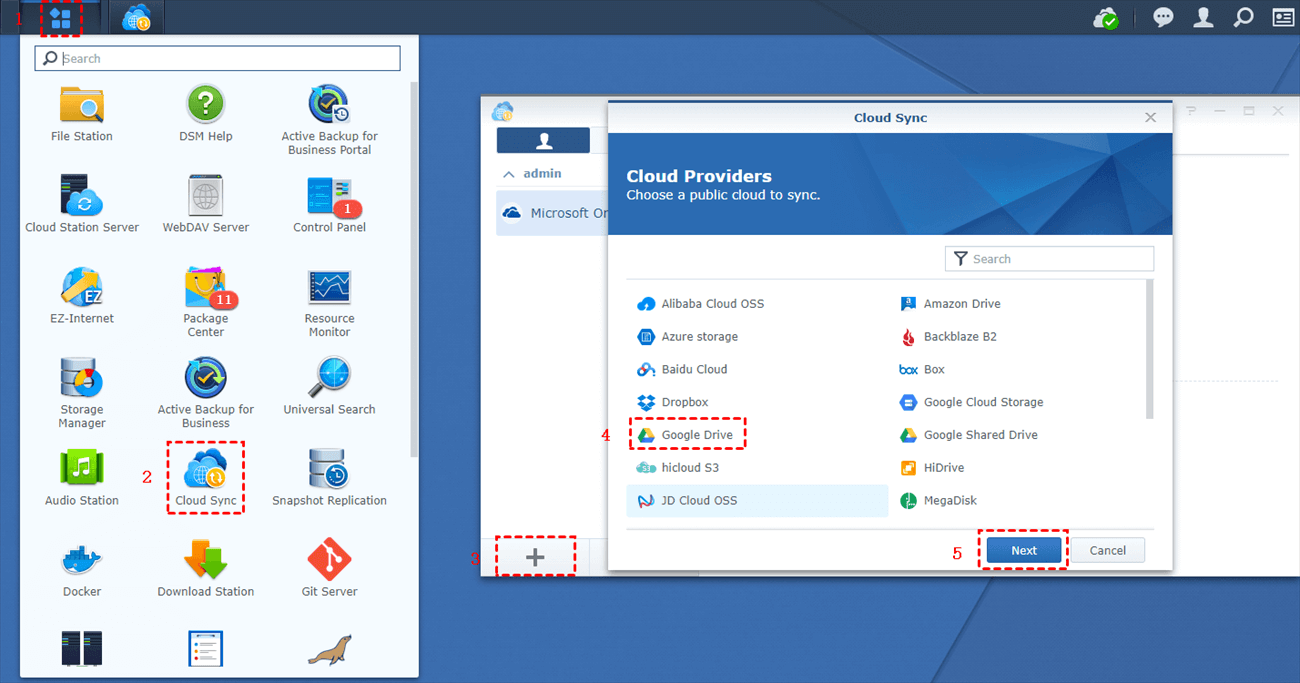Quick Search:
Understanding Synology Cloud Sync
What is Synology Cloud Sync?
Synology Cloud Sync is a powerful tool designed to seamlessly synchronize files between your Synology NAS (Network Attached Storage) and various cloud storage services. By keeping your data aligned across both platforms, it allows you to access your files from anywhere with an internet connection while ensuring that the content is always up-to-date.
How Does Synology Cloud Sync Work?
Cloud Sync connects your Synology NAS to your preferred cloud storage provider, continually monitoring for file changes. When modifications occur, the software automatically updates the relevant files in the cloud, maintaining synchronization in real-time. This process ensures your files remain consistent and accessible regardless of where or how you access them.
Key Features of Synology Cloud Sync
- Two-way synchronization: Sync files in both directions, ensuring changes made on your NAS or cloud storage are always reflected on both sides.
- Selective synchronization: Choose specific folders or files to sync, giving you full control over which data is kept in sync.
- Version control: Keep track of previous versions of files, with the ability to revert to earlier versions as needed for better file management.
- Conflict resolution: In cases of multiple file versions, Cloud Sync provides smart resolution options to handle conflicts effectively.
- Encryption: Protect your data with encryption both while it is stored on your NAS and when transferring it to the cloud, enhancing your security.
>> Learn a way to connect Synology NAS remotely.
Setting Up Synology Cloud Sync
Before you can start using Synology Cloud Sync, you'll need to complete a few preliminary steps.
Prerequisites
- Synology NAS: Ensure you have a compatible Synology NAS model.
- Cloud storage account: Create an account with your desired cloud storage provider (e.g., Google Drive, Dropbox, OneDrive).
- Synology Cloud Sync package: Download and install the Synology Cloud Sync package from Package Center on your NAS.
Step-by-Step Guide
1. Launch Synology Cloud Sync: Open the Synology Cloud Sync application on your NAS.
2. Create a new task: Click on "+" to set up a synchronization job.
3. Choose a cloud service: Select the cloud storage provider you want to connect.
4. Configure settings: Specify the source and destination folders on your NAS and cloud storage. Customize other settings like synchronization frequency and conflict resolution options.
5. Start synchronization: Click "Apply" to begin the synchronization process.
Troubleshooting Common Issues
If you encounter any problems during the setup process, refer to the Synology Cloud Sync documentation or contact Synology support for assistance. Common issues and their potential solutions include:
- Can't Connect to Synology NAS: Check your internet connection and ensure your cloud storage credentials are correct.
- Synology Cloud Sync Not Working: Verify that the source and destination folders have the necessary permissions.
- File Conflicts: Review the conflict resolution settings and manually resolve any conflicts if needed.
Bonus Tip: Try Best Synology Cloud Sync Alternative
If you really can't solve the sync problem of Synology Cloud Sync, you can also try to use MultCloud to complete the data sync between NAS and cloud accounts. This tool can integrate your NAS account with 30+ popular cloud services, such as Google Photos, Flickr, OneDrive, iCloud Photos, etc. With MultCloud, you can not only complete data sync, but also realize data transfer and backup without complicated operations.
It only takes 3 steps to sync data between NAS and cloud accounts. Let's take syncing iCloud Photos to Synology as an example.
Step 1. Register a MultCloud account and log in.
Step 2. Click "Add Cloud" and add your NAS and iCloud Photos accounts respectively.
Step 3. Go to "Cloud Sync", configure the source and destination, and finally click "Sync Now" to enable the task.
MultCloud not only supports Synology, but also QNAP, so you can also directly move Google Photos to QNAP or migrate from Synology to QNAP.
Synology Cloud Sync and Different Cloud Storage Providers
Synology Cloud Sync offers smooth integration with a wide range of popular cloud storage platforms. Here's a quick look at some of the most frequently used options:
1. Google Drive
- Google Workspace Integration: Effortlessly sync your NAS data with Google Drive, ensuring you can access it from any device.
- Collaborate in Real-Time: Work together on documents and spreadsheets directly through your NAS.
Ready to sync NAS and Google Drive? Let’s get started!
2. Dropbox
- Cross-Platform Access: Reach your files from multiple devices and operating systems without hassle.
- Simple File Sharing: Share files and folders with ease.
Ready to sync Dropbox with NAS? Let’s do it!
3. OneDrive
- Office 365 Integration: Seamlessly sync your Office documents with your NAS for easy access.
- Offline Availability: Work on your files even without an internet connection.
Ready to sync OneDrive with NAS? Let’s begin!
4. Other Cloud Storage Options
Synology Cloud Sync also supports providers like Amazon S3, Box, and Yandex Disk. Choose the cloud service that best matches your needs.
Benefits of Using Synology Cloud Sync
Synology Cloud Sync provides a range of benefits for users who need to manage and access their data across various devices and locations. Below are the key advantages:
1. Greater Data Accessibility
- Remote access: Seamlessly access your files from any location with an internet connection, whether at home, the office, or on the go.
- Multi-device compatibility: Manage and access data easily across different devices, such as computers, tablets, and smartphones.
- Real-time updates: Keep your files synchronized and consistent across all devices instantly.
2. Enhanced Data Security
- Encryption: Safeguard sensitive data through encryption, both while stored on your NAS and during transfer to the cloud.
- Version history: Track previous file versions, allowing you to restore files in case of accidental deletion or unwanted changes.
- Backup and recovery: Integrate Synology Cloud Sync into your backup strategy for robust protection against data loss or corruption.
3. Continuous Synchronization
- Automatic syncing: Sync changes across your NAS and cloud storage in real-time, ensuring data consistency.
- Effortless collaboration: Share files and collaborate with others easily through synchronized folders.
4. Cost-Efficient Solution
- Flexible plans: Select a cloud storage plan that matches your storage needs and budget.
- Reduced hardware investment: Save on additional physical storage by utilizing cloud storage for excess data.
Conclusion
Synology Cloud Sync offers an efficient solution for both businesses and individuals who need to manage and access data across various devices and locations. With its seamless synchronization, robust security features, and easy accessibility, it streamlines data management and keeps your files current and secure. By adhering to the best practices in this guide, you can fully leverage the advantages of Synology Cloud Sync, ensuring a smooth, secure, and optimized experience.
MultCloud Supports Clouds
-
Google Drive
-
Google Workspace
-
OneDrive
-
OneDrive for Business
-
SharePoint
-
Dropbox
-
Dropbox Business
-
MEGA
-
Google Photos
-
iCloud Photos
-
FTP
-
box
-
box for Business
-
pCloud
-
Baidu
-
Flickr
-
HiDrive
-
Yandex
-
NAS
-
WebDAV
-
MediaFire
-
iCloud Drive
-
WEB.DE
-
Evernote
-
Amazon S3
-
Wasabi
-
ownCloud
-
MySQL
-
Egnyte
-
Putio
-
ADrive
-
SugarSync
-
Backblaze
-
CloudMe
-
MyDrive
-
Cubby