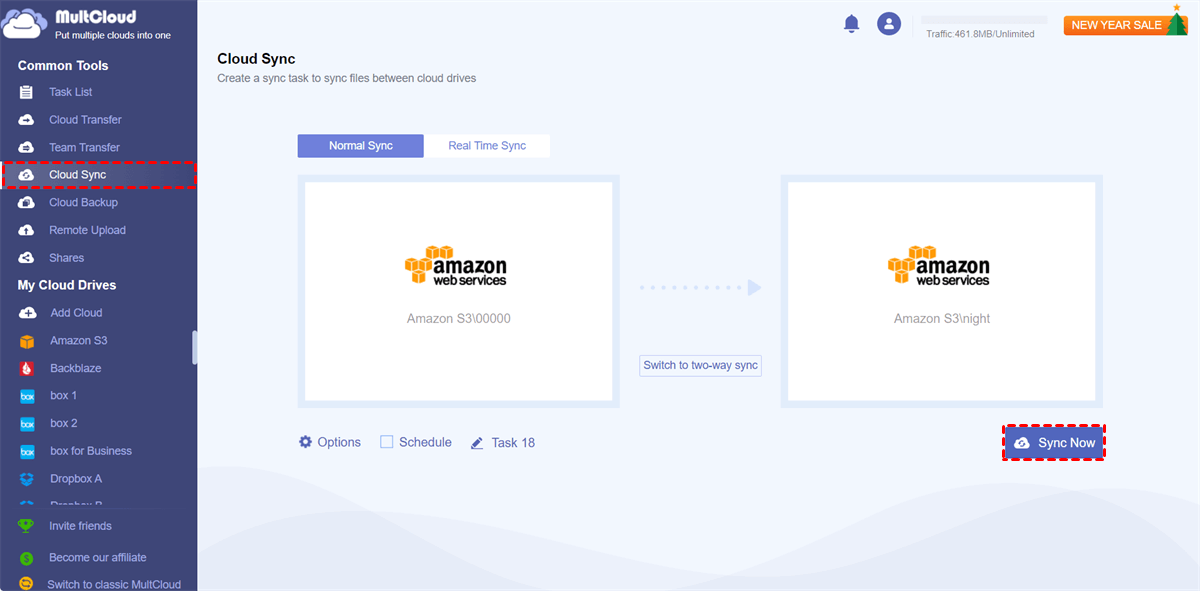Quick Search:
Why Sync Two S3 Buckets in Different Accounts?
Syncing data from one S3 bucket to another in a different AWS account can serve as a backup mechanism. In case of accidental data deletion, corruption, or other issues in the source account, you have a copy of your data in a separate account.
Also, in some cases, data needs to be processed by services or applications in another AWS account. By syncing data to that account, you ensure that the data is available for processing without having to move it manually.
Besides, when an organization operates with multiple AWS accounts, data often becomes dispersed among them. Synchronizing this data to a central Amazon S3 bucket located in a different account can prove invaluable in the effort to consolidate and centralize data, simplifying its management and ensuring a more organized and efficient approach to data handling.
However, copying large S3 bucket to another account can be a complex task. Security and access control measures make it challenging to transfer data seamlessly. To overcome this, we need to explore various solutions. And in this article, we will show you the simplest and easiest way to copy data between S3 buckets in different accounts via a practical cloud sync service – MultCloud.
How to Sync Two S3 Buckets in Different Accounts
MultCloud is an online service for managing and transferring files and data among numerous cloud storage providers, facilitating user convenience and efficiency. It provides a user-friendly method to access and oversee files stored across various cloud accounts, including Google Drive, Dropbox, OneDrive, Amazon S3, and numerous others, all within one unified platform.
MultCloud's user-friendly interface simplifies the process of moving, copying, and syncing files between various cloud storage services, making it a valuable tool for individuals and businesses looking to streamline their cloud storage management and data transfer processes. For instance, you will find it easy and useful to share Dropbox folders and files.
When you want to sync folders from one cloud to another cloud, MultCloud can be much more helpful since:
- An Industry-Leading Sync Speed. MultCloud offers 10 threads of data transfer, which means folders can be synced between clouds in a competitive speed. So, don’t worry if you have a great many files to sync.
- 9 Practical Sync Methods. There are 9 smart and useful syncing methods to choose from, including one-way sync and two-way sync. You can choose any sync option based on your situation.
- Automatic Sync Settings. MultCloud allows you to make scheduled tasks to run at a specific time, daily, weekly, or monthly. Once you set up, MultCloud will run the task automatically.
- Offline Sync Enabled. When data is being synced between cloud drives using MultCloud, it consumes data traffic rather than utilizing the network connection. So, once you start the task, it will run in the background even though the computer shuts down.
Then, follow the steps below to learn how to sync two S3 buckets in different accounts via MultCloud:
Step 1: Register an account on the web by your preferred email. If you are tired of creating accounts, you can log in directly with your Google/Facebook account.
Step 2: Tap the Add Cloud tab on the left taskbar. Then hit the icon of Amazon S3 to add your account. Then follow the on-screen tips to give MultCloud access. Next, repeat the steps to add another Amazon S3 account.
Step 3: Press the Cloud Sync button. Select the buckets from one S3 account you want to sync in the first box. Then choose another S3 account in the second box. Finally, tap the Sync Now tab.
You can choose the sync methods by hitting the Options button. And if you want to make automated sync tasks, you can tap the Schedule tab. Likewise, you can sync folder between other clouds that MultCloud supports. For instance, you are able to sync SharePoint with Google Drive simply and effortlessly.
Besides, MultCloud provides you other professional and smart features such as cloud-to-cloud transfer and backup. Similar to the Cloud Sync feature, you can transfer and back up files from one cloud to another in a leading speed. Also, it enables you to make automatic and offline transfer/backup tasks. For example, you can transfer S3 bucket to another account.
In addition to the aforementioned features, MultCloud offers the convenience of downloading and uploading study and work materials from various sources, including URLs, torrent links, and magnet files, directly to the cloud drives it supports.
This versatile functionality ensures that users can seamlessly access and manage their digital resources, making it an indispensable tool for efficiently organizing and storing essential data for both academic and professional purposes. So, you are allowed to download directly to Google Drive from URLs easily and efficiently.
In the End
Seamlessly syncing two S3 buckets in different accounts is crucial for maintaining an effective data management system. Whether you opt for the straightforward approach of using MultCloud or explore alternative solutions, the key is to identify the method that aligns most effectively with your requirements.
By employing the right strategy, you can ensure the seamless synchronization of your data, thus enhancing your data management capabilities. Nevertheless, should you choose to utilize MultCloud, you'll discover that the process becomes significantly more straightforward and smoother.
Furthermore, you can take advantage of various helpful features for managing multiple cloud drives all in one convenient location, which not only saves you time but also enhances your overall efficiency. Now, you can make AWS S3 sync between buckets by following the step-by-step operations above.
MultCloud Supports Clouds
-
Google Drive
-
Google Workspace
-
OneDrive
-
OneDrive for Business
-
SharePoint
-
Dropbox
-
Dropbox Business
-
MEGA
-
Google Photos
-
iCloud Photos
-
FTP
-
box
-
box for Business
-
pCloud
-
Baidu
-
Flickr
-
HiDrive
-
Yandex
-
NAS
-
WebDAV
-
MediaFire
-
iCloud Drive
-
WEB.DE
-
Evernote
-
Amazon S3
-
Wasabi
-
ownCloud
-
MySQL
-
Egnyte
-
Putio
-
ADrive
-
SugarSync
-
Backblaze
-
CloudMe
-
MyDrive
-
Cubby
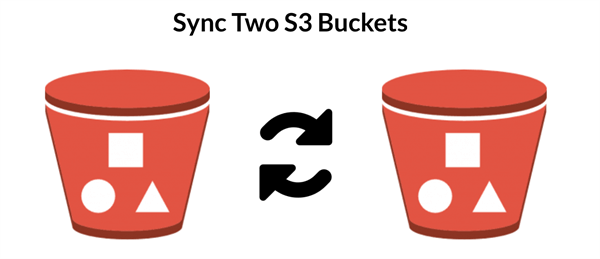
.png)