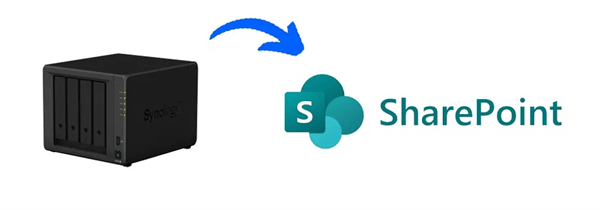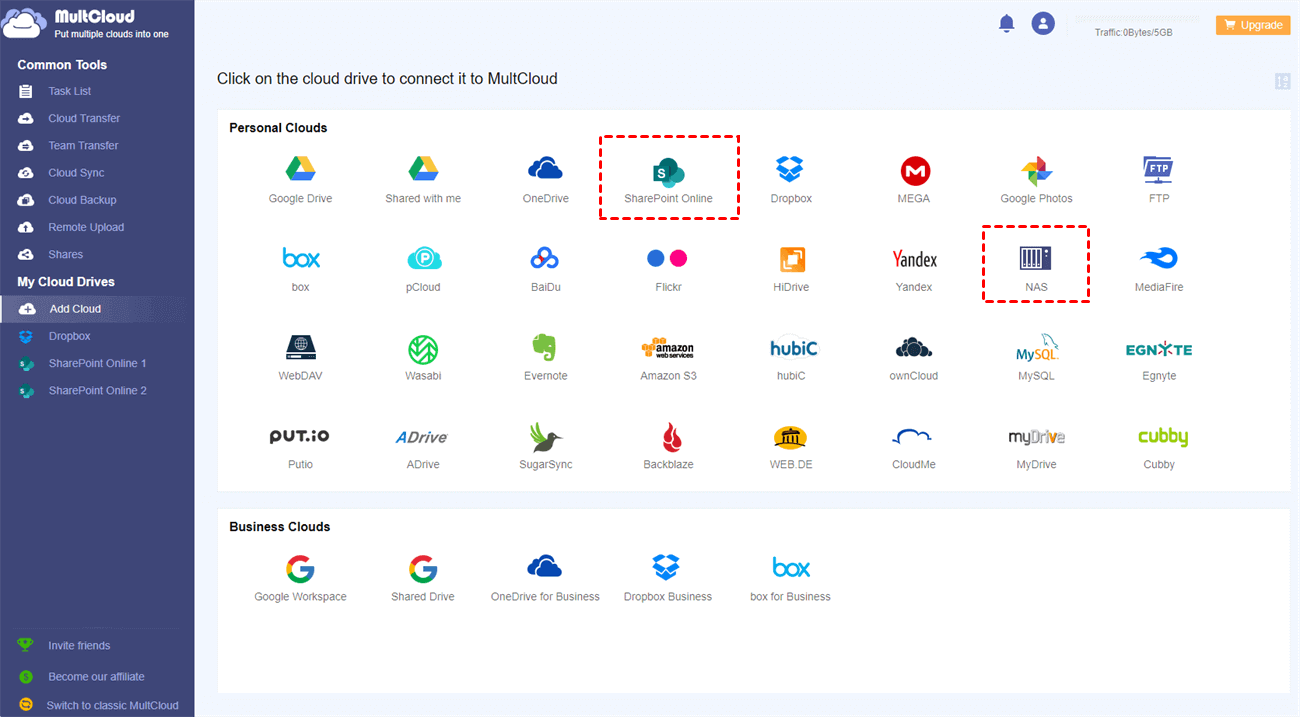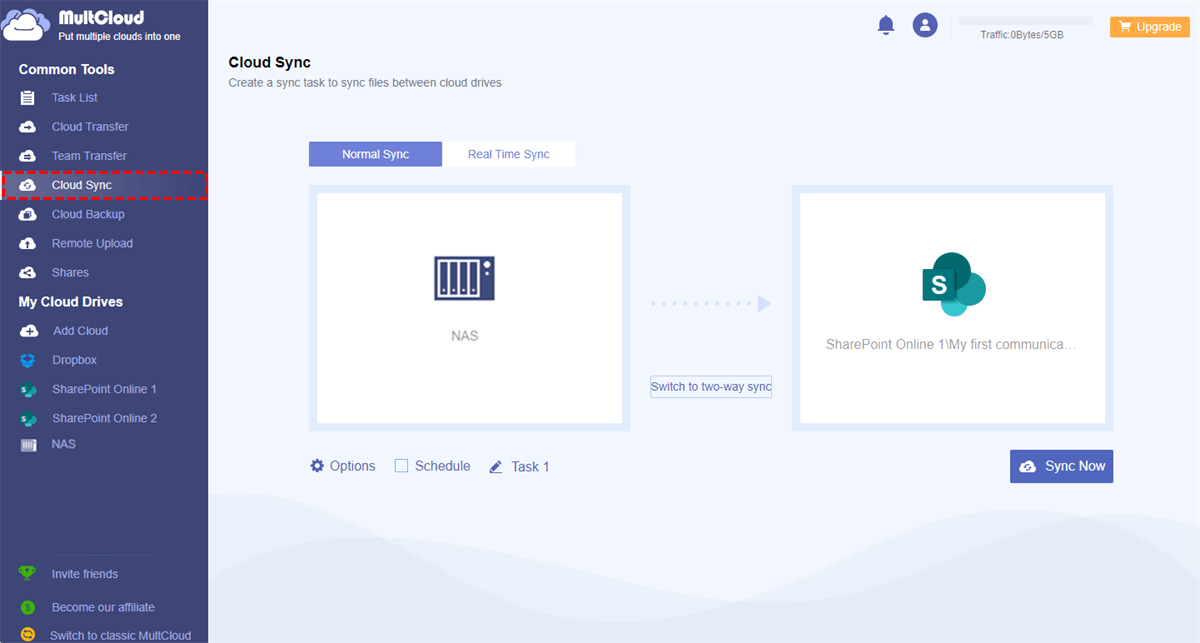Why Sync Synology to SharePoint?
User Case: “I want to sync NAS to SharePoint site documents library bi-directionally. I would like to set up a sync solution that allows remote users to work on SharePoint while the files can be synced to a home-based Synology NAS.”
SharePoint Online and Synology NAS are two different cloud storage and file-sharing services. Which is better? Synology NAS can help you easily access all your existing files without the Internet. And SharePoint Online is better if you want to access your data from different devices both online and offline. You can choose between SharePoint and Synology to find the best cloud collaboration service for you or your team.
As the user case shows, you can enable Synology NAS SharePoint synchronization to improve the efficiency of your team while securely storing important data in NAS drives. By performing the SharePoint NAS sync, you and your team can easily access NAS files from SharePoint Online and make full use of the collaboration features in SharePoint Online. What’s more, the modifications will be auto-synced back to NAS after editing in SharePoint.
How to Sync Synology to SharePoint Online Easily
Since Synology and SharePoint Online are two different kinds of storage and file-sharing services, it may be hard for you to directly link Synology to SharePoint without any help. The manual method of downloading files from Synology and uploading files to SharePoint is not a practical approach due to the unstable network and the large size of data.
Therefore, you can try to use a professional third-party cloud file manager called MultCloud to easily enable Synology cloud sync SharePoint with a single click for free.

- Supports 30+ clouds and all operating systems:You can add major personal and business clouds like SharePoint Online, Synology NAS, Amazon S3, WebDAV, FTP, OneDrive, Dropbox, Box for Business, Google Workspace, etc. to MultCloud and access these clouds through MultCloud from anywhere.
- One-click cloud-to-cloud sync/transfer/backup: You can click one button and easily turn on the Cloud Sync, Cloud Transfer, Cloud Backup, and Team Transfer functions.
- Superfast cloud sync with offline ability: MultCloud can sync between clouds without turning on your device through industry-leading sync speed. And the sync process will be full-time protected by the 256-bit AES encryption.
10 multifunctional sync modes: You will find 10 excellent sync modes in one-way and two-way under the Cloud Sync function.
- For all users: 4 practical sync modes are free for you to try, including Normal Sync and Real Time Sync in one-way and two-way.
- Only for subscribers: 6 advanced one-way sync modes can be applied after subscribing, including Update Sync, Incremental Sync, Mirror Sync, Move Sync, Cumulative Sync, and Full Backup Sync.
With MultCloud, you just need to get a MultCloud account and add your cloud accounts to it. Then the Cloud Sync function will let Synology sync to SharePoint Online seamlessly without any risk of data loss. You can follow the detailed steps below to learn how to sync Synology NAS to SharePoint by using MultCloud.
Synology Sync to SharePoint via Cloud Sync
Step 1. Sign up for MultCloud
Open a browser window to sign up for MultCloud and log in.
Step 2. Add Synology and SharePoint to MultCloud
Click the “Add Cloud” button and choose NAS to add your Synology NAS account to MultCloud. Then click “Add Cloud” again to add your SharePoint Online tenant to MultCloud as well.
Tip: You can add all clouds to MultCloud for free. And MultCloud uses the OAuth authorization system to link your clouds without recording the personal information of clouds.
Step 3. Create a Synology to SharePoint Cloud Sync Task
On the Cloud Sync page of MultCloud, select NAS as the source, and select a documents library of a SharePoint site as the destination. You can click “Options” below your task to choose a sync mode according to your specific requirements.
Step 4. Start to Sync Synology with SharePoint
Turn on the Synology NAS SharePoint sync by clicking “Sync Now”.
Tips:
- Even though MultCloud offers so many unique functions for free, you can still get a better experience of using MultCloud with an advanced account. Because MultCloud will give you a lightning-fast data transfer speed, the “Filter”, and the “Schedule” functions after subscribing.
- For Filter, you can ask MultCloud to include or exclude files with certain extensions when syncing.
- For Schedule, you can choose a daily, weekly, or monthly plan to let MultCloud automatically perform SharePoint NAS sync tasks at specific times.
In the End
With MultCloud, you can easily sync Synology to SharePoint Online bi-directionally or one-directionally without completing any difficult operation. After syncing, using Synology NAS and SharePoint Online together becomes such easy work that can largely improve your and your team’s efficiency.
Besides, MultCloud also offers other perfect functions to ease your work. For example, you can quickly copy files from NAS to Wasabi with the Cloud Transfer function. And the operation is so much the same as the Cloud Sync function.
MultCloud Supports Clouds
-
Google Drive
-
Google Workspace
-
OneDrive
-
OneDrive for Business
-
SharePoint
-
Dropbox
-
Dropbox Business
-
MEGA
-
Google Photos
-
iCloud Photos
-
FTP
-
box
-
box for Business
-
pCloud
-
Baidu
-
Flickr
-
HiDrive
-
Yandex
-
NAS
-
WebDAV
-
MediaFire
-
iCloud Drive
-
WEB.DE
-
Evernote
-
Amazon S3
-
Wasabi
-
ownCloud
-
MySQL
-
Egnyte
-
Putio
-
ADrive
-
SugarSync
-
Backblaze
-
CloudMe
-
MyDrive
-
Cubby