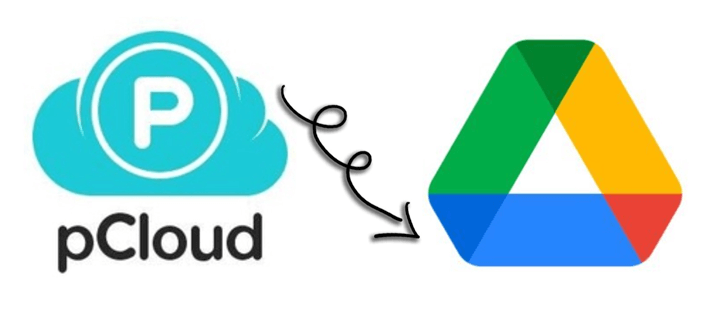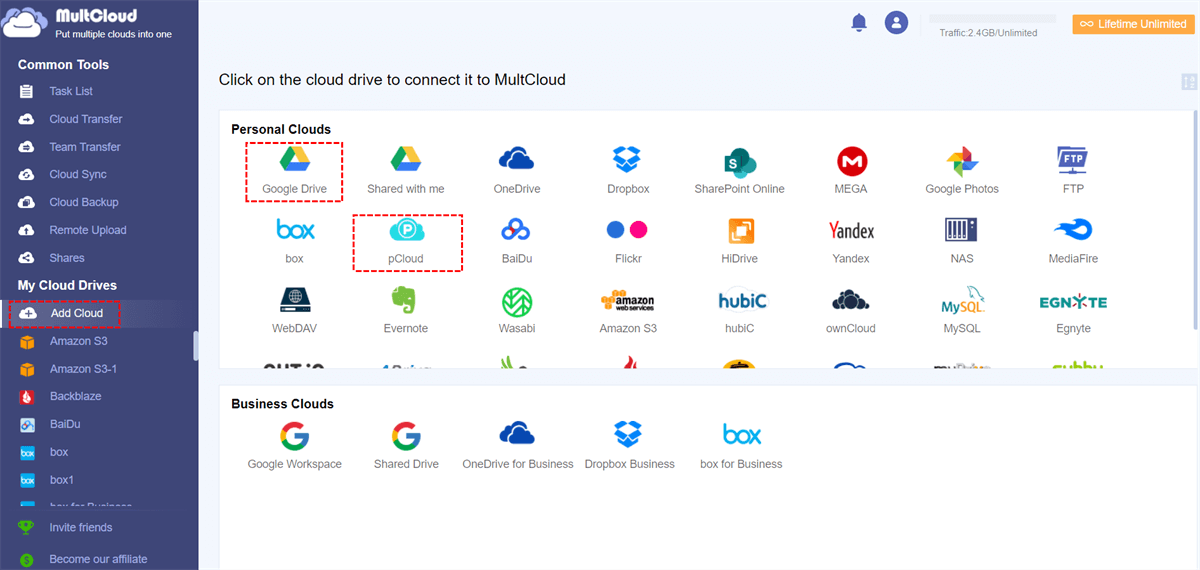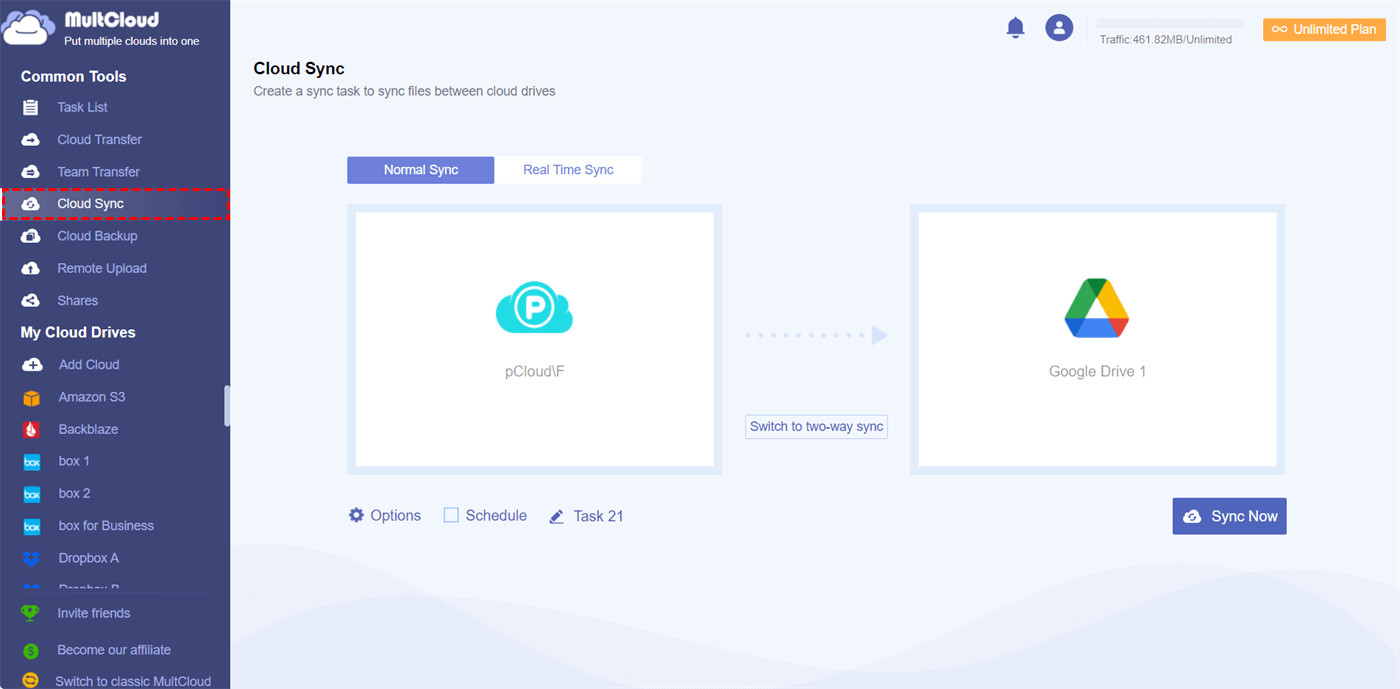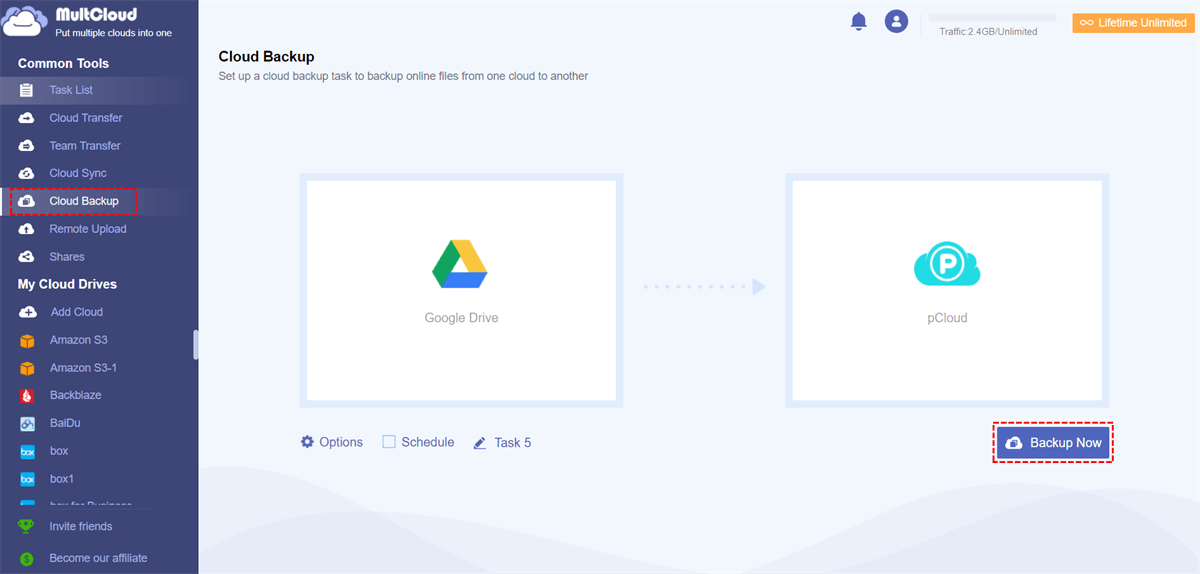Is pCloud Better than Google Drive?
pCloud is a cloud storage service that allows you to access personal data online across different devices. Google Drive is also an online storage service that can store data and backup files both for individuals and businesses.
As for pCloud vs Google Drive, pCloud offers more cloud storage space than Google Drive for a lower cost, and it has additional features like encrypted storage, file versioning, and file synchronization. Google Drive, on the other hand, is more widely used and has more storage options. What’s more, Google Drive uses 128-bit AES encryption and the encryption of pCloud is 256-bit AES.
pCloud and Google Drive have their own shining points. pCloud is more cost-effective but Google Drive offers more possibilities for team collaboration. You can choose one according to your needs. Or, you can use them at the same time by syncing pCloud to Google Drive. The pCloud Google Drive integration can make you benefit a lot from low-cost storage, powerful collaboration ability, and double protection of all your cloud data.
How to Sync pCloud with Google Drive Automatically
It’s hard for you to find any official tools of Google Drive or pCloud that can link these two services together. Also, the traditional integration of downloading and uploading files between pCloud and Google Drive is impractical since you will have a high risk of data loss and your time will be wasted a lot.
Instead, you can use some third-party services to integrate Google Drive and pCloud without going through any complicated operations. Among all those services, MultCloud could be the most reliable and powerful one. It offers a well-designed web service as well as easy-to-use mobile apps for users to manage all their cloud data in one place with one login. And it provides excellent cloud-to-cloud data sync, backup, and transfer features.

- Efficient: One-key data sync, backup, and transfer between clouds.
- Fast: 10 superfast sync threads without costing cellular data traffic.
- Safe: 256-bit AES, OAuth authorization, and two-step verification.
- Smart: Daily, weekly, or monthly automatic and offline data sync.
- Powerful: 10 great sync modes in one-way, two-way, or real-time.
MultCloud now supports more than 30 personal and business cloud storage services and on-premise services, including Google Drive, Google Photos, pCloud, OneDrive, Dropbox, SharePoint Online, Amazon S3, Wasabi, Egnyte, FTP, NAS, etc. You can feel free to add your clouds to MultCloud and simply create a Cloud Sync task to achieve pCloud to Google Drive sync.
Sync pCloud with Google Drive via Cloud Sync
Step 1. Sign up for MultCloud on the official website.
Step 2. Add your pCloud and Google Drive to MultCloud one by one. Click “Add Cloud” and choose the pCloud icon, then log in with your pCloud account to add it to MultCloud. You can add your Google Drive and other clouds to MultCloud in the same way.
Step 3. Create a pCloud and Google Drive sync task on the Cloud Sync page. Select files or folders in pCloud as the source, and select a location in Google Drive as the destination. Then click “Sync Now” to let MultCloud sync data from pCloud to Google Drive at once.
Tips:
- You will get 5 GB of free data traffic per month for Cloud Sync. What’s more, you can get more data traffic and lightning-fast sync speed by upgrading to a premium account.
- The default sync mode is one-way simple sync. To achieve automatic and seamless pCloud sync to Google Drive, you can switch to the two-way Real Time sync.
- You can also choose between other excellent sync modes in the “Options”.
- Mirror Sync: Data in the source and destination will always be the same.
- Move Sync: When the Google Drive pCloud sync is finished, all the data in the source will be deleted.
- Cumulative Sync: When deleting data in the source, the same data in the destination will not be deleted.
- Update Sync: All the data in the destination will be deleted, and then the added or modified data in the source will be synced to the destination.
- Incremental Sync: A subfolder will be created in the destination and the added or modified data in the source will be synced to the subfolder.
- Full Backup Sync: A subfolder will be created in the destination and all the data in the source will be synced to the subfolder.
Bonus Tip: Backup Google Drive to pCloud via Cloud Backup
If you sync files between pCloud and Google Drive just for backing up your cloud files to another cloud, MultCloud offers a direct solution to backup data between pCloud and Google Drive through the Cloud Backup feature. The operation of Cloud Backup is similar to Cloud Sync. However, MultCloud can store up to 1000 versions of each Cloud Backup task for you to restore.
In the End
Google Drive and pCloud are two different clouds that can all help you store data properly online and share data with others securely. And if you sync pCloud with Google Drive, your work efficiency will be greatly improved since both advantages of Google Drive and pCloud will be fully applied by you.
Besides, if you want to transfer files from pCloud to Google Drive or vice versa, you can also try the Cloud Transfer function that can immediately transfer data across clouds without downloading or uploading.
MultCloud Supports Clouds
-
Google Drive
-
Google Workspace
-
OneDrive
-
OneDrive for Business
-
SharePoint
-
Dropbox
-
Dropbox Business
-
MEGA
-
Google Photos
-
iCloud Photos
-
FTP
-
box
-
box for Business
-
pCloud
-
Baidu
-
Flickr
-
HiDrive
-
Yandex
-
NAS
-
WebDAV
-
MediaFire
-
iCloud Drive
-
WEB.DE
-
Evernote
-
Amazon S3
-
Wasabi
-
ownCloud
-
MySQL
-
Egnyte
-
Putio
-
ADrive
-
SugarSync
-
Backblaze
-
CloudMe
-
MyDrive
-
Cubby